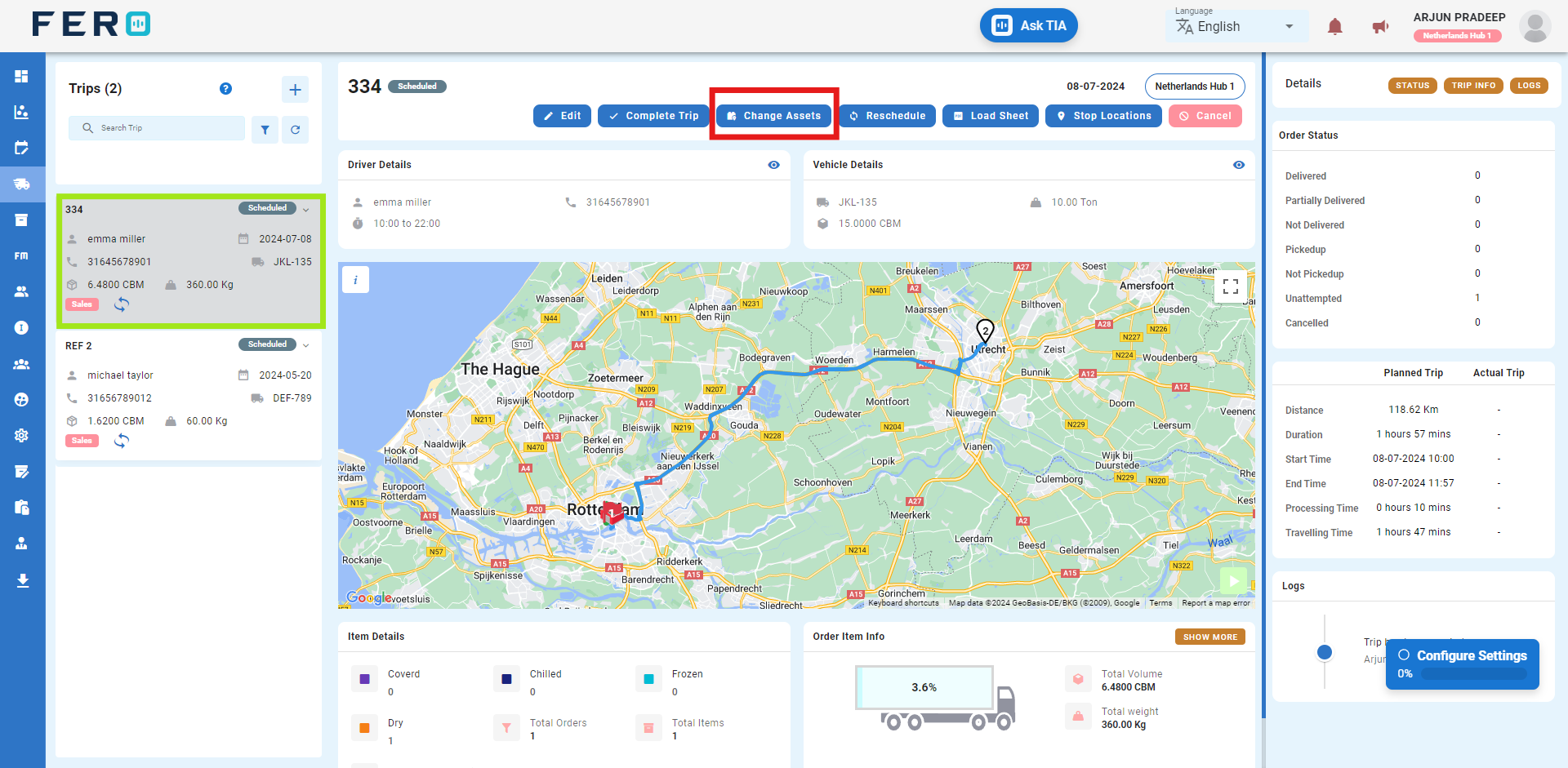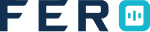Trip
Trip Overview
The Trip module is designed to plan and execute deliveries to customers through scheduled or one-off trips, ensuring timely and accurate deliveries. After creating an order, the next step is to assign the order to a vehicle for delivery by creating a trip based on optimization. This module is specifically suitable for manual trip creation.
Core Modules in Trip
- Create sales trip
- Create Adhoc trip
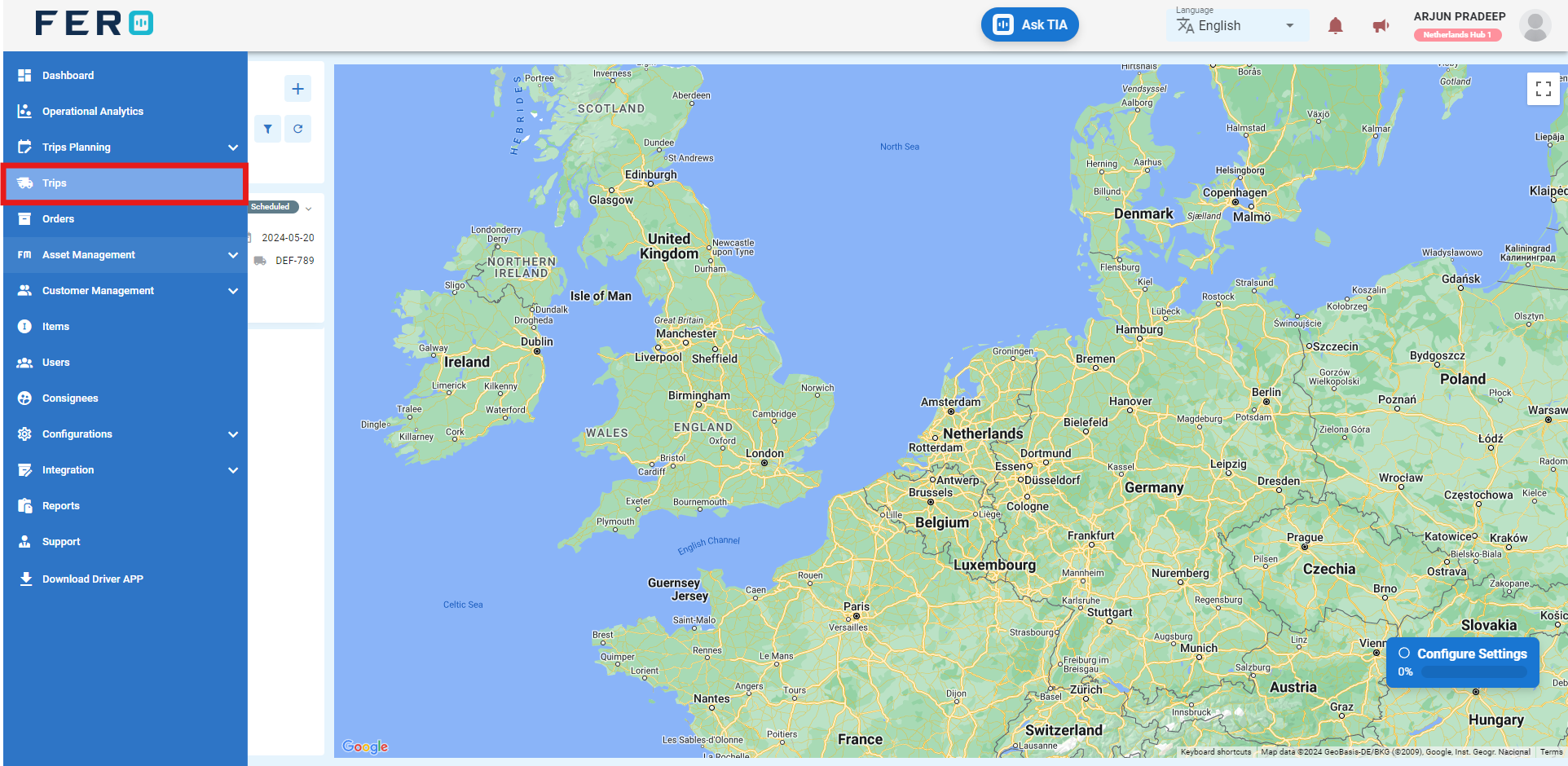
Create sales Trip overview
The "Create Sales Trip" module is specifically designed for creating trips to handle sales delivery orders. This module allows you to plan, schedule, and execute deliveries efficiently, ensuring that sales orders are fulfilled accurately and on time.
Steps to create sales delivery order
Step 1:-Go to the Trips section and click to open the Trips homepage.
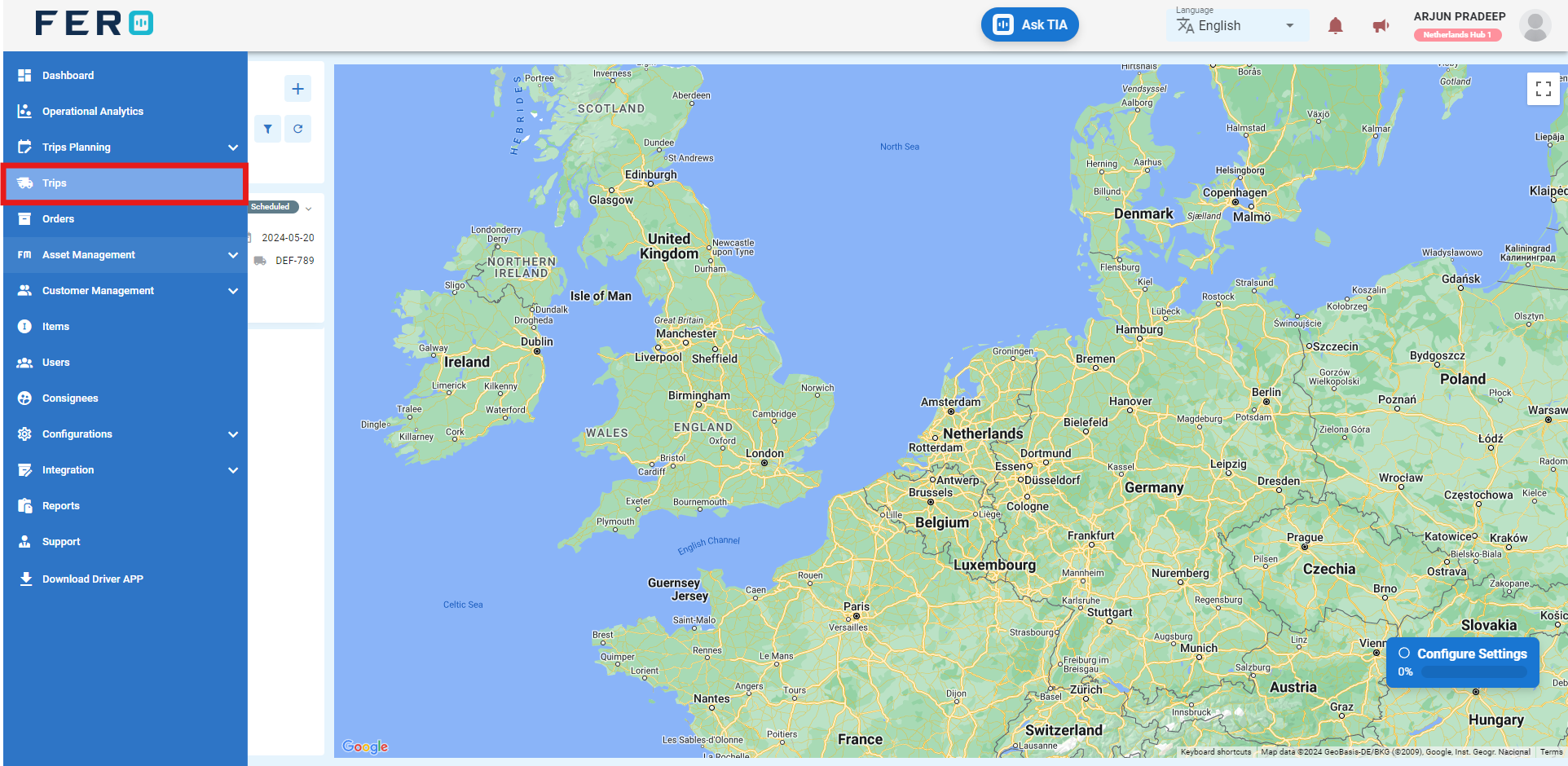
Step 2:-Click on "+ Icon" to start creating the sales Trip in the platform.
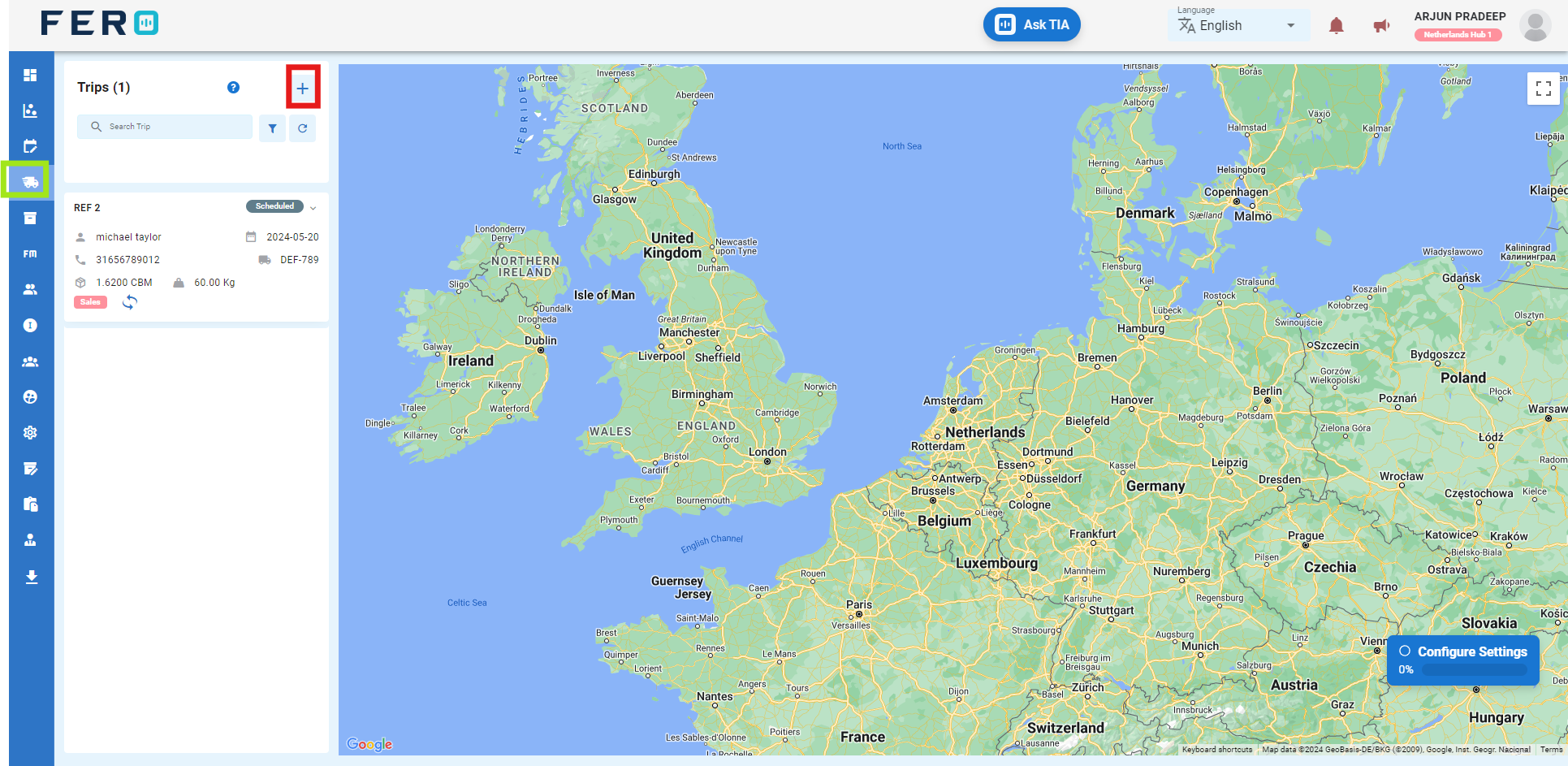
Step 3:- Select "Create Sales Trip " to begin Creating the Trips on the platform.
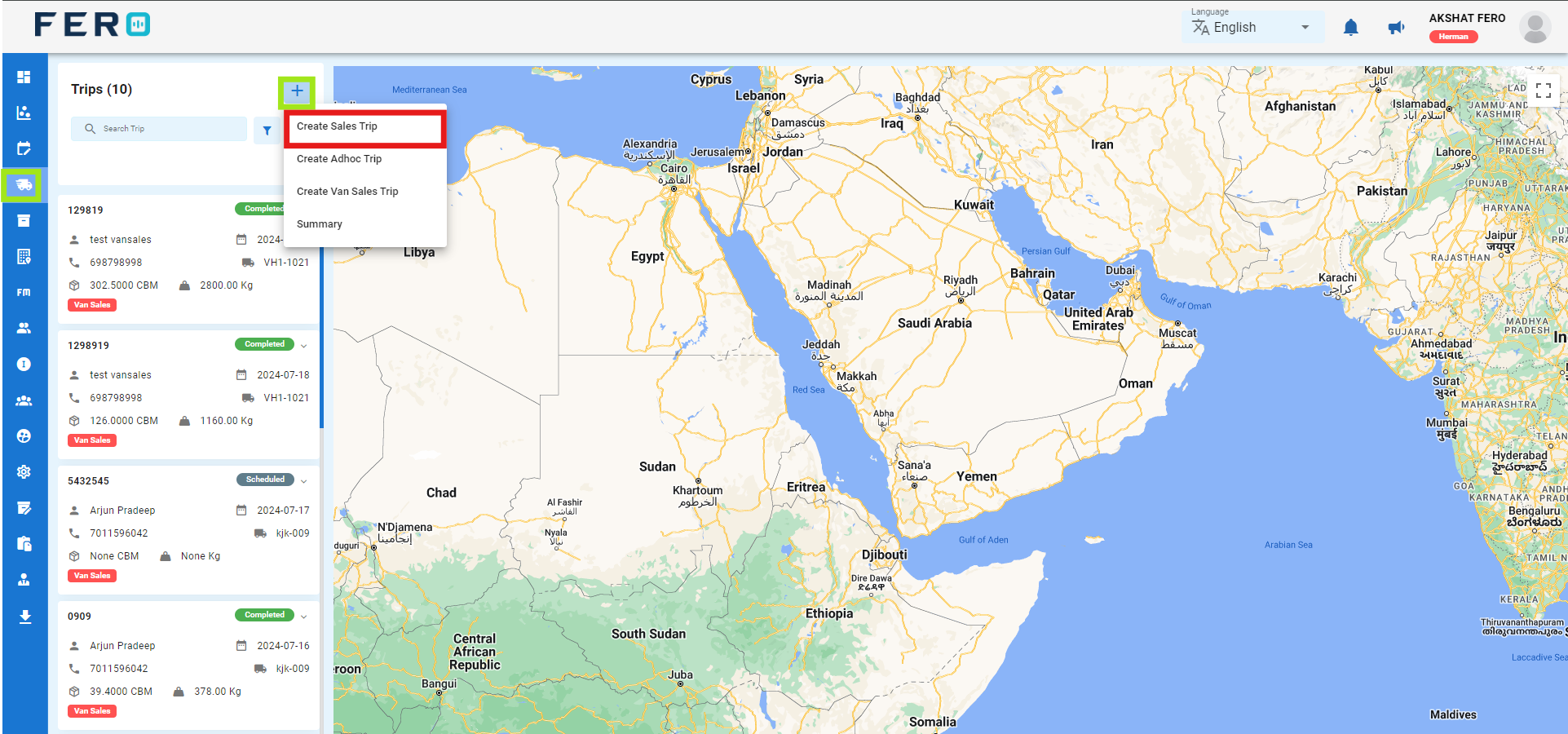
Step 4: Complete the Required Fields on the "Sales Trip" Screen
- Select the project from the dropdown list.
- Select the trip date.
Once these details are filled in, all orders for the selected date will appear in the orders list section.
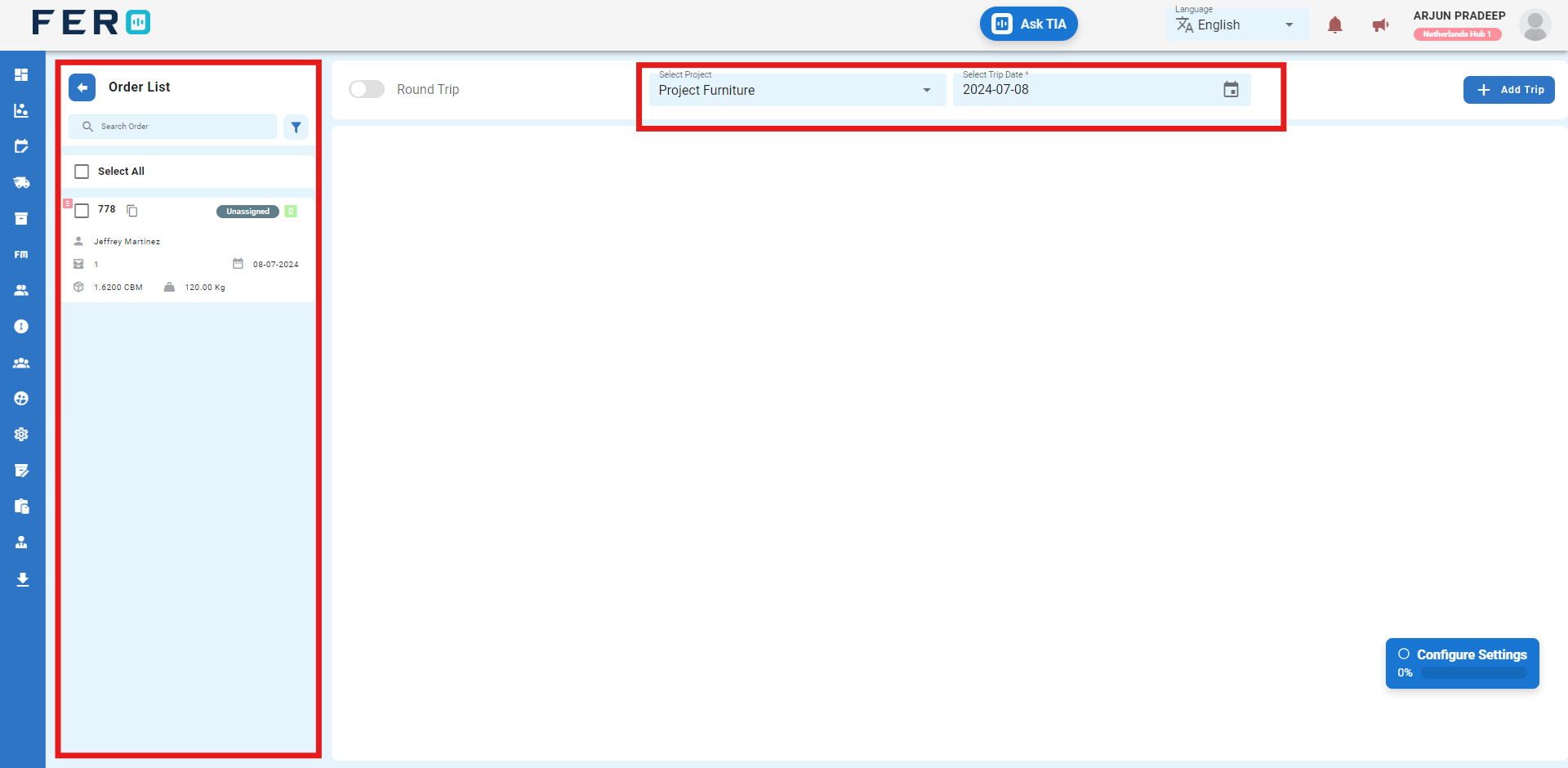
- Click on the "Add Trip" option.
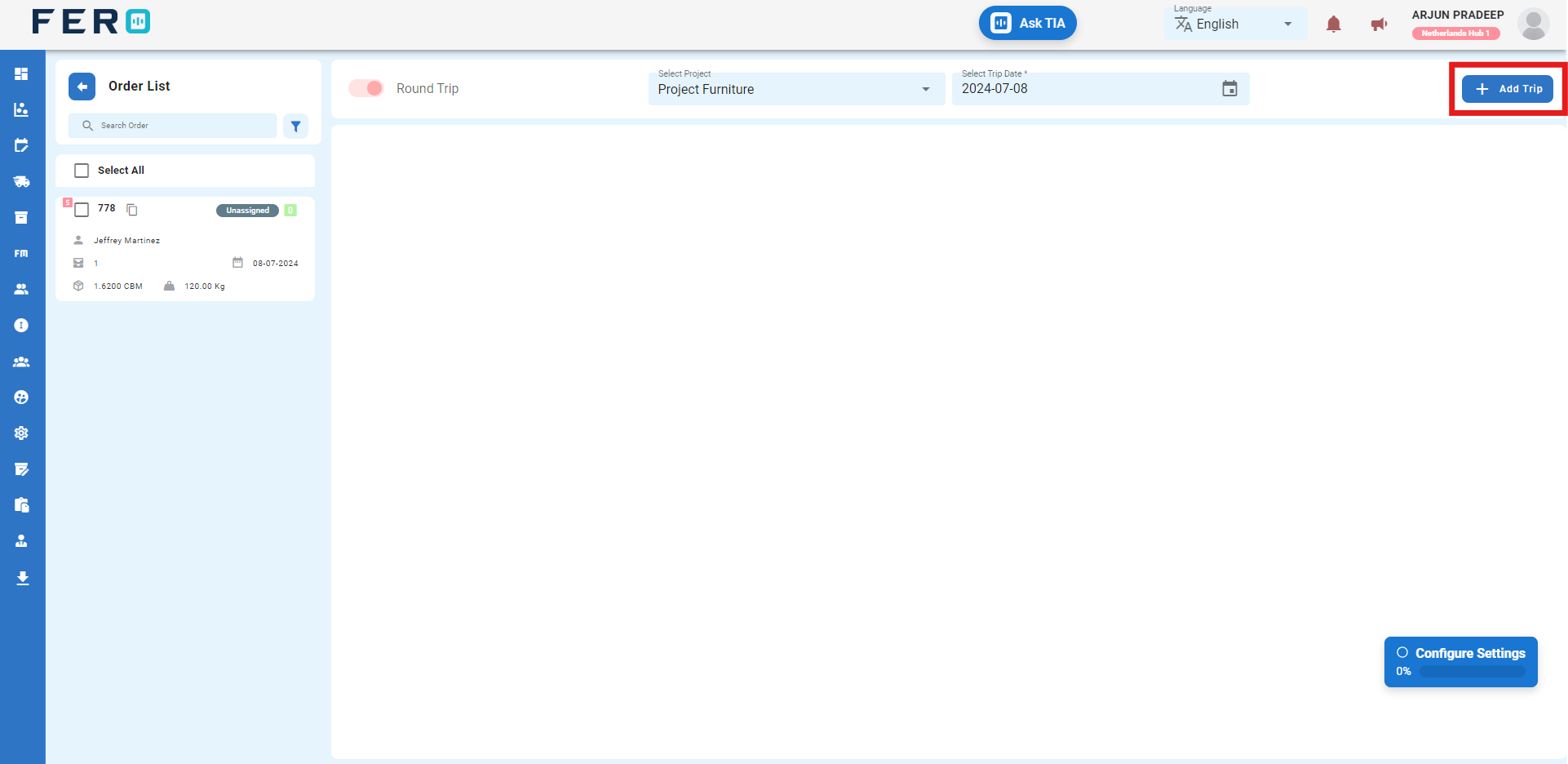
- Select the orders you want to include in the trip by dragging and dropping them into the new trip field.
- Enter the reference number.
- Select the vehicle from the dropdown list.
- Select the driver from the dropdown list.
- Select the warehouse from the dropdown list.
Once all this information is filled in, click "Submit" to start the trip and distribute the items to the end customers
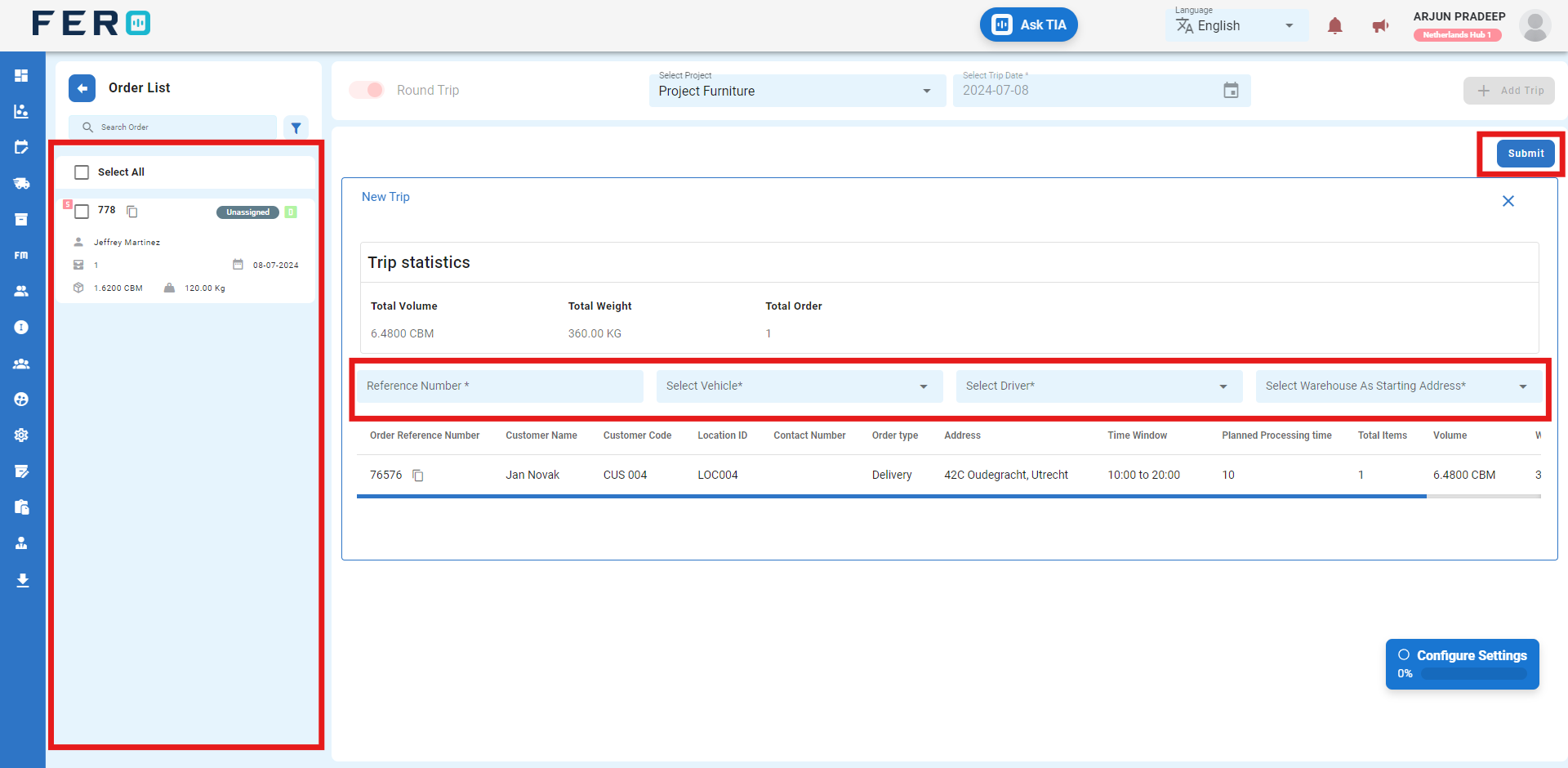
FAQs
Q1.How to Edit the Trip?
Yes, you can edit the orders. Follow these steps to edit an order:
Step 1: Select the Trip you want to edit by clicking on it.
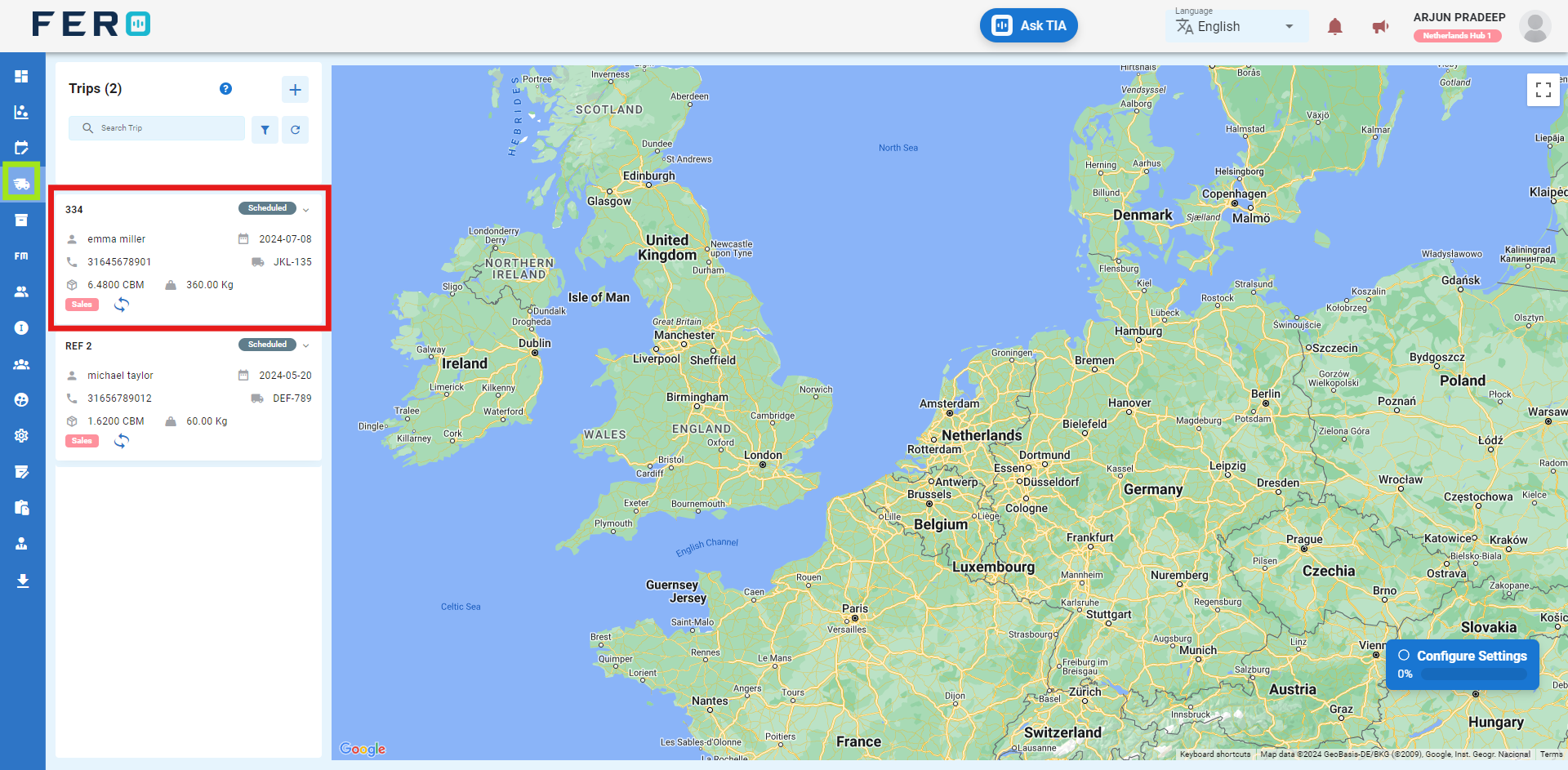
Step 2: Once you click on the trips, the trip details page will appear. Navigate to the edit option to modify the trip.
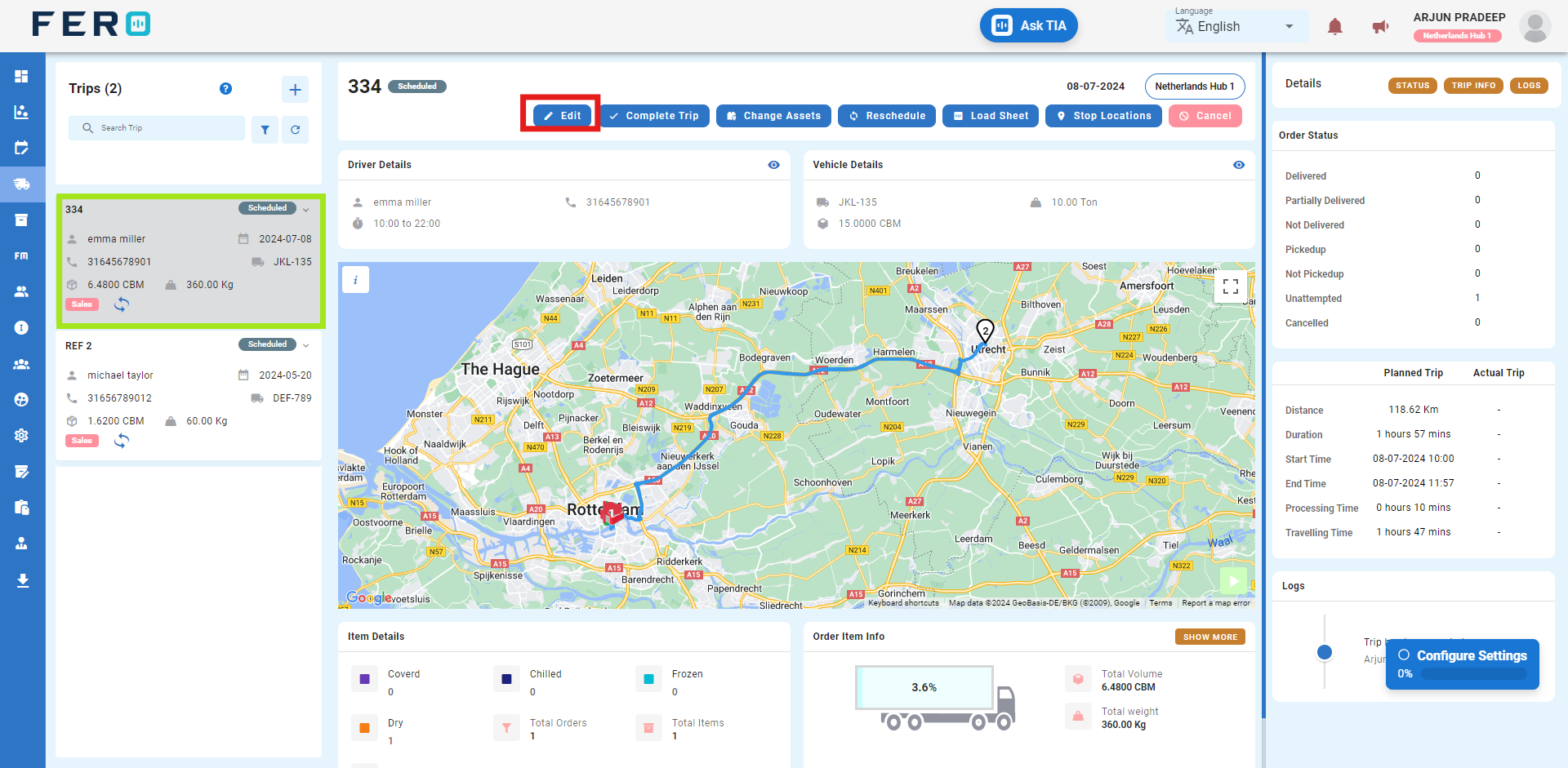
Q2. How to Change the Asset (Vehicle) of a Trip?
Yes, you can edit the trip. Follow these steps to change the vehicle for a trip:
Step 1: Select the Trip you want to edit by clicking on it.
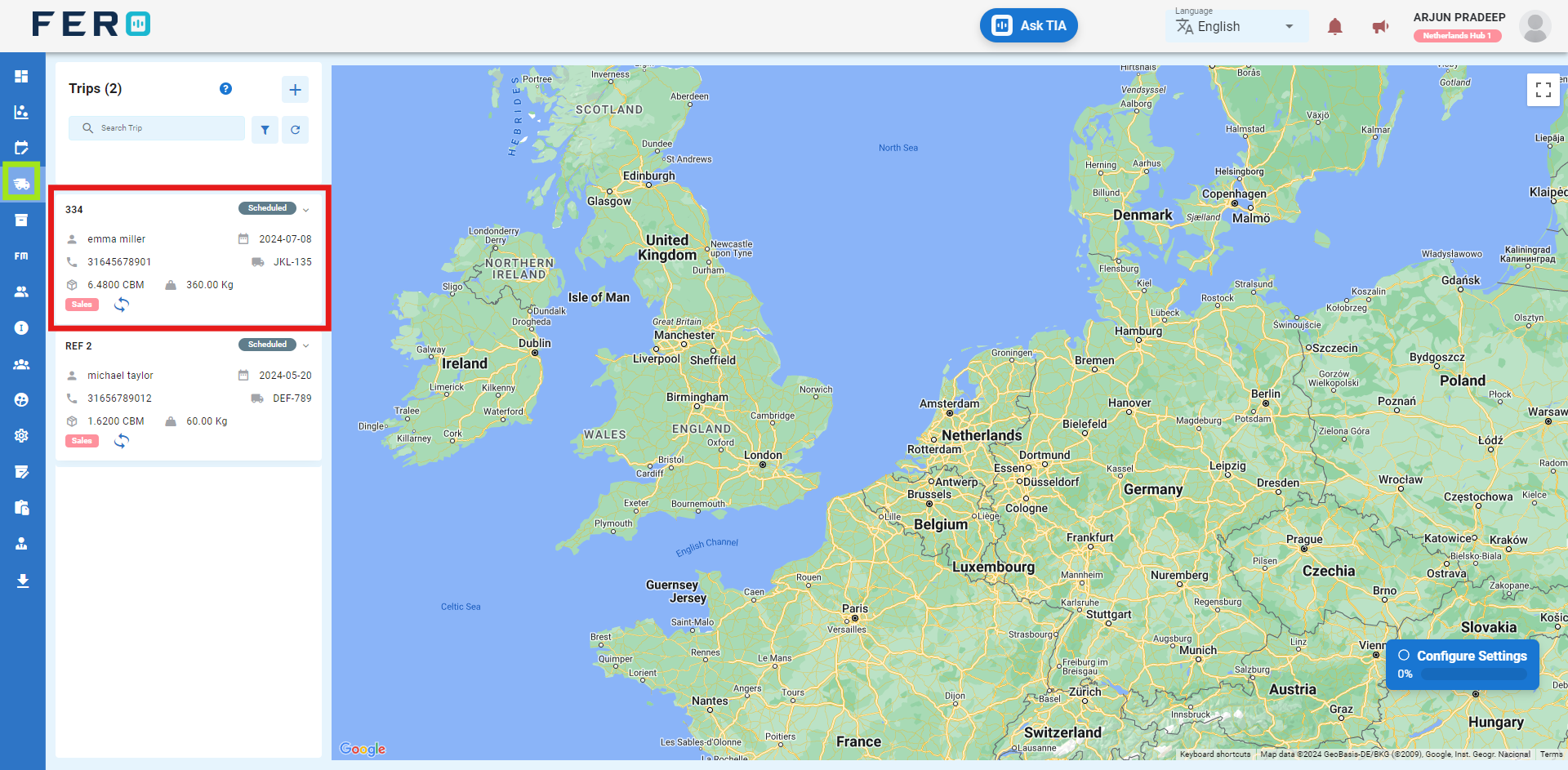
Step 2: Once you click on the trips, the trip details page will appear. Navigate to the change assets option to modify the trip.
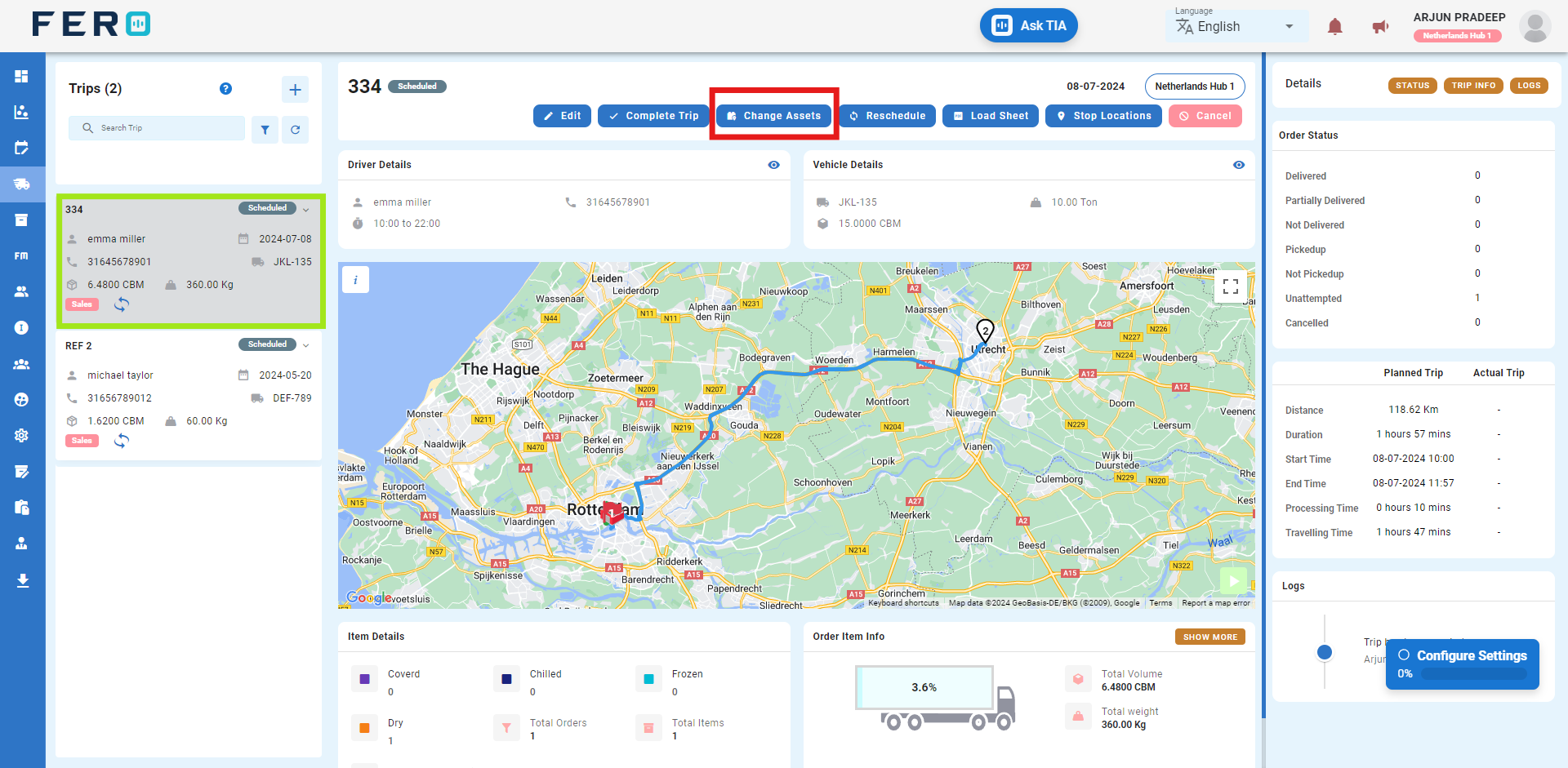
Create Adhoc Trip overview
The "Create Adhoc Trip" module is specifically designed for creating trips to handle Adhoc delivery orders. This module allows you to plan, schedule, and execute deliveries efficiently, ensuring that sales orders are fulfilled accurately and on time.
Steps to create Adhoc Trip order
Step 1:-Go to the Trips section and click to open the Trips homepage.
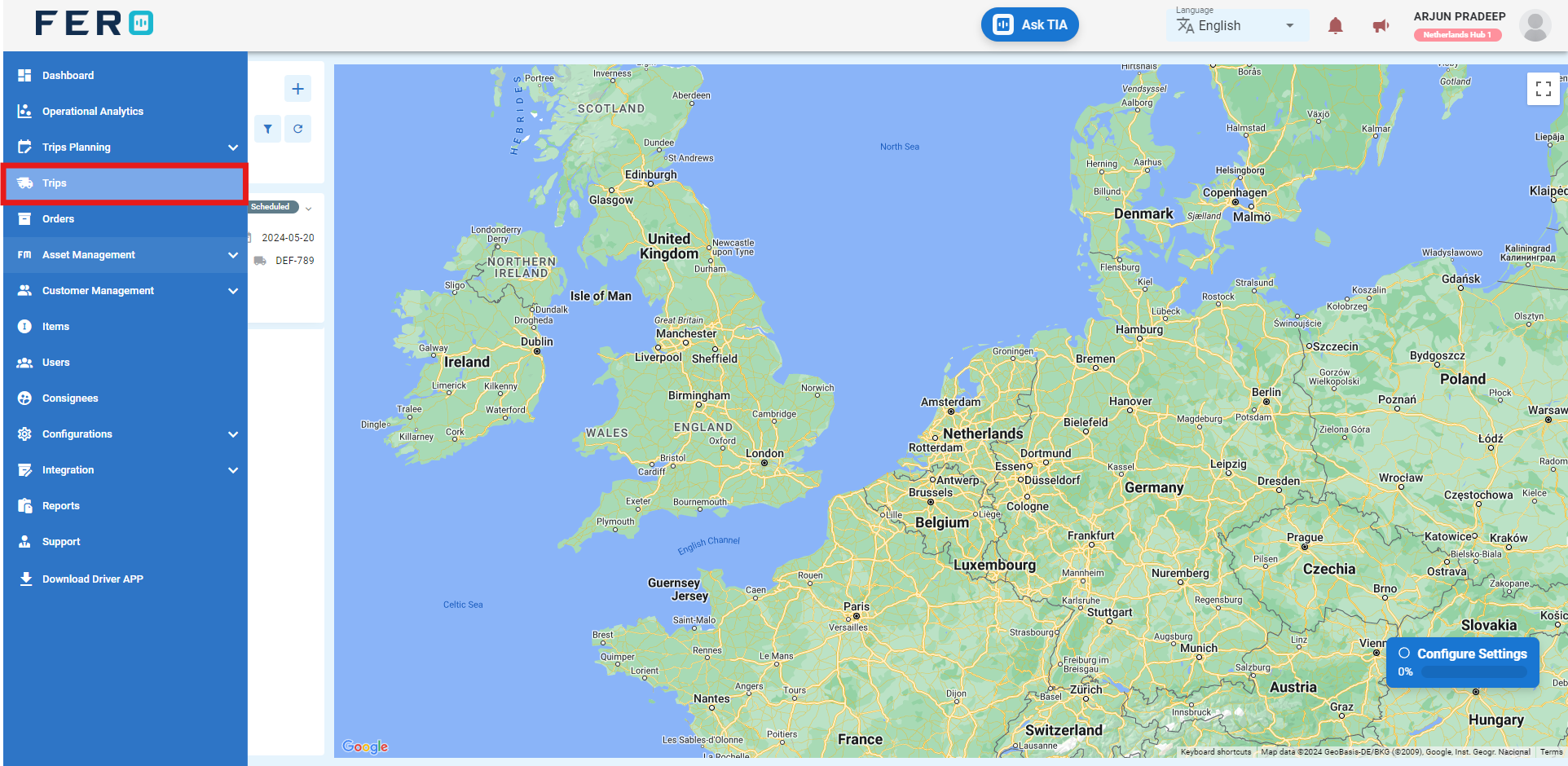
Step 2:-Click on "+ Icon" to start creating the sales Trip in the platform.
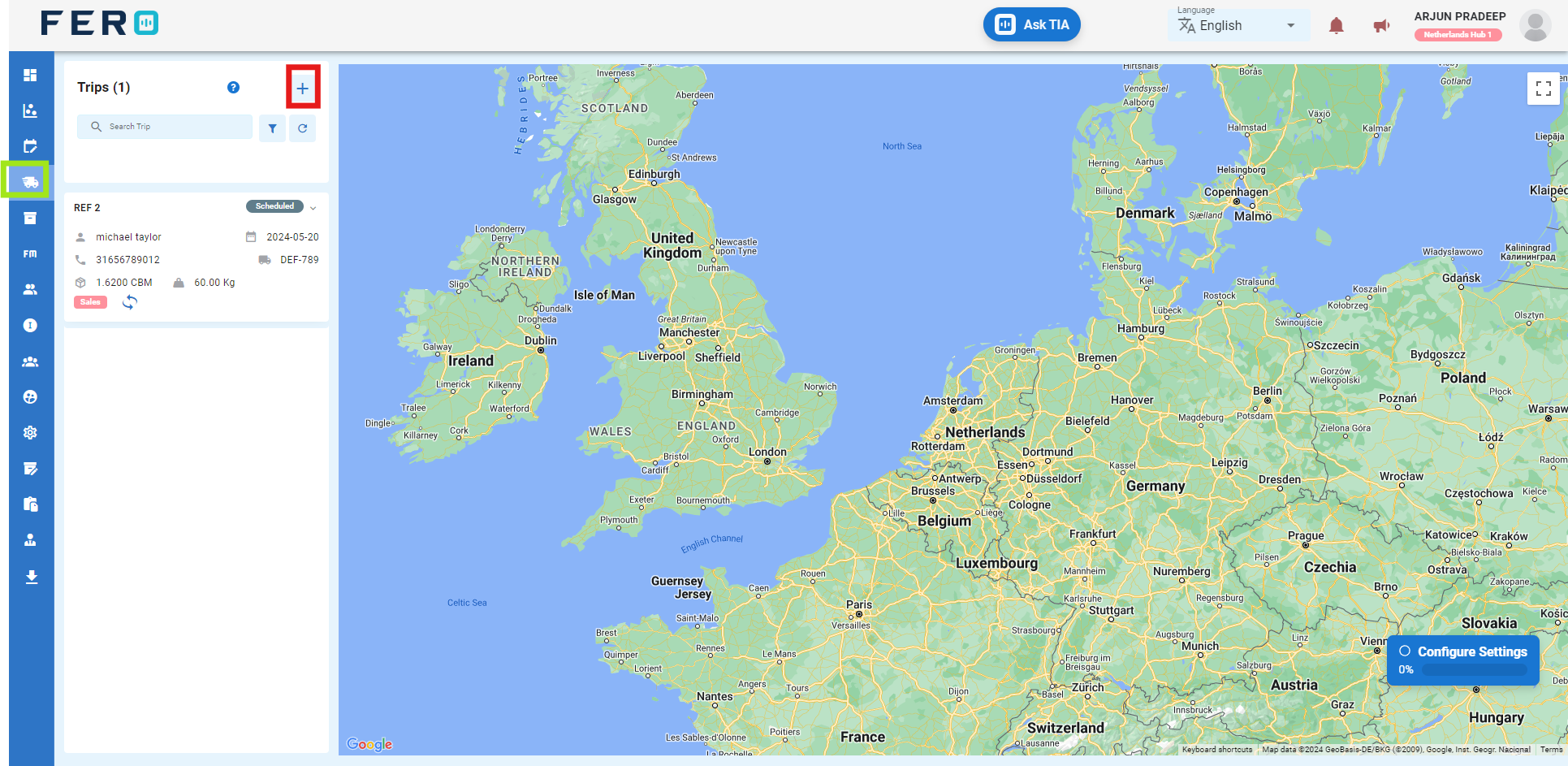
Step 3:- Select "Adhoc Sales Trip " to begin Creating the Trips on the platform.
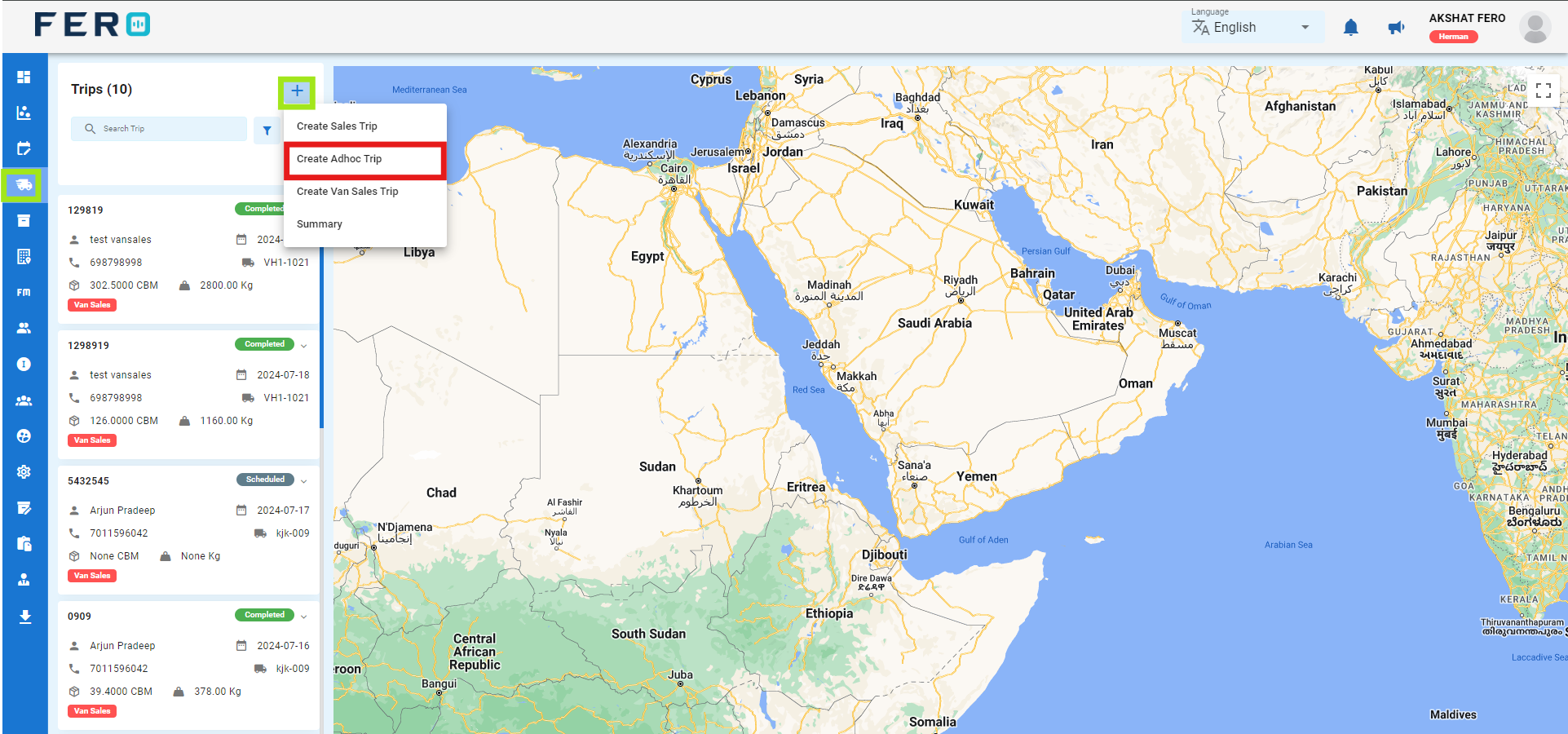
Step 4: Complete the Required Fields on the "Adhoc Trip" Screen
- Select the project from the dropdown list.
- Select the trip date.
Once these details are filled in, all Adhoc orders for the selected date will appear in the orders list section.
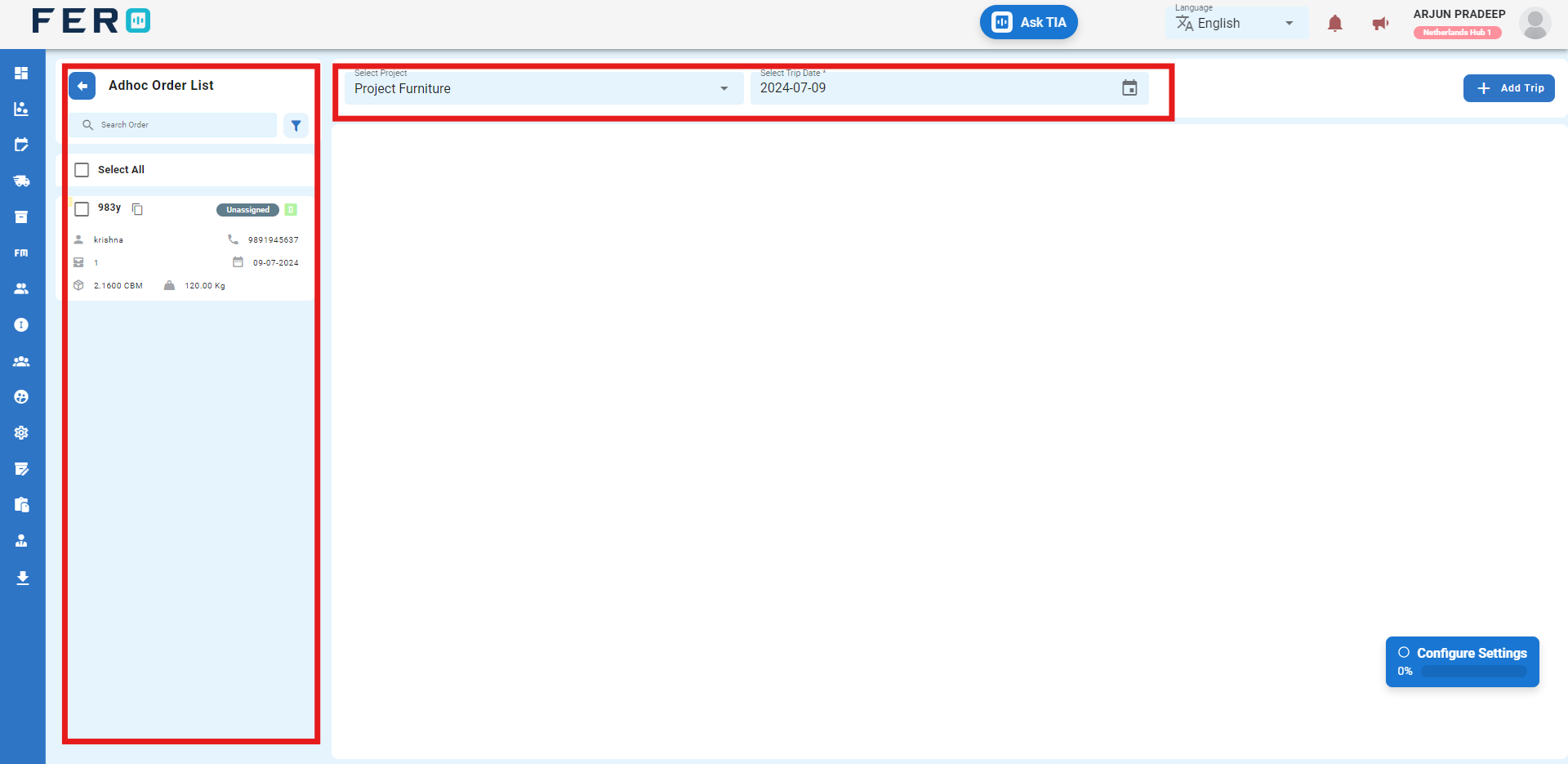
- Click on the "Add Trip" option.
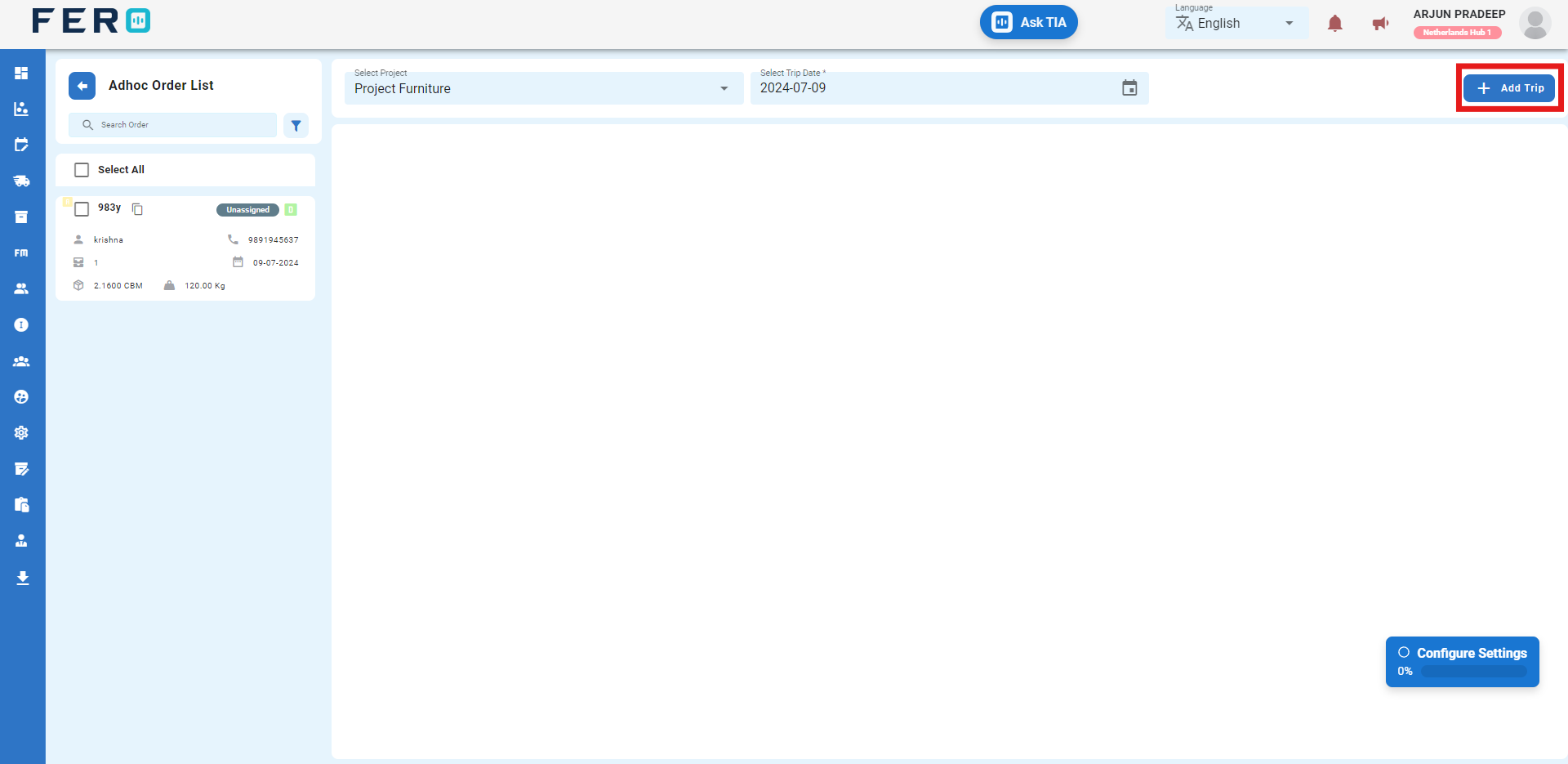
- Select the orders you want to include in the trip by dragging and dropping them into the new trip field.
- Enter the reference number.
- Select the vehicle from the dropdown list.
- Select the driver from the dropdown list.
- Select the warehouse from the dropdown list.
Once all this information is filled in, click "Submit" to start the trip and distribute the items to the end customers
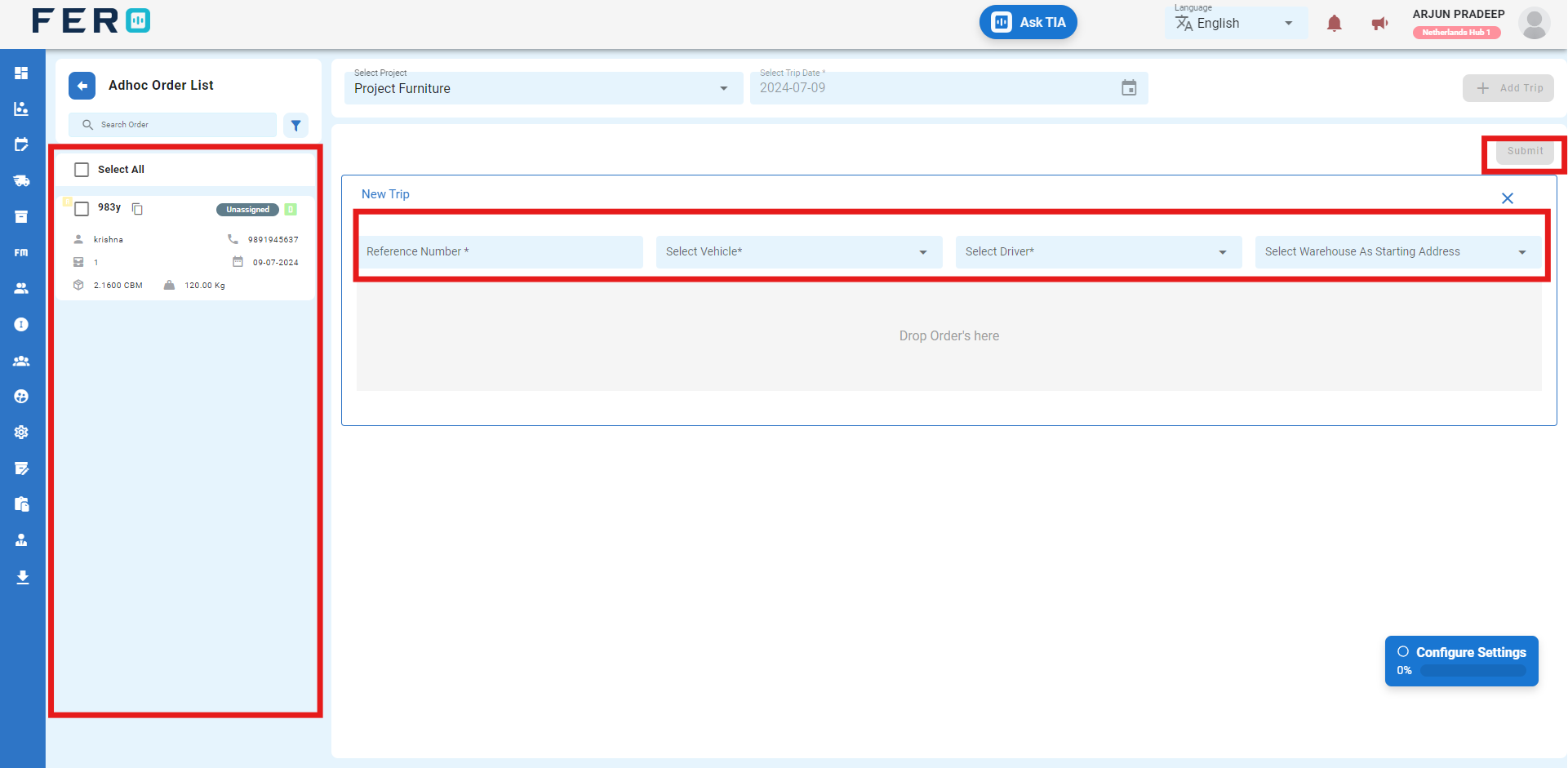
FAQs
Q1.How to Edit the Trip?
Yes, you can edit the orders. Follow these steps to edit an order:
Step 1: Select the Trip you want to edit by clicking on it.
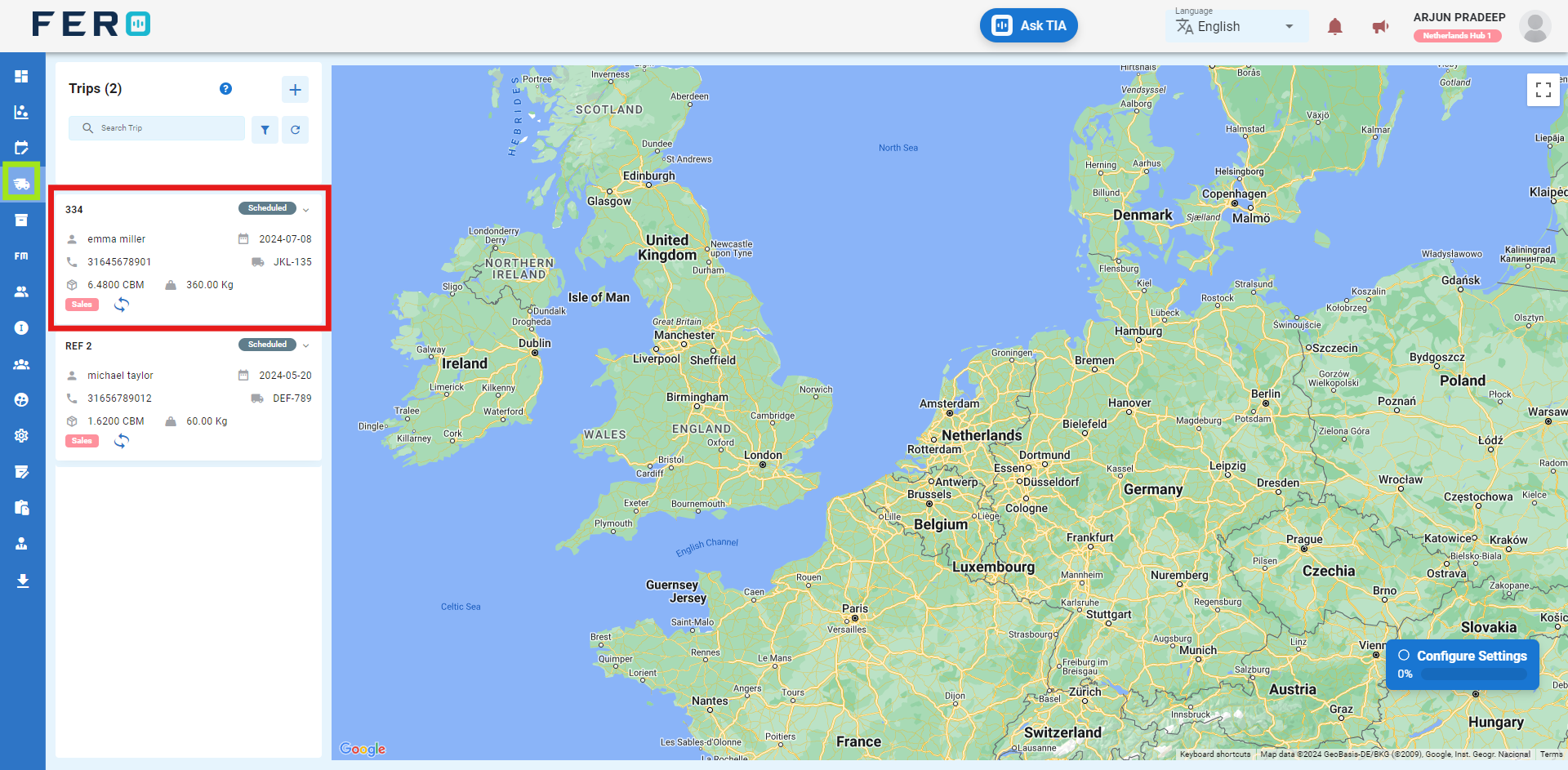
Step 2: Once you click on the trips, the trip details page will appear. Navigate to the edit option to modify the trip.
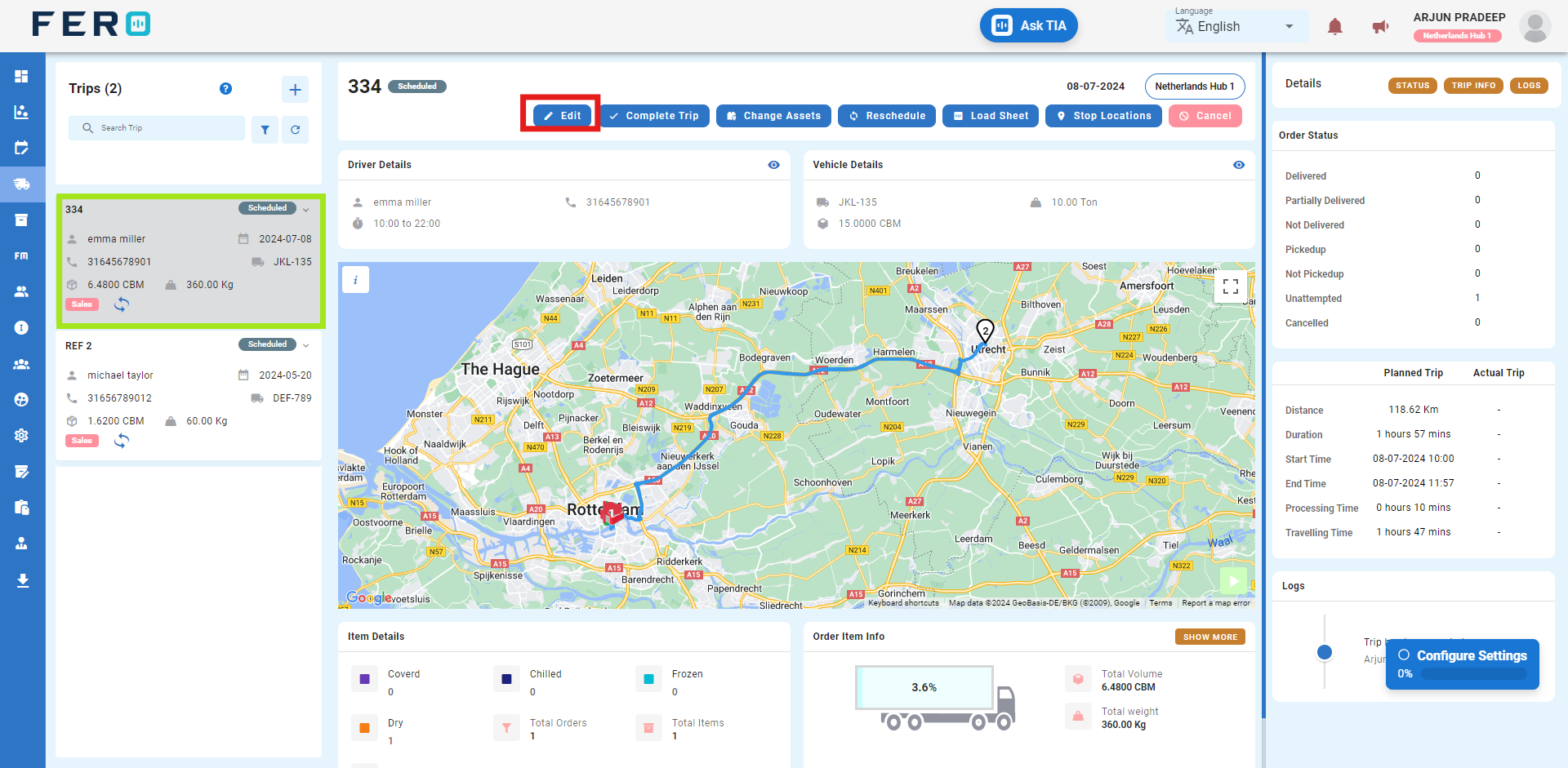
Q2. How to Change the Asset (Vehicle) of a Trip?
Yes, you can edit the trip. Follow these steps to change the vehicle for a trip:
Step 1: Select the Trip you want to edit by clicking on it.
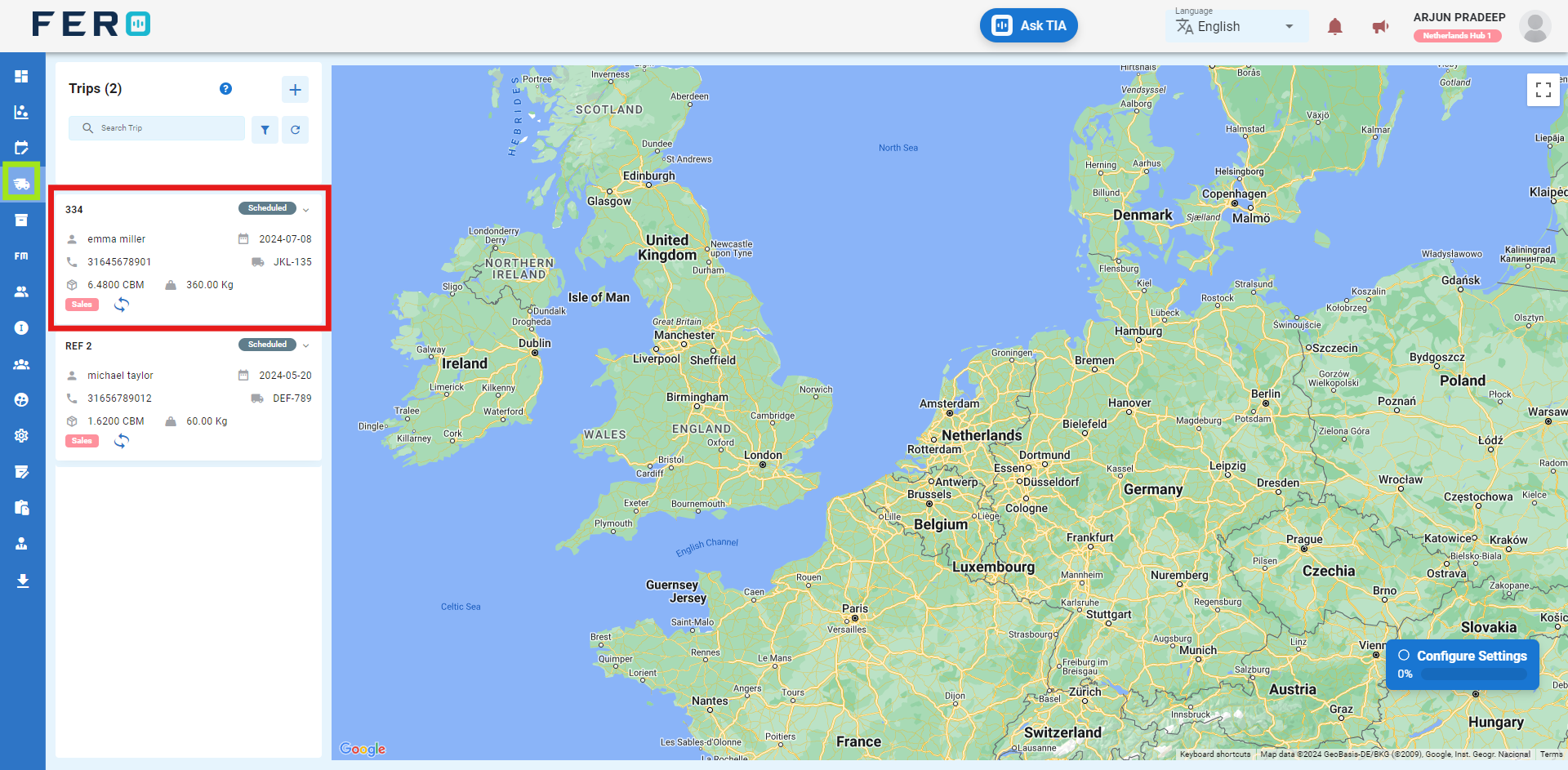
Step 2: Once you click on the trips, the trip details page will appear. Navigate to the change assets option to modify the trip.