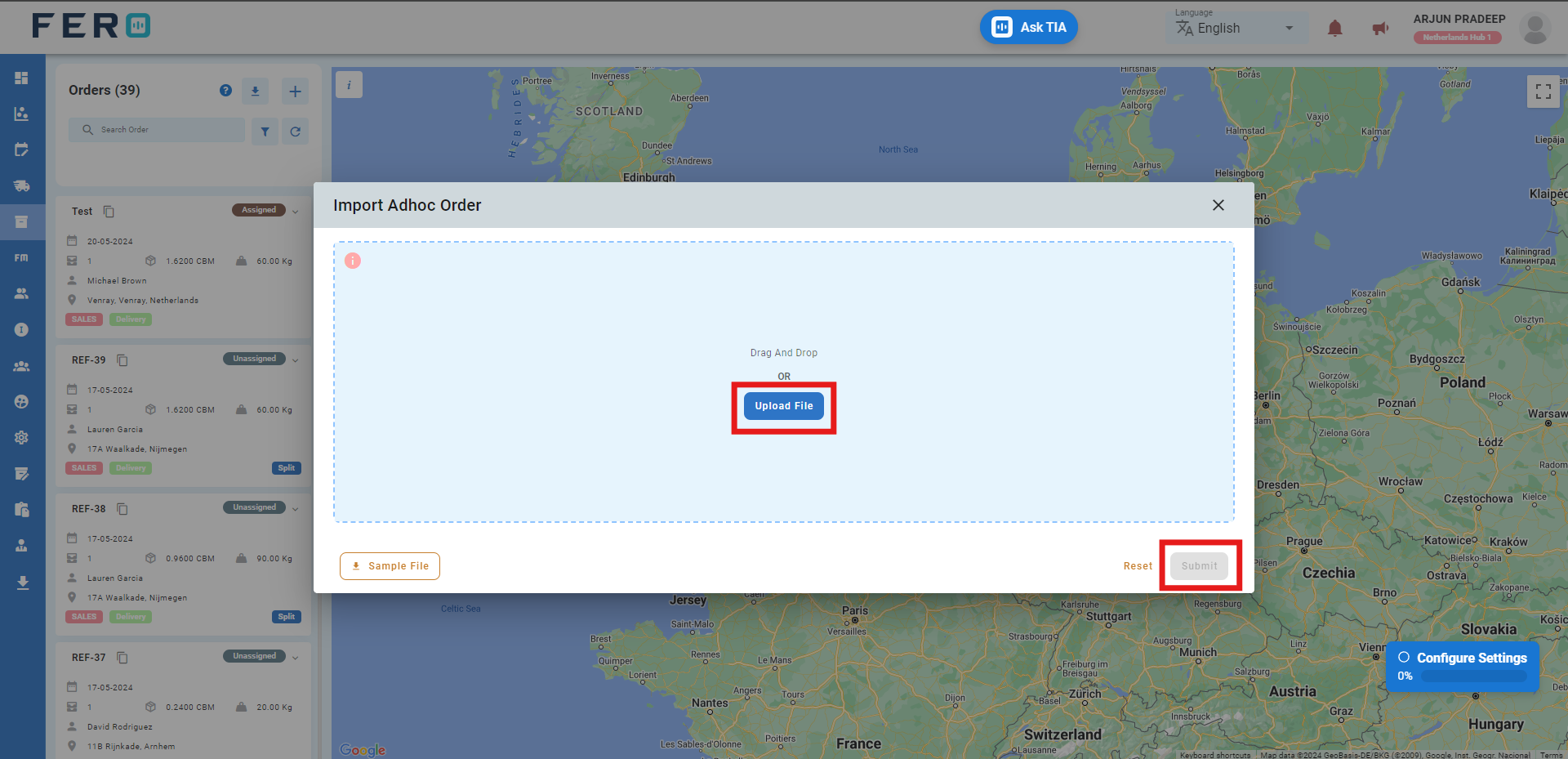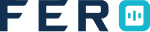Orders
Orders Overview
Orders streamline order management by allowing the creation of various types of orders, such as delivery, pick-up, or bulk orders, for efficient processing and dispatch.
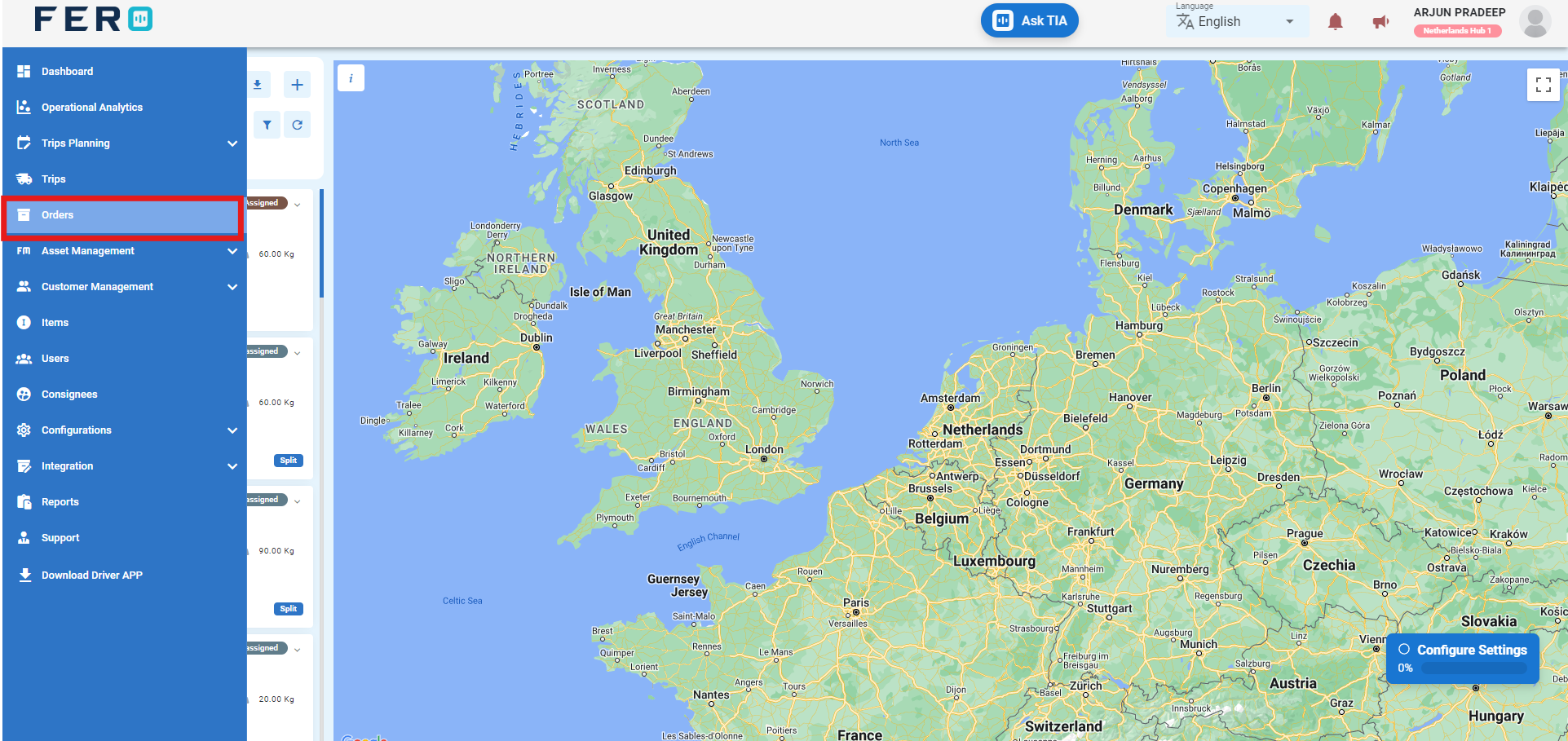
There are three core order modules:
- Add Sales Delivery Order: Facilitates the creation of delivery orders for existing customers within the system, streamlining processing and dispatch.
- Add Sales Pickup Order: Allows the creation of pick-up orders from various locations, facilitating the transportation of items to designated destinations.
- Add Adhoc Order: Pertains to creating orders for new customers not yet in the system, generating deliveries directly from the warehouse.
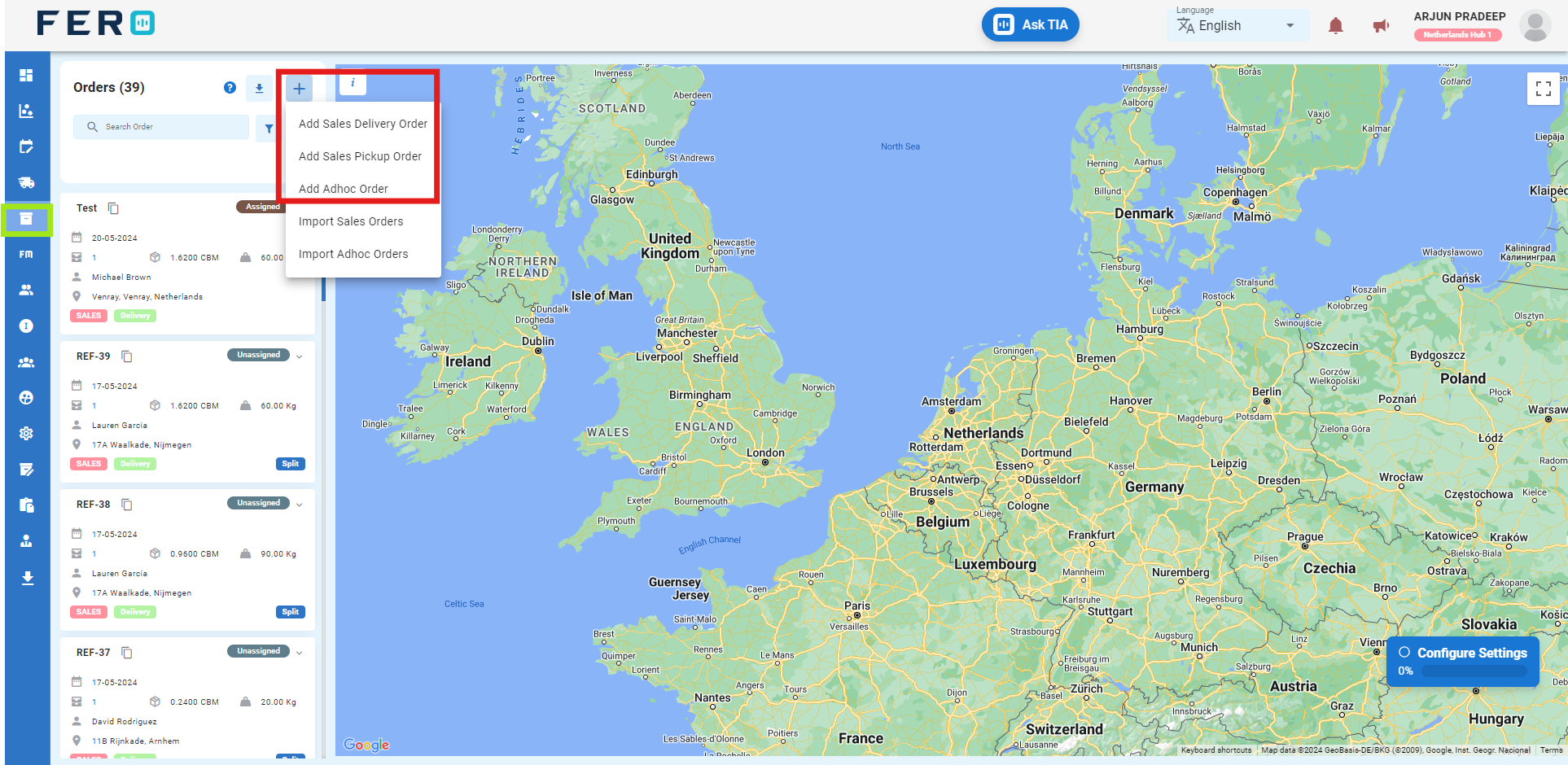
Add Sales Delivery Order Overview
Facilitates the creation of delivery orders for existing customers within the system, streamlining processing and dispatch.
Steps to create sales delivery order
Step 1:-Go to the Orders section and click to open the orders homepage.
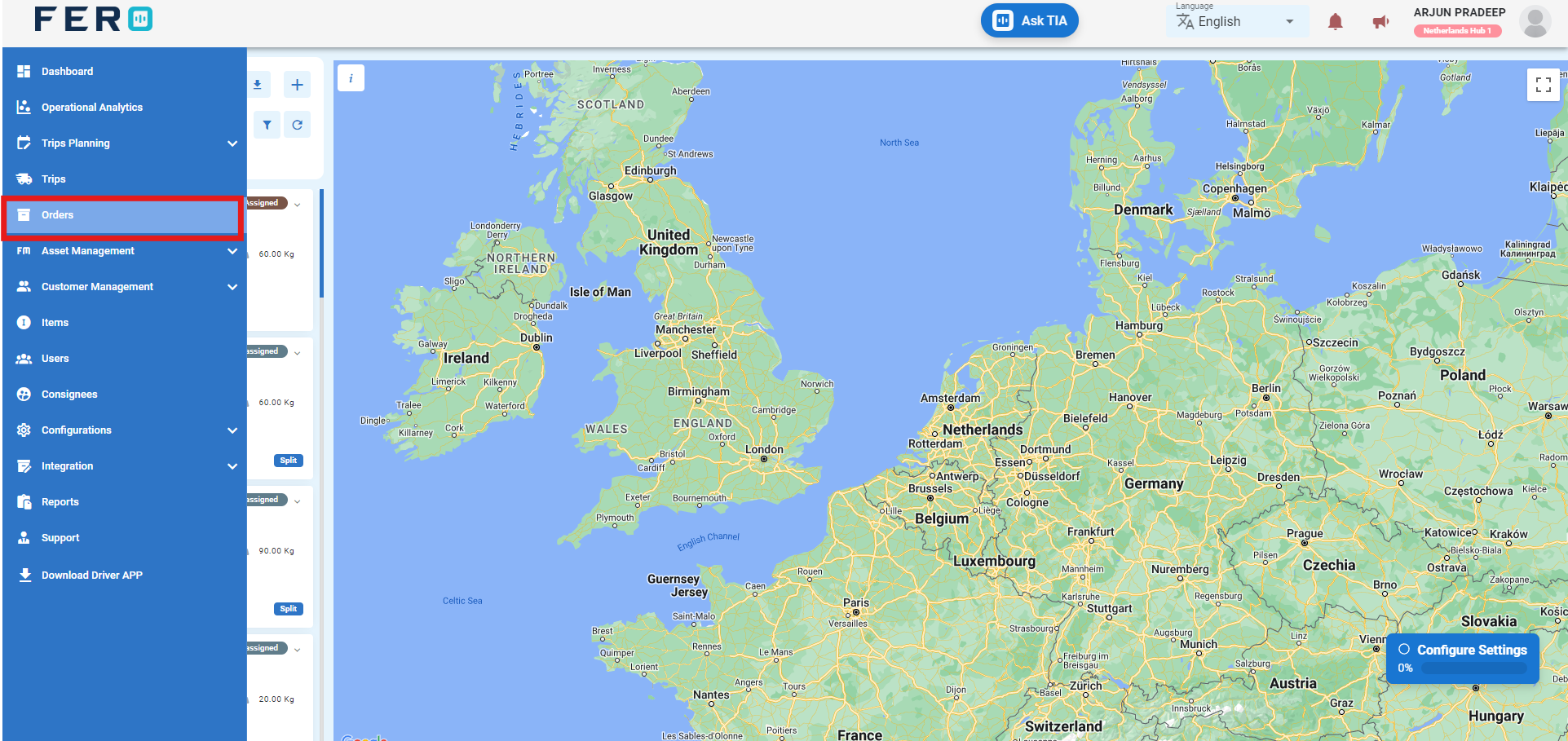
Step 2:-Click on "+ Icon" to start creating the sales delivery order in the platform.
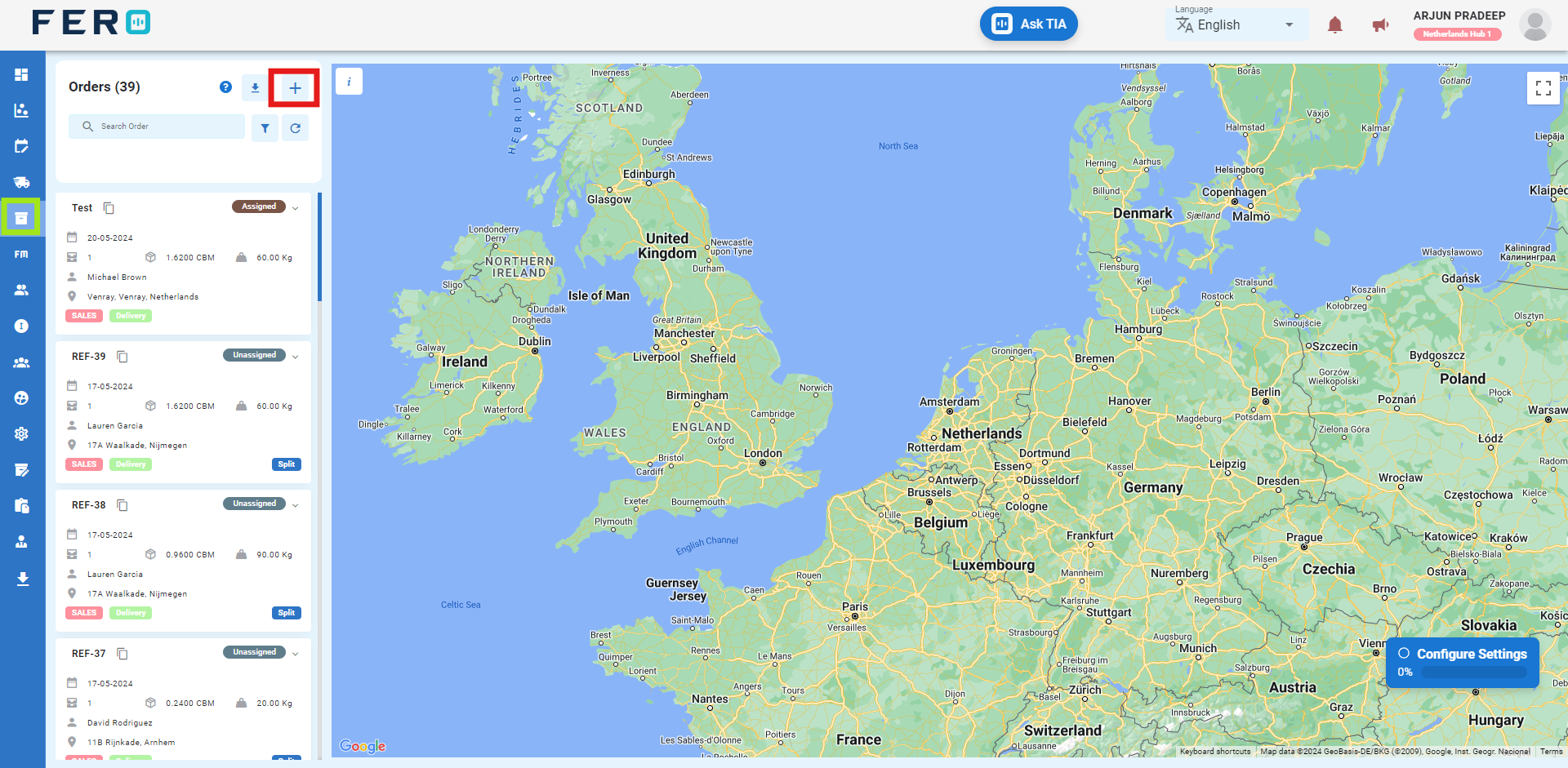
Step 3:- Select "Add Sales Delivery Order " to begin Creating the order on the platform.
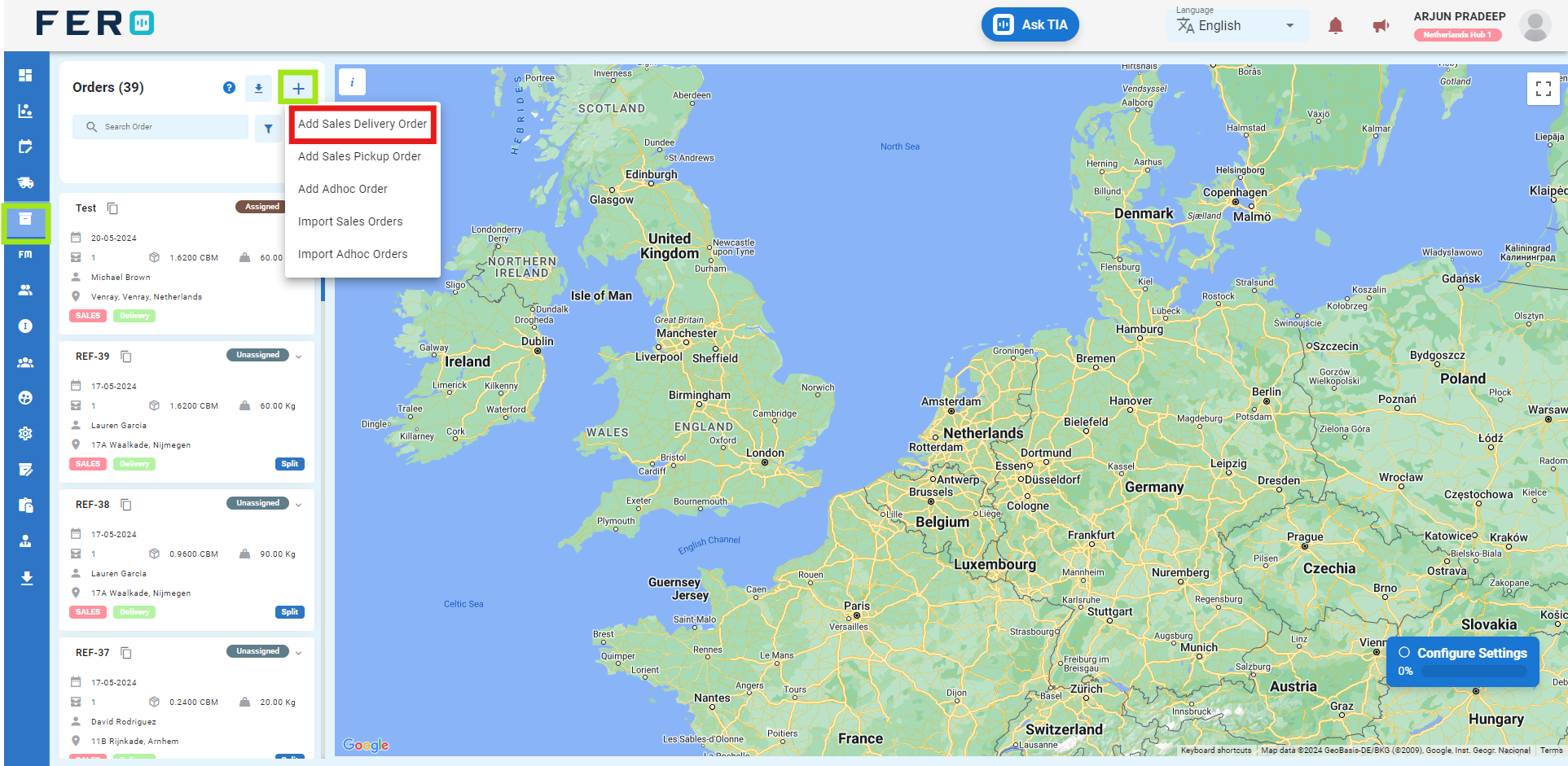
Step 4: Complete the Required Fields on the "Add Sales Delivery Order" Screen
- Enter the reference number for the order.
- Select the branch from the dropdown list.
- Select the project from the dropdown list.
- Select the order date.
- Enter order remarks.
- Select the customer from the dropdown list.
- Select the customer's address from the dropdown list.
- Select the payment method from the dropdown options.
- Toggle the buttons for customer barcode scanning and warehouse barcode scanning as needed.
- Toggle the buttons for order attachment required and OTP verification required as needed.
- To add order items:
- Select the warehouse from the dropdown options.
- Select items from the dropdown list and enter the quantity.
After filling out these fields, click the "Submit" button. Your Sales Delivery Order will be created in the system, allowing you to manage it effectively within your transportation operations.
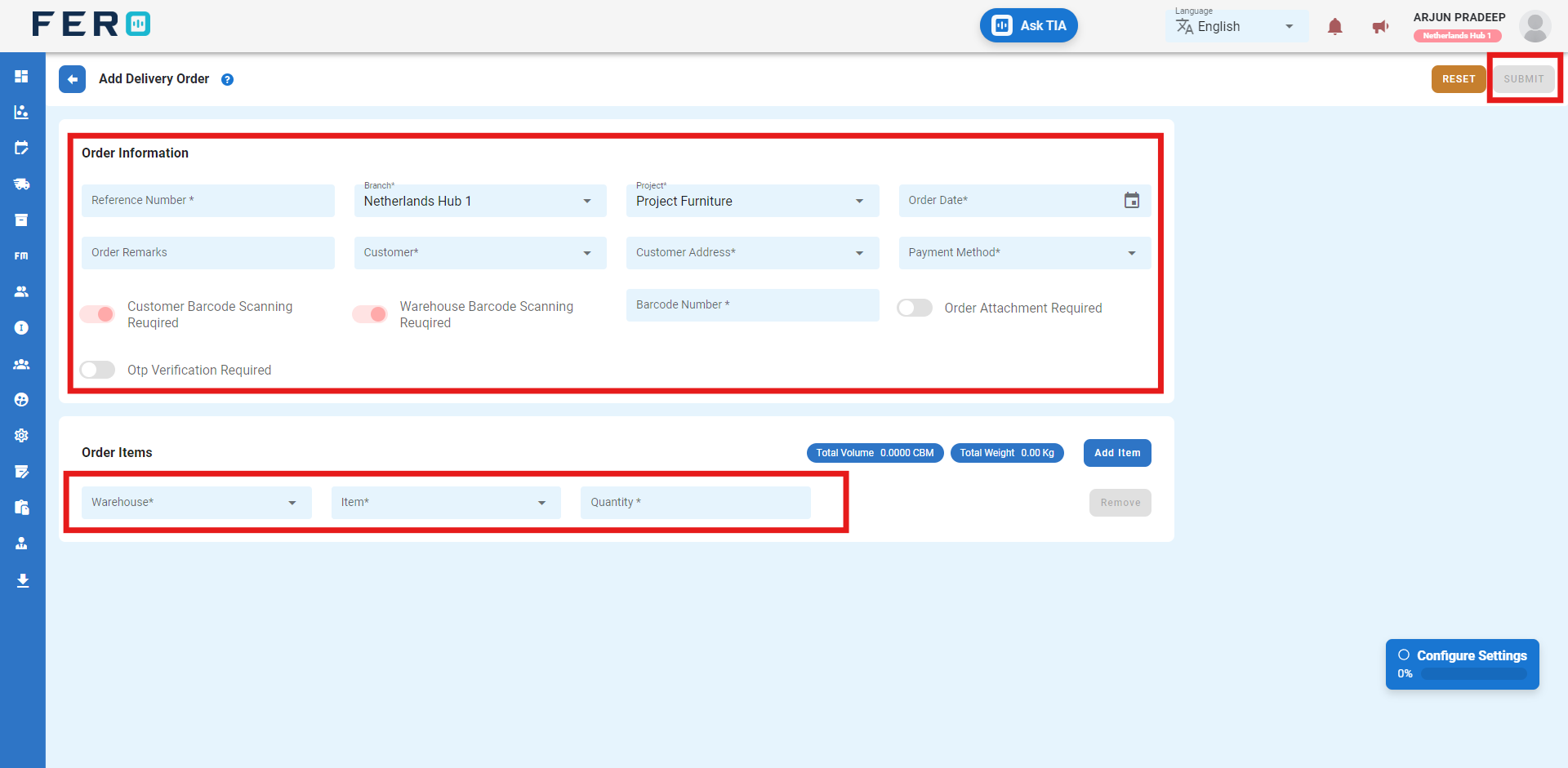
FAQs
Q1.How to Edit the Orders?
Yes, you can edit the orders. Follow these steps to edit an order:
Step 1: Select the order you want to edit by clicking on it.
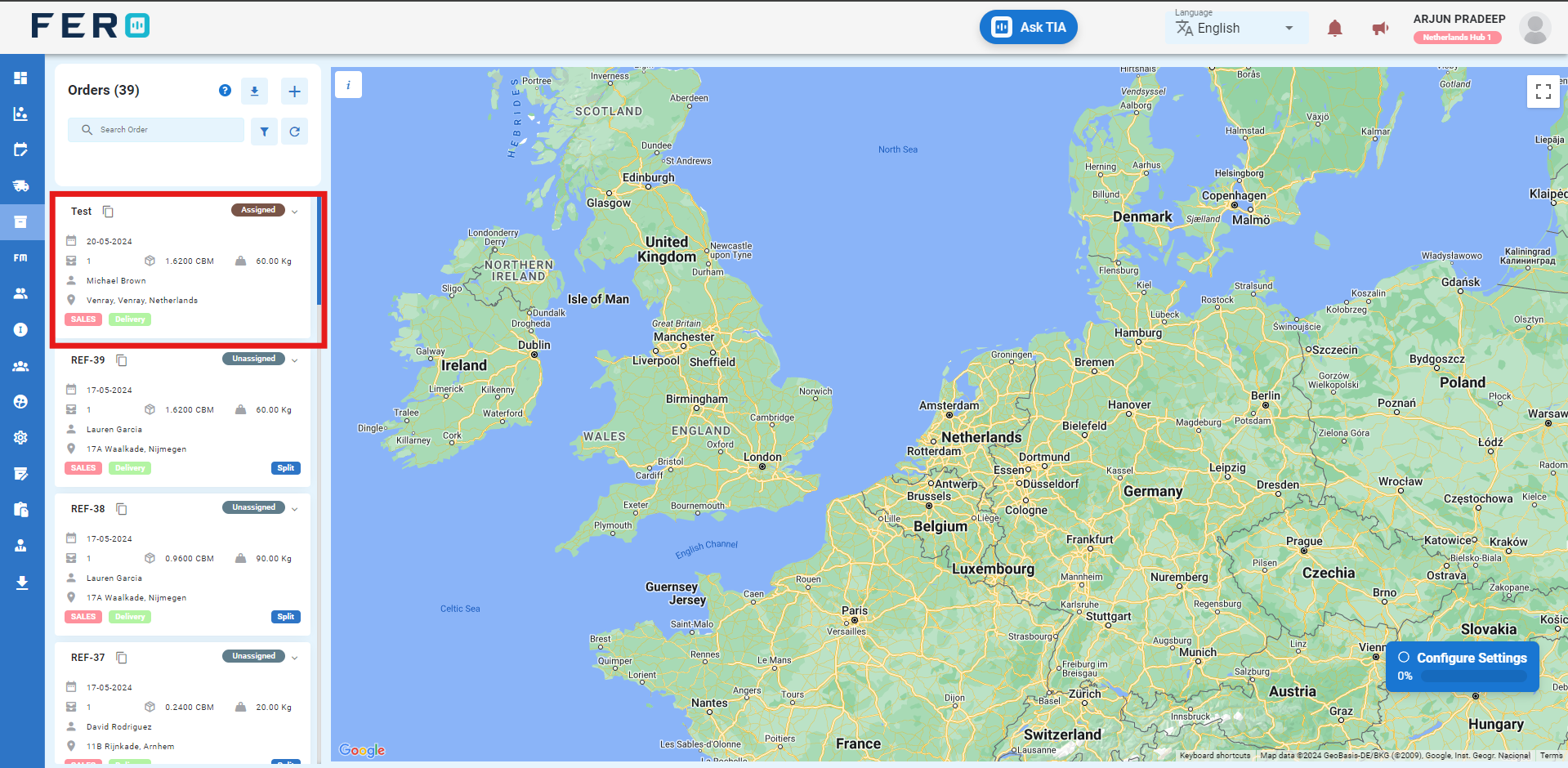
Step 2: Once you click on the order, the order details page will appear. Navigate to the edit option to modify the order.
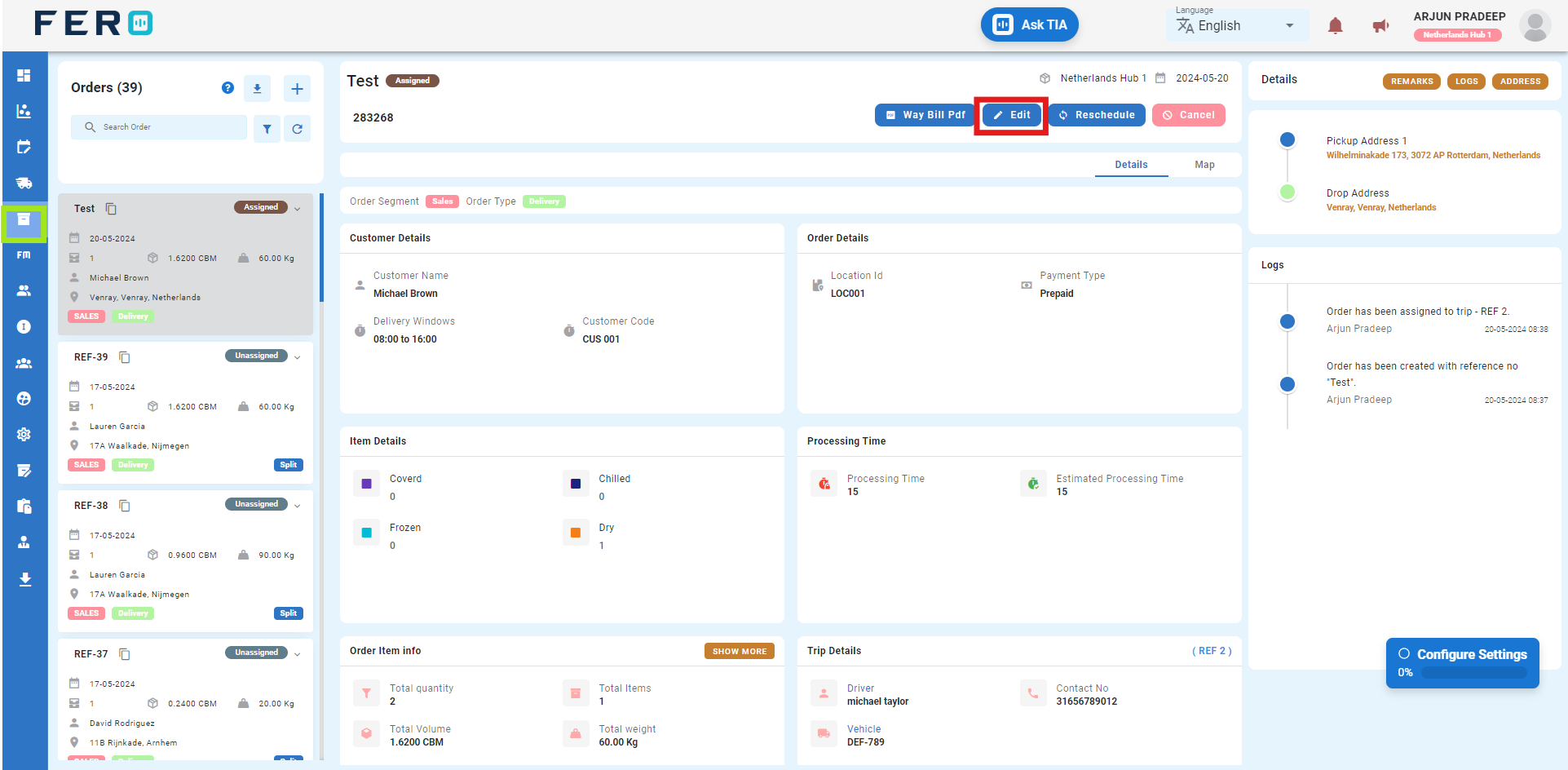
Q2.How to Cancel the Orders?
Yes, you can cancel the orders. Follow these steps to cancel an order:
Step 1: Select the order you want to cancel by clicking on it.
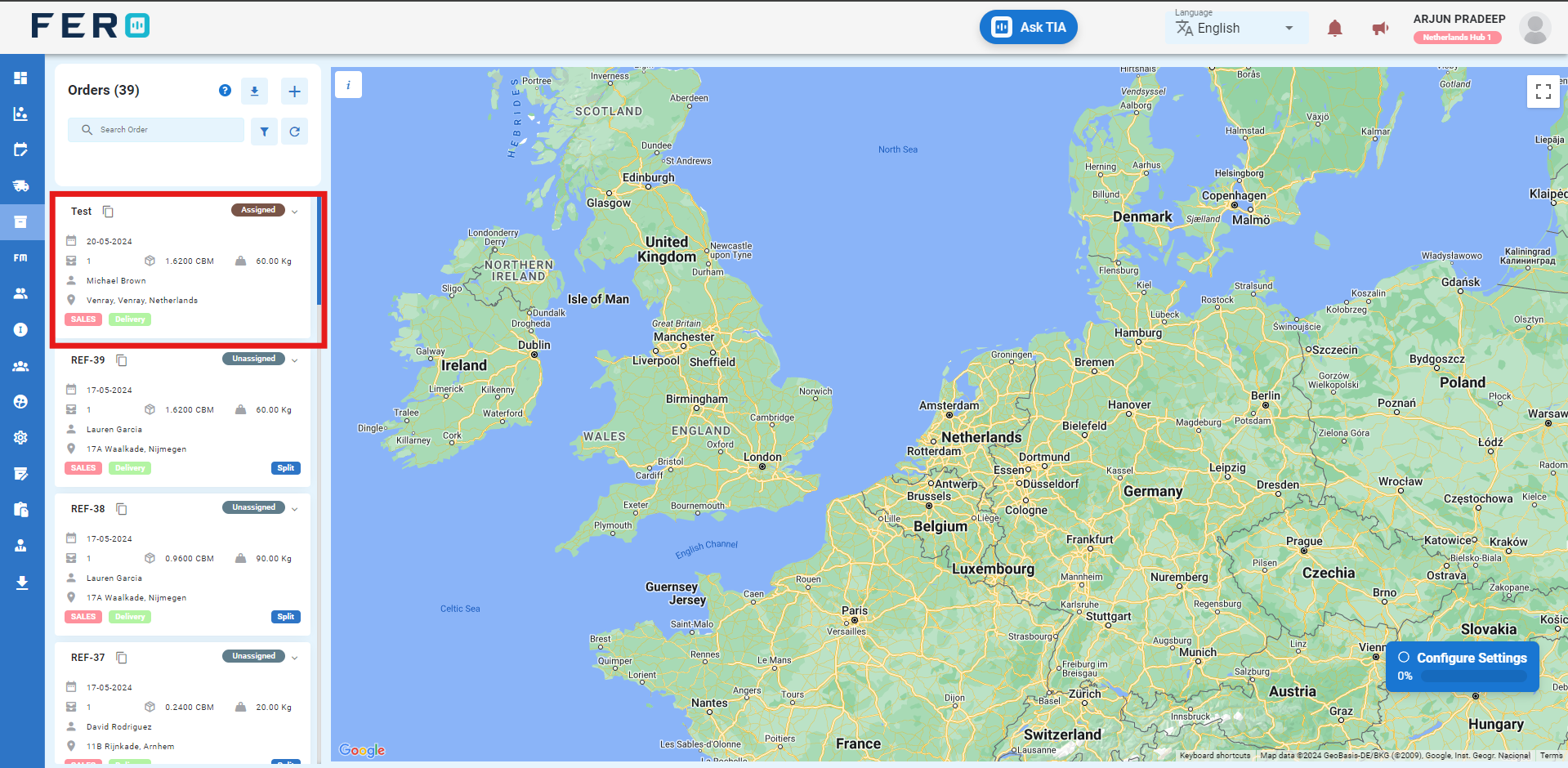
Step 2: Once you click on the order, the order details page will appear. Navigate to the Cancel option to cancel the order.
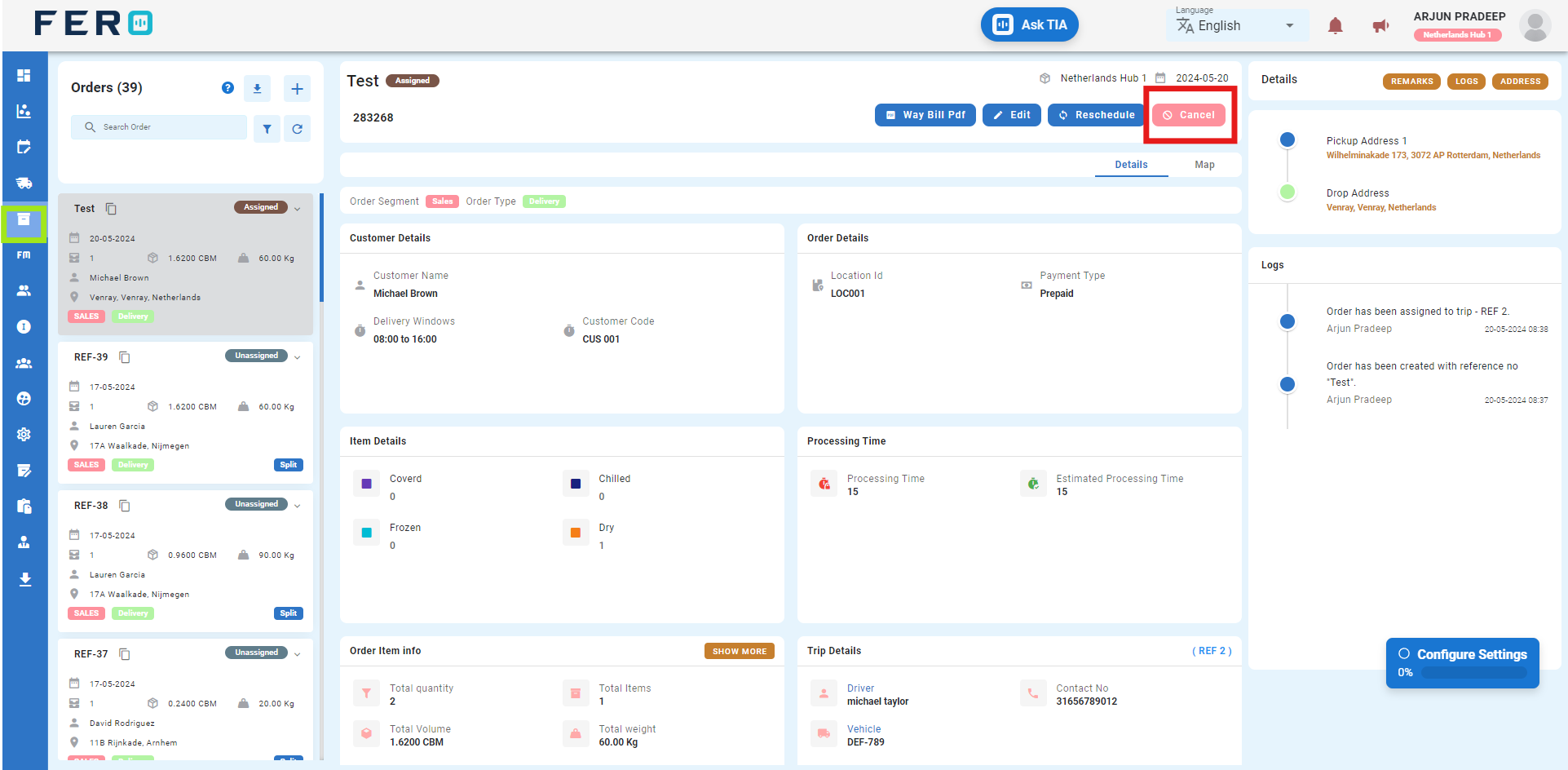
Q4.How to Reschedule the Orders?
Yes, you can Reschedule the orders. Follow these steps to Reschedule an order:
Step 1: Select the order you want to Reschedule by clicking on it.
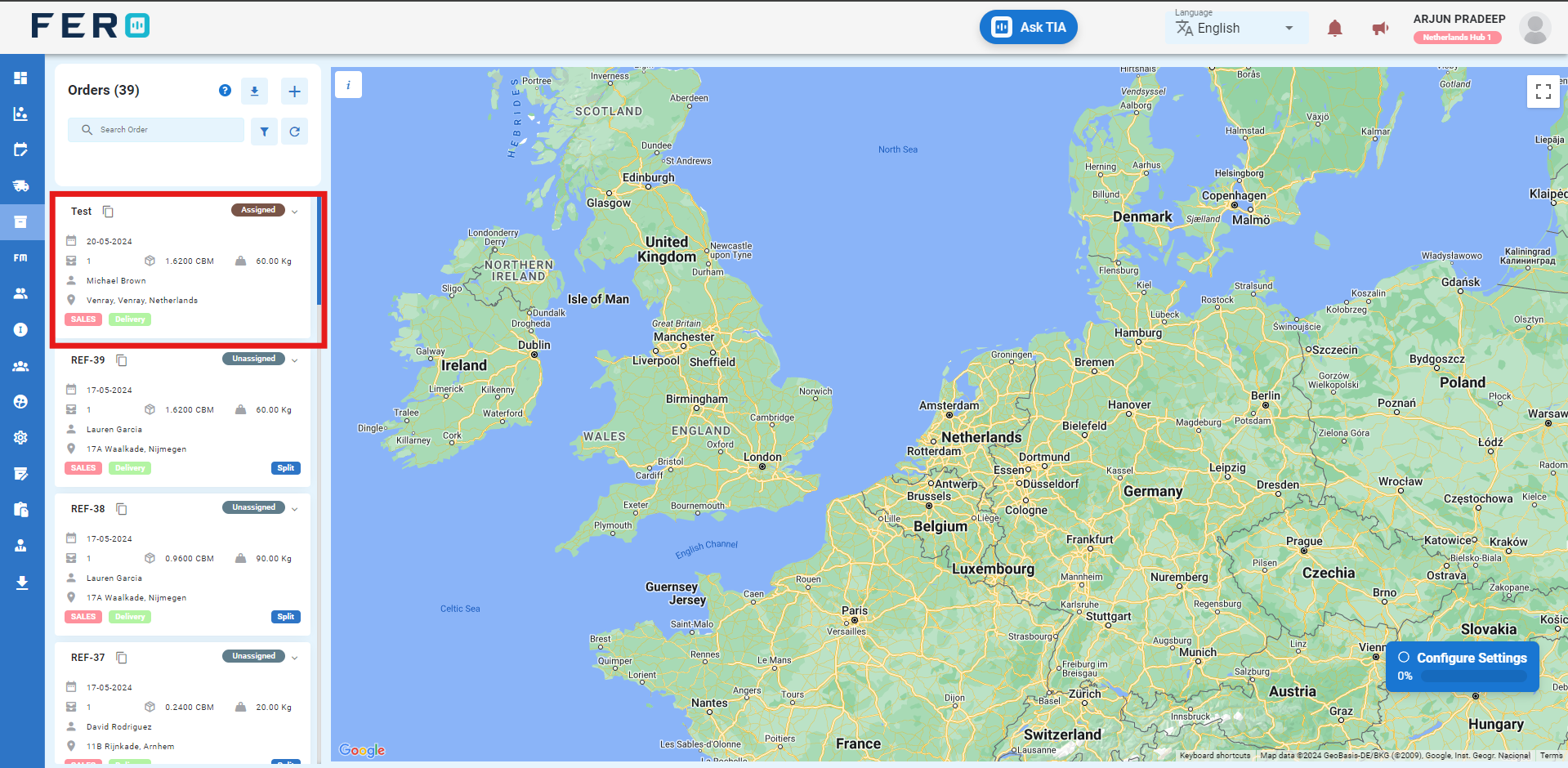
Step 2: Once you click on the order, the order details page will appear. Navigate to the Reschedule option to cancel the order.
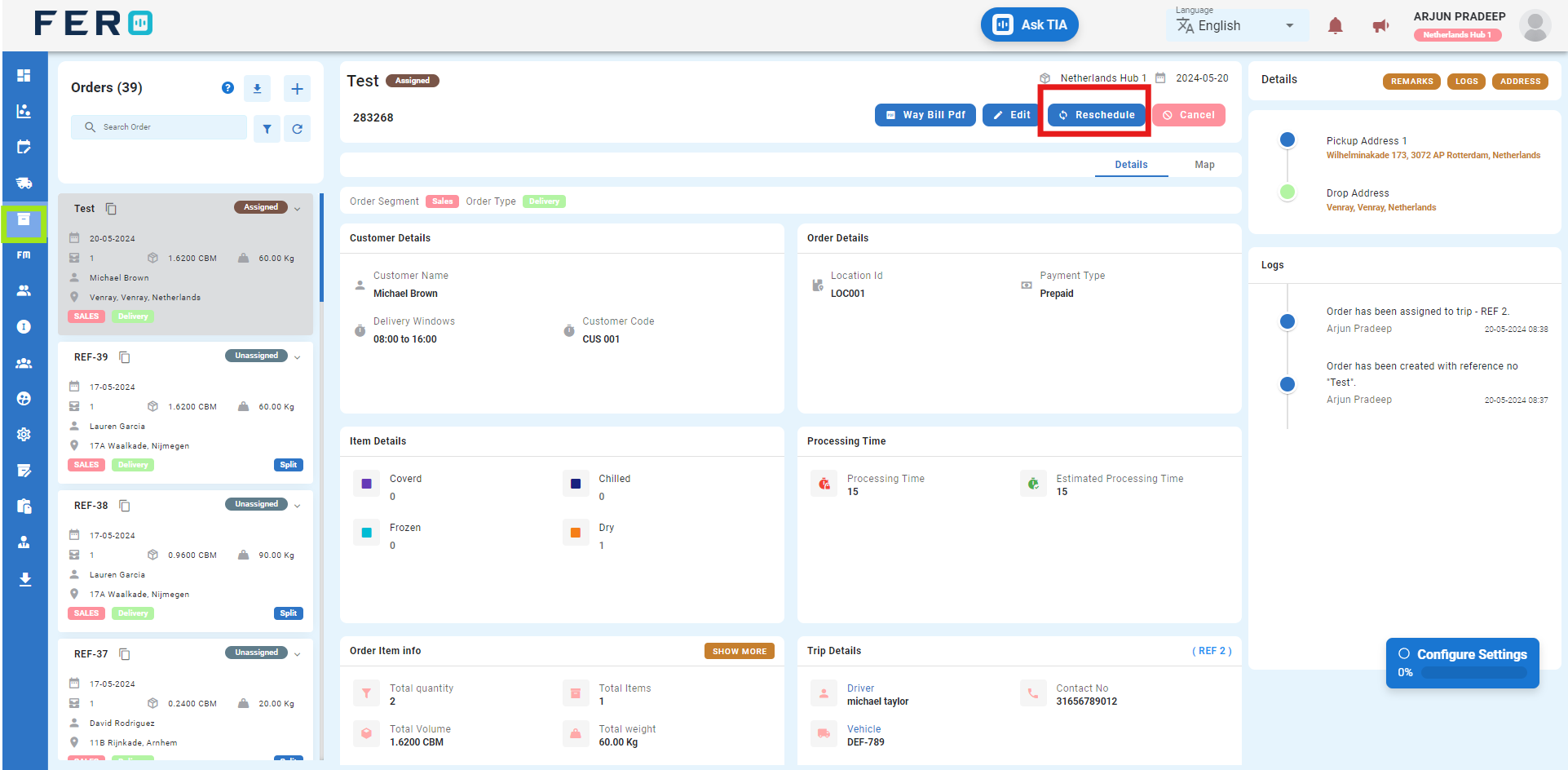
Q4. Can I Bulk Upload the Add Sales Delivery Order ?
Yes, you can bulk upload Add Sales Delivery Order. This method is the easiest and fastest way to create Add Sales Delivery Order. To do this, navigate to the Import sales order, download the sample file, enter the details into the sample file, and upload the document. All the driver will be added within seconds.
Steps to Bulk Upload Sales Delivery Order:
Step 1: Navigate to the Orders option and click on it to open the orders homepage
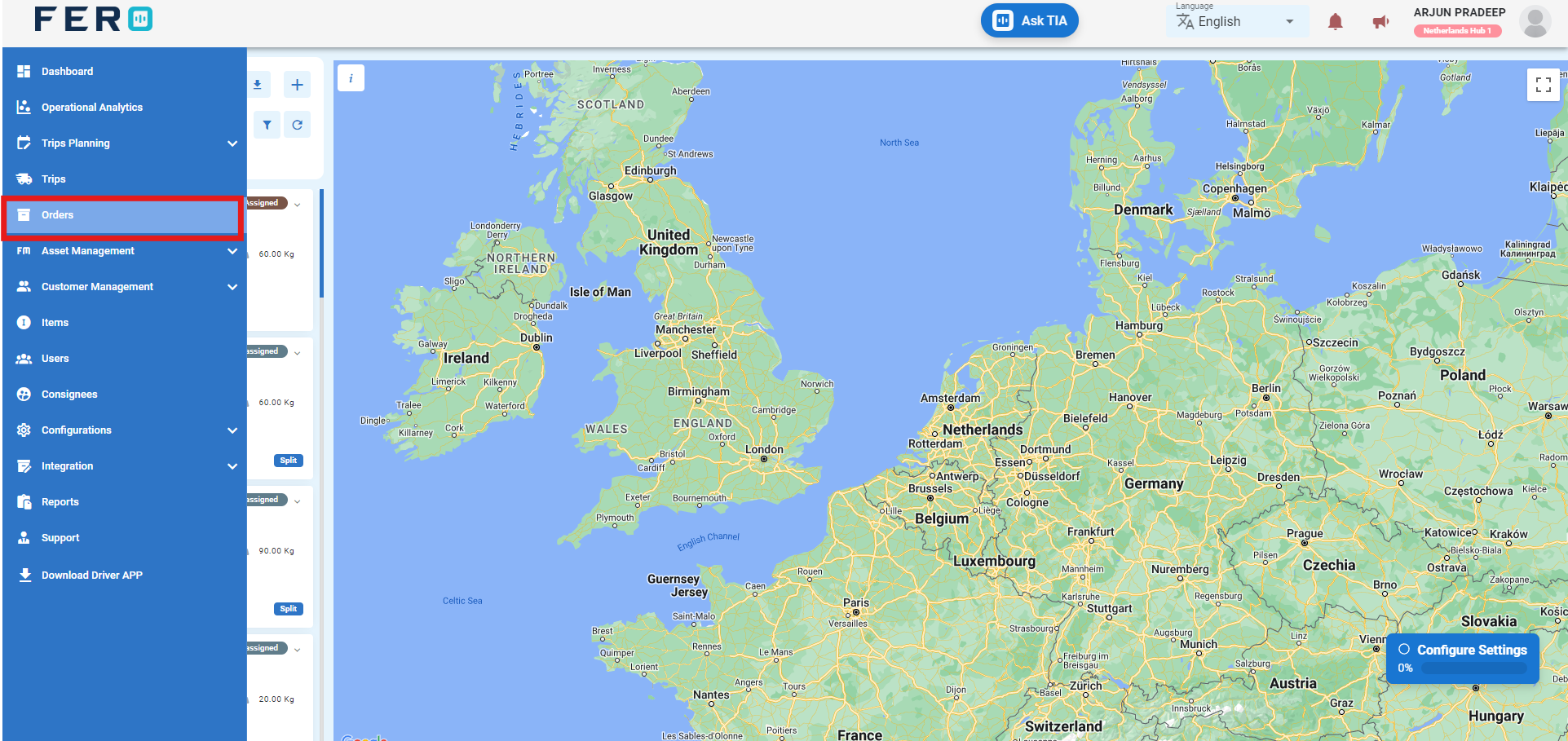
Step 2:-Click on "+ Icon" to start creating the sales delivery order in the platform.
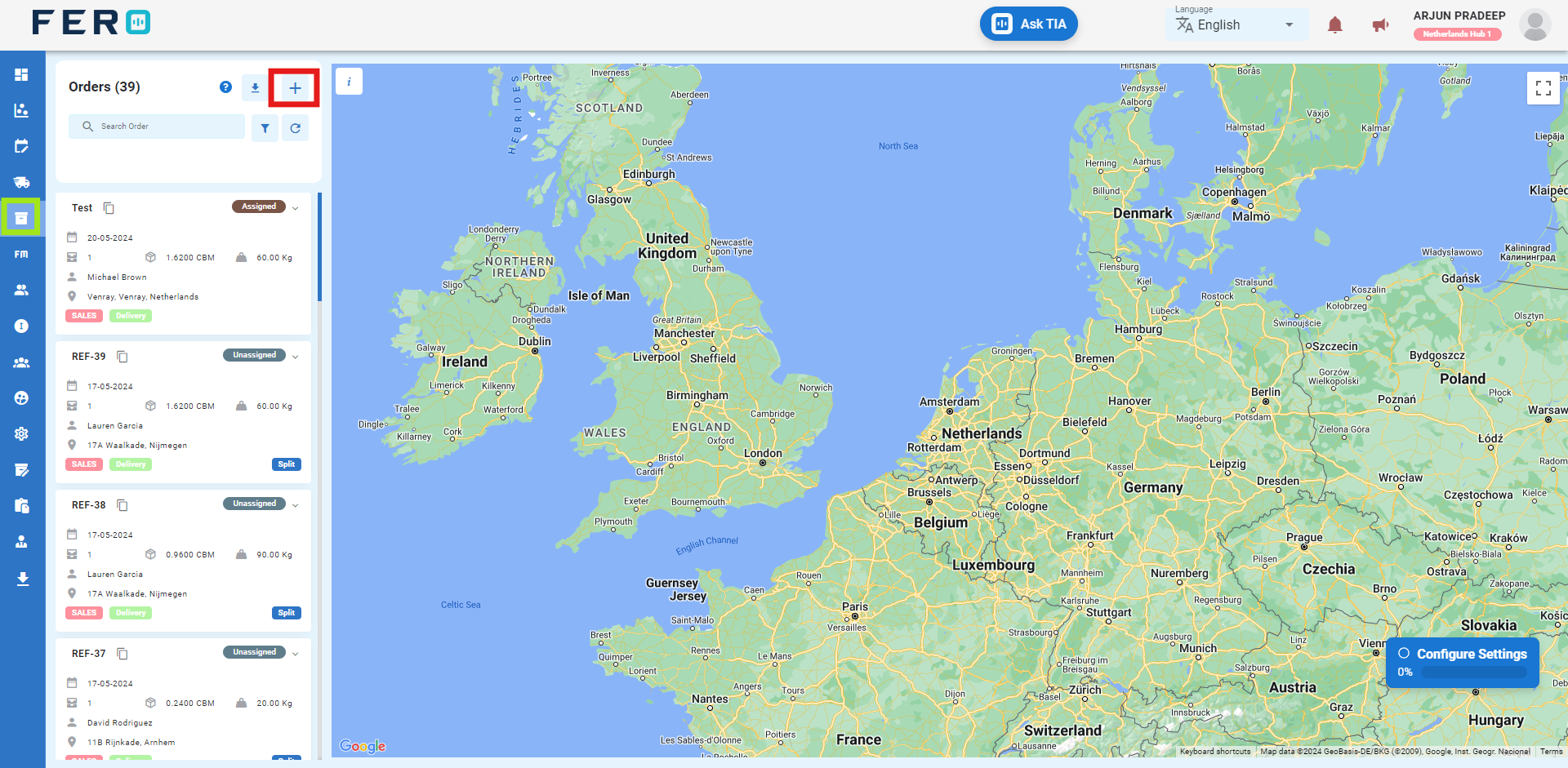
Step 3:- Select "Import Sales Order" to begin the bulk order creation.
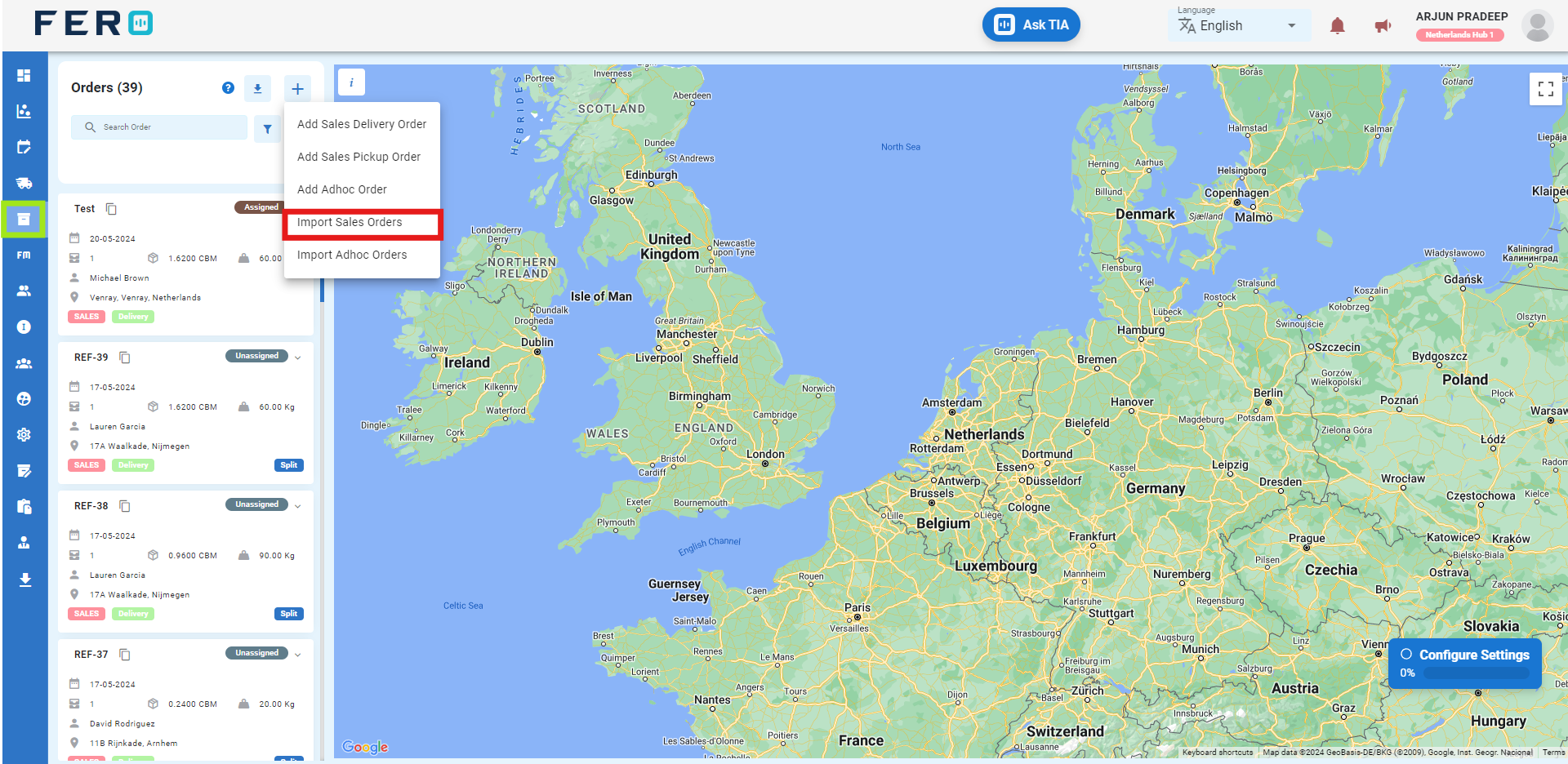
Step 4: Download the sample file and fill in all your Sales order details according to the format provided in the sample file.
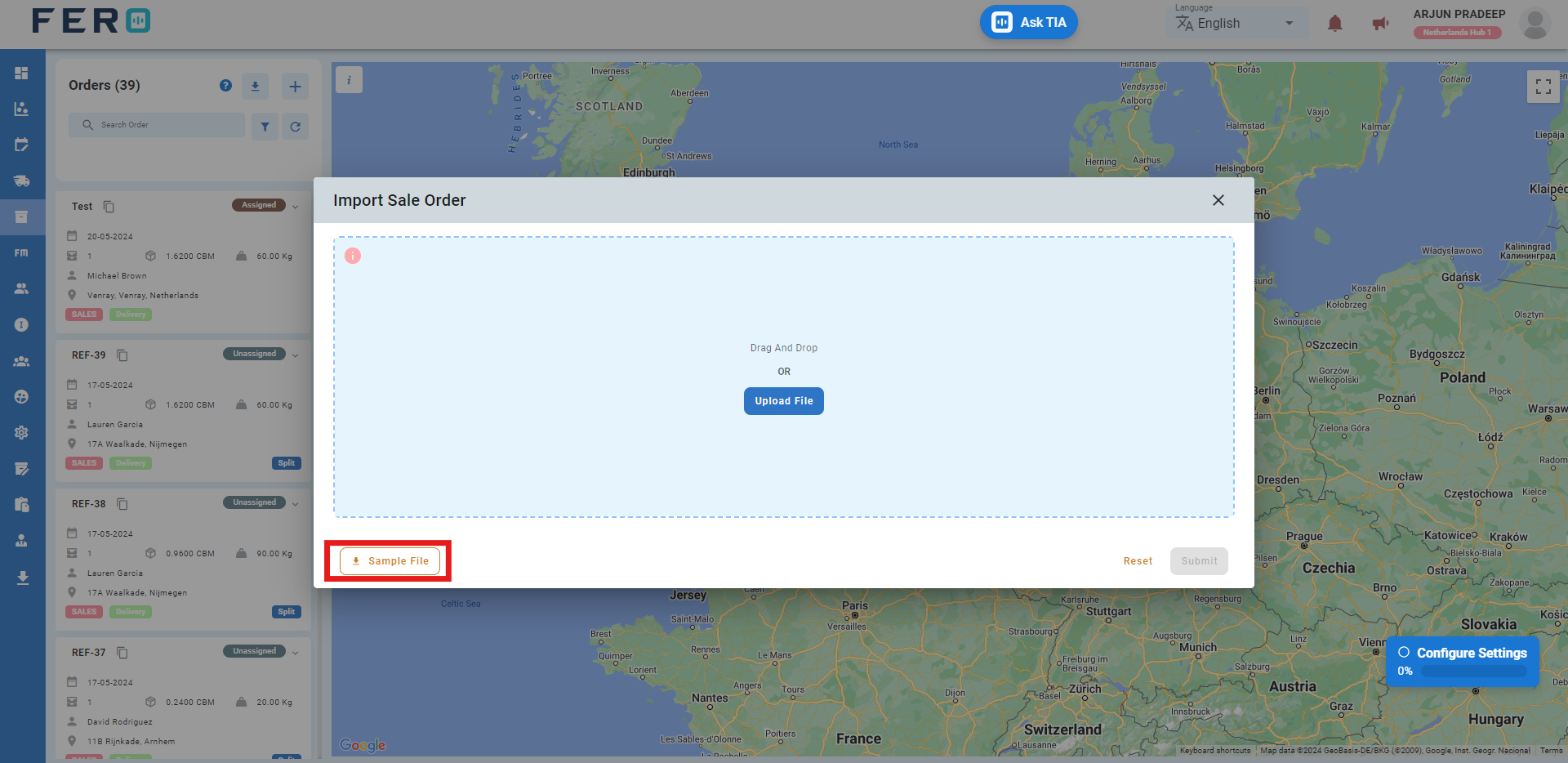
Step 5: Select the completed file from your system and click the "Upload File" button. Select the file from your system that contains the Orders details, then click 'Submit.'
All the Orders will be Created to the system within seconds.
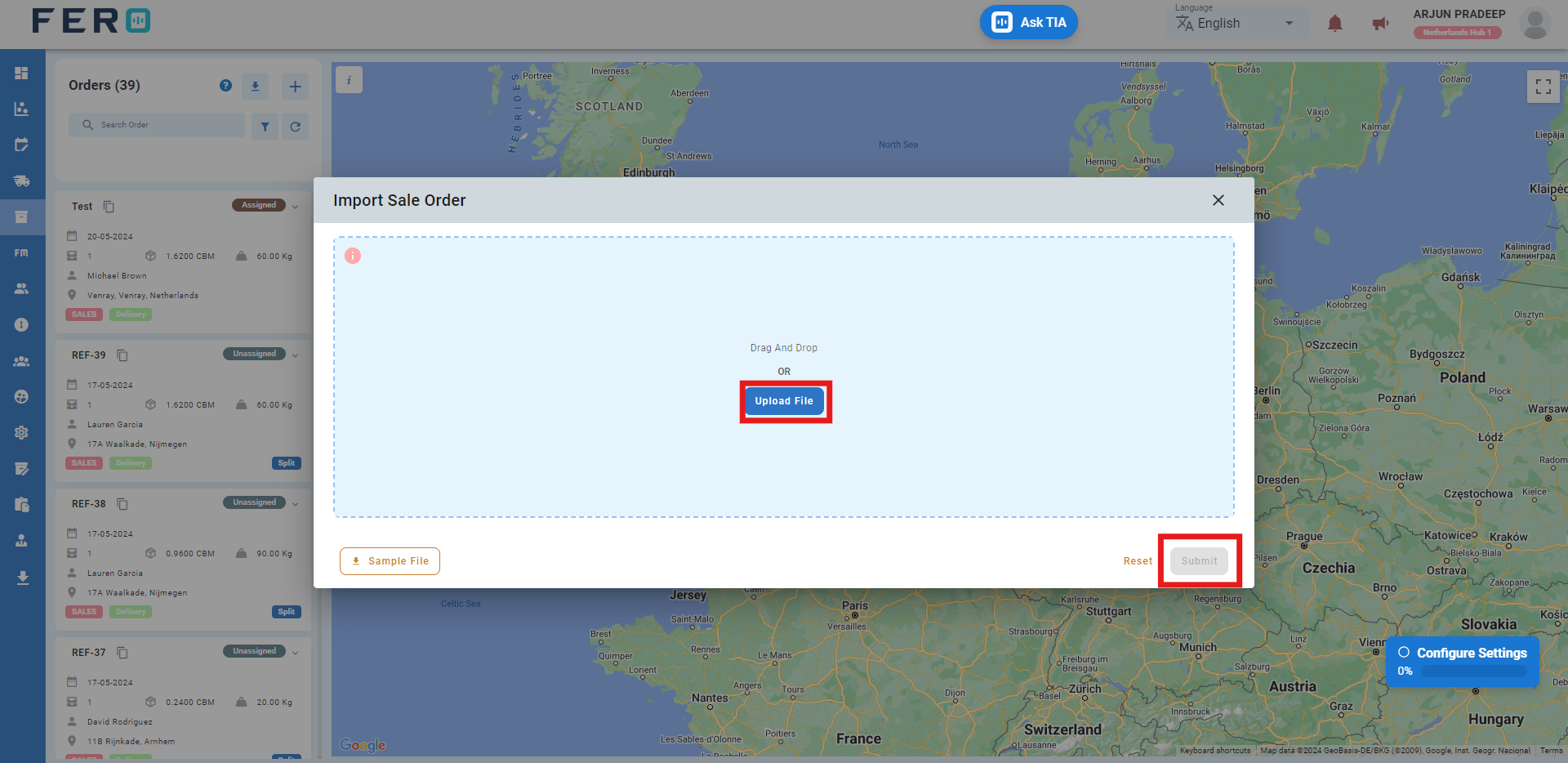
Add Sales Pickup Order Overview
Allows creation of pick-up orders from various locations, facilitating item transportation to designated destinations.
Steps to create sales pickup order
Step 1:-Go to the Orders section and click to open the orders homepage.
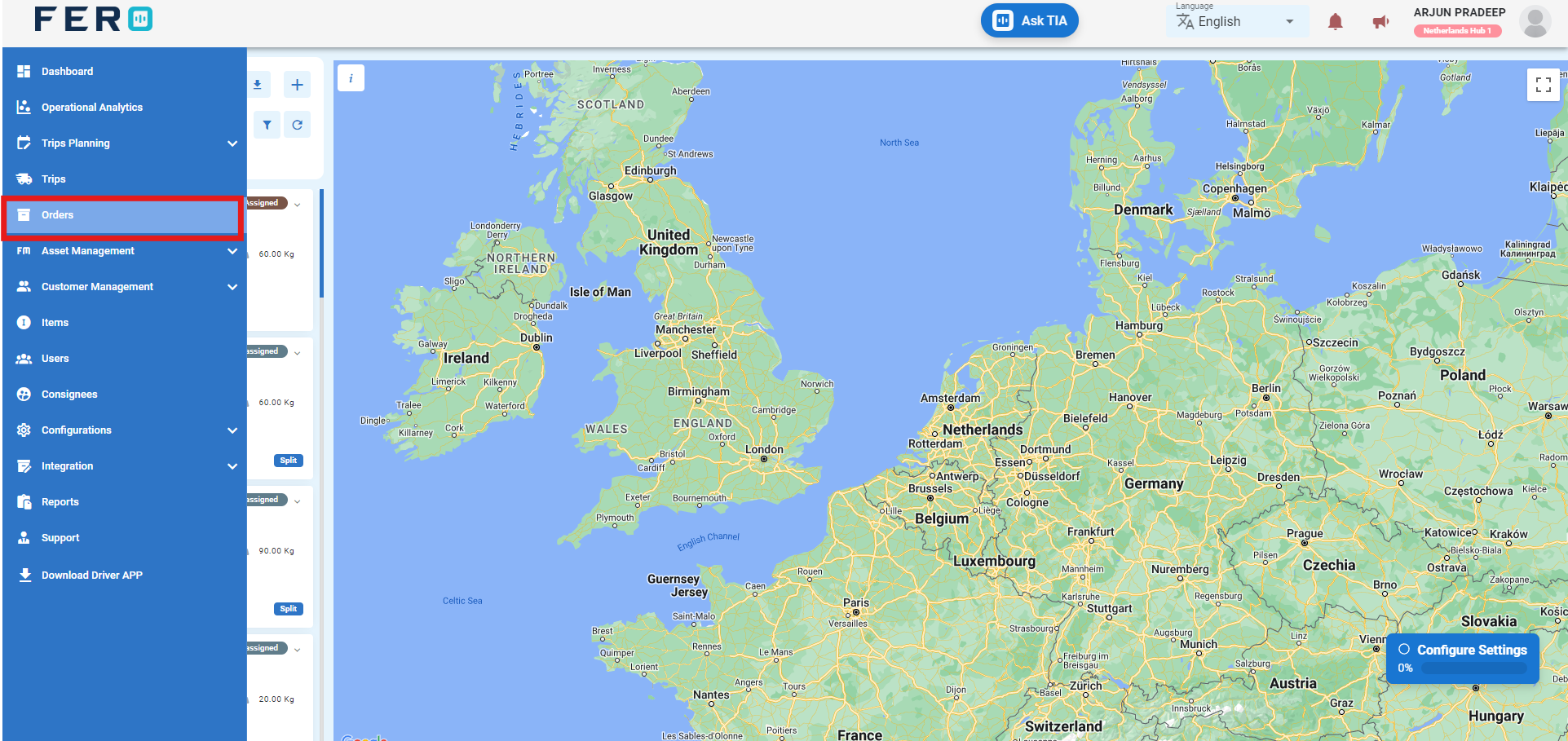
Step 2:-Click on "+ Icon" to start creating the sales delivery order in the platform.
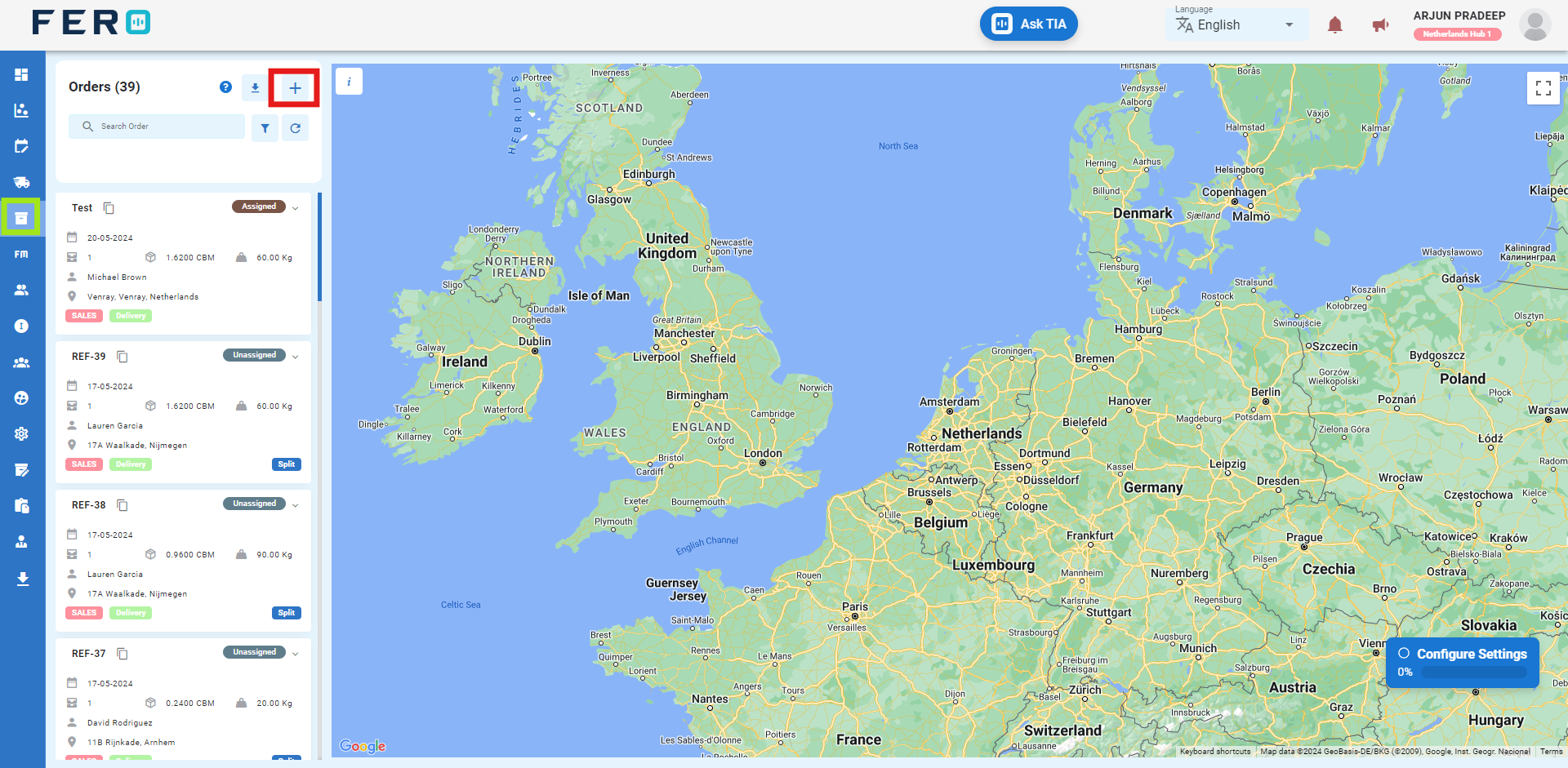
Step 3:- Select "Add Sales Pickup Order " to begin Creating the order on the platform.
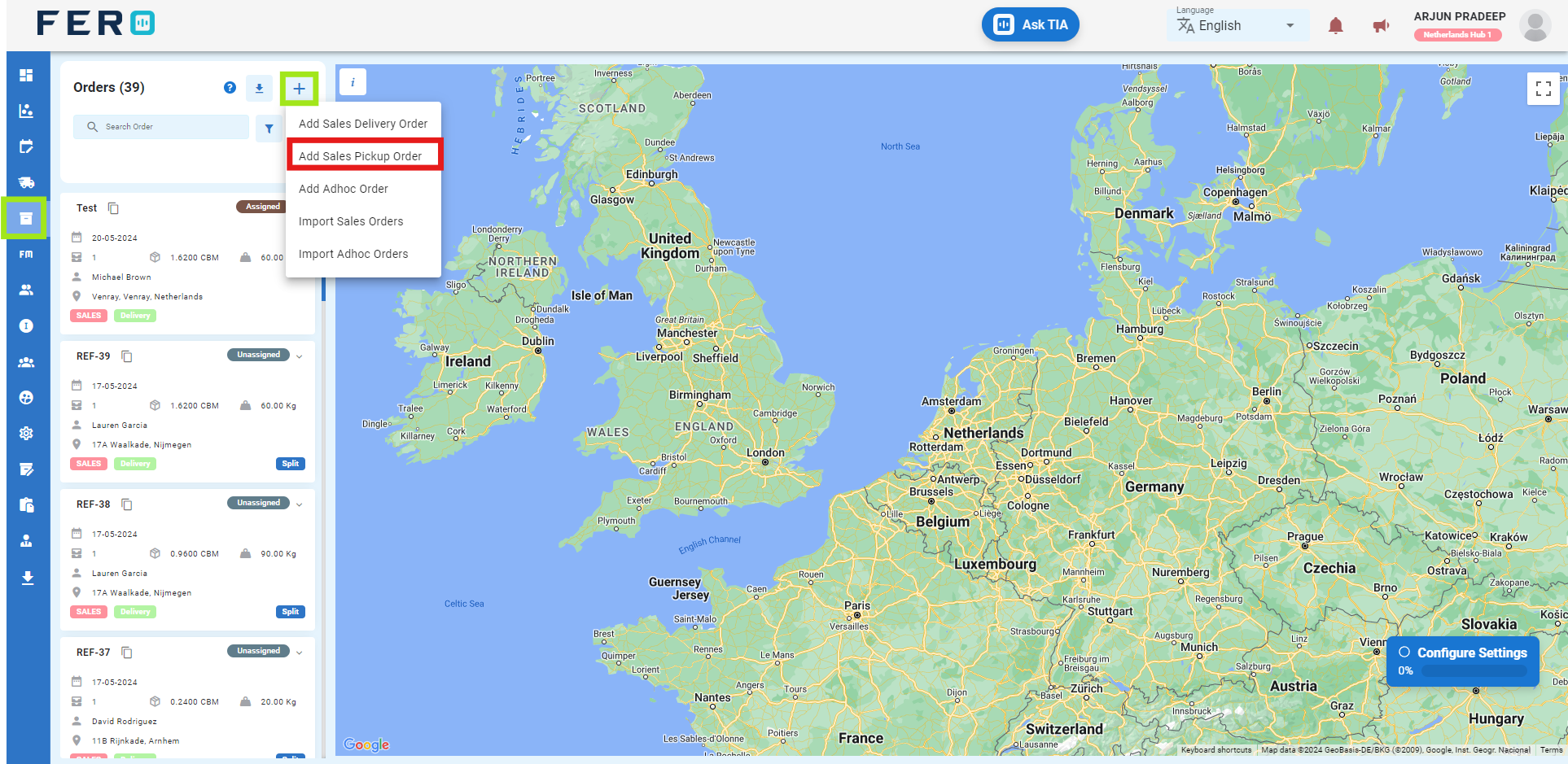
Step 4: Complete the Required Fields on the "Add Pickup Delivery Order" Screen
- Enter the reference number for the order.
- Select the branch from the dropdown list.
- Select the project from the dropdown list.
- Select the order date.
- Enter order remarks.
- Select the warehouse and customers from the dropdown list.
- Select the customer's address from the dropdown list.
- Toggle the buttons for customer barcode scanning as needed.
- Toggle the buttons for OTP verification required as needed.
- To add order items:
- Select the Item from the dropdown options.
- Enter the quantity of the items.
After filling out these fields, click the "Submit" button. Your pickup Delivery Order will be created in the system, allowing you to manage it effectively within your transportation operations.
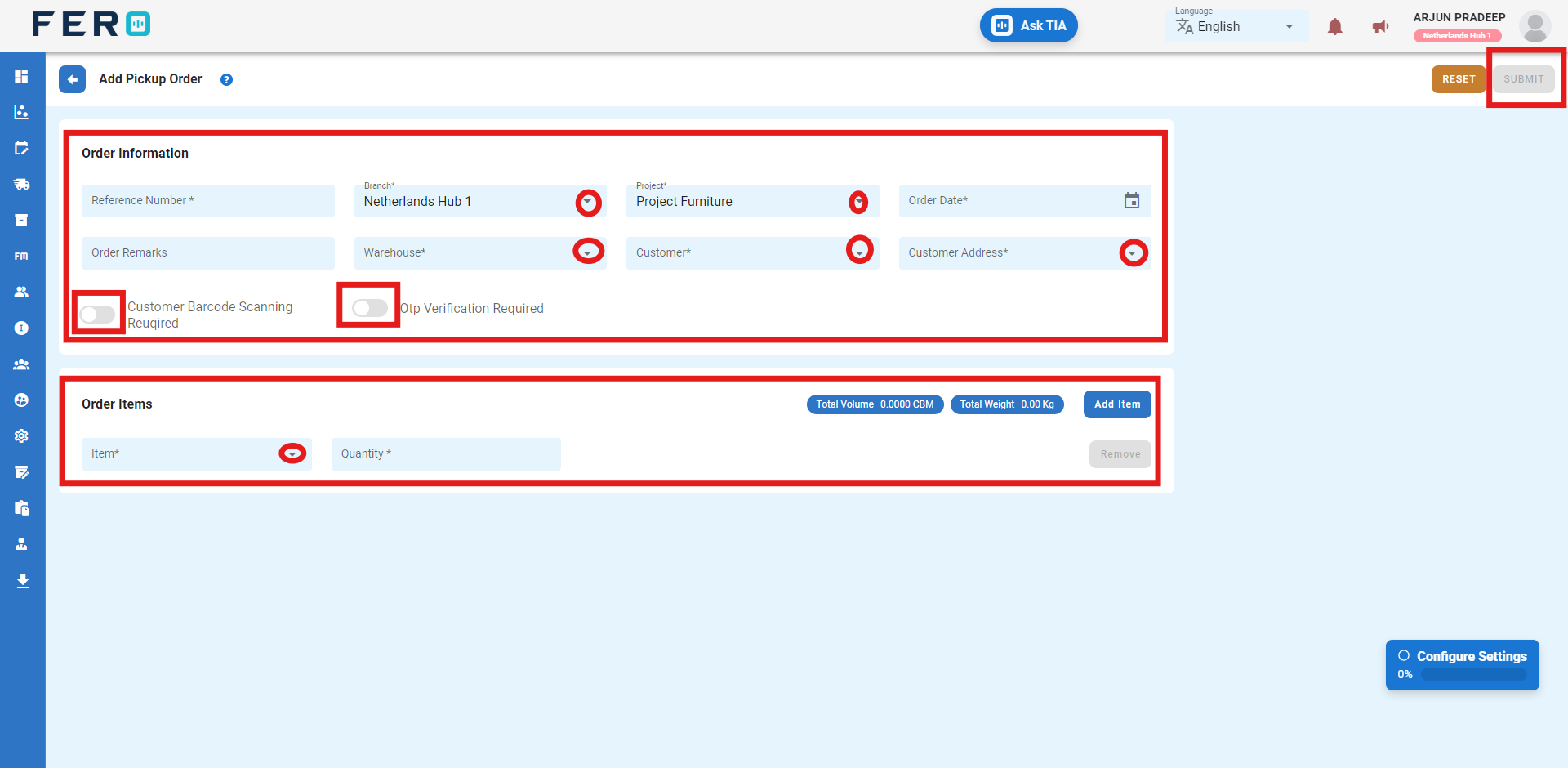
FAQs
Q1.How to Edit the Orders?
Yes, you can edit the orders. Follow these steps to edit an order:
Step 1: Select the order you want to edit by clicking on it.
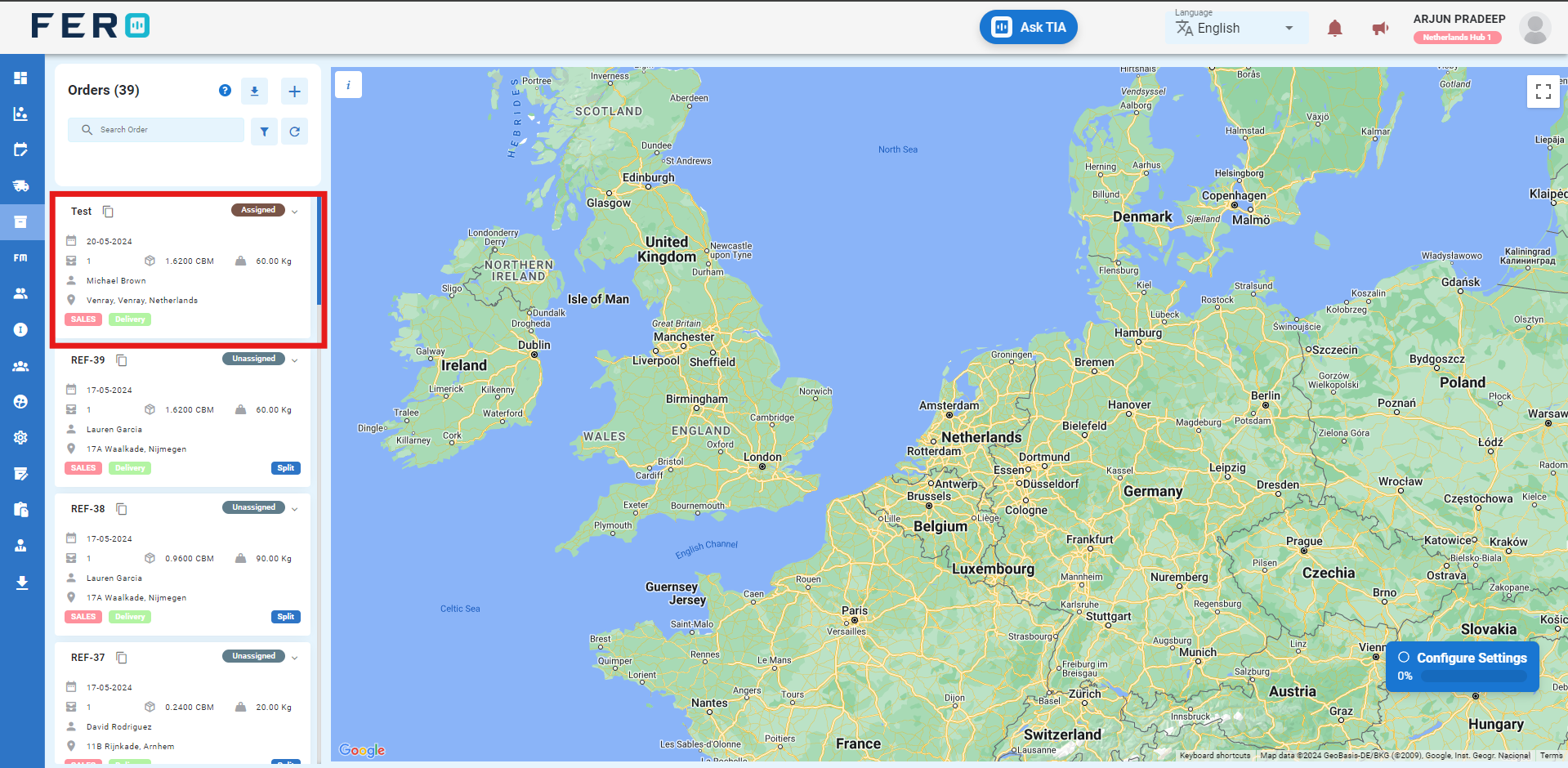
Step 2: Once you click on the order, the order details page will appear. Navigate to the edit option to modify the order.
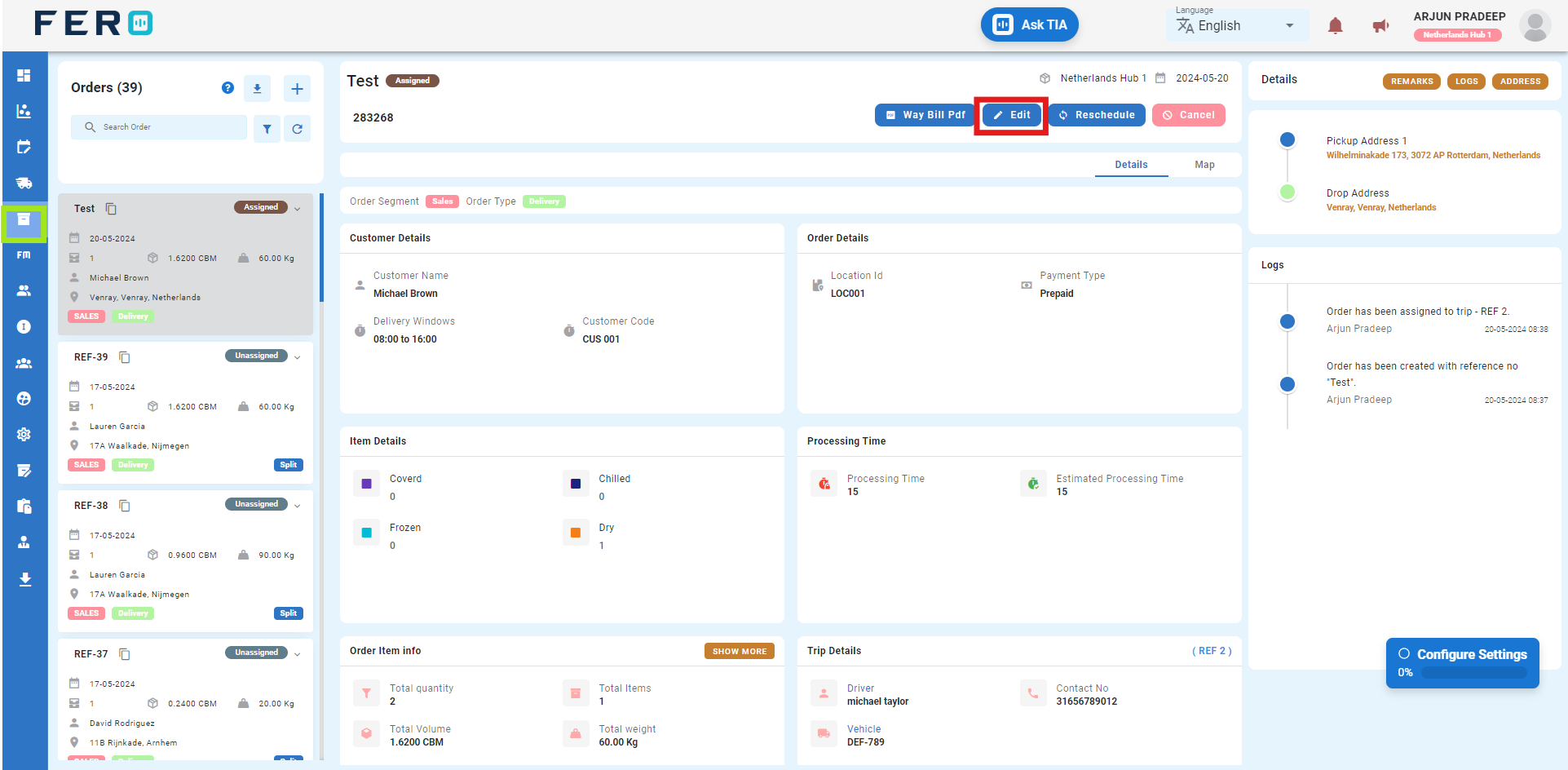
Q2.How to Cancel the Orders?
Yes, you can cancel the orders. Follow these steps to cancel an order:
Step 1: Select the order you want to cancel by clicking on it.
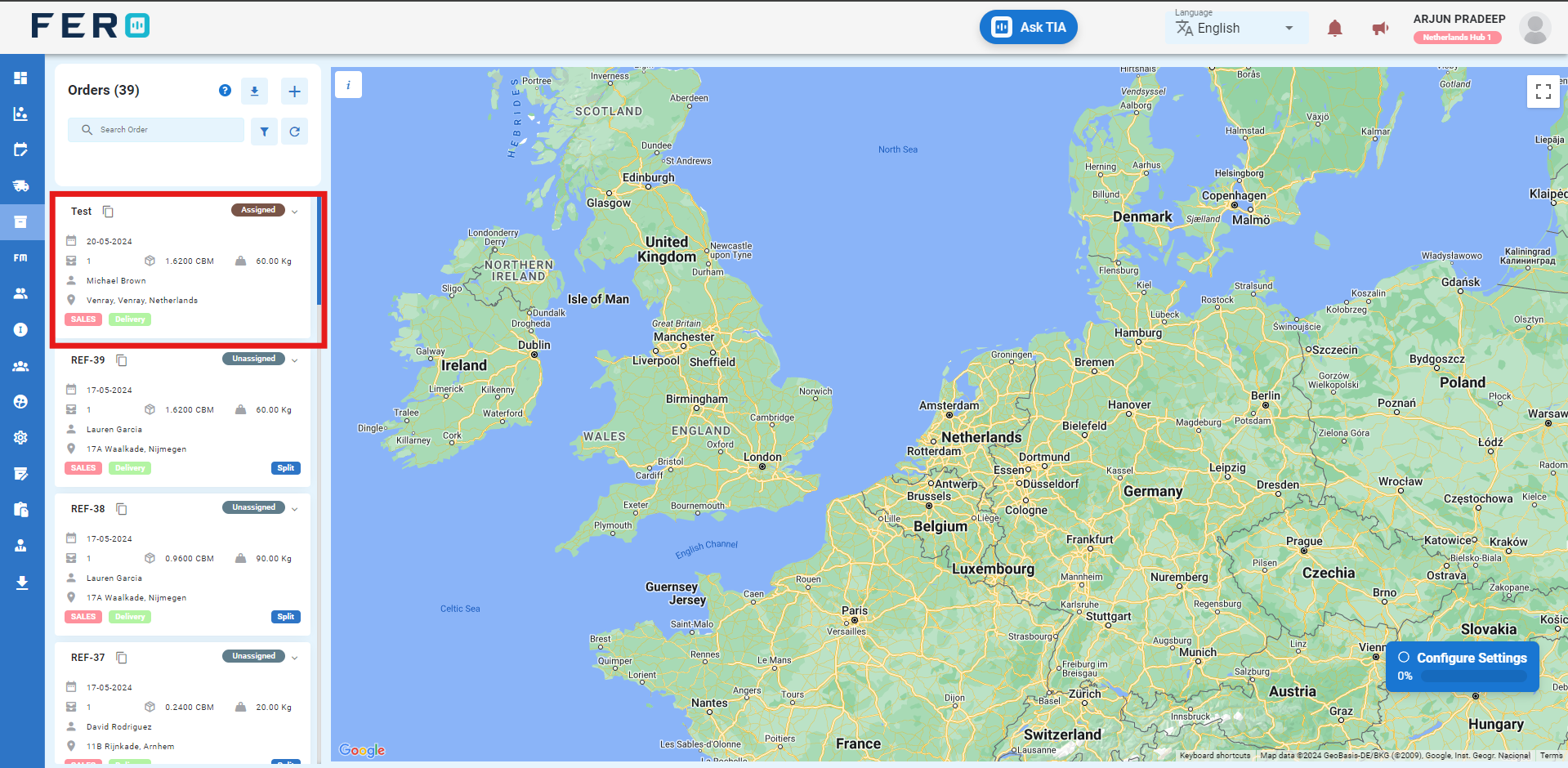
Step 2: Once you click on the order, the order details page will appear. Navigate to the Cancel option to cancel the order.
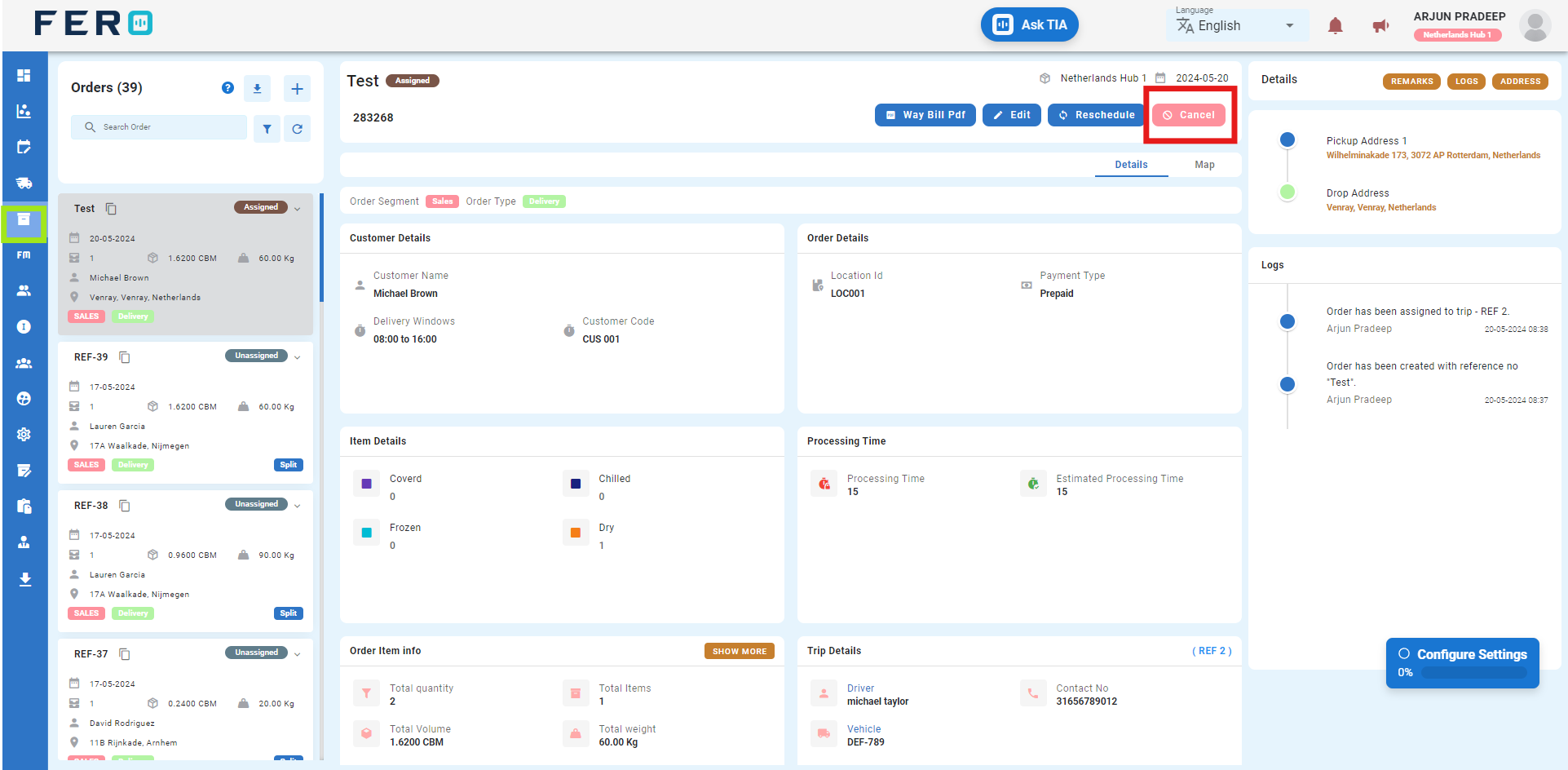
Q4.How to Reschedule the Orders?
Yes, you can Reschedule the orders. Follow these steps to Reschedule an order:
Step 1: Select the order you want to Reschedule by clicking on it.
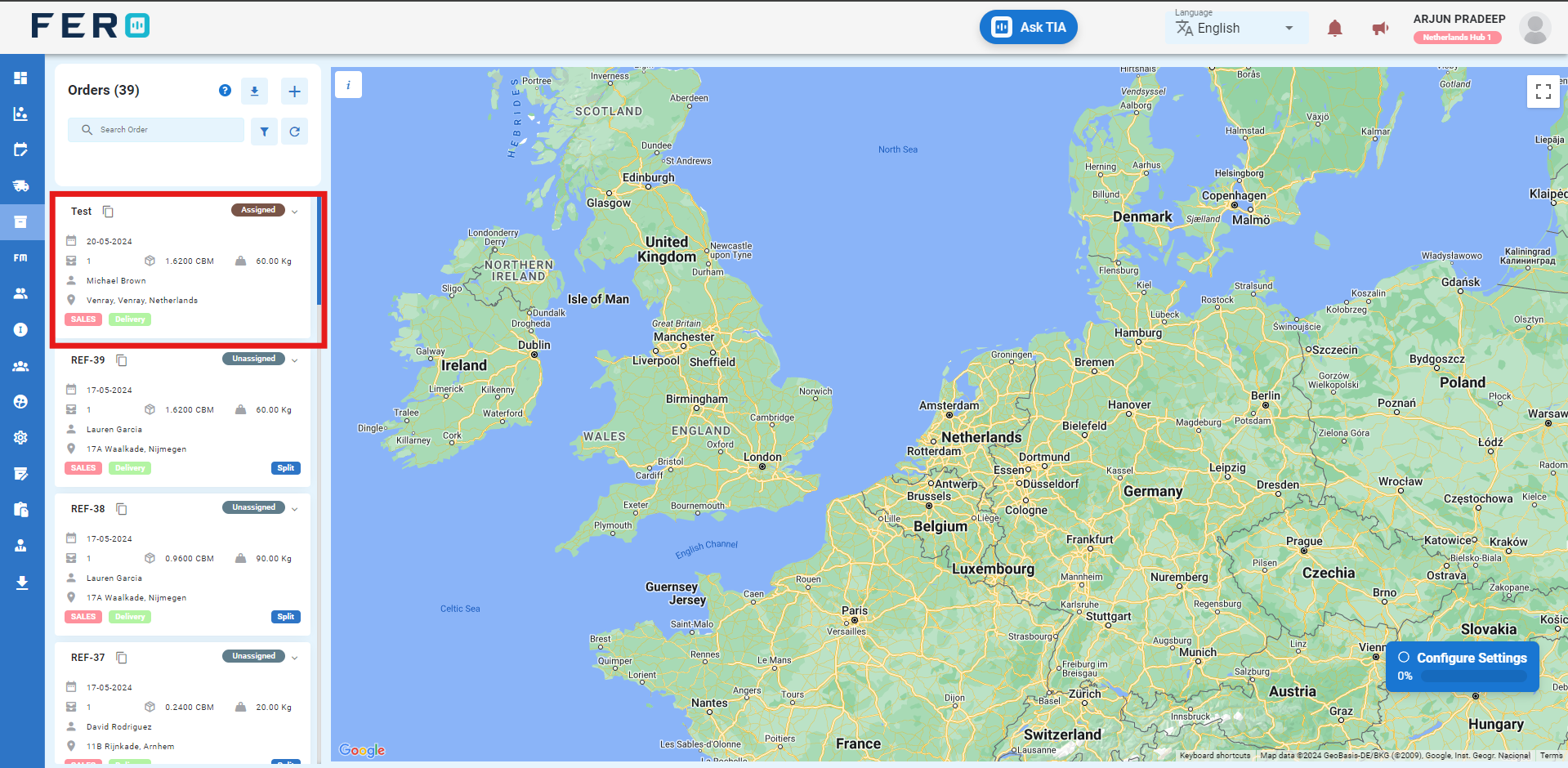
Step 2: Once you click on the order, the order details page will appear. Navigate to the Reschedule option to cancel the order.
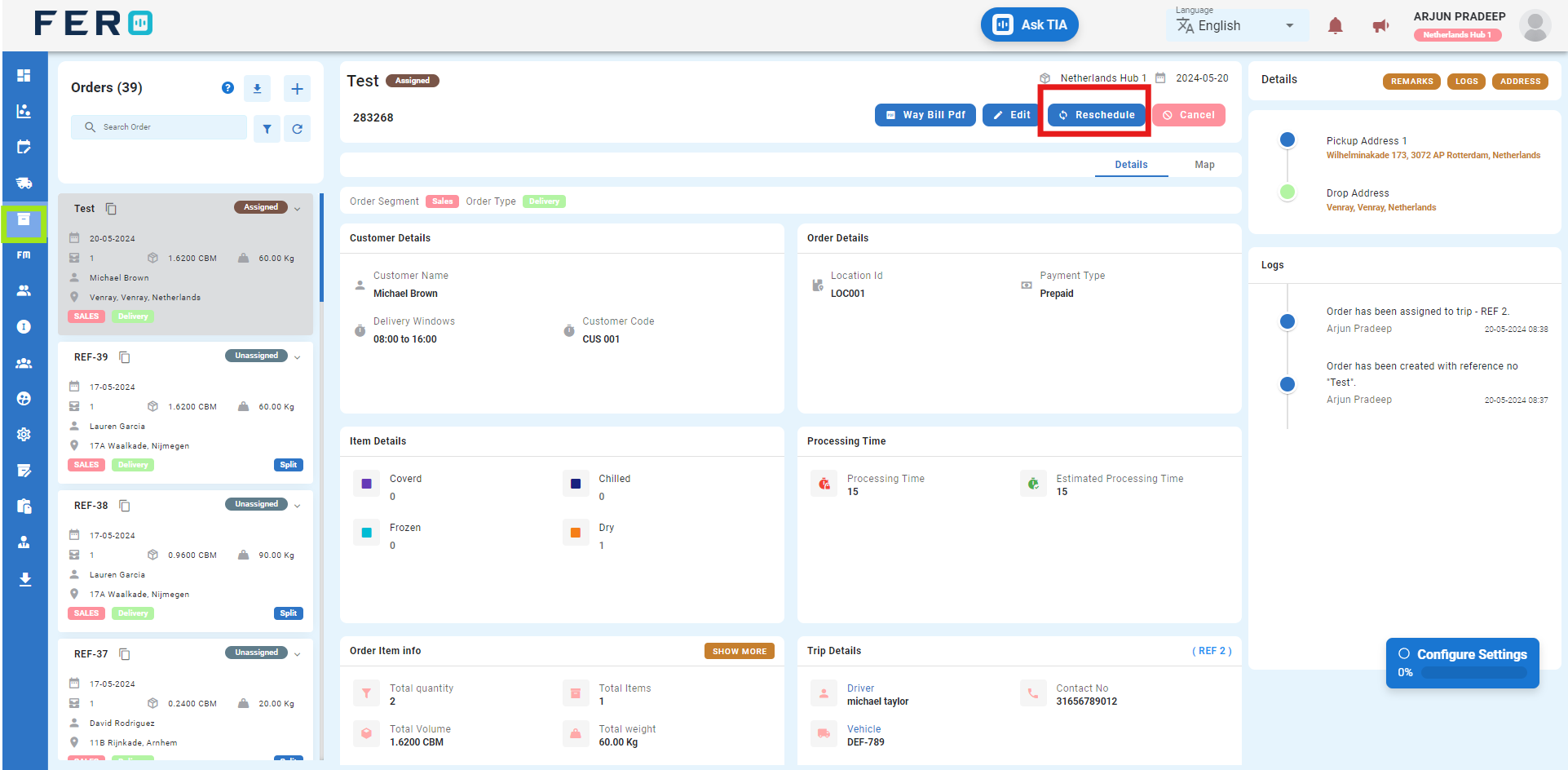
Add Adhoc Order Overview
Pertains to creating orders for new customers not in the system, generating deliveries directly from the warehouse.
Steps to create sales delivery order
Step 1:-Go to the Orders section and click to open the orders homepage.
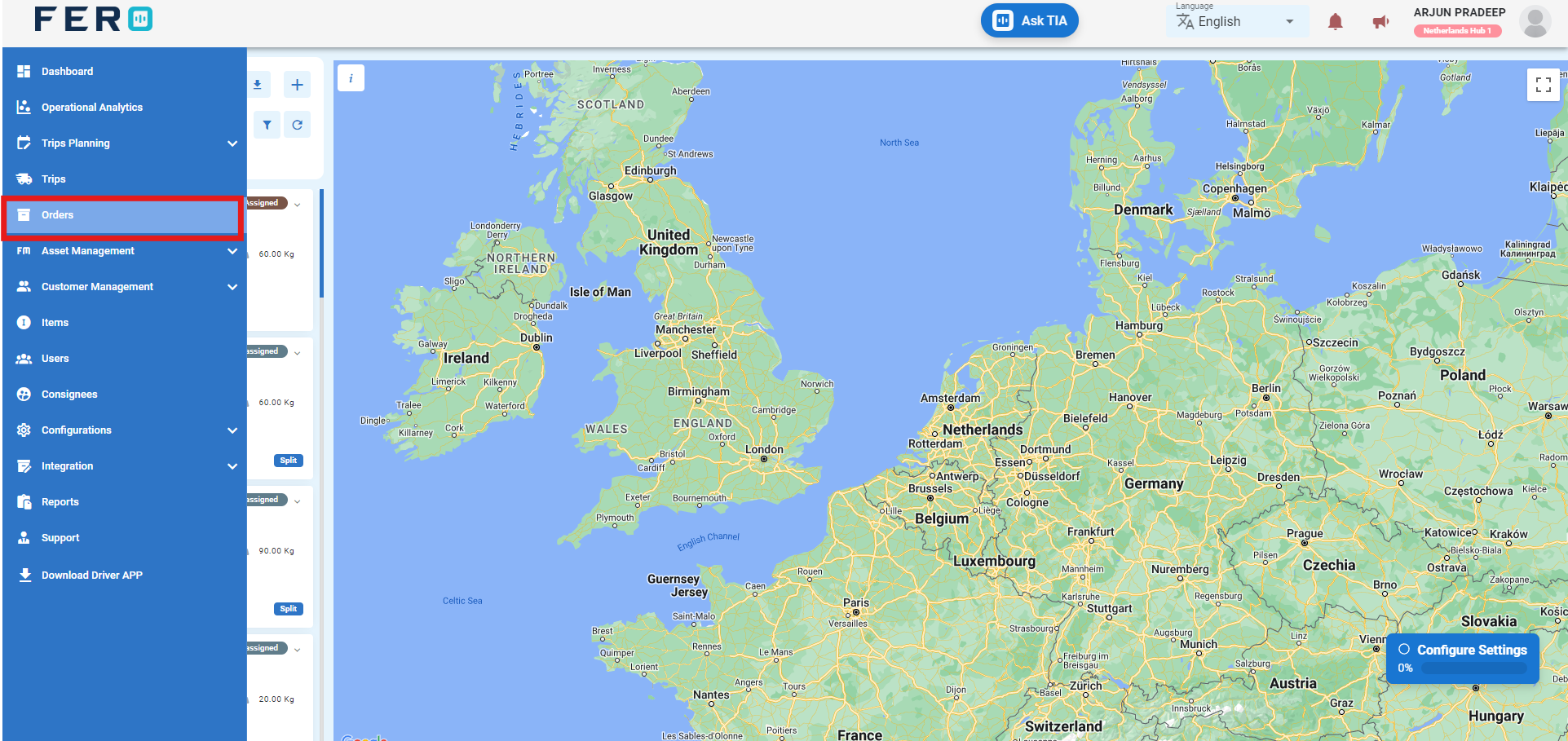
Step 2:-Click on "+ Icon" to start creating the sales delivery order in the platform.
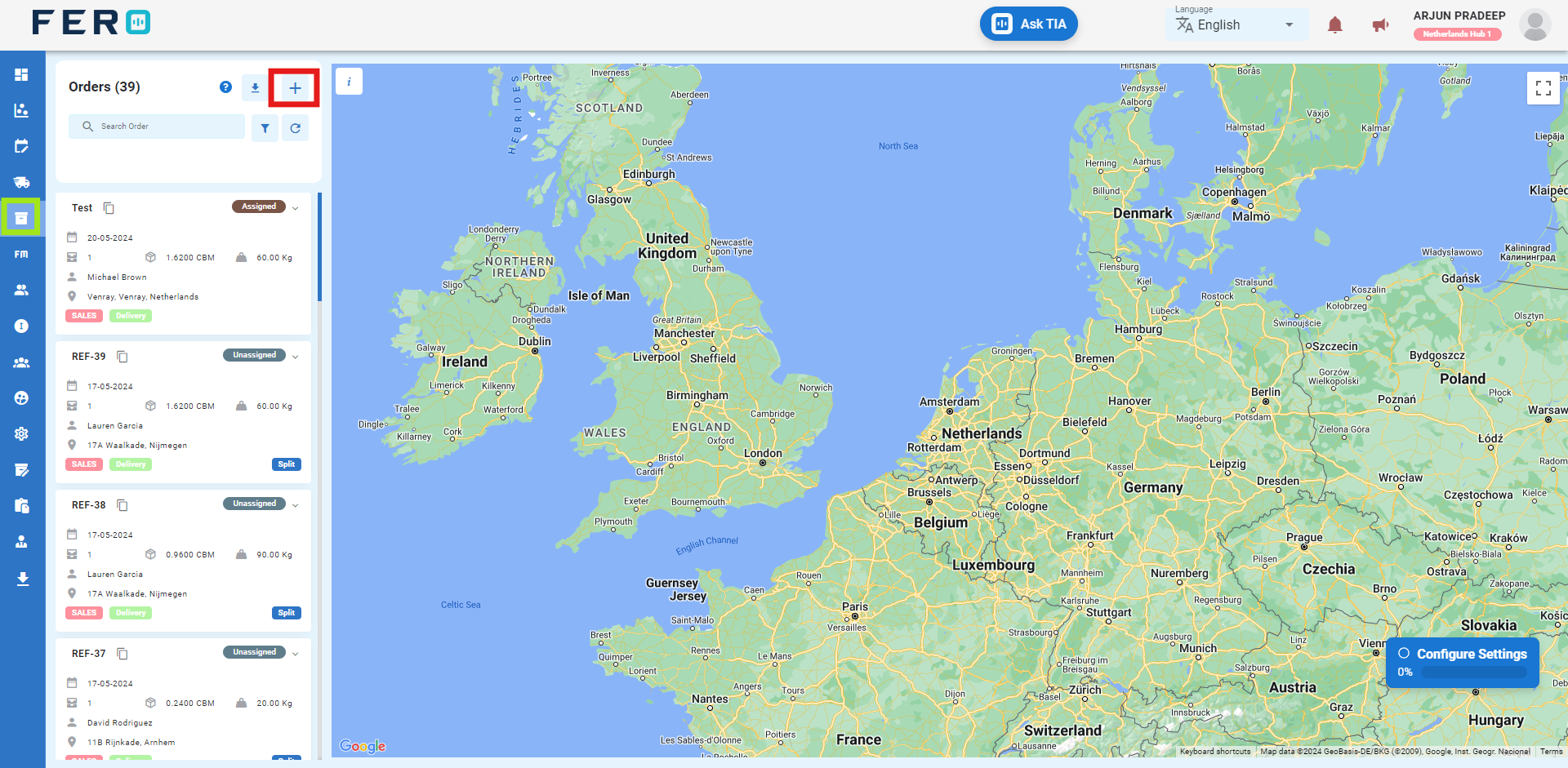
Step 3:- Select "Add Adhoc Order " to begin Creating the order on the platform.
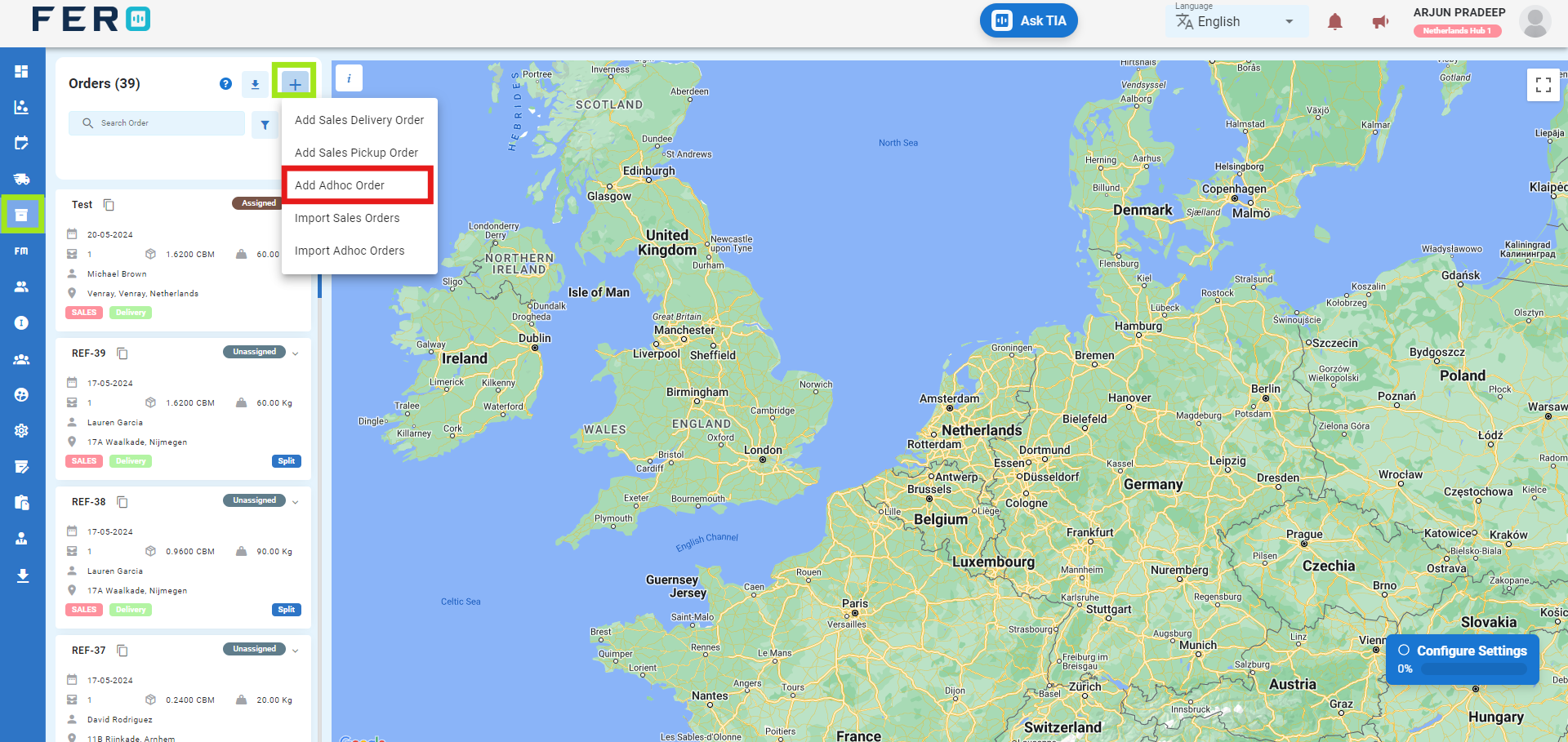
Step 4: Complete the Required Fields on the "Add Adhoc Order" Screen
- Enter the reference number for the order.
- Select the branch from the dropdown list.
- Select the project from the dropdown list.
- Select the order date.
- Enter order remarks.
- Select the payment method from the dropdown options.
- Toggle the buttons for customer barcode scanning and warehouse barcode scanning as needed.
- Toggle the buttons for order attachment required and OTP verification required as needed.
- Enter the pickup address information.
- Enter the drop location information.
- To add order items:
- Select the Items from the dropdown options.
- Enter the quantity.
After filling out these fields, click the "Submit" button. Your Adhoc Order will be created in the system, allowing you to manage it effectively within your transportation operations.
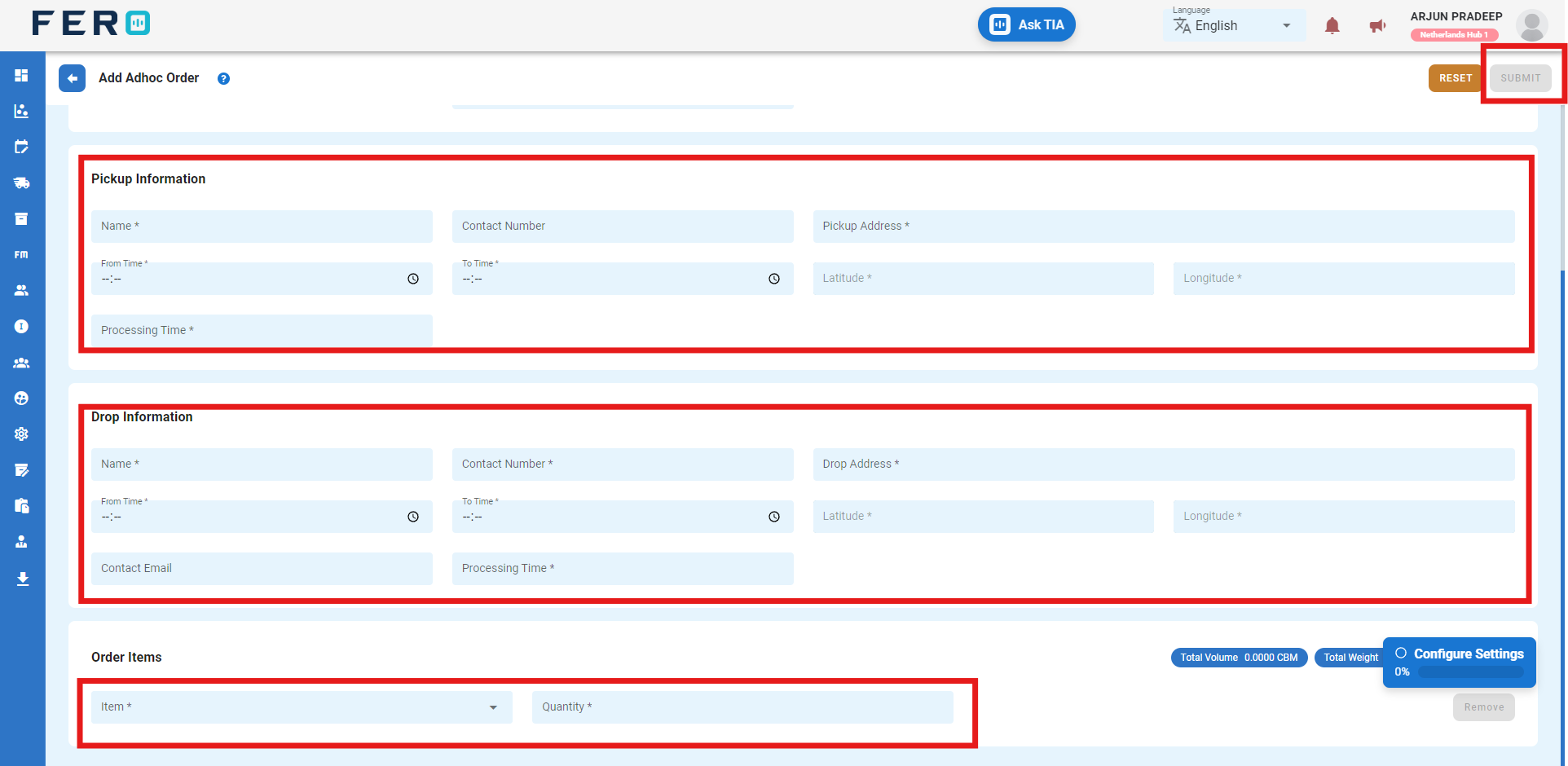
Q1. Can I Bulk Upload the Add Adhoc Order ?
Yes, you can bulk upload Add Adhoc Order. This method is the easiest and fastest way to create Add Adhoc Order. To do this, navigate to the Import Adhoc order, download the sample file, enter the details into the sample file, and upload the document. All the Adhoc will be added within seconds.
Steps to Bulk Upload Sales Delivery Order:
Step 1: Navigate to the Orders option and click on it to open the orders homepage
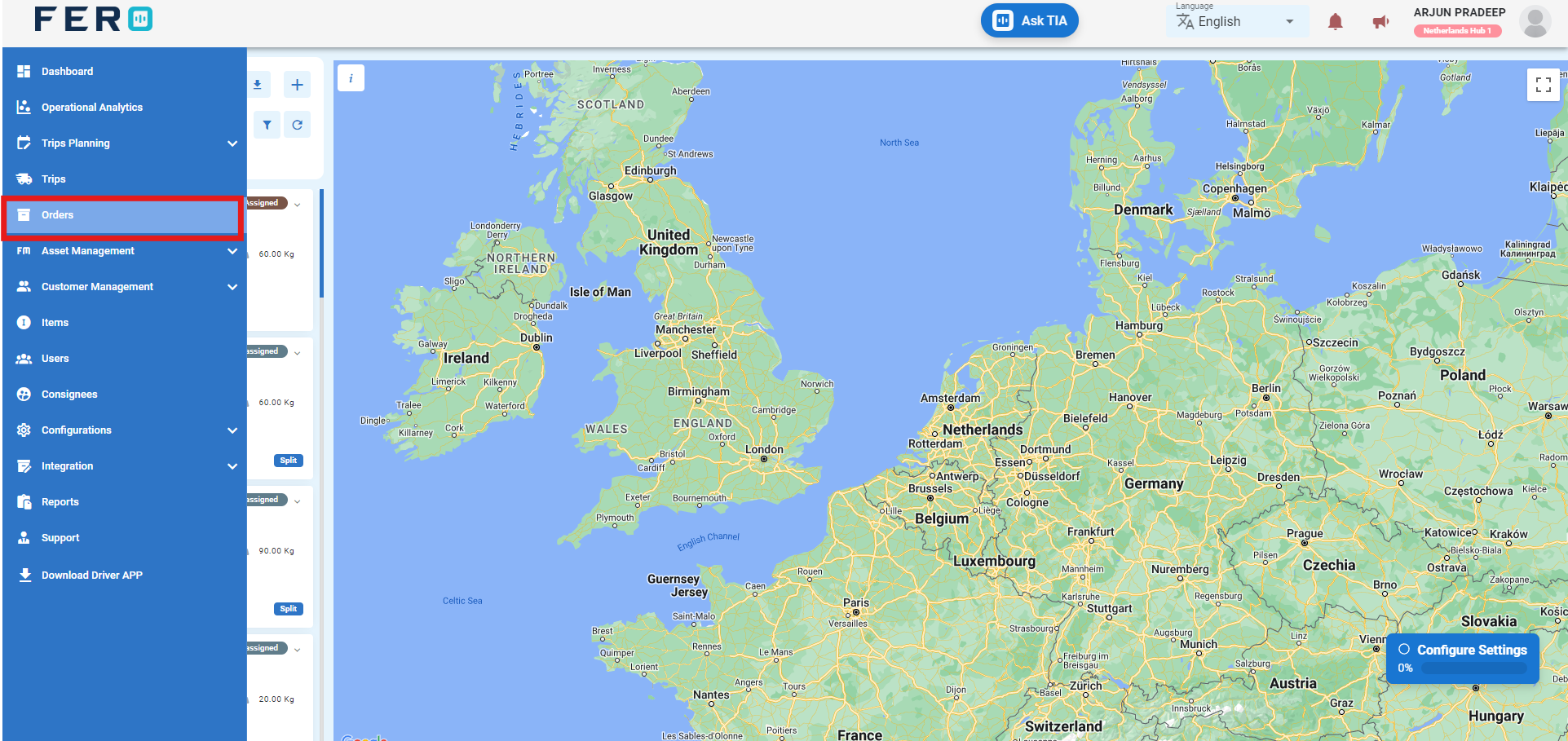
Step 2:-Click on "+ Icon" to start creating the Adhoc delivery order in the platform.
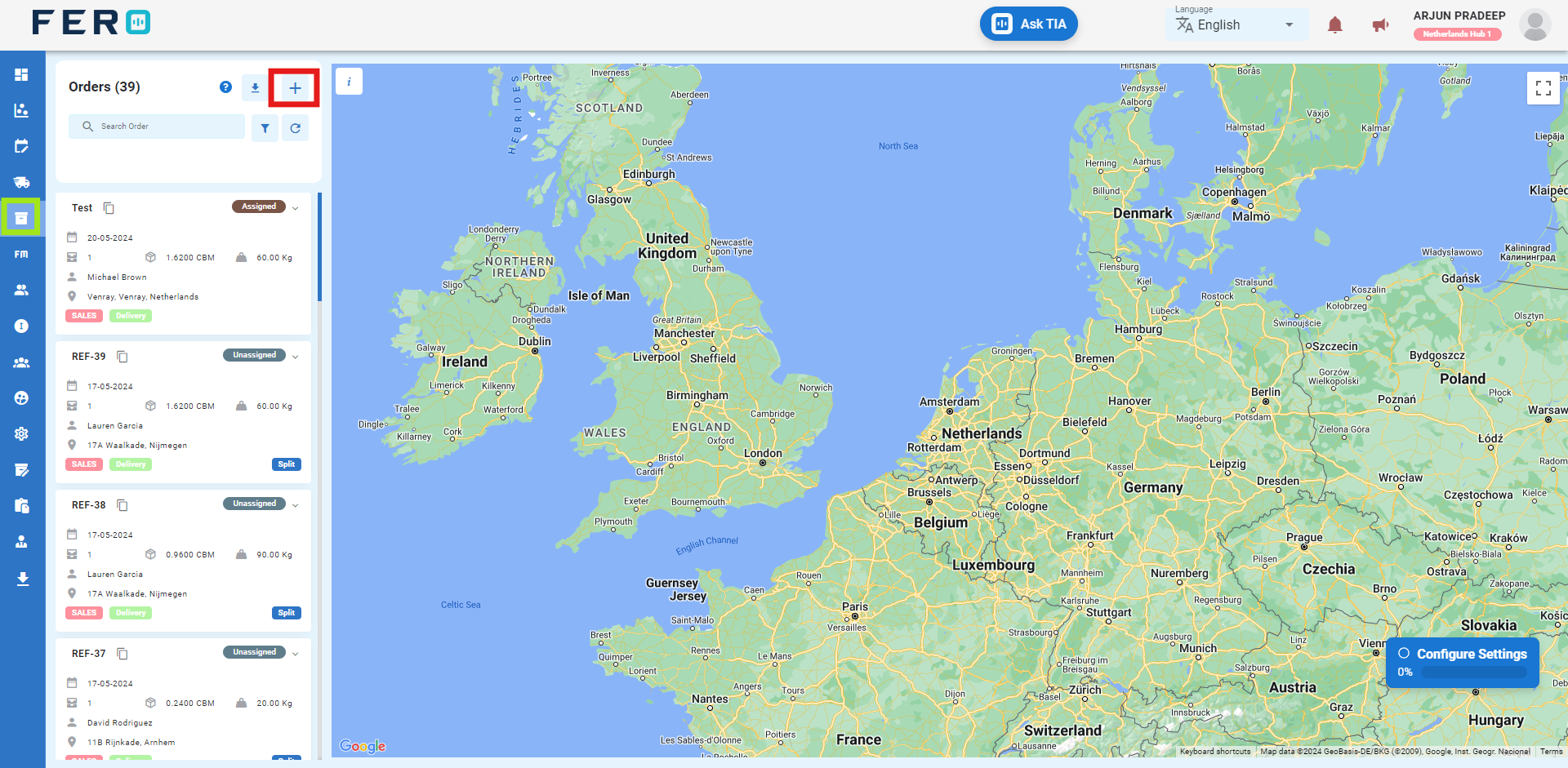
Step 3:- Select "Import Adhoc Order" to begin the bulk order creation.
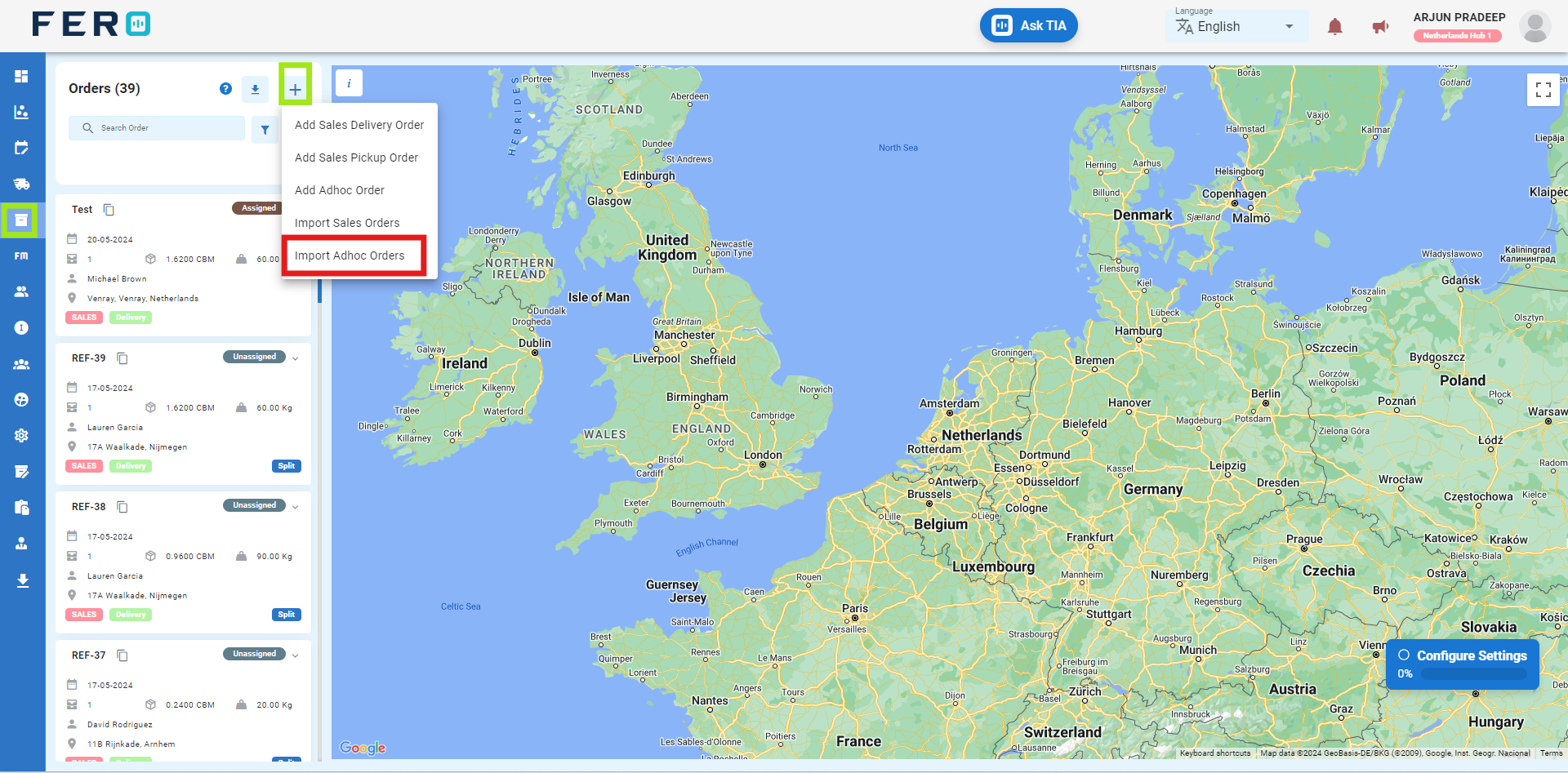
Step 4: Download the sample file and fill in all your Adhoc order details according to the format provided in the sample file.
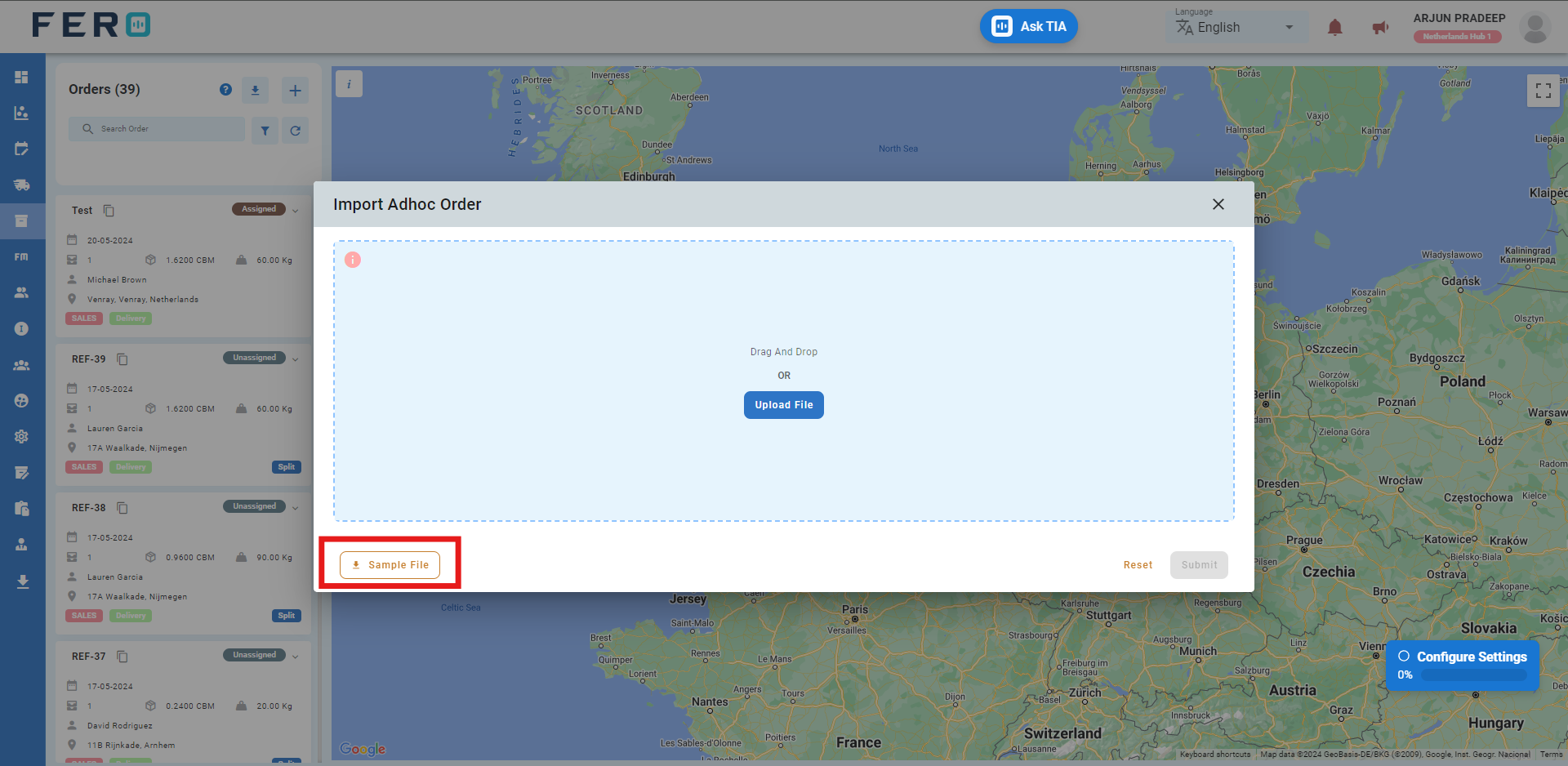
Step 5: Select the completed file from your system and click the "Upload File" button. Select the file from your system that contains the Orders details, then click 'Submit.'
All the Orders will be Created to the system within seconds.