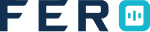Customer Management
Customer Management Overview
Customer management in the system defines your end customers to whom you will be delivering items. A single customer may have multiple delivery addresses. In the system, you have to define customer details in the customer submodule and customer address details in the customer address submodule.
Customer Management Submodules
- Customers: Record customer details including name, phone number, and email address for effective communication and customer management.
- Customer Address: Record delivery addresses accurately to ensure successful order deliveries.
- Customer Address Update Logs: Keep track of changes to customer addresses for accurate delivery routing.
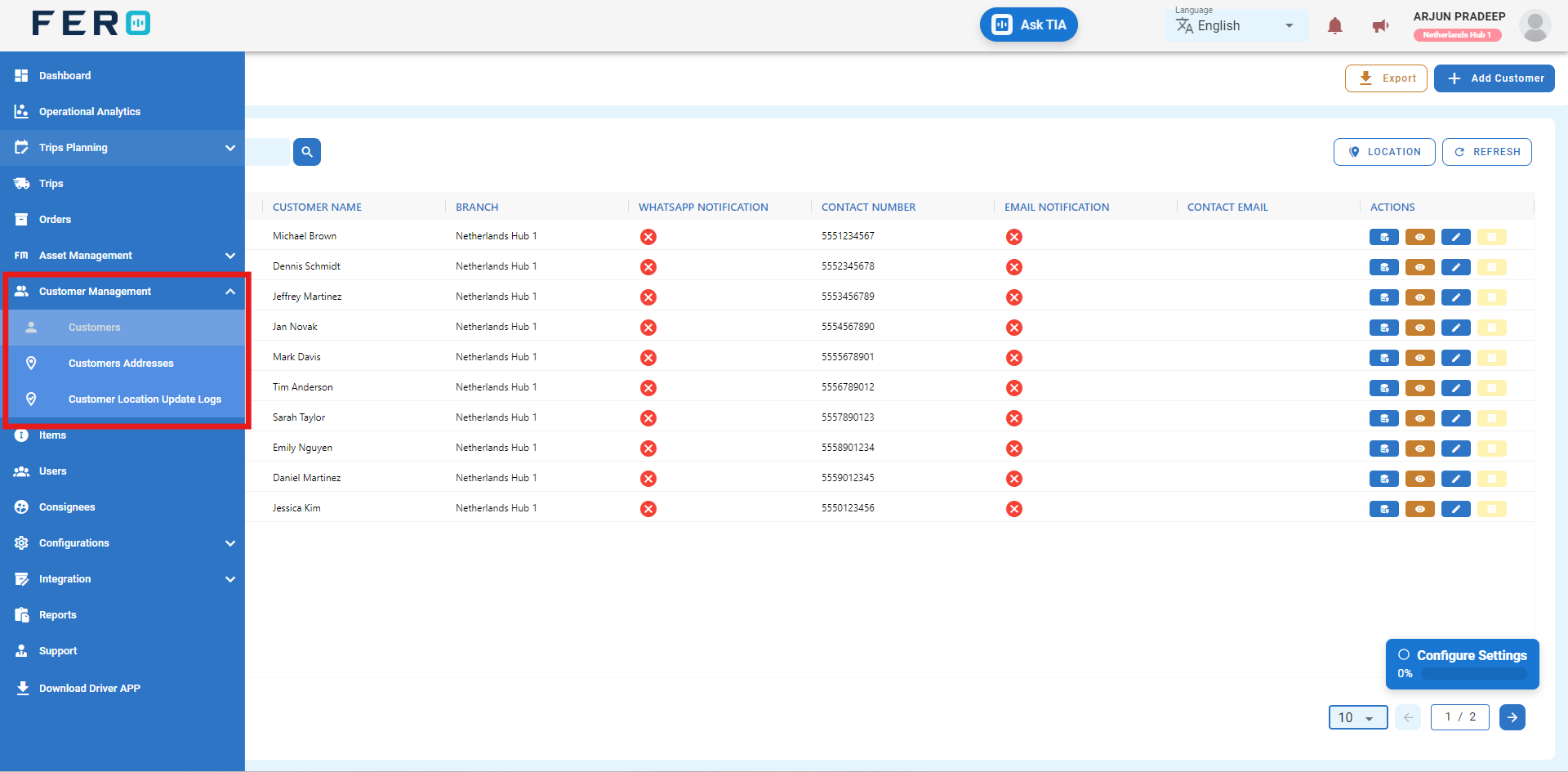
Customer Overview
Record customer details including name, phone number, and email address for effective communication and customer management.
How to Set Up and Add Customers
Step 1 :- Access the customer management module from the menu bar and select it to reveal a drop-down list of submodules.
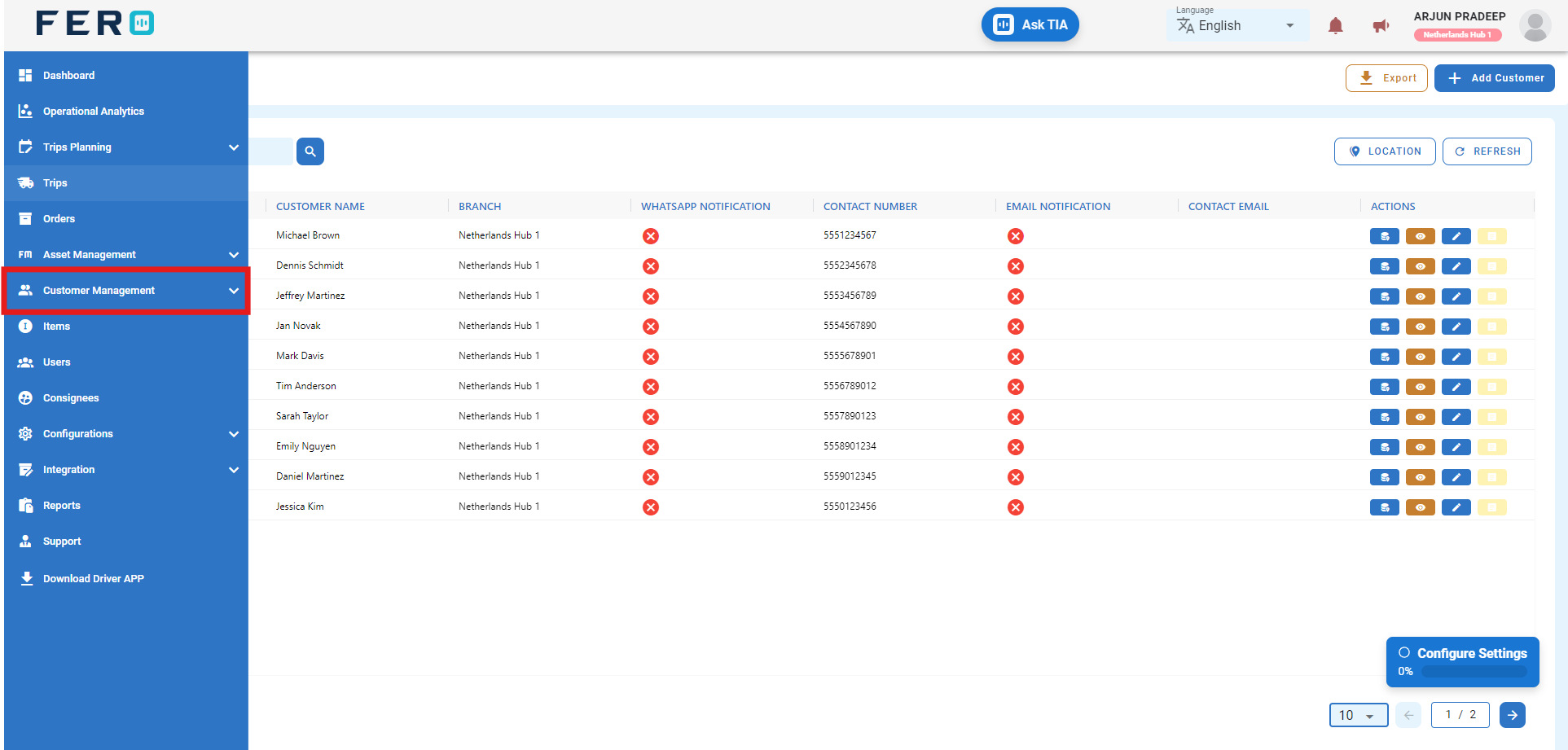
Step 2 :- Go to the customers section and click to open the customers homepage.
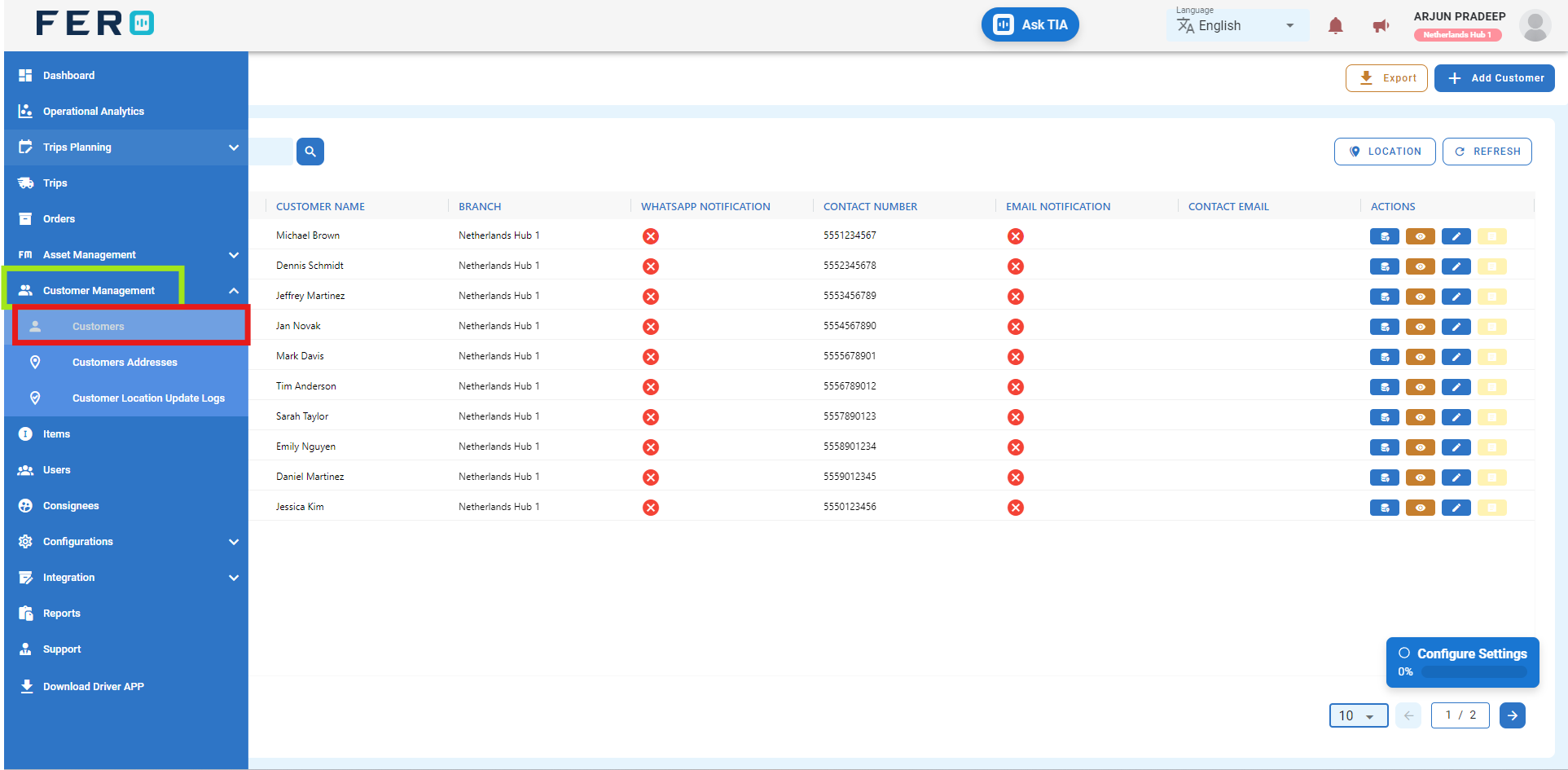
Step 3 :- Click on "Add Customers" to start adding customers to the platform.
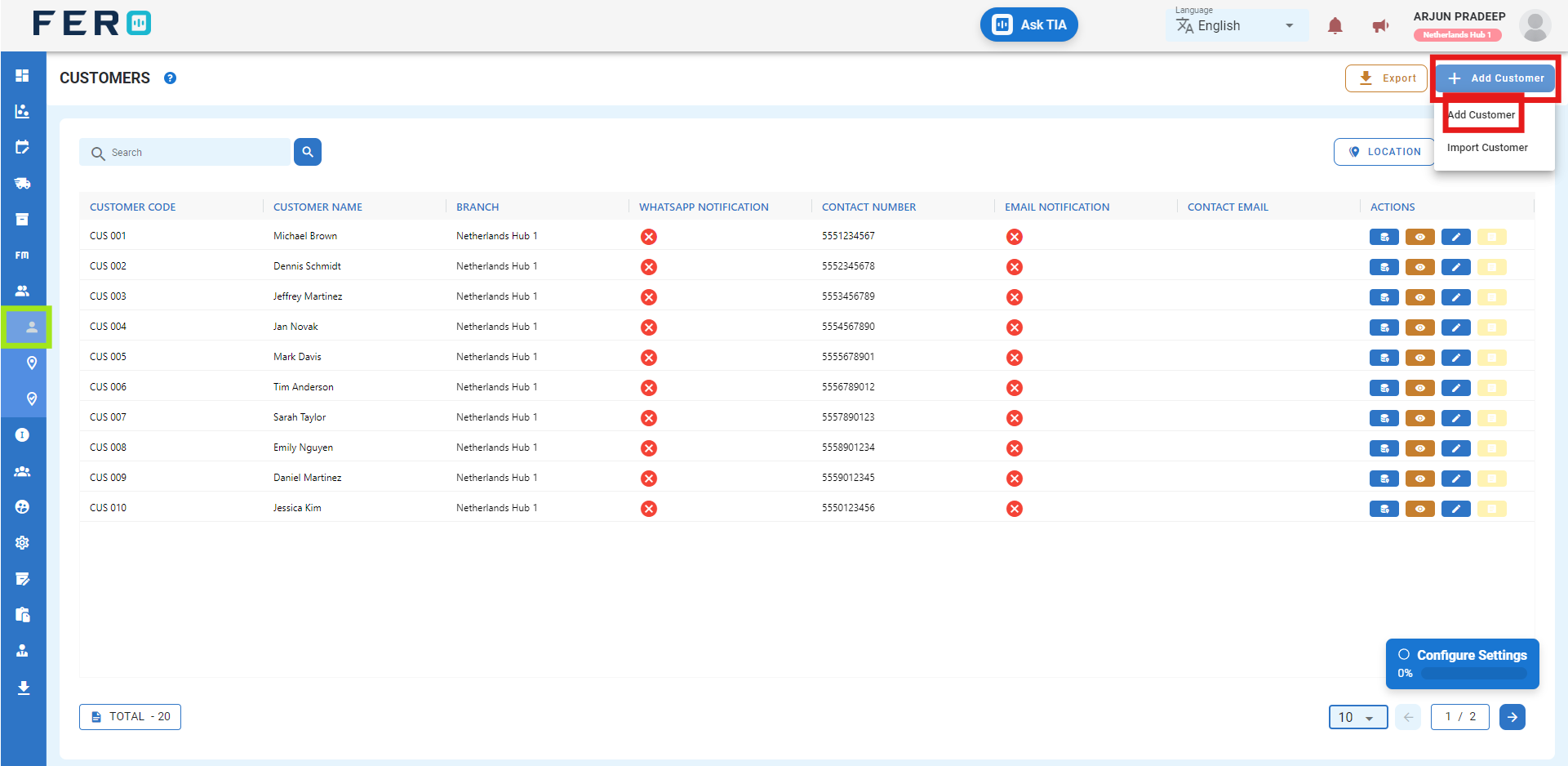
Step 4 :- Fill out all required fields on the 'Add Customer' screen, including customer name, customer code, branch (from the drop-down list), contact phone number, and email address. Toggle the optional button to send notifications if desired. Then click 'Submit' to add the customers.
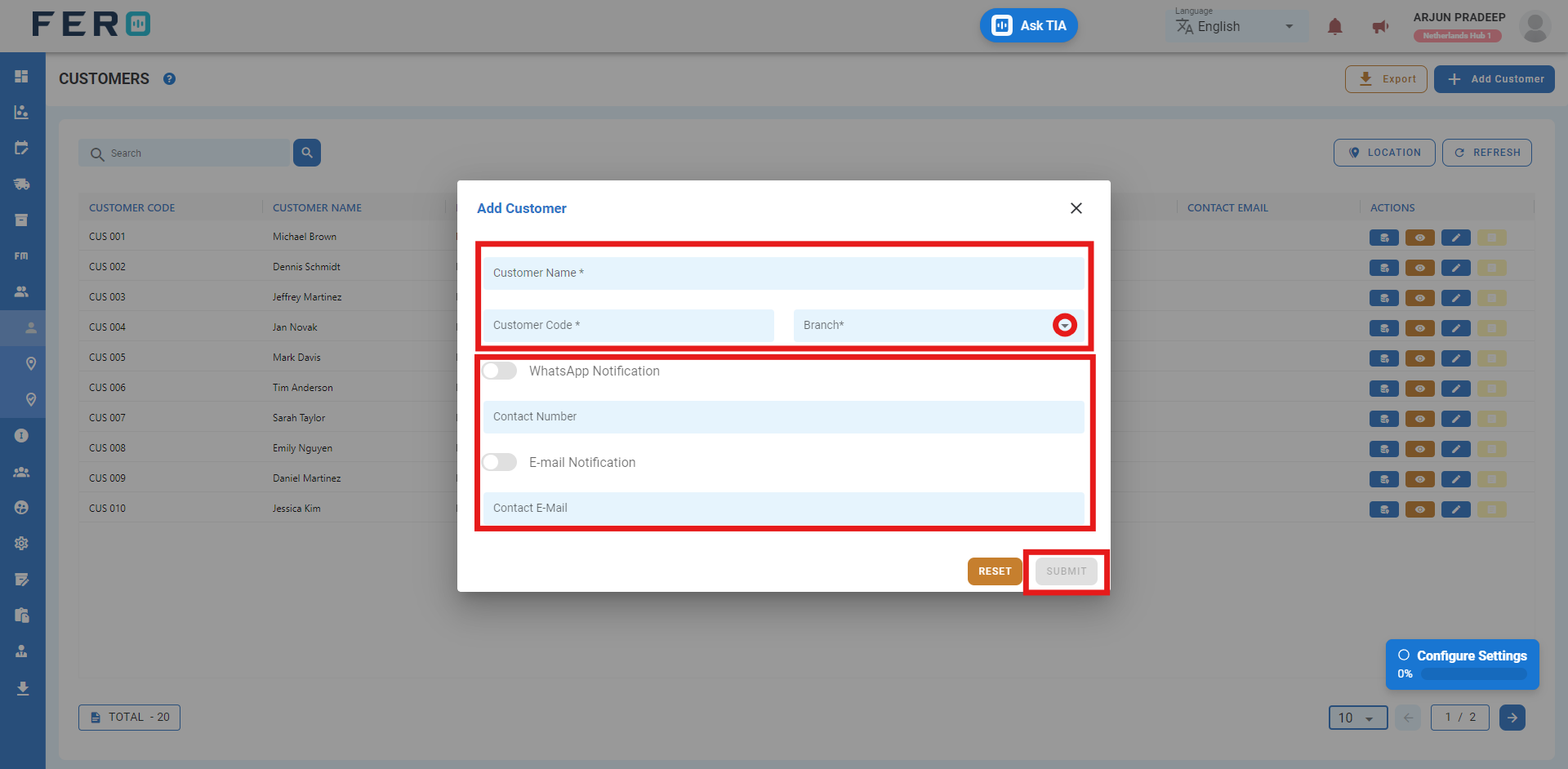
FAQs
Q1. Can I Edit Customer Details?
Yes, customer details can be edited by navigating to the customers homepage, where all customers are listed. Simply locate the customer requiring modification and click on the edit icon. Changes made will be updated in real-time.
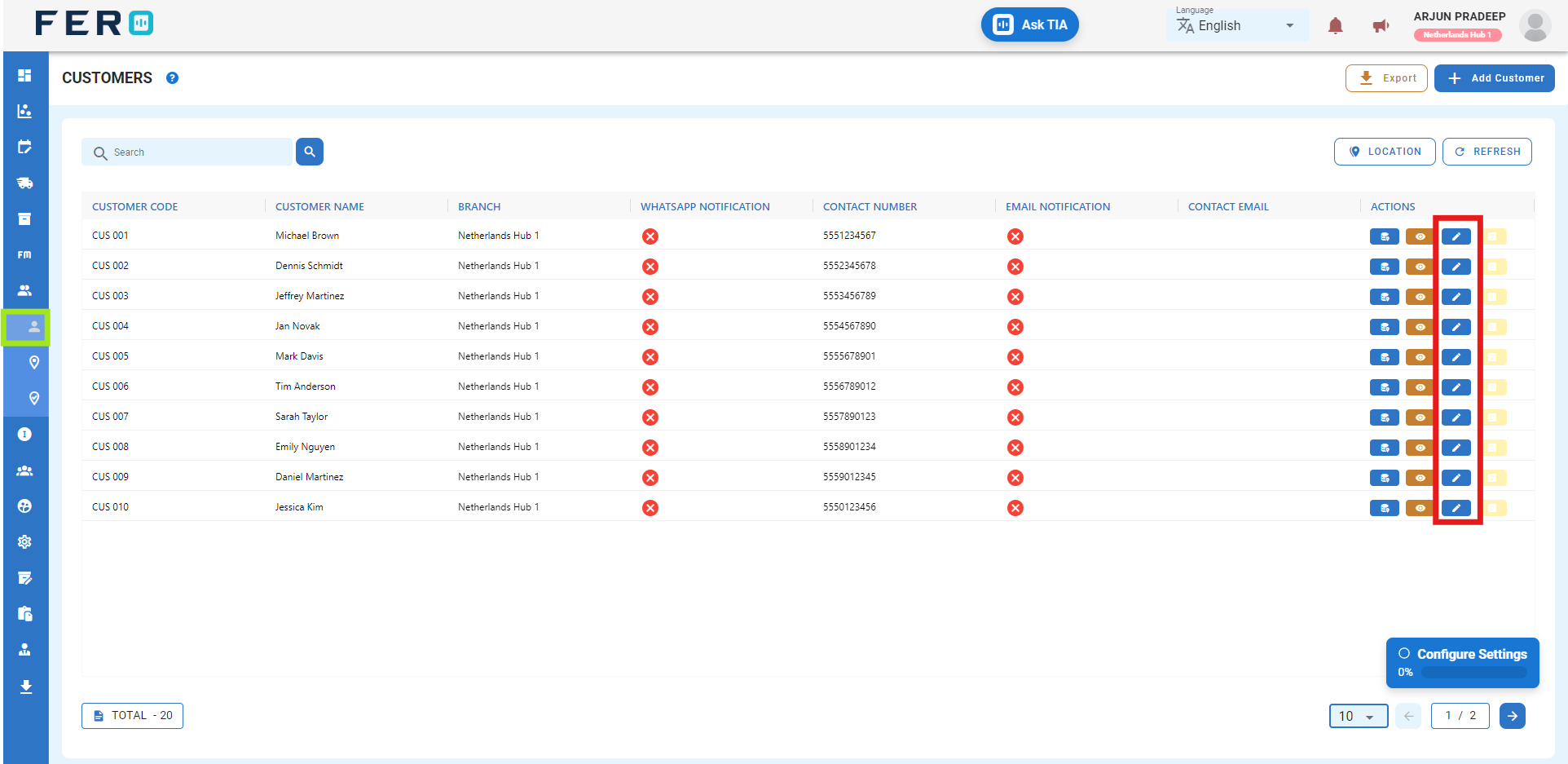
Q2. Can I Bulk Upload Customers?
Yes, you can bulk upload customers. This method is the easiest and fastest way to add multiple customers.
Steps to Bulk Upload Customers:
Step 1 :- Navigate to the add customers option and click on it to select "Import Customers."
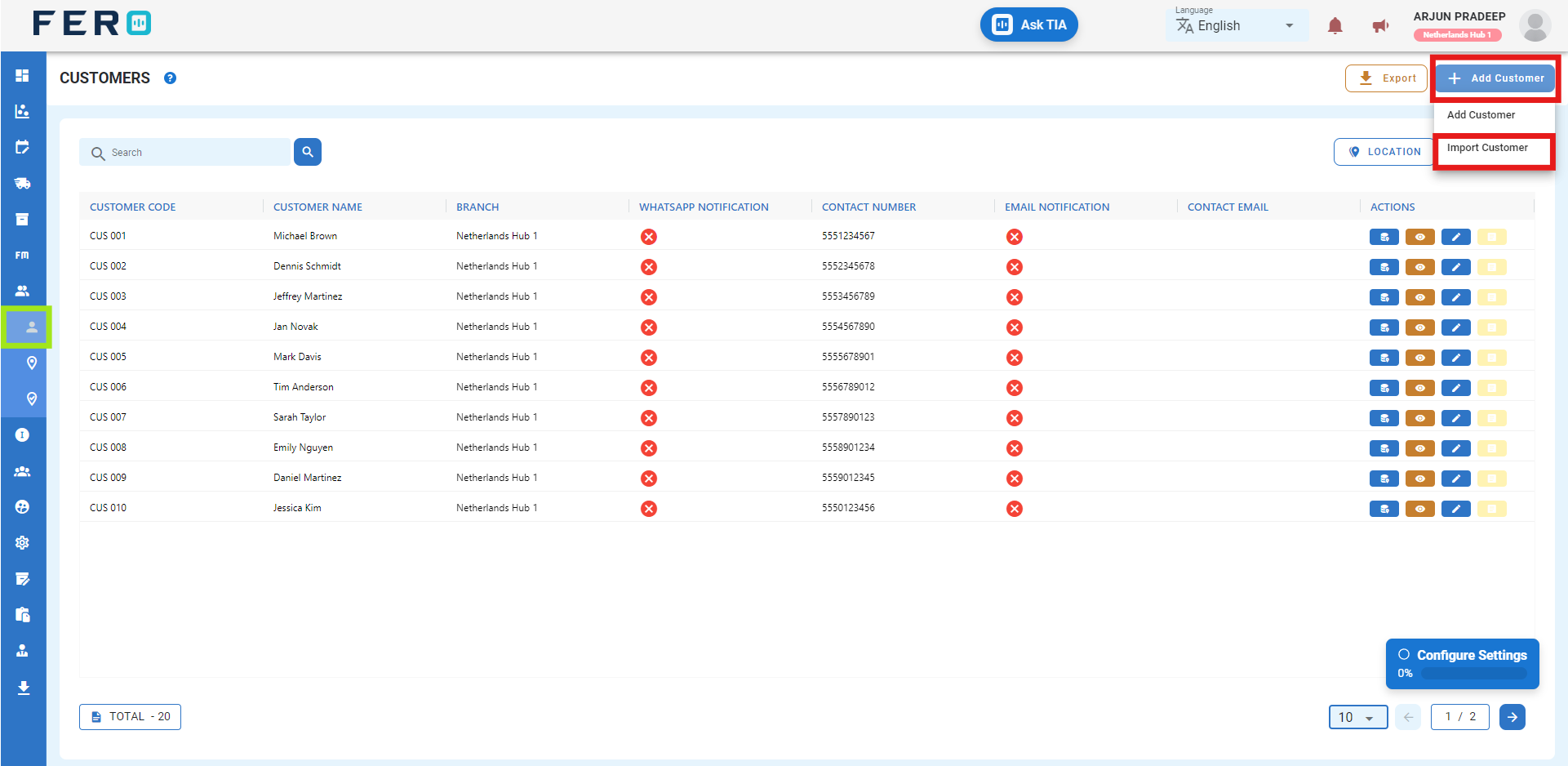
Step 2 :- Download the sample file and fill in all your customer details according to the format provided in the sample file.
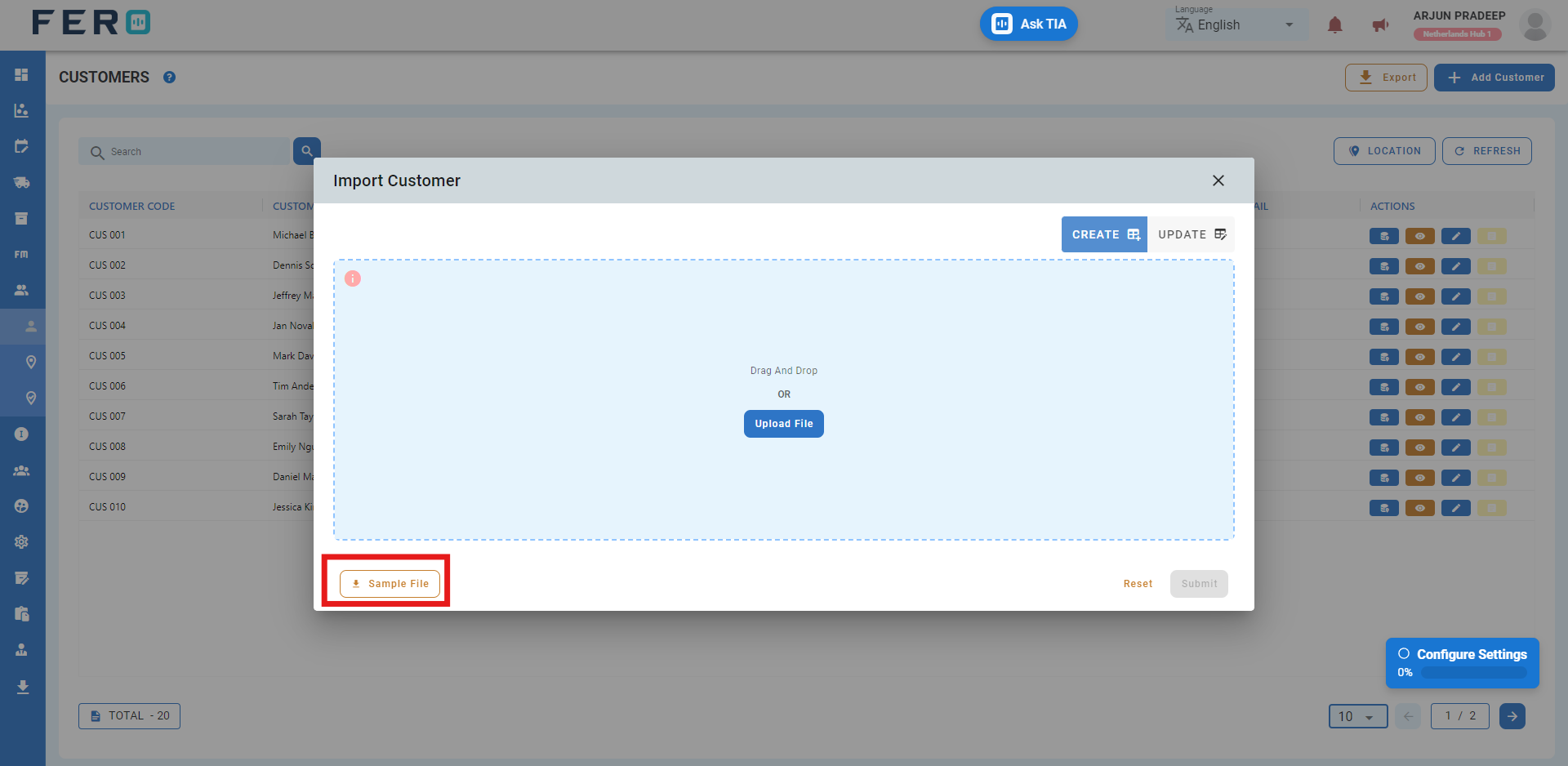
Step 3 :- Select the completed file from your system and click the "Upload File" button. Select the file from your system that contains the customer details, then click 'Submit.'
All the customers will be added to the system within seconds.
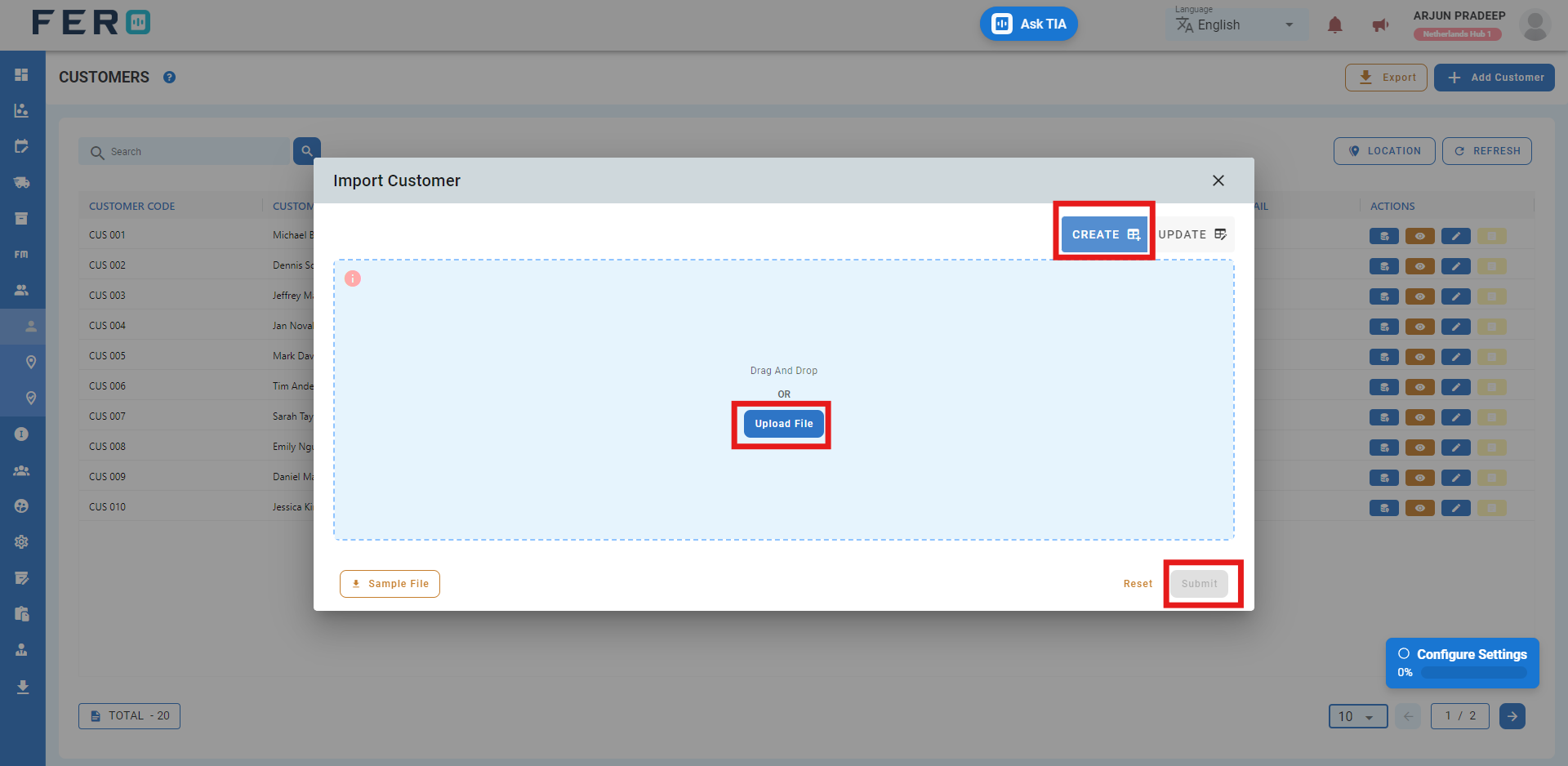
Note: To update existing customer details, follow the same steps. Select the completed file from your system, click the "Upload File" button, select the file containing the customer details, then select the Update option by clicking it, and finally click 'Submit.'
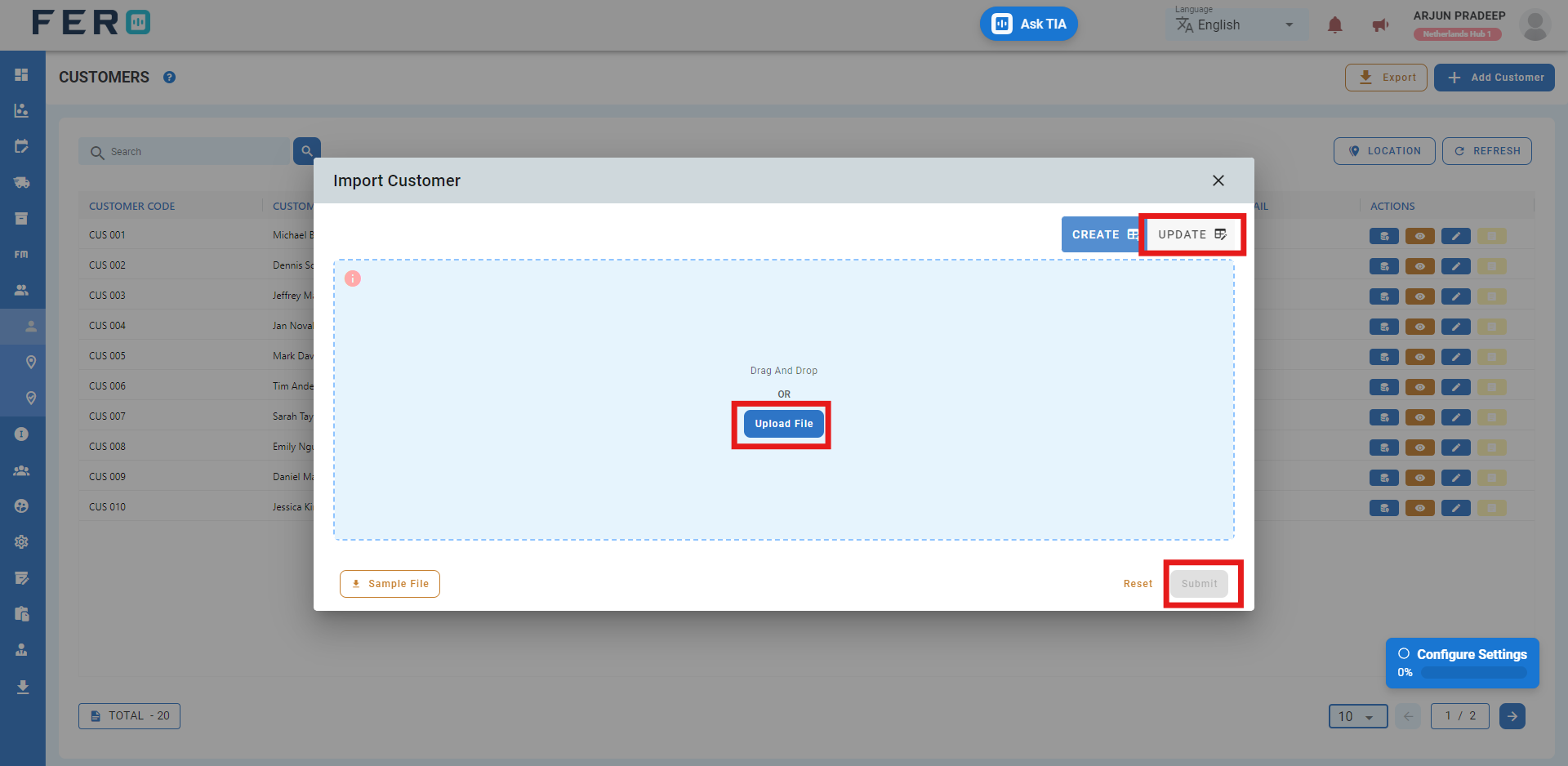
Q3. Can I View the Operation Activities of Customers and Detailed Information?
Yes, you can view all the records of operations for a customer. Navigate to the eye icon and click on it to display all the records and detailed information.
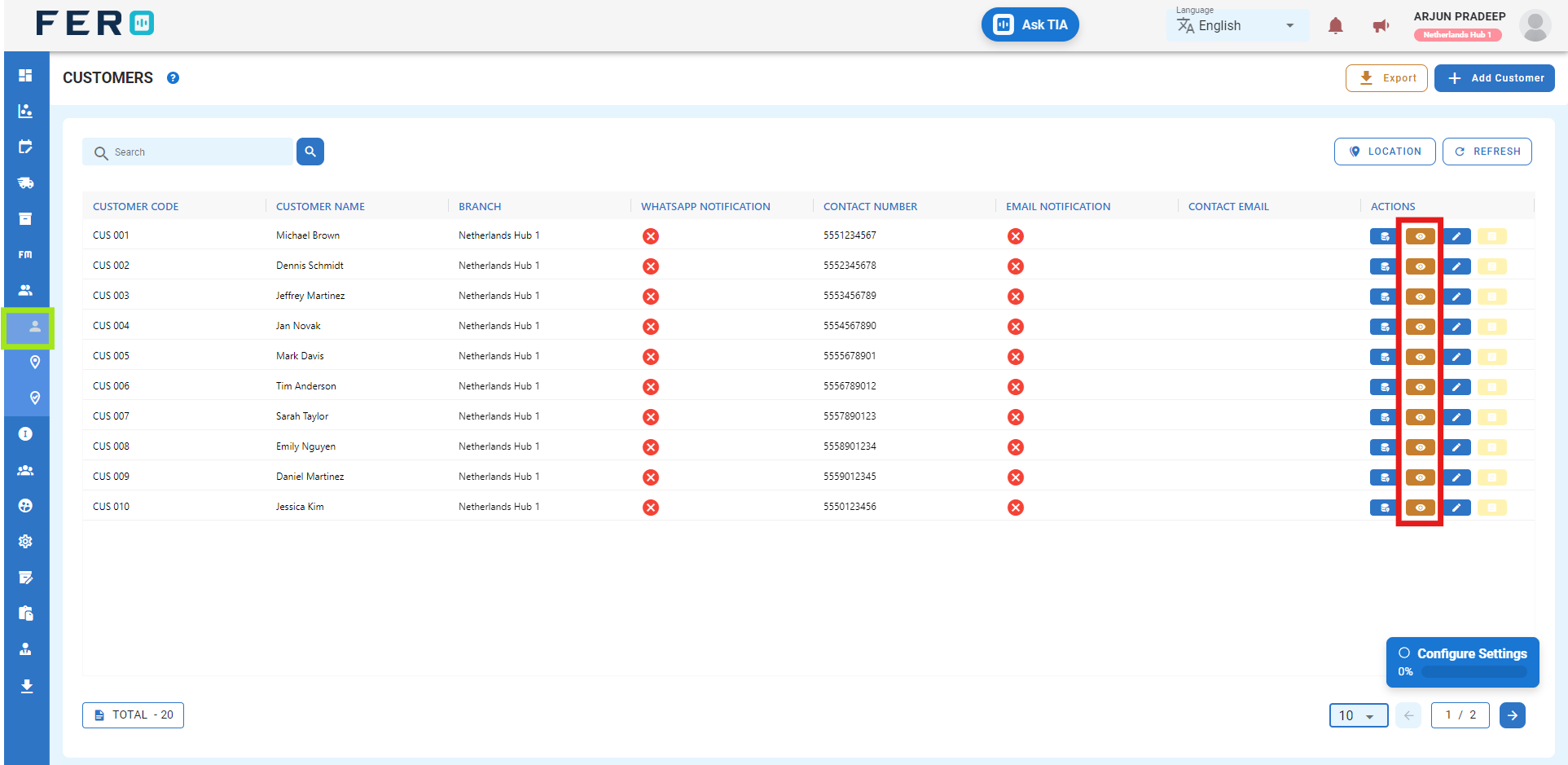
Customer Address Overview
Record delivery addresses accurately to ensure successful order deliveries.
How to Set Up and Add Customer Addresses
Step 1 :- Access the customer management module from the menu bar and select it to reveal a drop-down list of submodules.
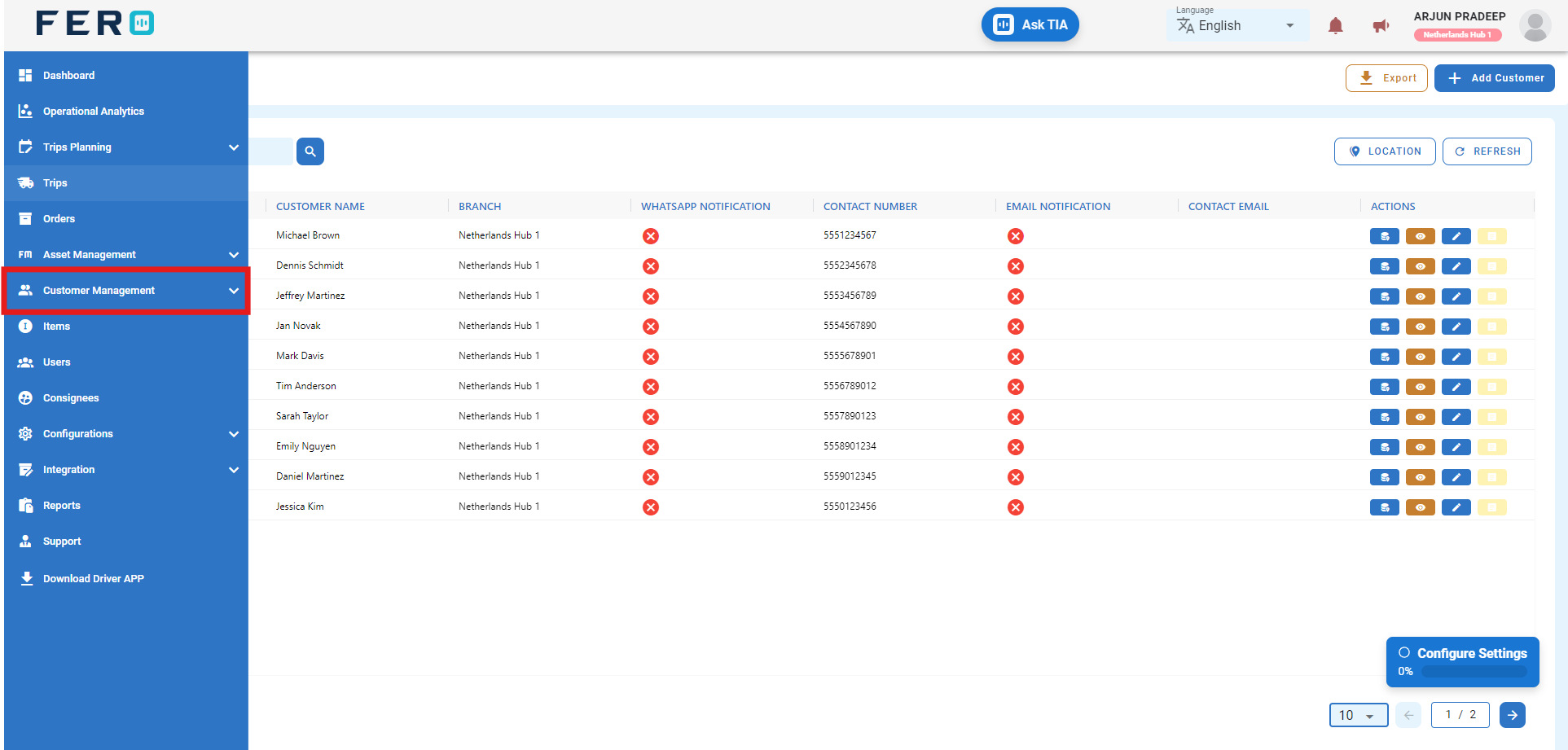
Step 2 :- Go to the customer address section and click to open the customer address homepage.
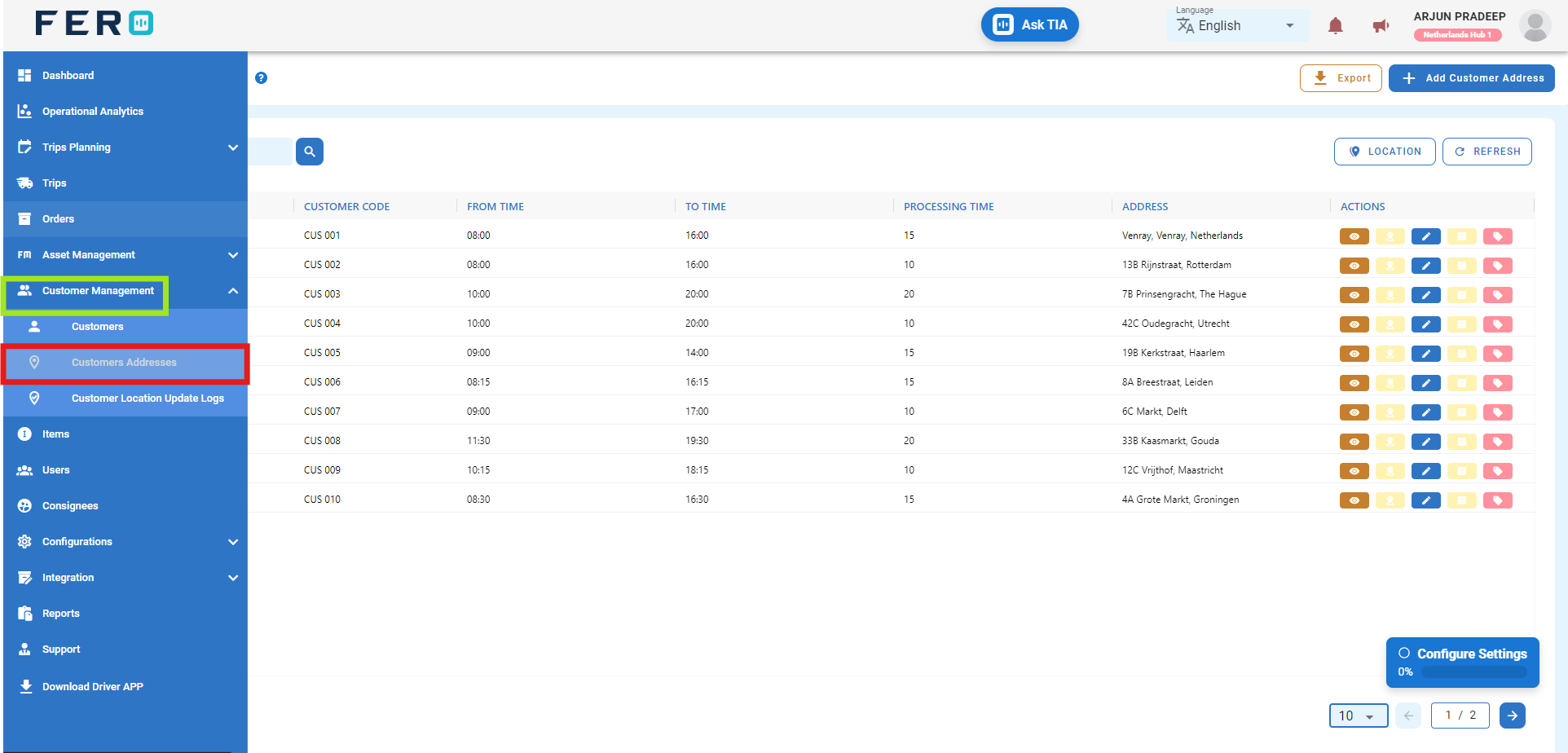
Step 3 :- Click on "Add Customer Address" to start adding the customer address to the platform.
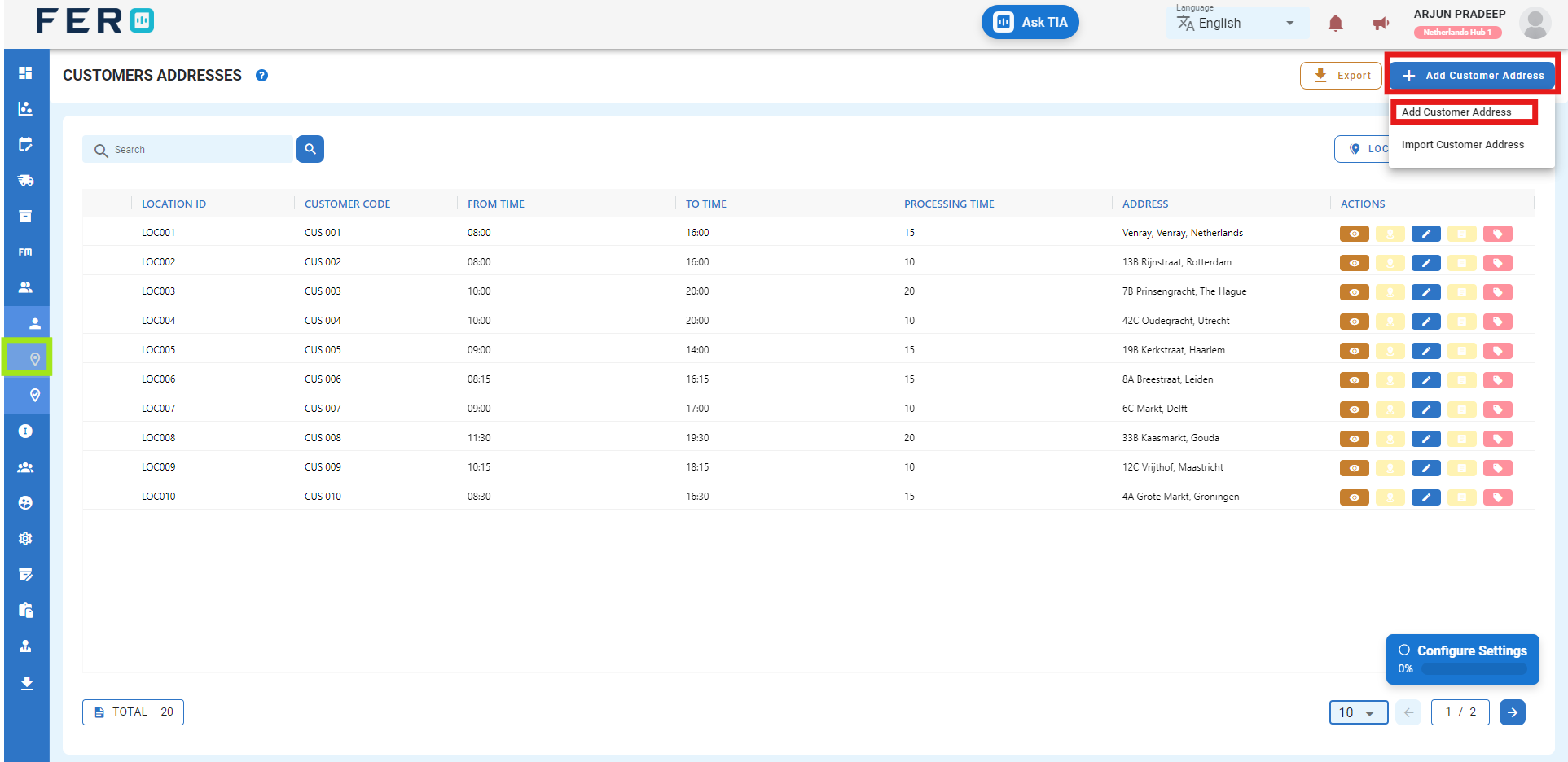
Step 4 :- Fill out all required fields on the 'Add Customer Address' screen, including selecting the customer from the drop-down list, entering the location information, assigning a location ID, and other relevant information. Enter the customer's available time, including processing and contact information, which will be auto-filled. Select the preferred days by clicking on the checkbox field then click submit.
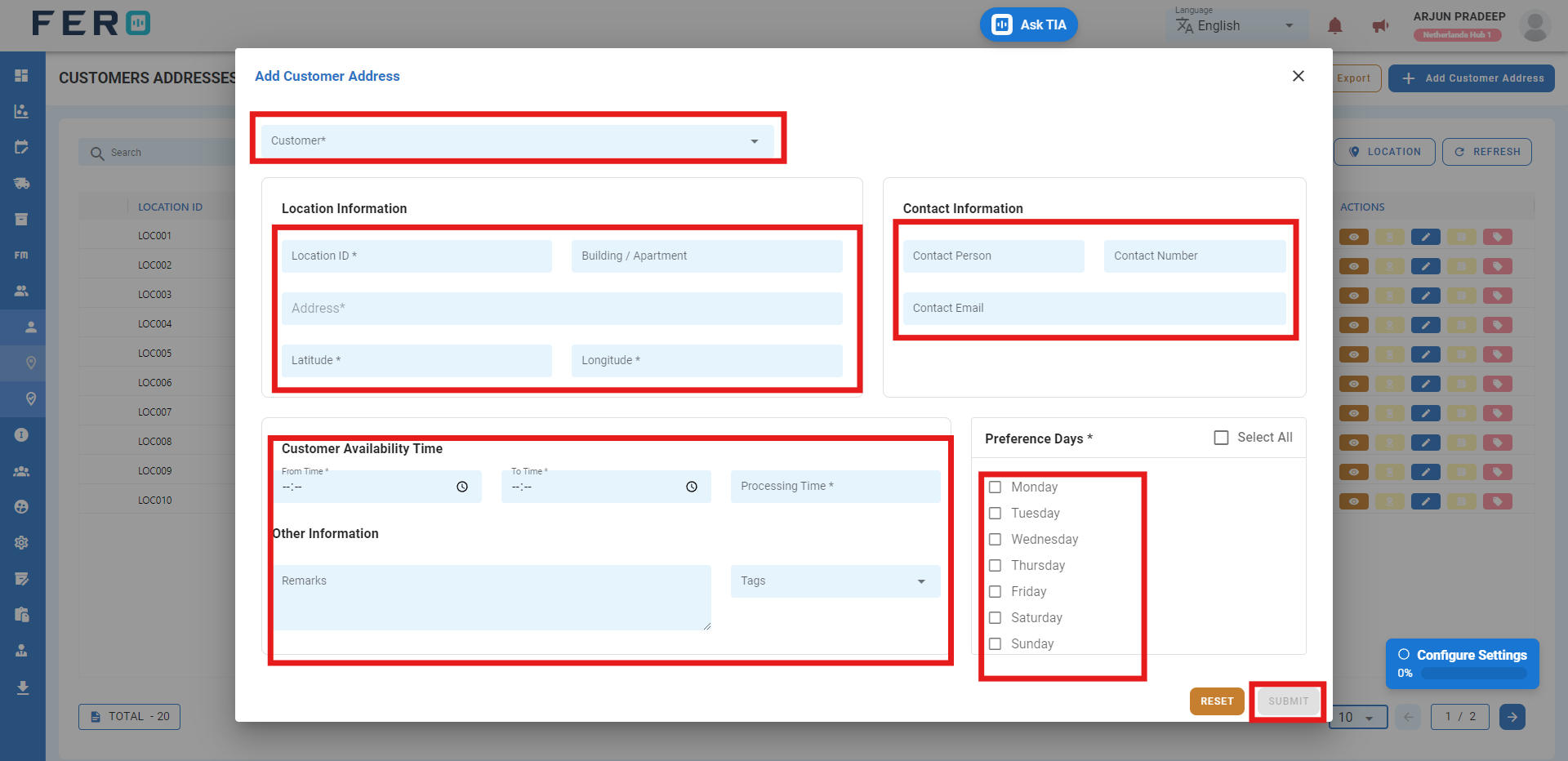
FAQs
Q1. Can I Edit Customer Address Details?
Yes, customer address details can be edited by navigating to the customer address homepage, where all addresses are listed. Simply locate the address requiring modification and click on the edit icon. Changes made will be updated in real-time.
Q2. Can I Bulk Upload Customer Addresses?
Yes, you can bulk upload customer addresses. This method is the easiest and fastest way to add multiple addresses.
Steps to Bulk Upload Customer Addresses:
Step 1 :- Navigate to the add customer address option and click on it to select "Import Customer Addresses."
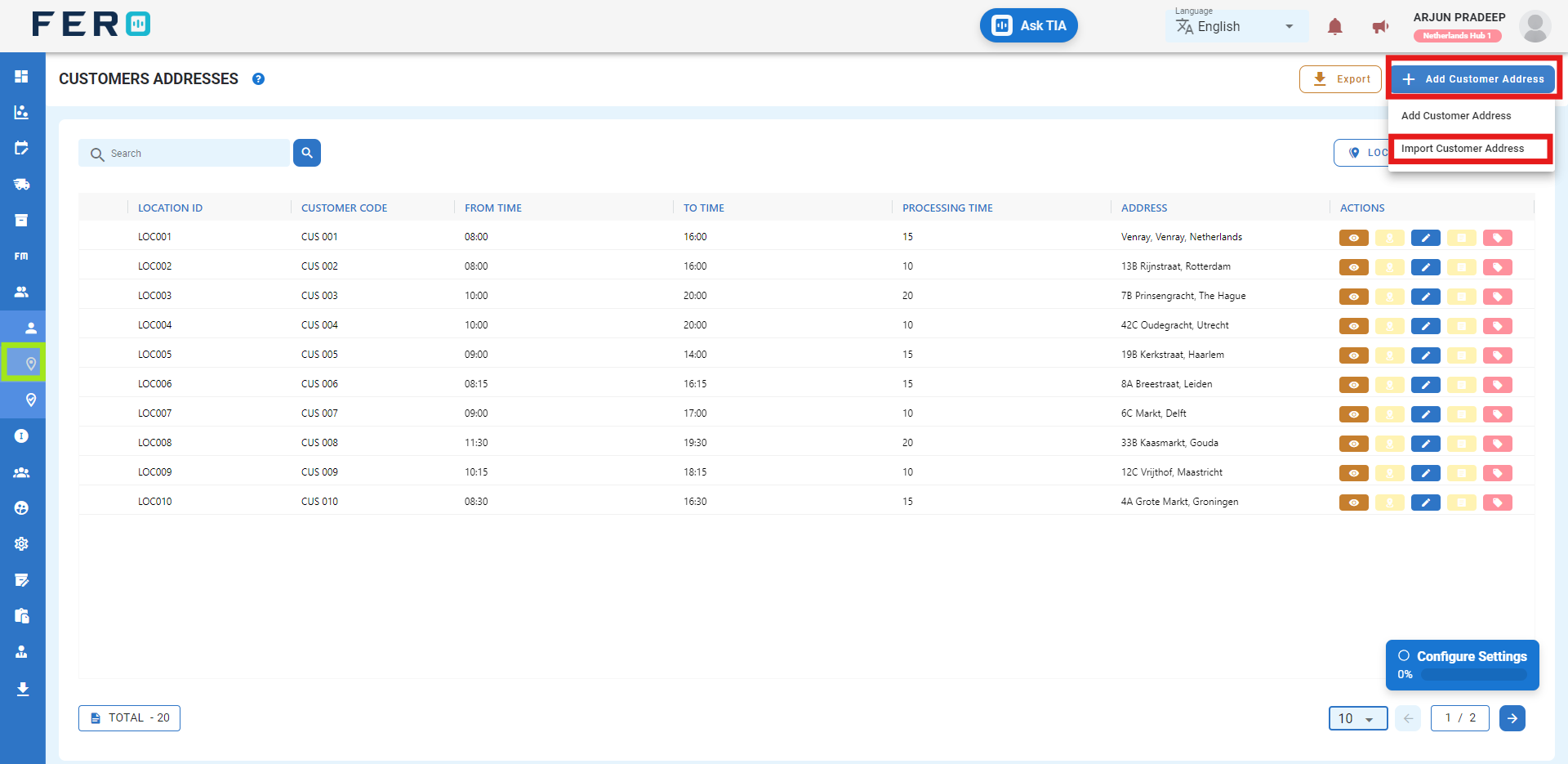
Step 2 :- Download the sample file and fill in all your customer address details according to the format provided in the sample file.
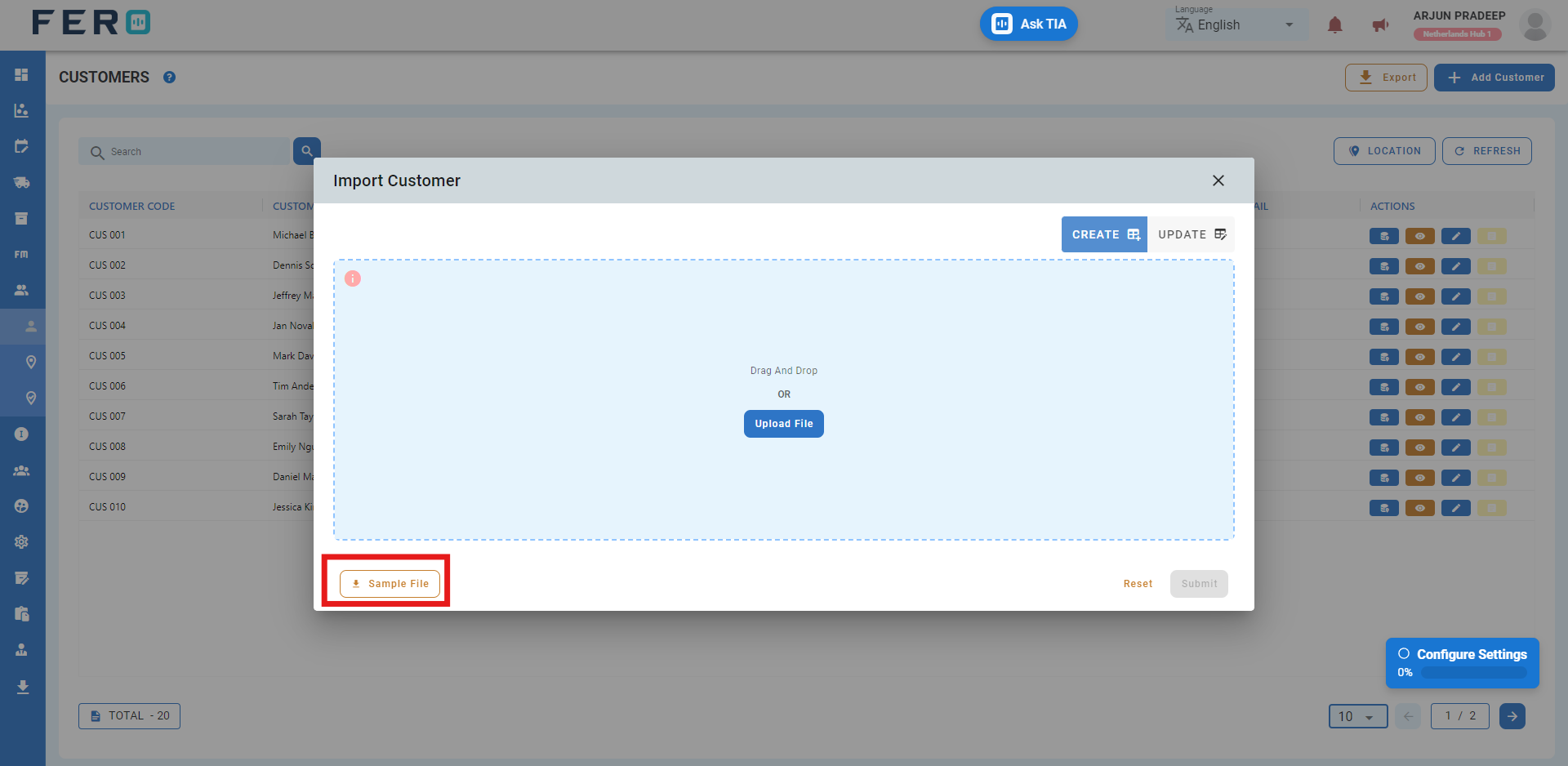
Step 3 :- Select the completed file from your system and click the "Upload File" button. Select the file from your system that contains the customer address details, then click 'Submit.
All the addresses will be added to the system within seconds.
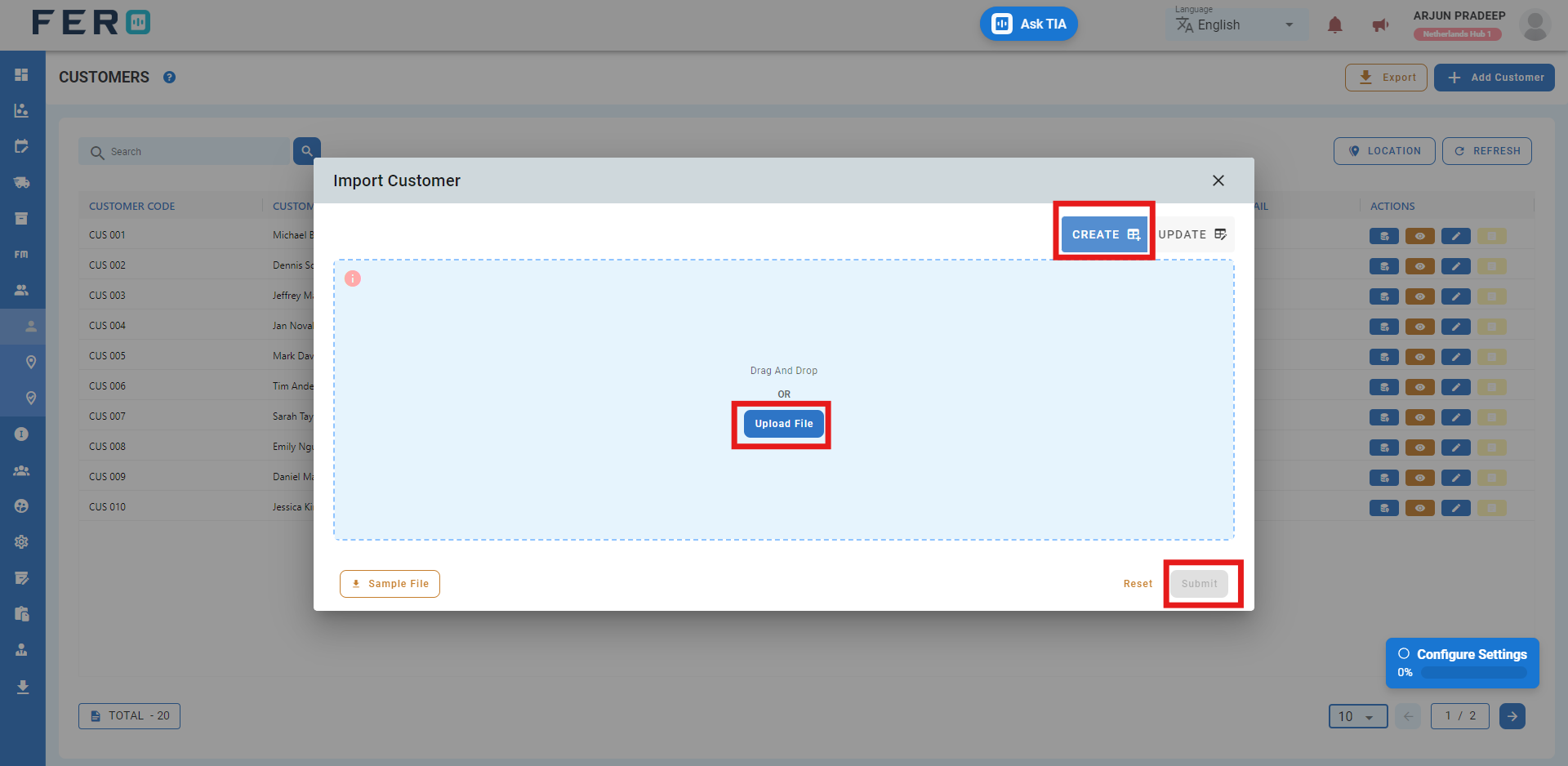
Note: To update existing customer address details, follow the same steps. Select the completed file from your system, click the "Upload File" button, select the file containing the address details, then select the update option by clicking it, and finally click 'Submit.'
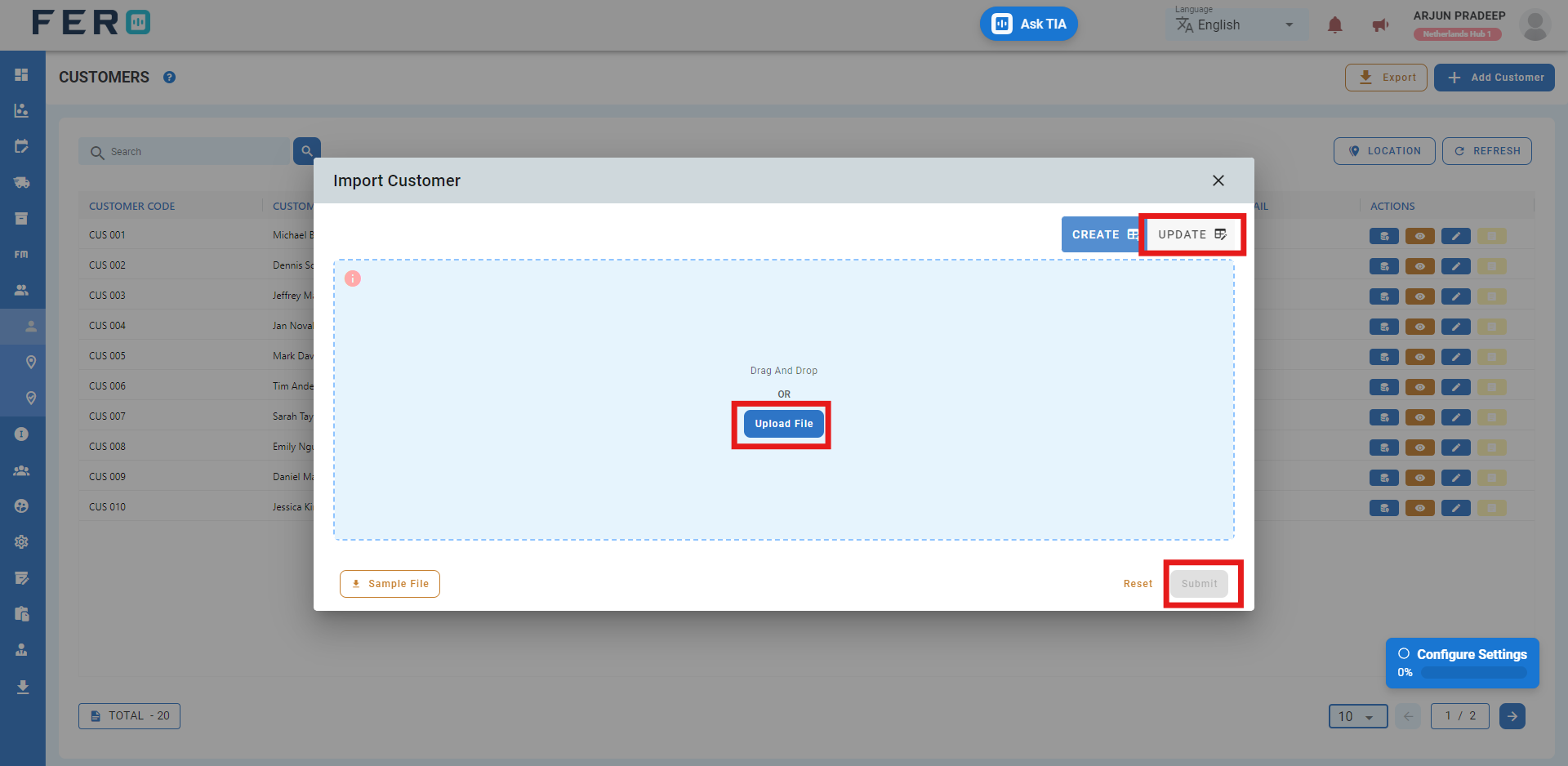
Q3. Can I View the Operation Activities of Customers and Detailed Information?
Yes, you can view all the records of operations for a customer address. Navigate to the eye icon and click on it to display all the records and detailed information.