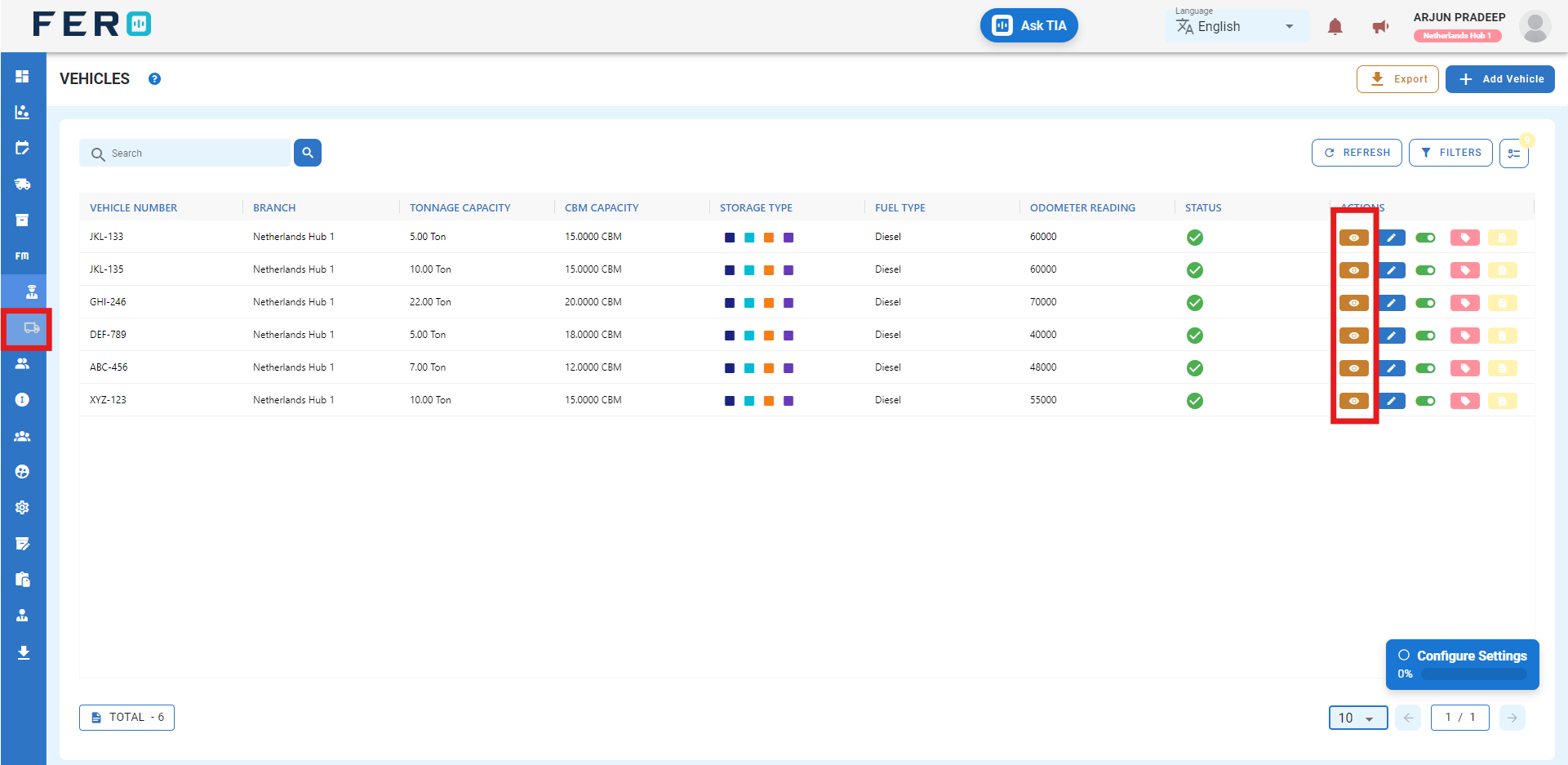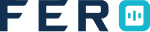Asset Management
Asset Management Overview
Assets refer to the key resources of the distribution business, including vehicles, drivers and Van sales Agent. In the asset module, we capture the details of these resources. This information is crucial for allocating orders and ensuring the efficient movement of items from one location to another. By managing assets effectively, businesses can optimize their operations, minimize costs, and enhance overall productivity. Additionally, maintaining a comprehensive asset overview streamlines decision-making processes and facilitates better resource utilization.
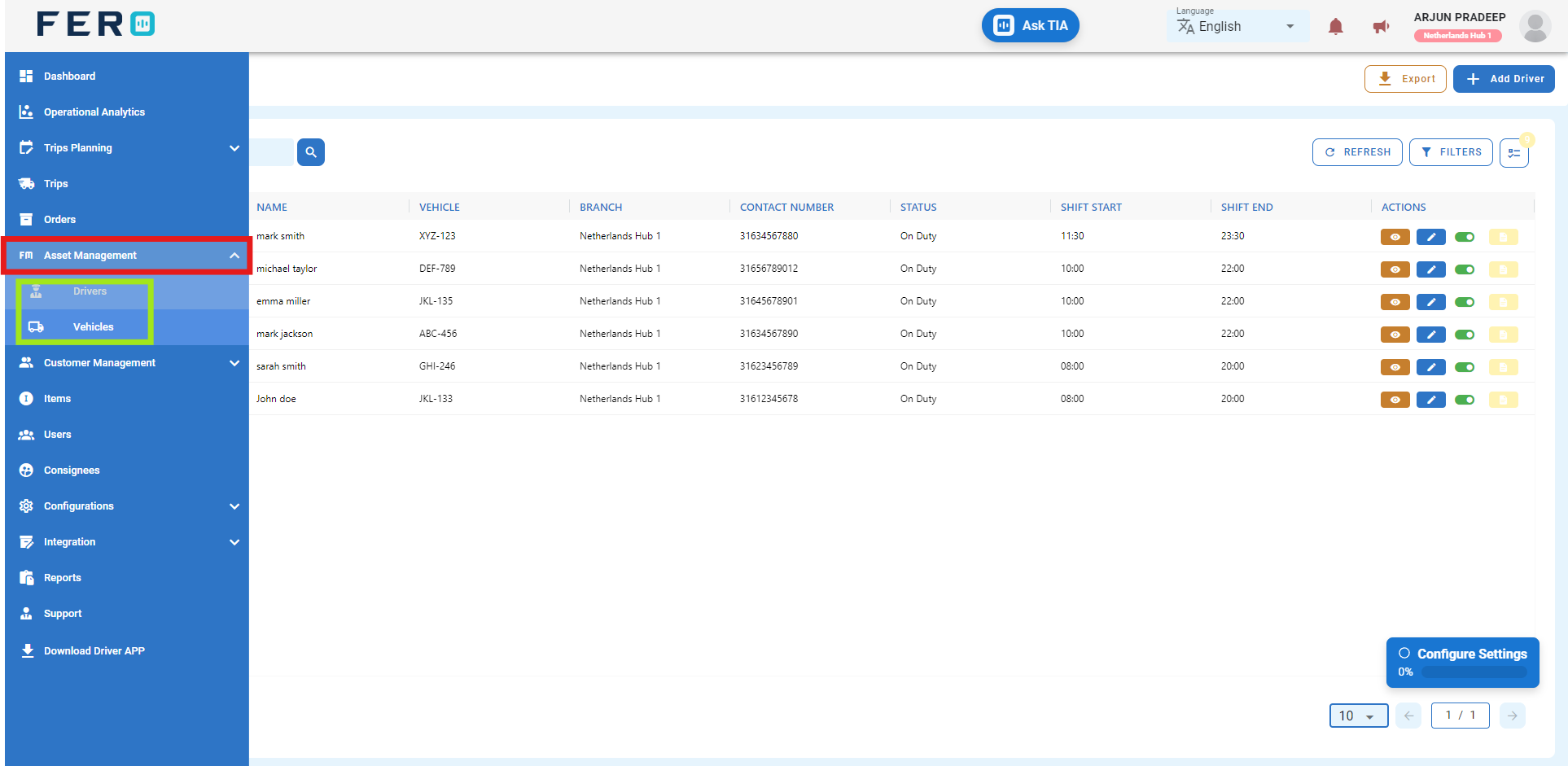
Asset’s Driver module overview:
What dose Driver means in the system?
Drivers Manage delivery drivers by creating login details for easy app access and task assignment.
How to setup Driver module?
Step 1: Navigate to the assets section and click on it to reveal the drop-down list.
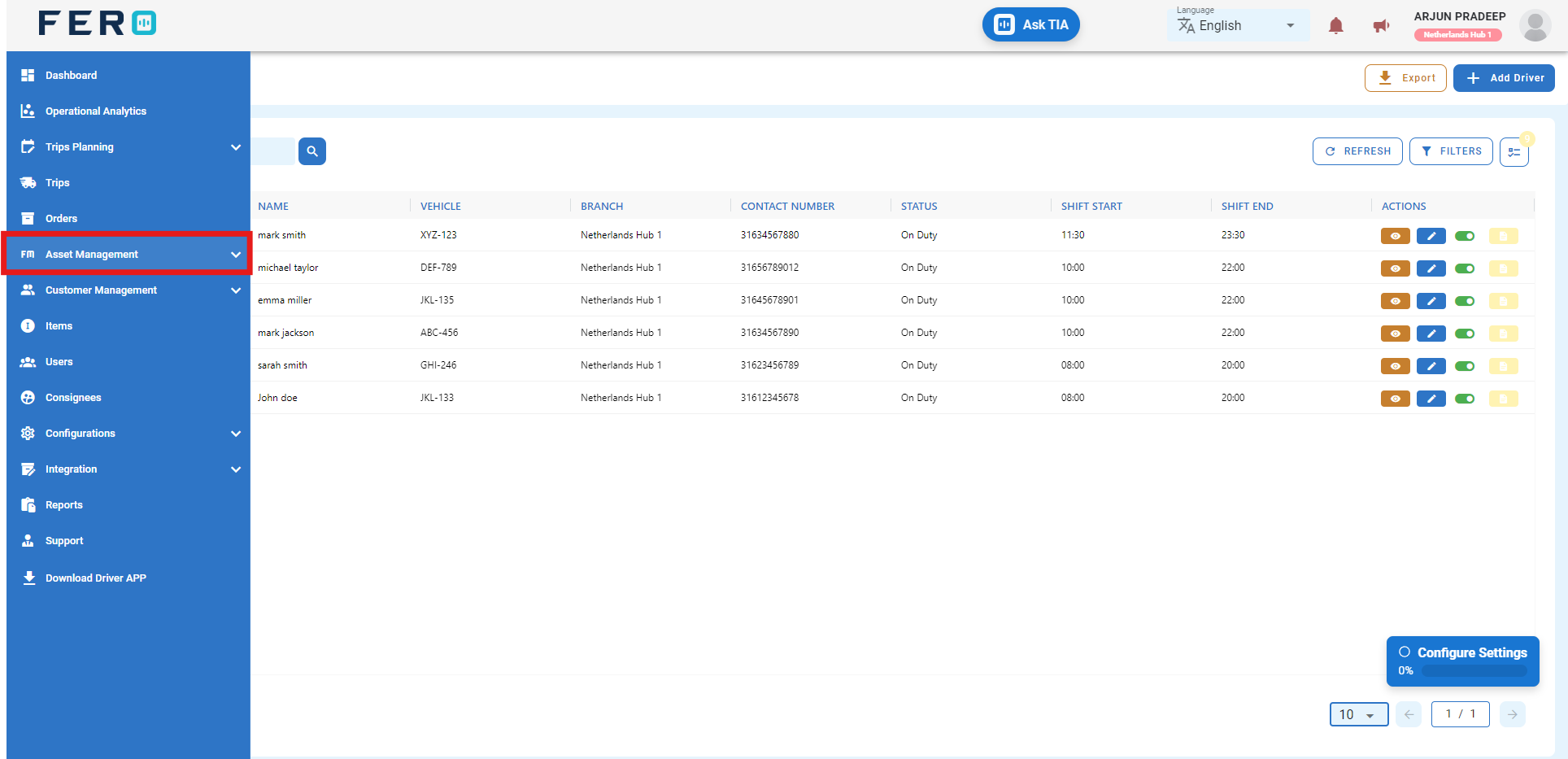
Step 2: Choose the driver option from the drop-down list to access the driver homepage.
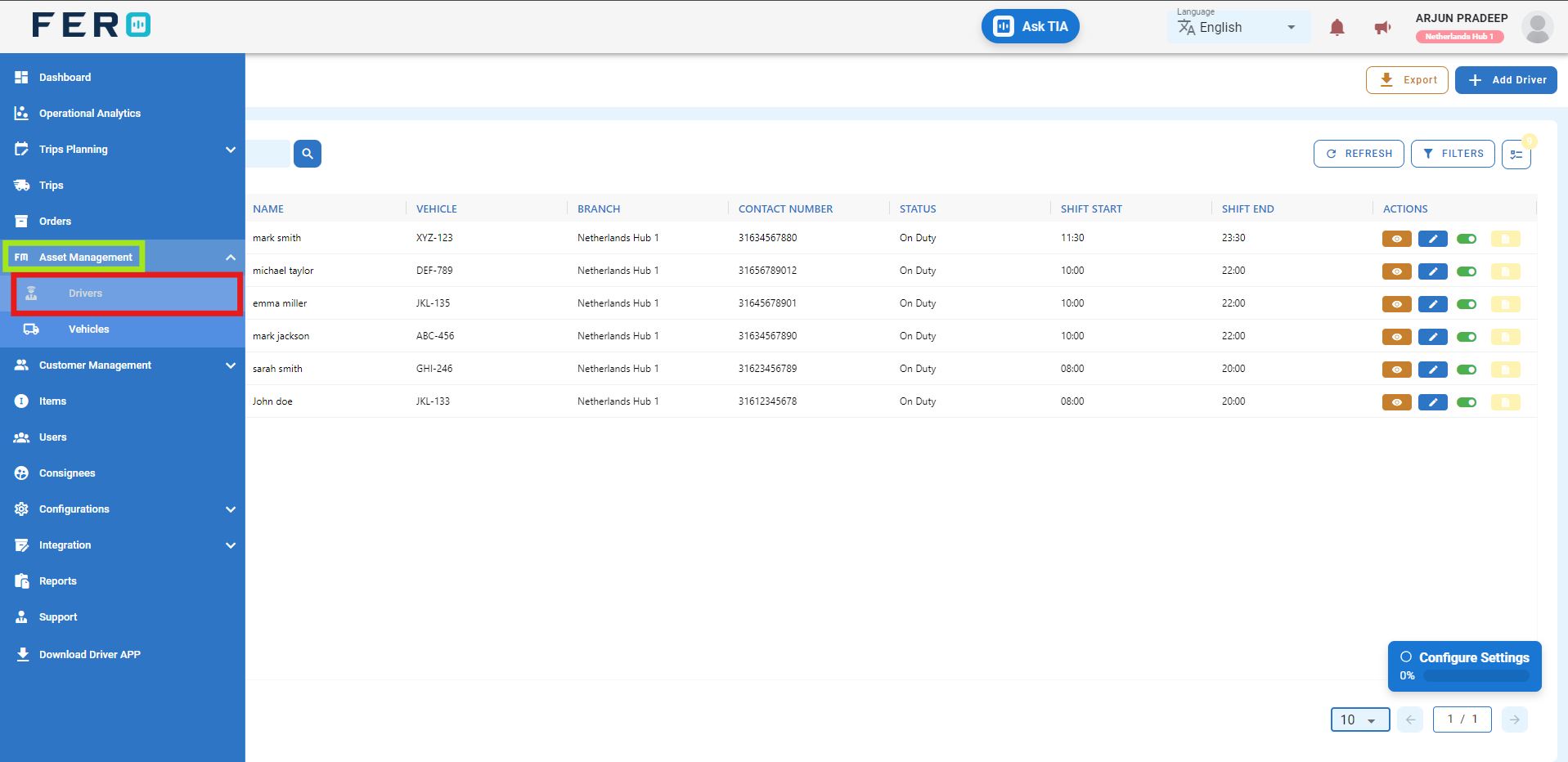
Step 3: Select the "Add Driver" option to initiate the process of adding a Driver.
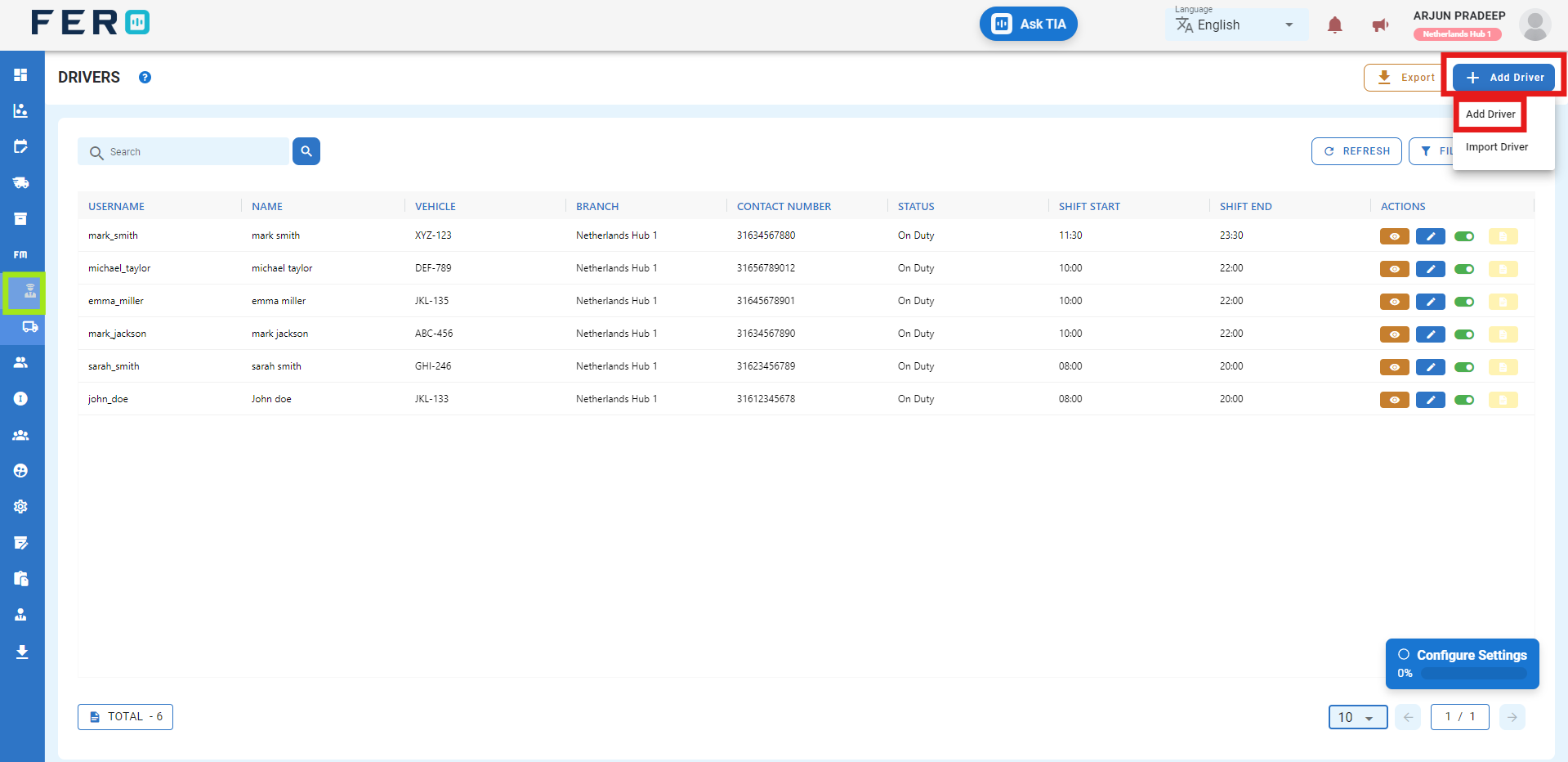
Step 4: Complete the required fields on the "Add Driver" pop-up page, including:
- Create a driver username and first and last name.
- create passwords
- License Type from the drop-down list
- Select the assigned vehicle from the drop-down list.
- Enter shift timing information.
- Capture Address information
After filling out these fields, click the "Submit" button. Your Drivers will be added to the system, allowing you to manage it effectively within your transportation operations.
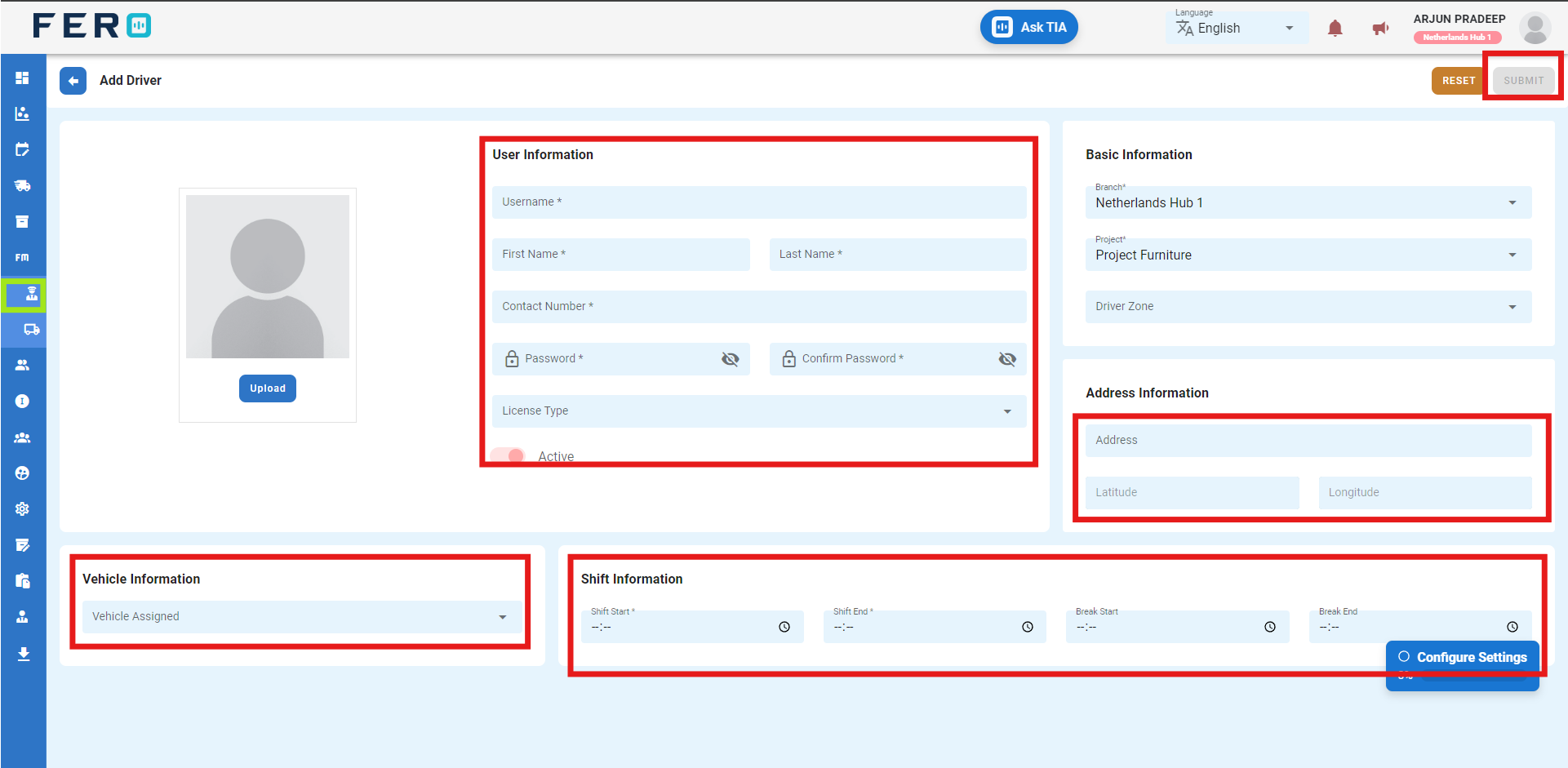
FAQs
Q1. Can I Edit Driver Details?
Yes, Driver details can be edited by navigating to the driver homepage, where all drivers are listed. Simply locate the driver requiring modification and click on the edit icon. Changes made will be updated in real-time.
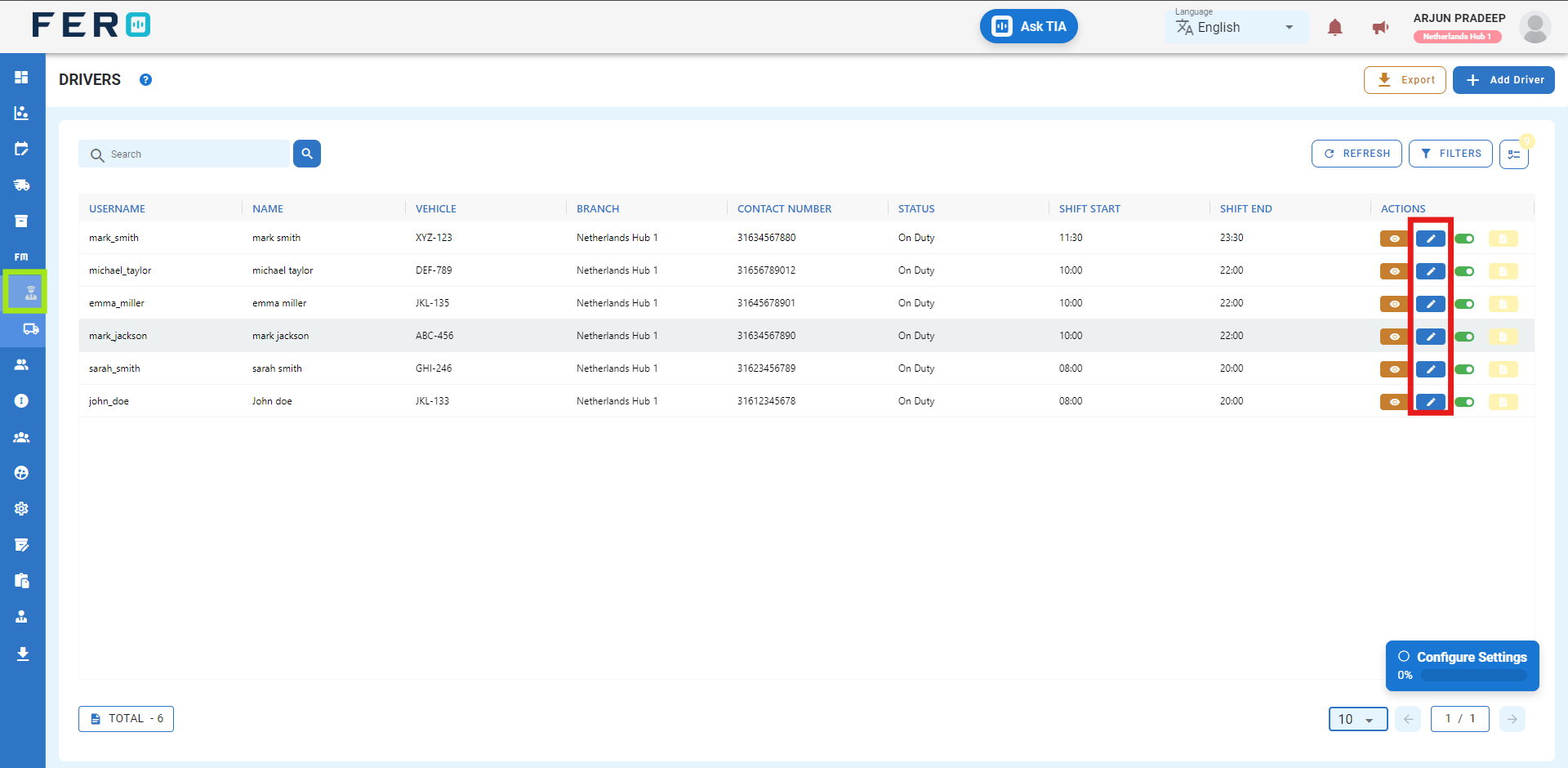
Q2. Can I Bulk Upload the Driver?
Yes, you can bulk upload driver. This method is the easiest and fastest way to add various drivers. To do this, navigate to the bulk upload option, download the sample file, enter the details into the sample file, and upload the document. All the driver will be added within seconds.
Steps to Bulk Upload driver:
Step 1: Navigate to the add driver option and click on it to select "Import drivers."
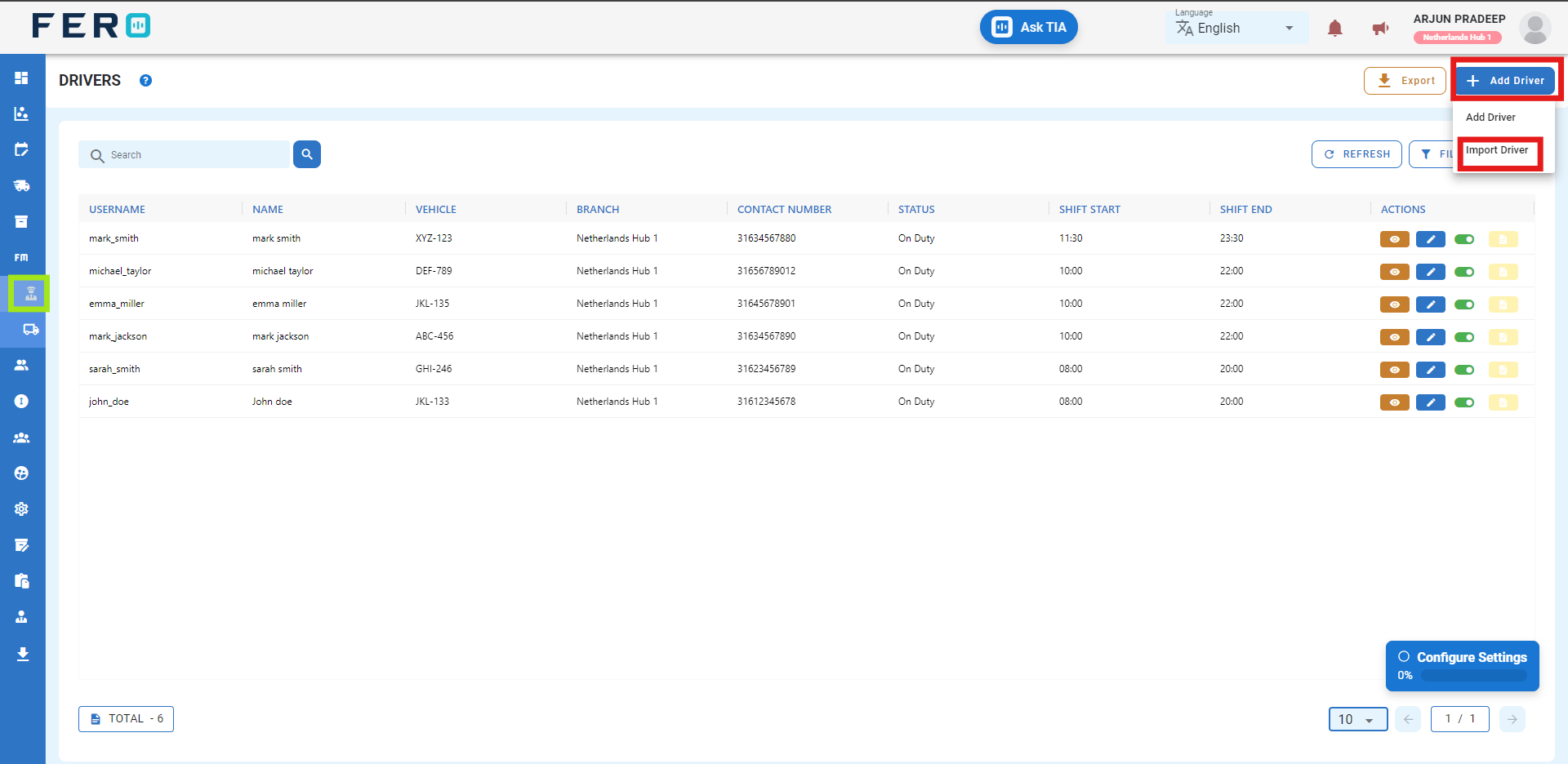
Step 2: Download the sample file and fill in all your Driver details according to the format provided in the sample file.
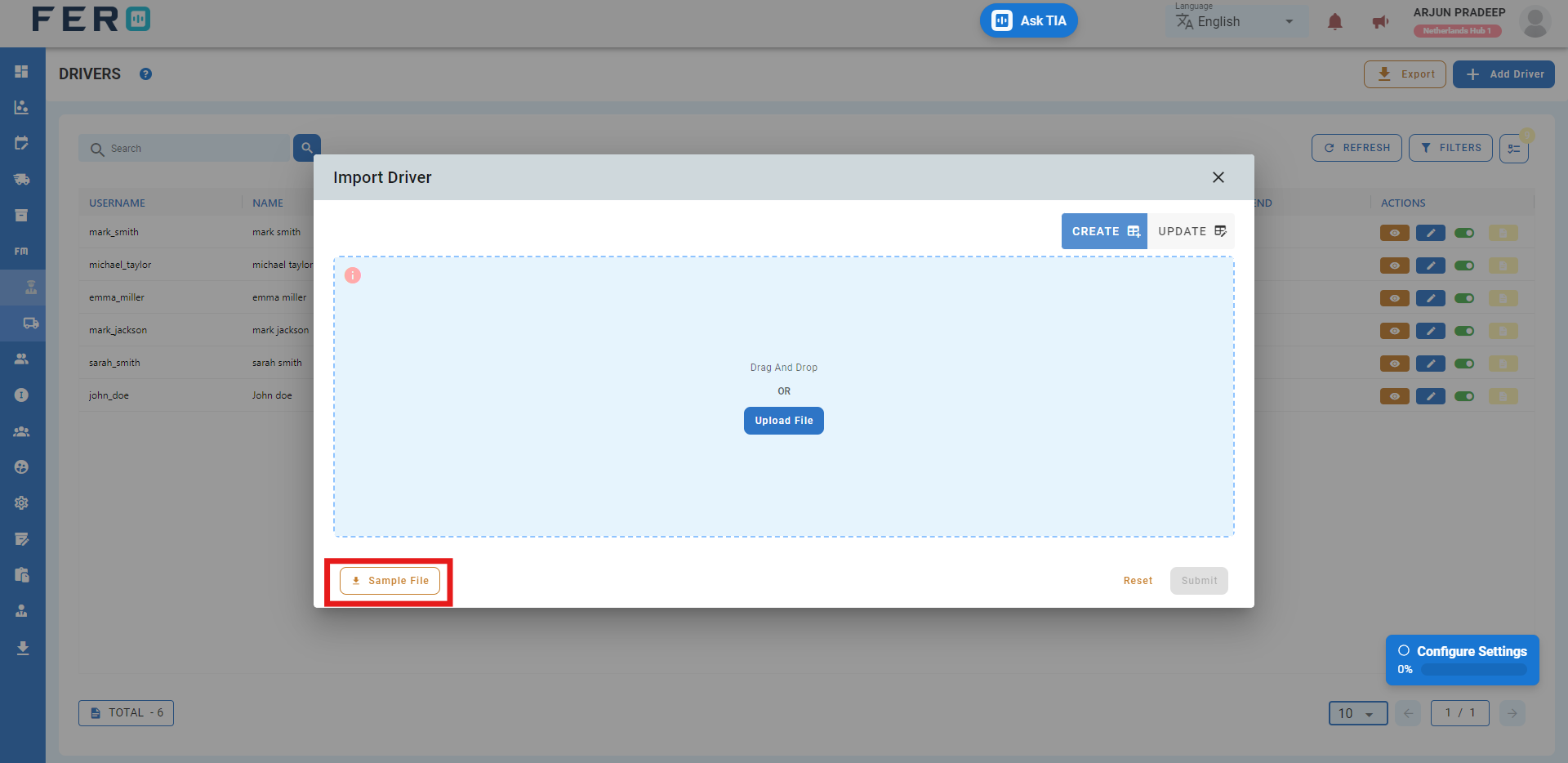
Step 3: Select the completed file from your system and click the "Upload File" button. Select the file from your system that contains the drivers details, then click 'Submit.'
All the drivers will be added to the system within seconds.
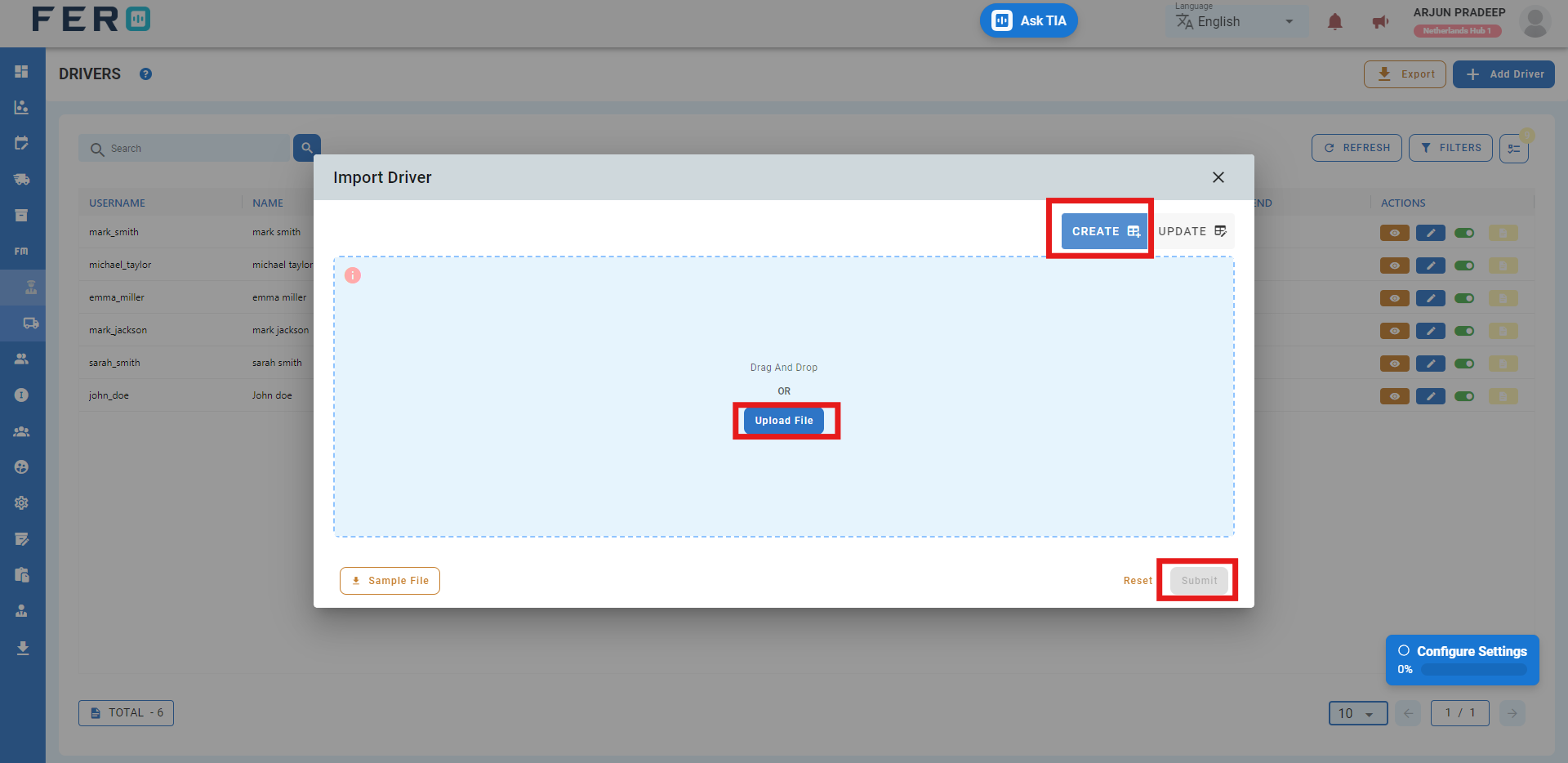
Note: To update existing drivers details, follow the same steps. Select the completed file from your system, click the "Upload File" button, select the file containing the drivers details, then select the Update option by clicking it, and finally click 'Submit.

Q3. Can I View the Operation Activities of drivers and Detailed Information?
Yes, you can view all the records of operations for a drivers. Navigate to the eye icon and click on it to display all the records and detailed information.
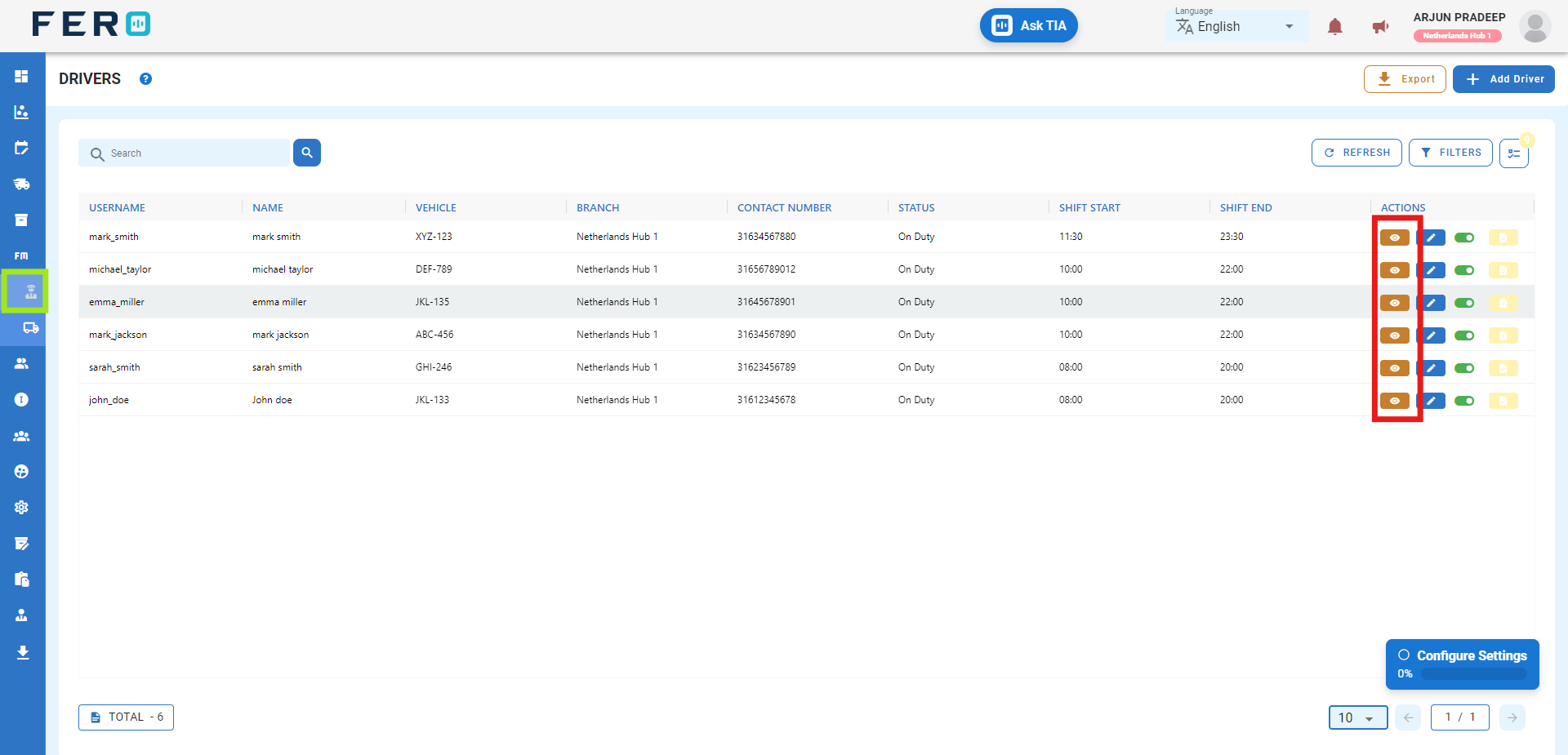
Asset’s vehicle module overview:
What does vehicle mean in the system?
Vehicles Record details of trucks used for deliveries including size and weight capacity for efficient fleet management.
How do I setup the vehicle module?
Step 1: Navigate to the assets section and click on it to reveal the drop-down list.
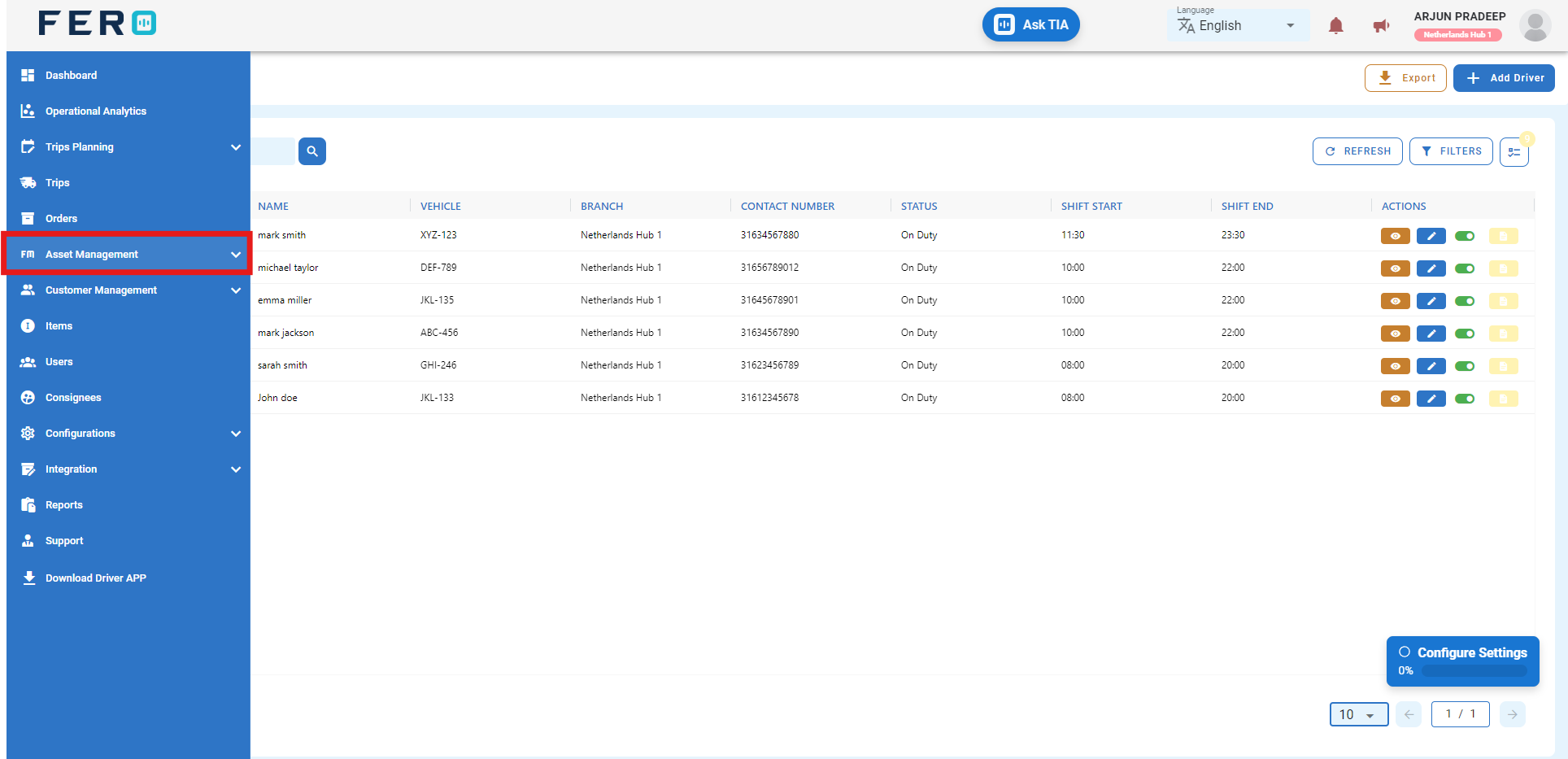
Step 2: Choose the Vehicles option from the drop-down list to access the Vehicle homepage.
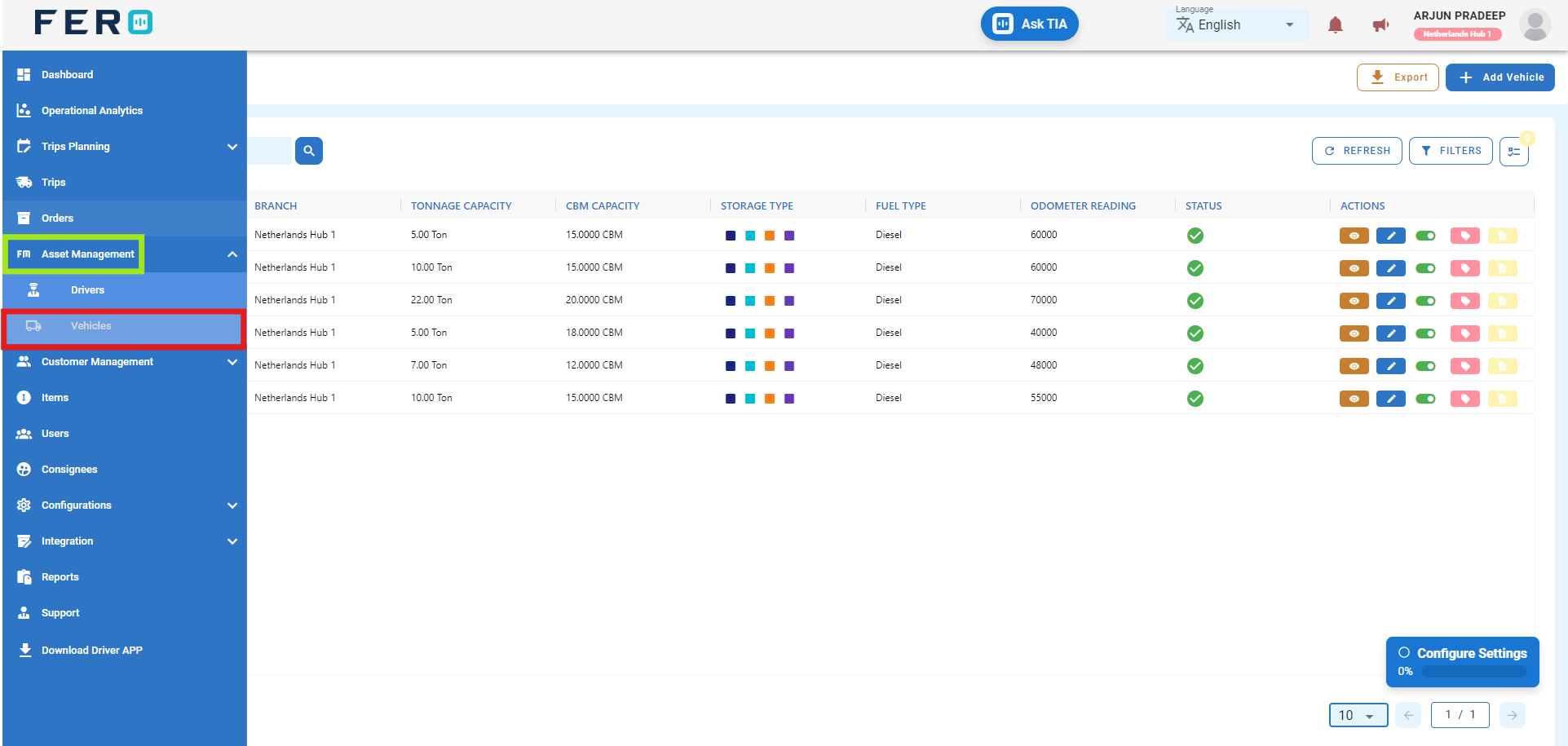
Step 3: Select the "Add Vehicle" option to initiate the process of adding a Vehicle.
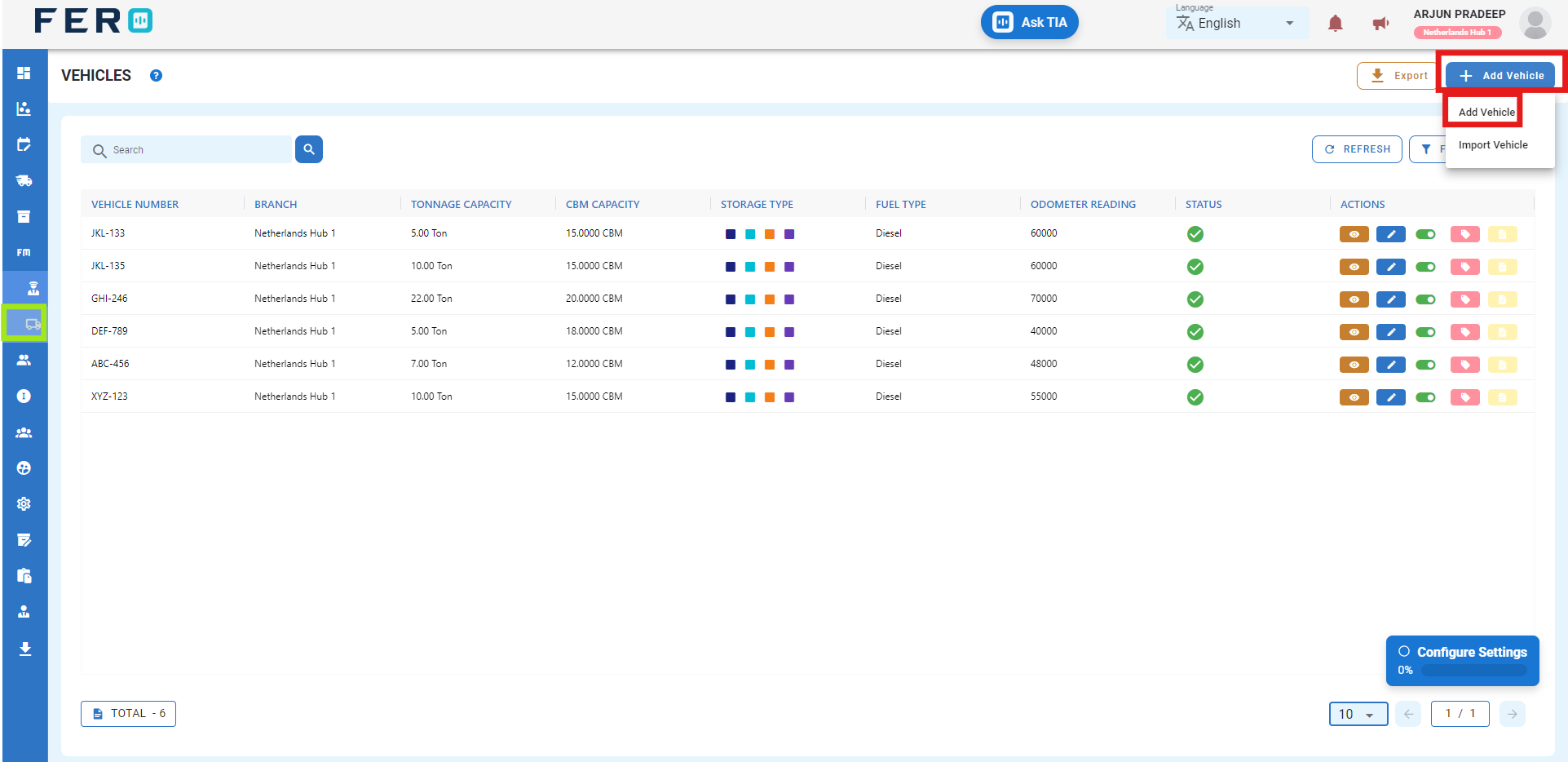
Step 4: Complete the required fields on the "Add Vehicle" pop-up page, including:
- Enter the vehicle number.
- create passwords
- Select Storage Type and Fuel Type from the drop-down list.
- Enter the odometer reading.
- Enter Tonnage Capacity, CBM Capacity, and other details.
After filling out these fields, click the "Submit" button. Your Vehicle will be added to the system, allowing you to manage it effectively within your transportation operations.
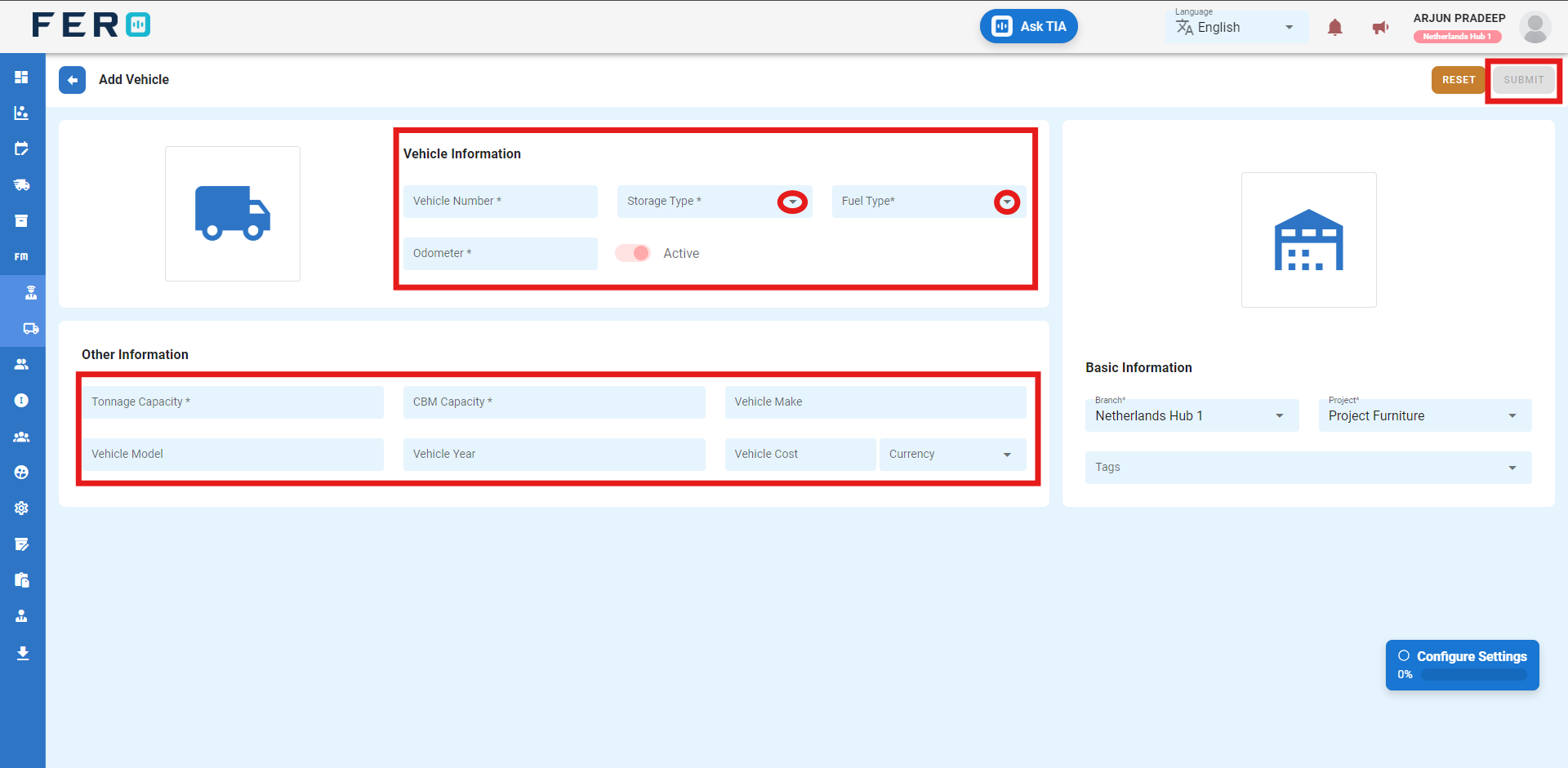
FAQs
Q1. Can I Edit Vehicle Details?
Yes, Vehicle details can be edited by navigating to the Vehicle homepage, where all Vehicle are listed. Simply locate the Vehicle requiring modification and click on the edit icon. Changes made will be updated in real-time.
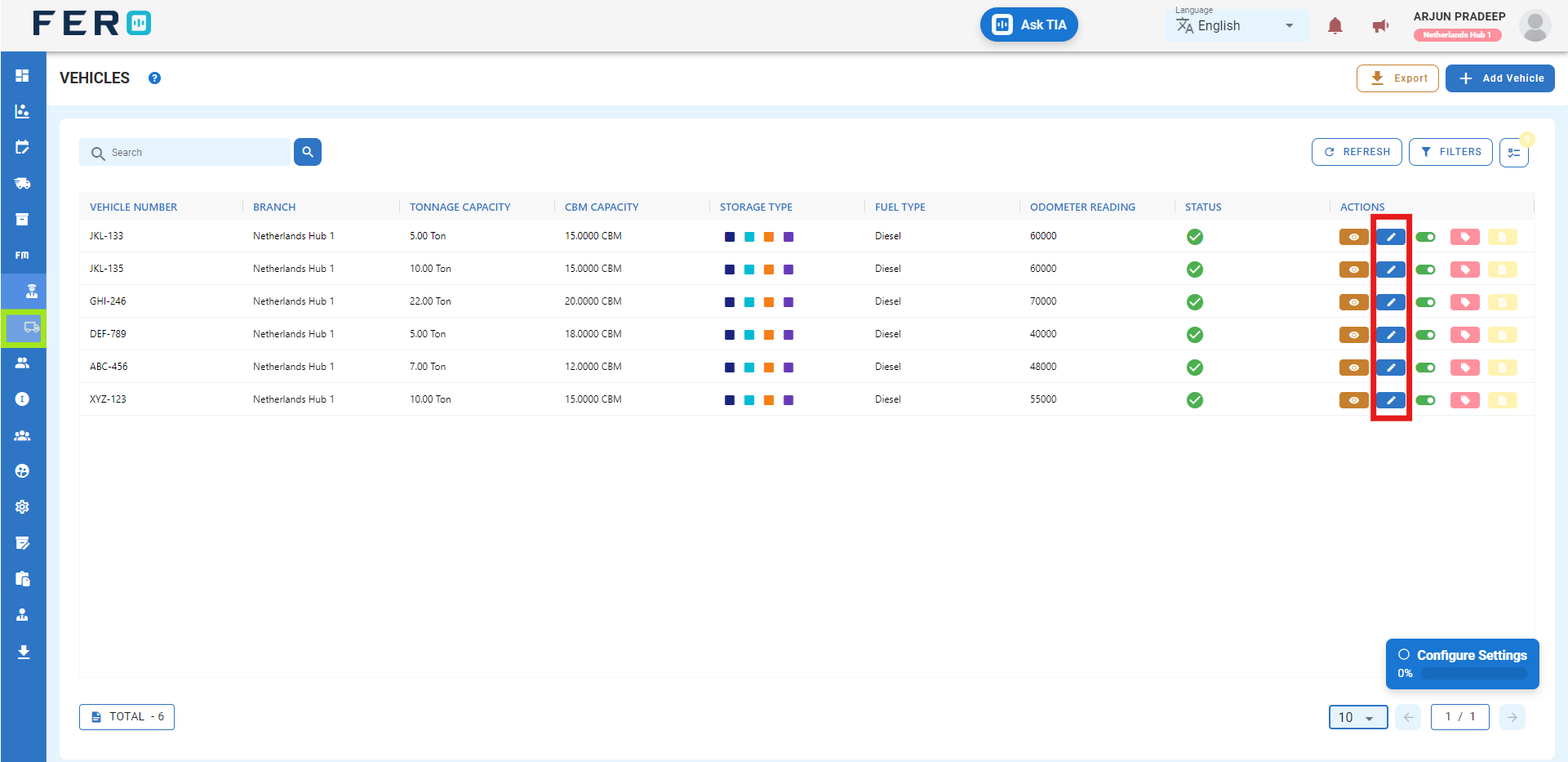
Q2. Can I Bulk Upload the Vehicle?
Yes, you can bulk upload Vehicle. This method is the easiest and fastest way to add various Vehicle. To do this, navigate to the bulk upload option, download the sample file, enter the details into the sample file, and upload the document. All the Vehicle will be added within seconds.
Steps to Bulk Upload Vehicle:
Step 1: Navigate to the add Vehicle option and click on it to select "Import Vehicle.
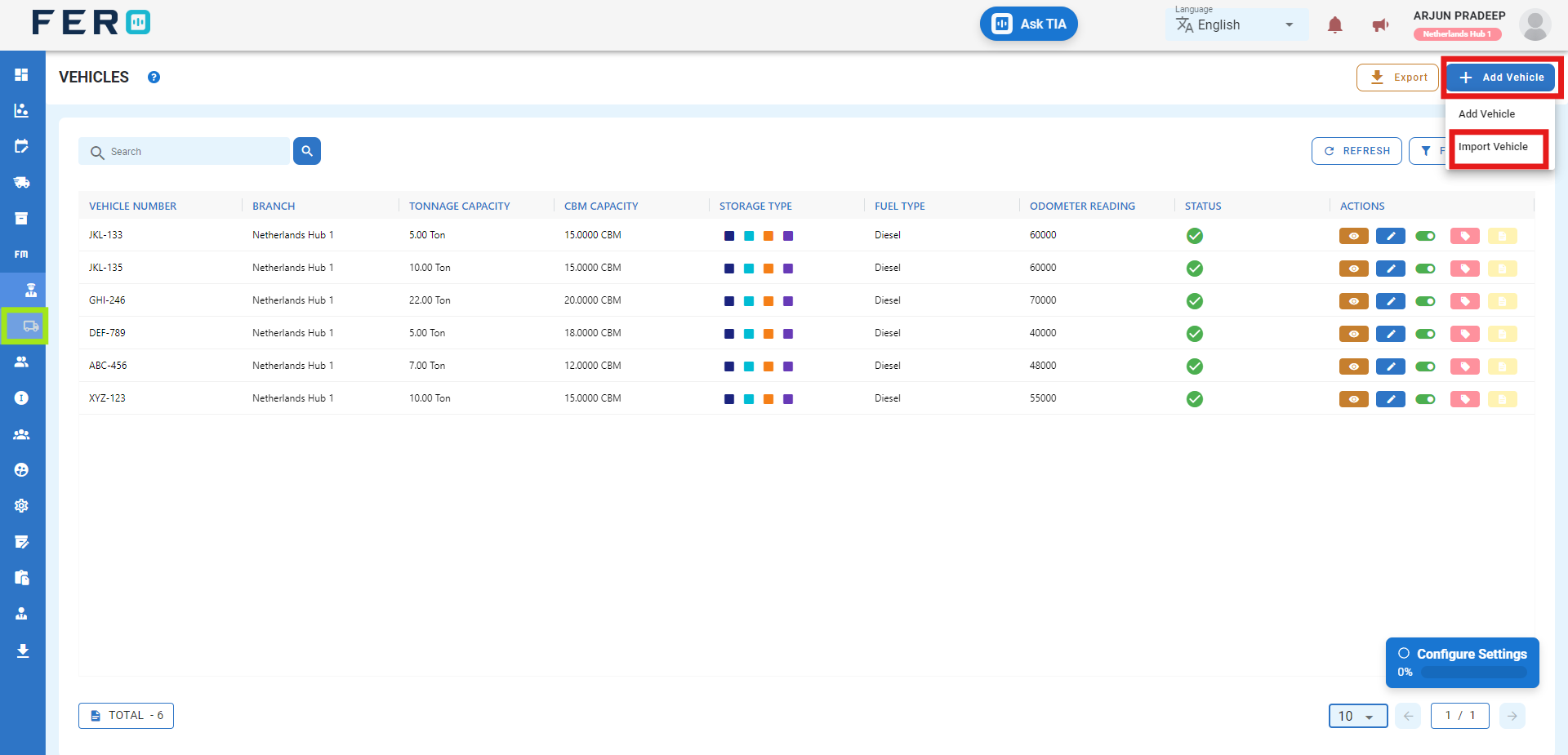
Step 2: Download the sample file and fill in all your Vehicle details according to the format provided in the sample file.
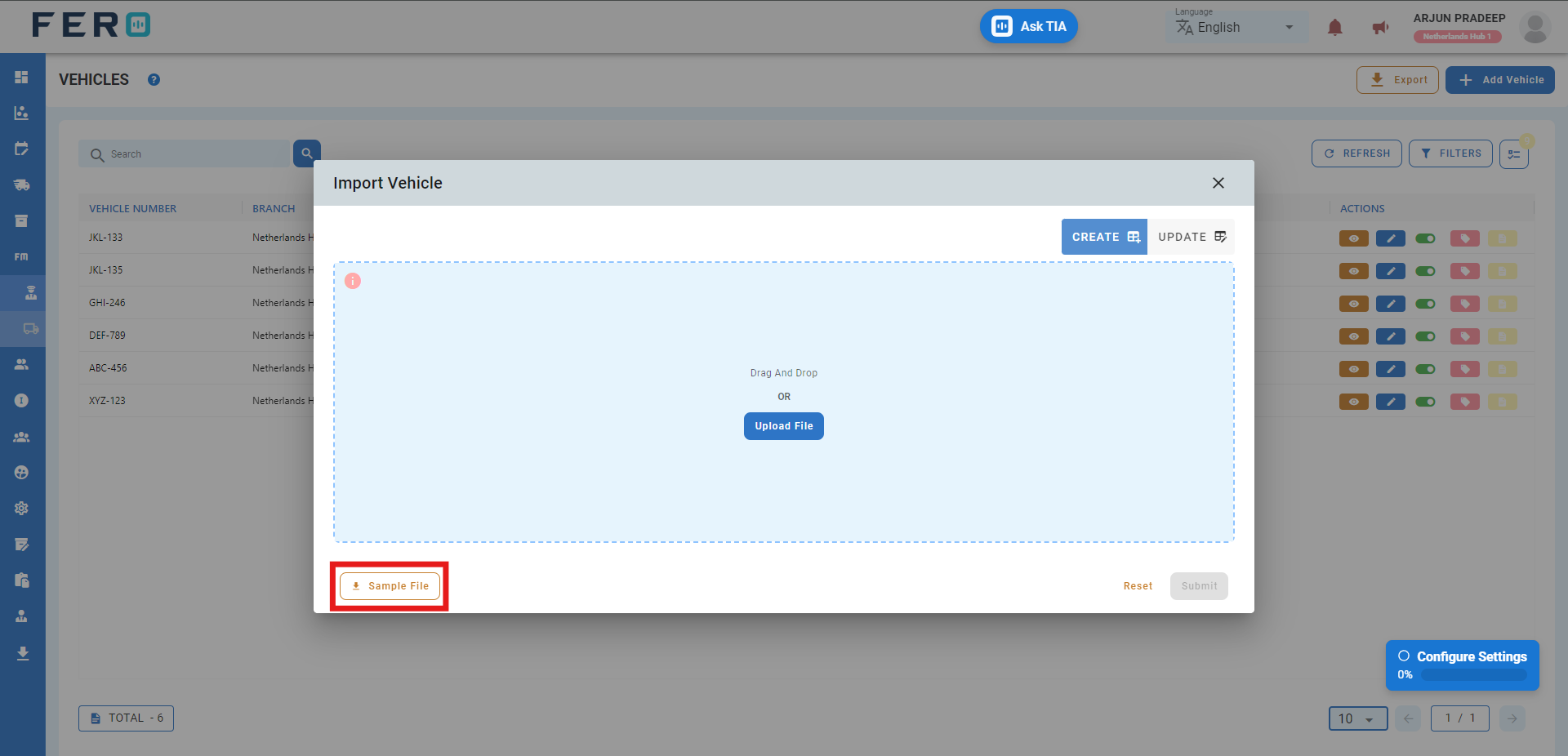
Step 3: Select the completed file from your system and click the "Upload File" button. Select the file from your system that contains the Vehicle details, then click 'Submit.'
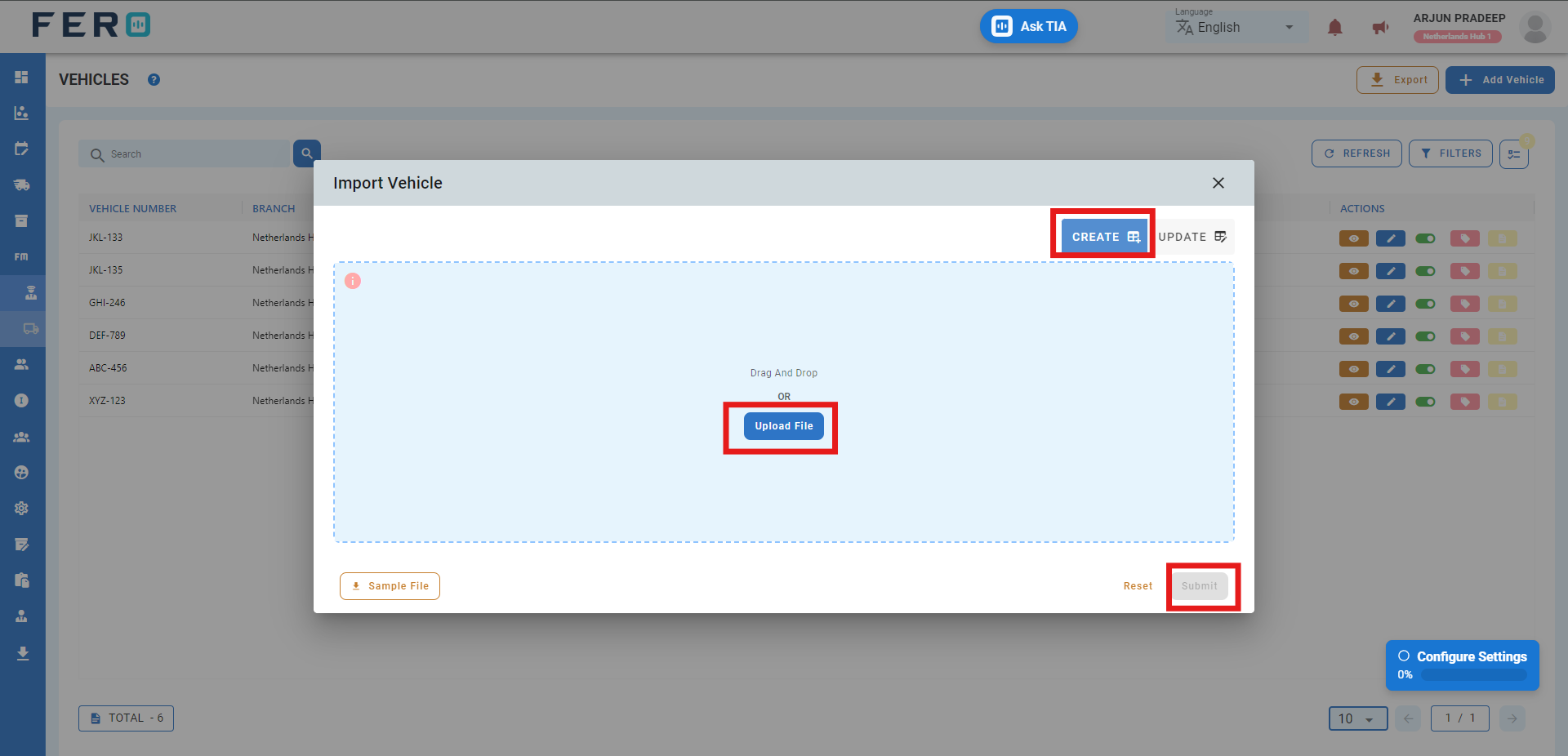
Note: To update existing Vehicle details, follow the same steps. Select the completed file from your system, click the "Upload File" button, select the file containing the Vehicle details, then select the Update option by clicking it, and finally click 'Submit.
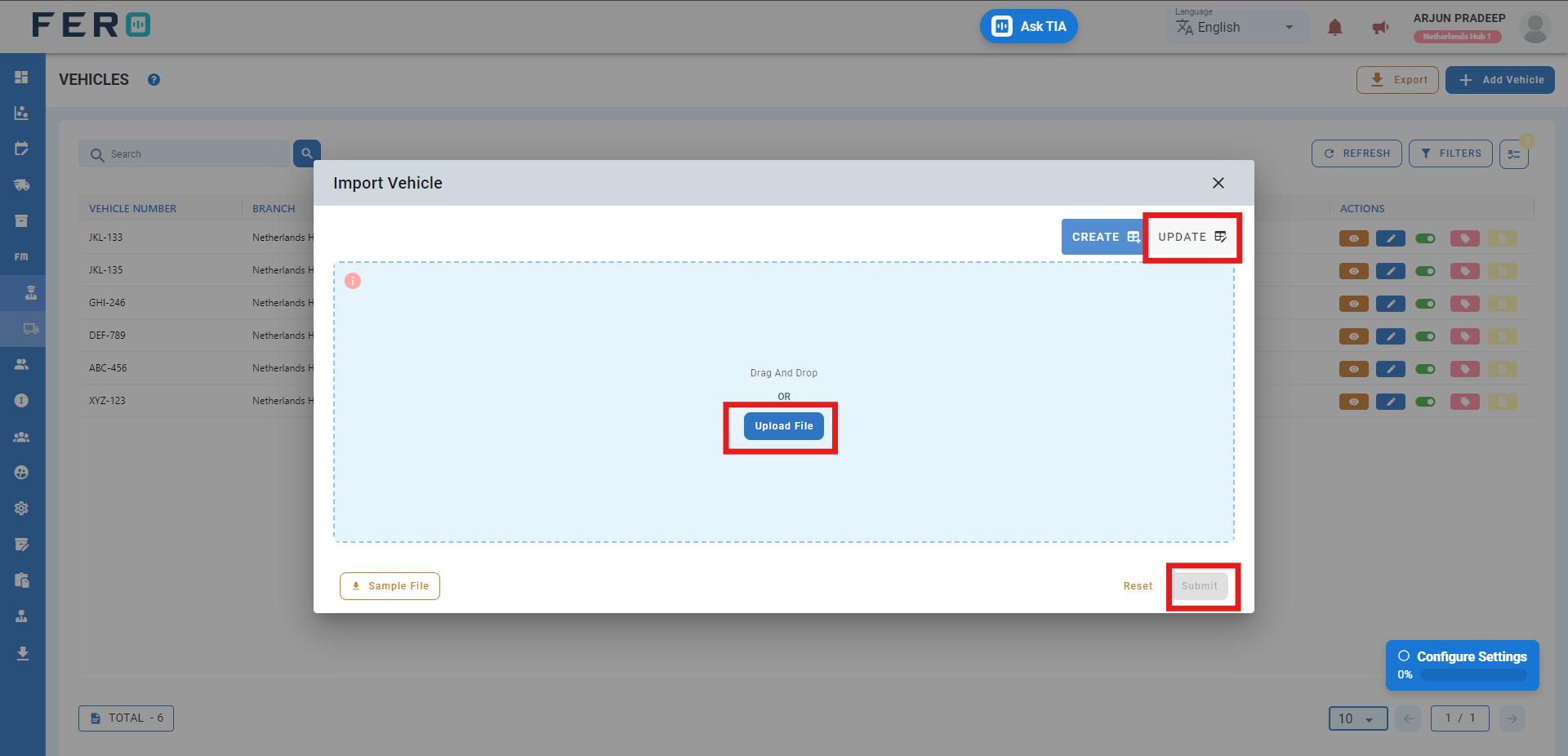
Q3. Can I View the Operation Activities of Vehicles and Detailed Information?
Yes, you can view all the records of operations for a Vehicle. Navigate to the eye icon and click on it to display all the records and detailed information.