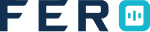DASH Mobile Application
DASH Driver App Overview
The latest version of our Driver App introduces enhanced features to empower drivers with greater flexibility and efficiency. Key improvements include:
- Easy Login: Drivers can quickly access the app with a username and password created by the admin.
- Real-Time Tracking: Track the real-time location of deliveries for accurate monitoring.
- Proof of Delivery: Capture proof of delivery through images and documents for future reference.
- Odometer Detail Entry: Simplified odometer tracking with the ability to capture and enter odometer images at the start and end of the journey, ensuring accuracy.
Key Benefits
- Efficient Access: Quick login process via username and password.
- Clear Journey Monitoring: Easily track journey milestones for better navigation.
- Reliable Proof of Delivery: Upload images and documents for seamless delivery confirmation.
- Accurate Odometer Tracking: Capture odometer images for precise odometer records.
Steps to use the Tame Driver App
Step 1: Login, Drivers can log in with the provided credentials, such as username and password.
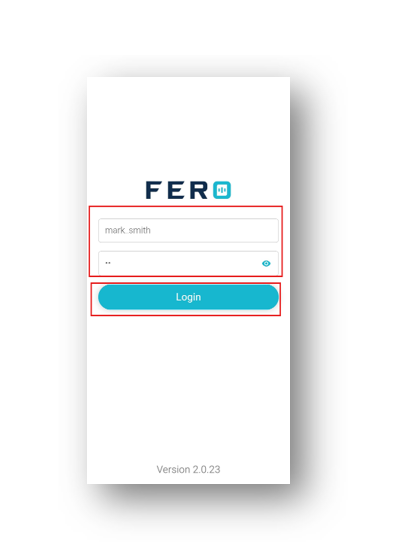
Step 2: View Order Details
- Access Order Information: After logging in, the driver can view details about the order status
- Start the Job: The driver needs to swipe the toggle button to start the job.
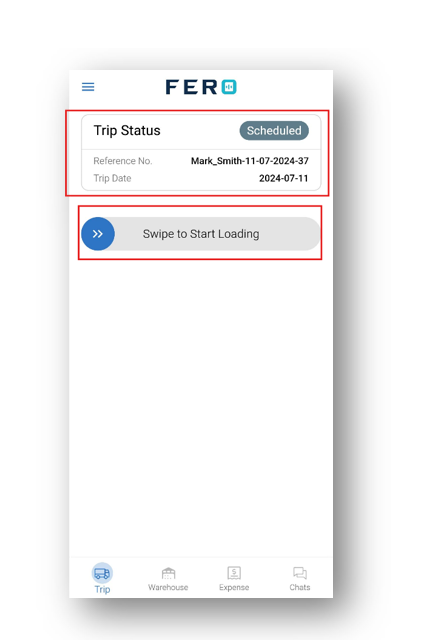
Step 3: Odometer Reading and Image Capturing
- Upload Odometer Reading: Once the driver starts the job, a pop-up screen will appear prompting the driver to enter the vehicle's odometer reading.
- Capture Odometer Image: The driver also needs to upload an image of the odometer reading for accuracy.
- Helper Person: If there is a helper, enter the helper's name.
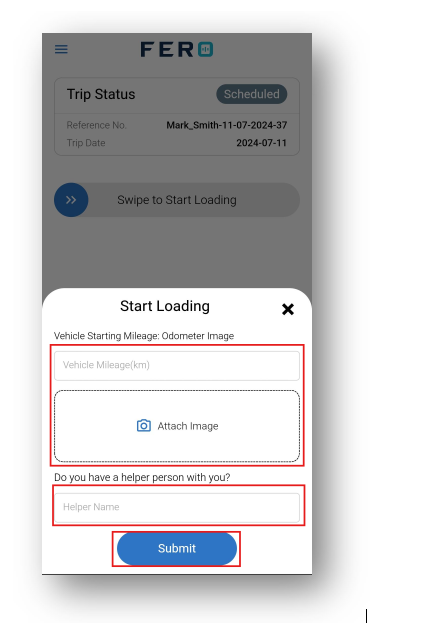
Step 4: Warehouse Pickup
- Once you submit the odometer reading, the app will open the jobs page where you can view all the order information. Click on "View Details" to view the item details to pick from the warehouse.
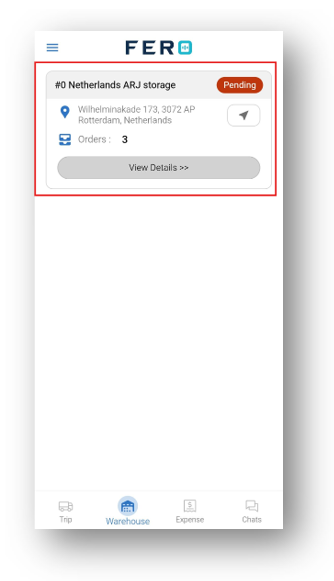
Step 5: Warehouse Collection
- After clicking "Update Milestone," a list of items will appear that you need to pick up from the warehouse. Click on each item and confirm with "I have reached the location.
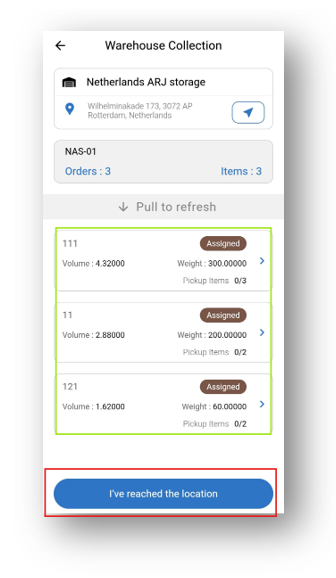
Step 6: Mark item picked up
- Click on items to mark item picked up by clicking on done
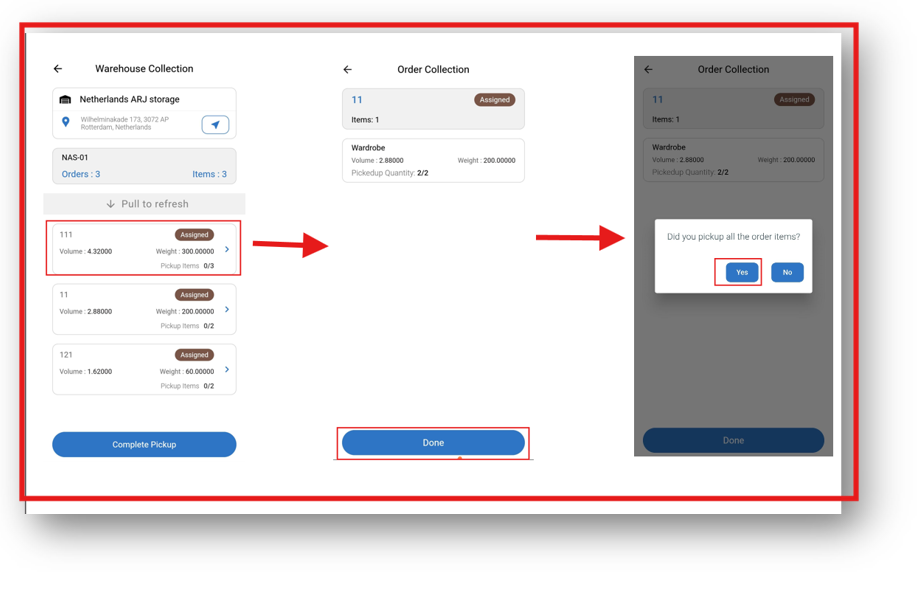
Step 7: Warehouse Pickup complete
- After loading all the items from the pickup location or warehouse, click on "Complete Pickup."
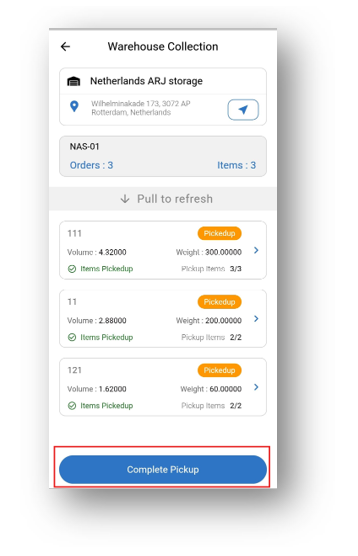
Step 8: Complete Loading
- After loading all the items from the pickup location or warehouse, navigate to the Trip option and swipe to complete loading.
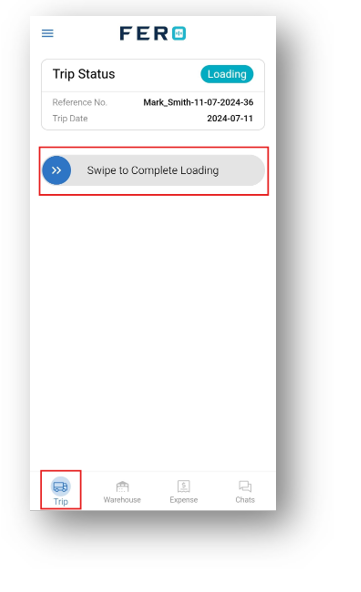
Step 9: Start Delivery
- After completing the loading, swipe to start delivery
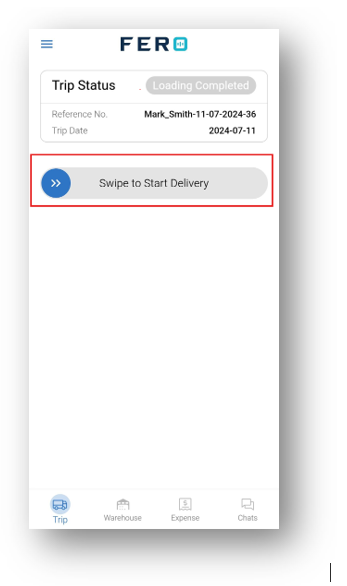
Step 10: Reached Customer Location
- Upon reaching the customer location, click on "View details" of the specific item
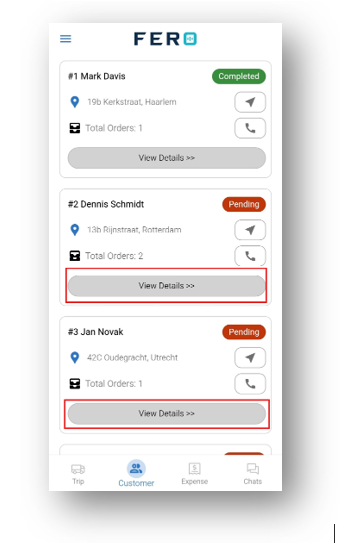
- Click on "I have reached the location."
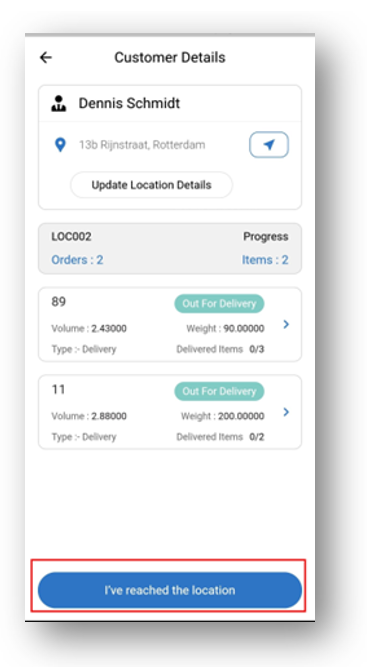
- Mark the item as delivered to the customer.
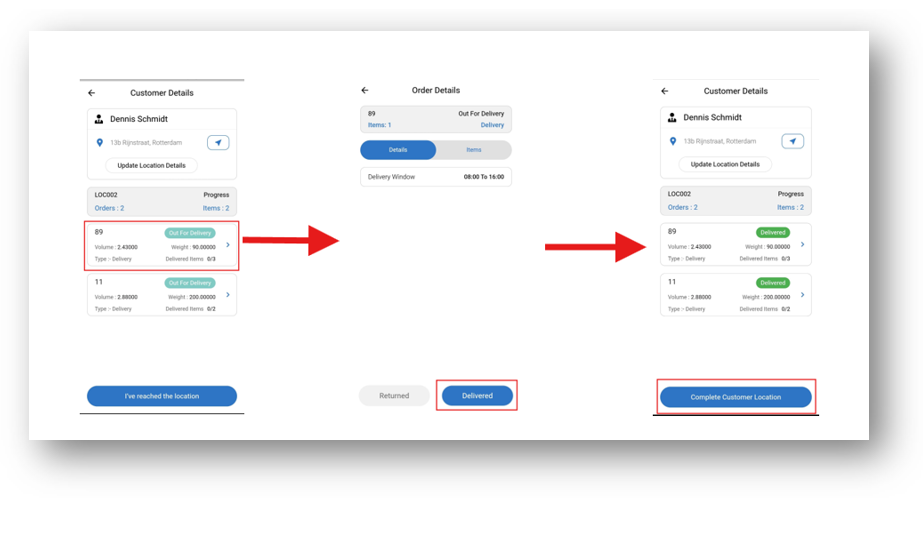
Step 11: Trip Complete
- Swipe to complete the trip after delivering all orders to the customers.
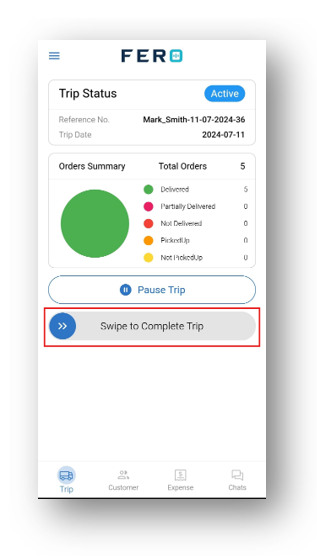
Step 12: Odometer reading and complete trip
- Upload the vehicle's ending mileage odometer reading and attach an image of the odometer.
- Click on "Submit & Complete Trip" to finalize the trip.
Understanding Order Completion Use Cases and Scenarios in the DASH Driver Mobile Application
Use case 1:- Handling Order Returns and Customer Cancellations
Use case 2:- Workflow for Partially Delivered Orders
Use case 3:- Order Completion Process with Proof of Delivery (POD) and Customer Barcode Scanning
Use case 4:- Completing Orders for Two Customers with Proof of Delivery (POD)
Use case 5:- Streamlined Process for Order Completion
Use case 6:- Order Completion Process with POD, Warehouse, and Customer Barcode Scanning