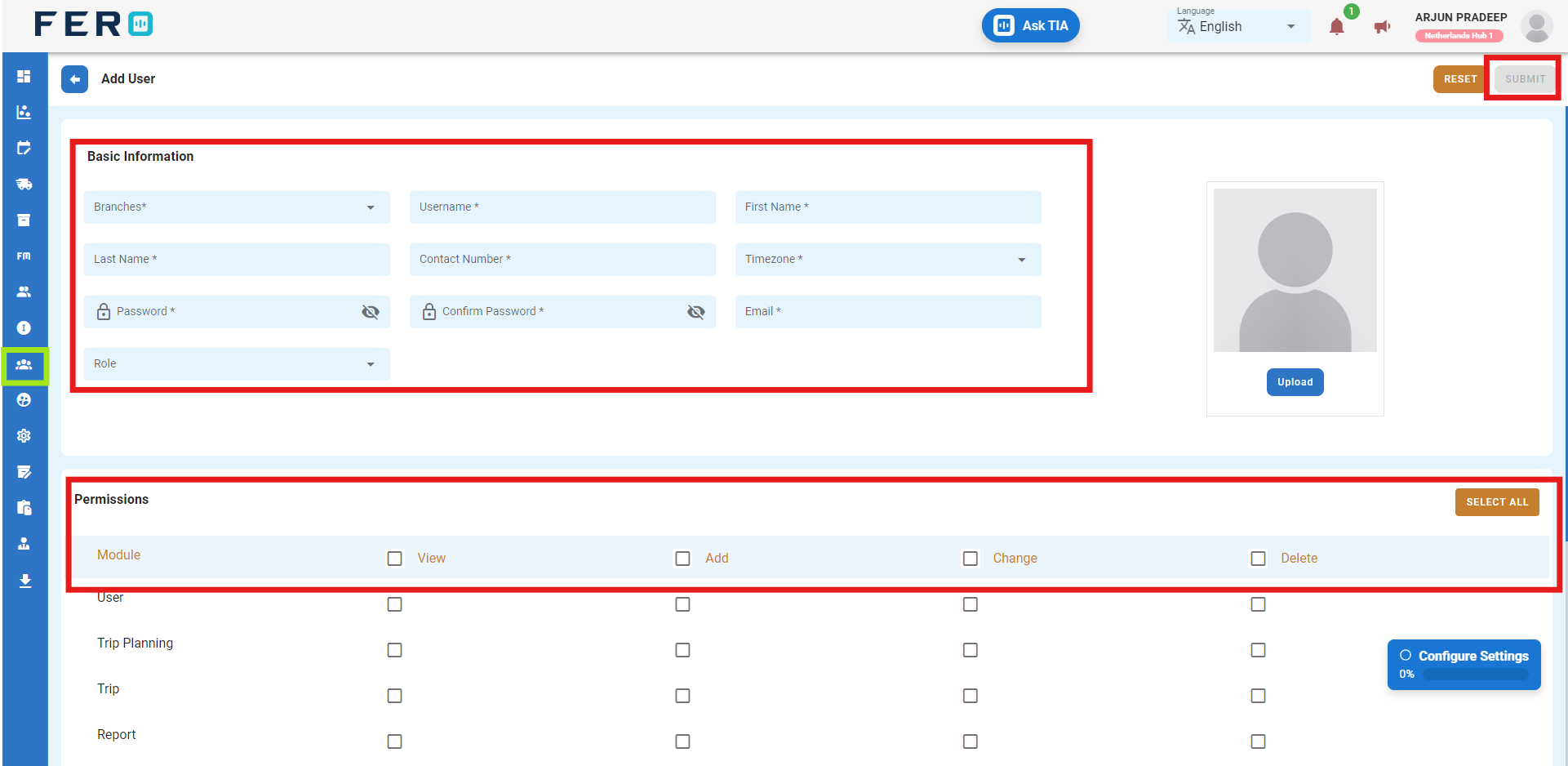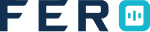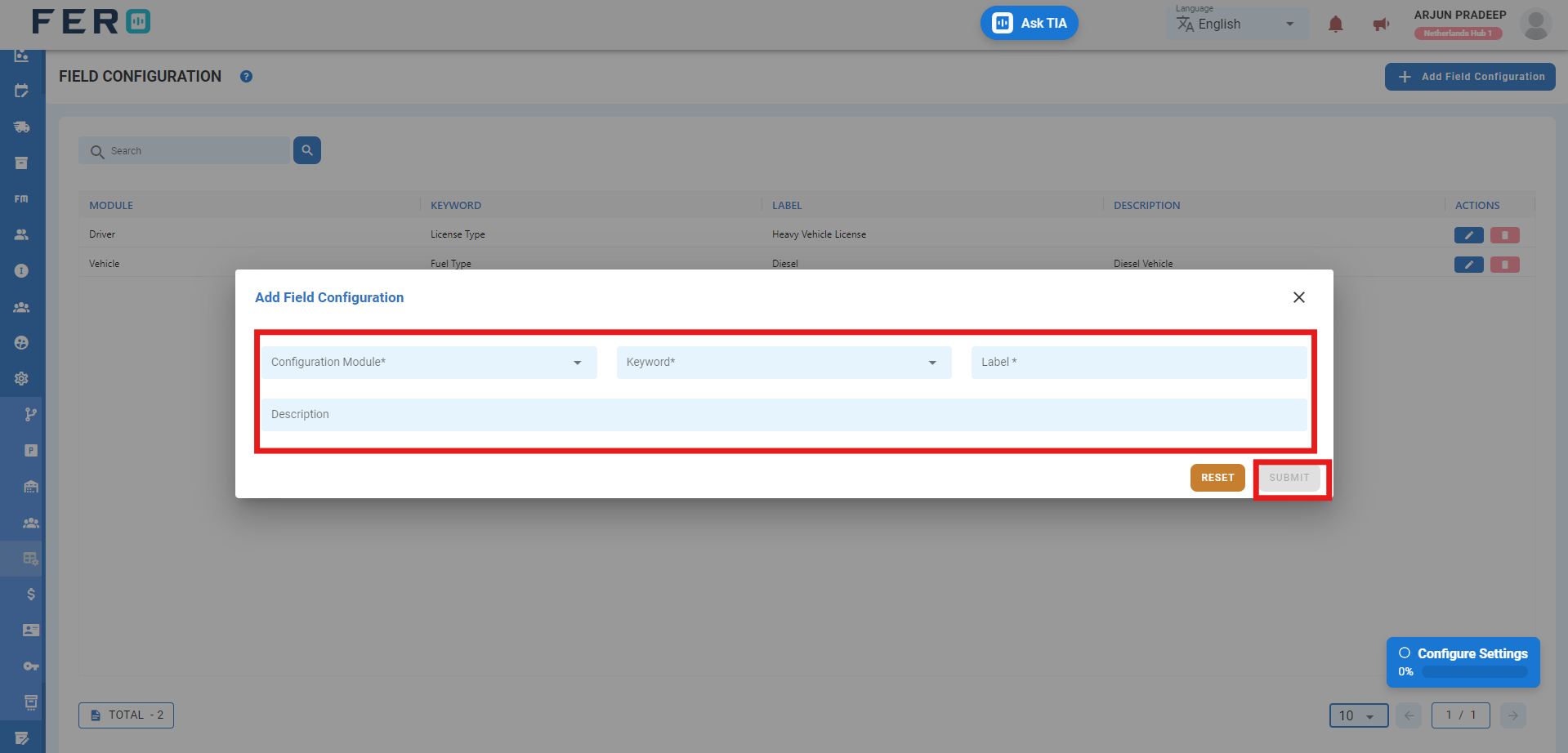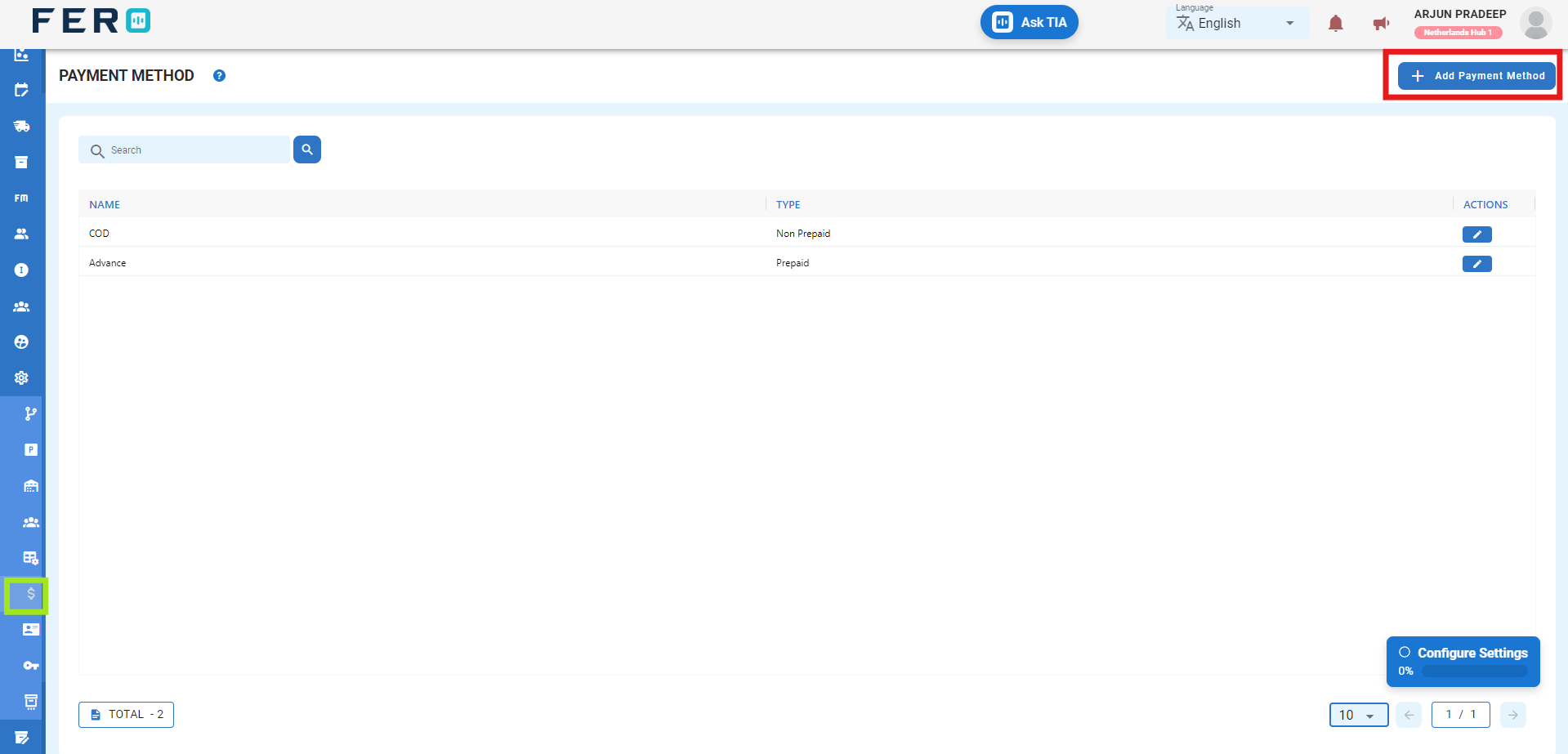Configuration
Configuration Overview
Configuration forms the foundational setup that users establish or modify to ensure the seamless operation of a system or software according to their specific requirements. It is essential for efficient business processes, involving the organization of various modules and sub-modules such as branch management, projects, warehouses, integration partners, field configurations, payment methods, roles, API tokens, and storage types. Although configuration is generally a one-time task, occasional adjustments or additions may be necessary to accommodate evolving needs.
Setting up Configuration and Submodules
Steps
Access the configuration module from the menu bar and select it to reveal a drop-down list of submodules.
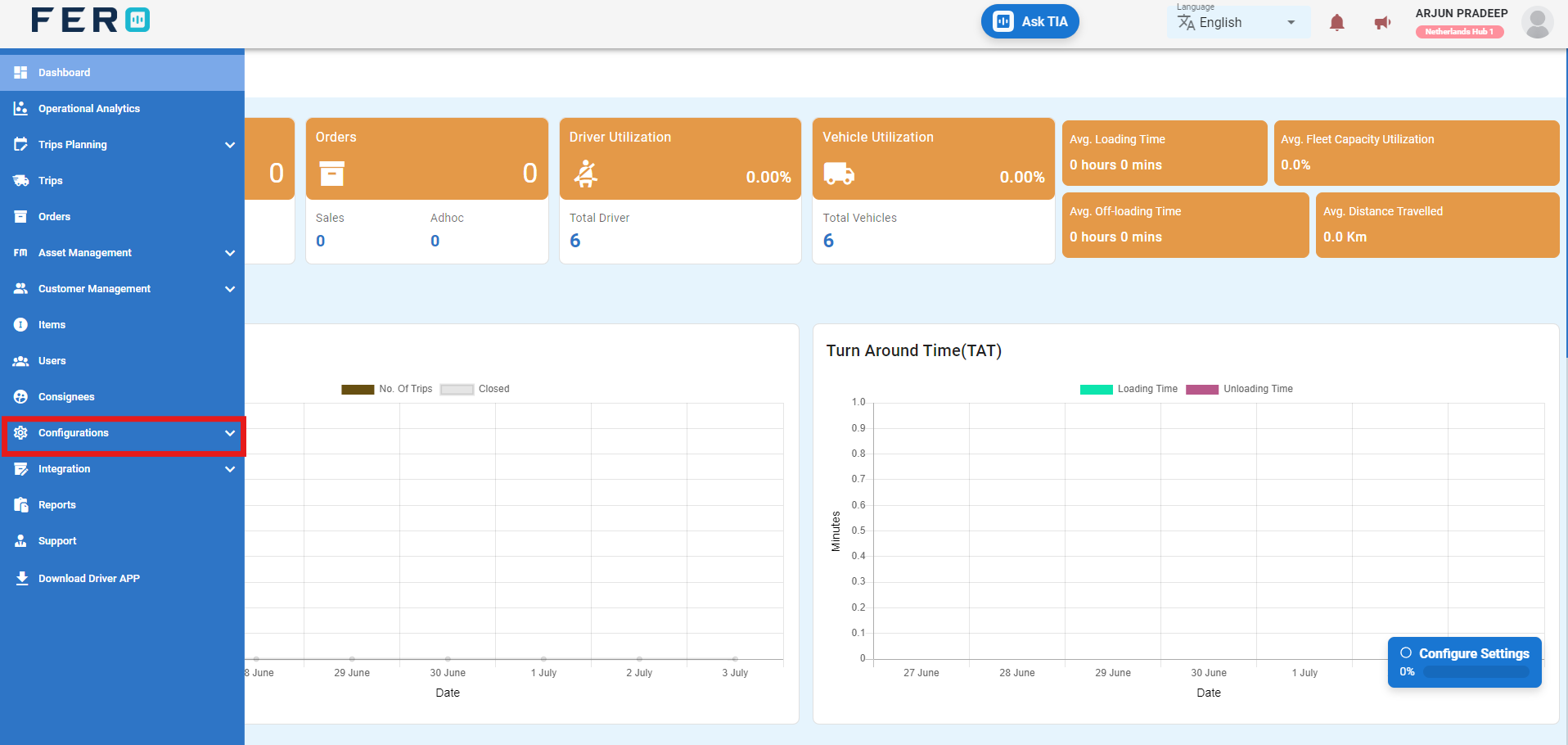
Branch Configuration
What is a Branch?
A branch serves to optimize business operations by establishing operational offices. Creating branches for various locations enhances management efficiency.
How to set up a branch?
Step 1:- Go to the configuration section and click to open the drop-down menu.
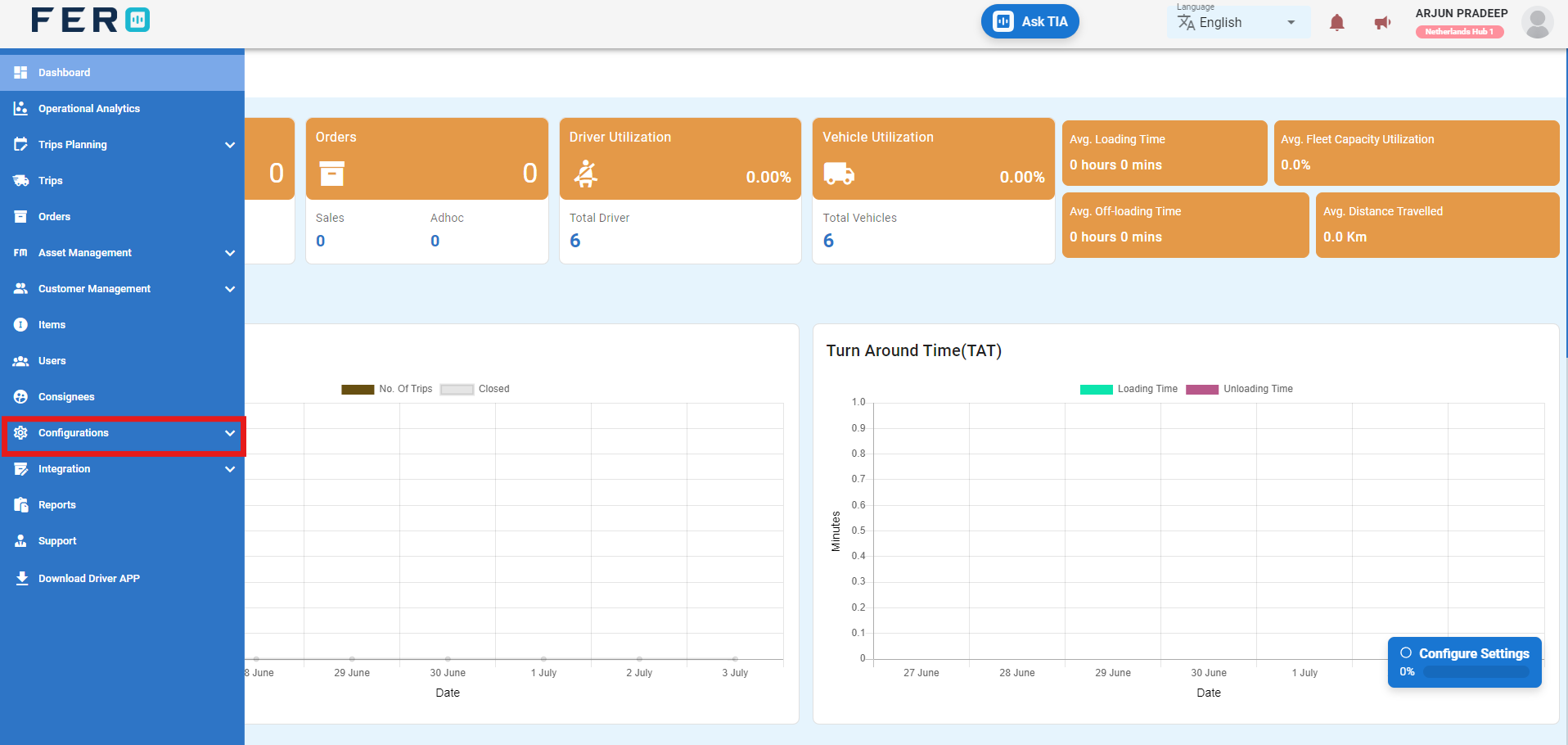
Step 2:- Select "Branch" from the options to access the branch homepage.
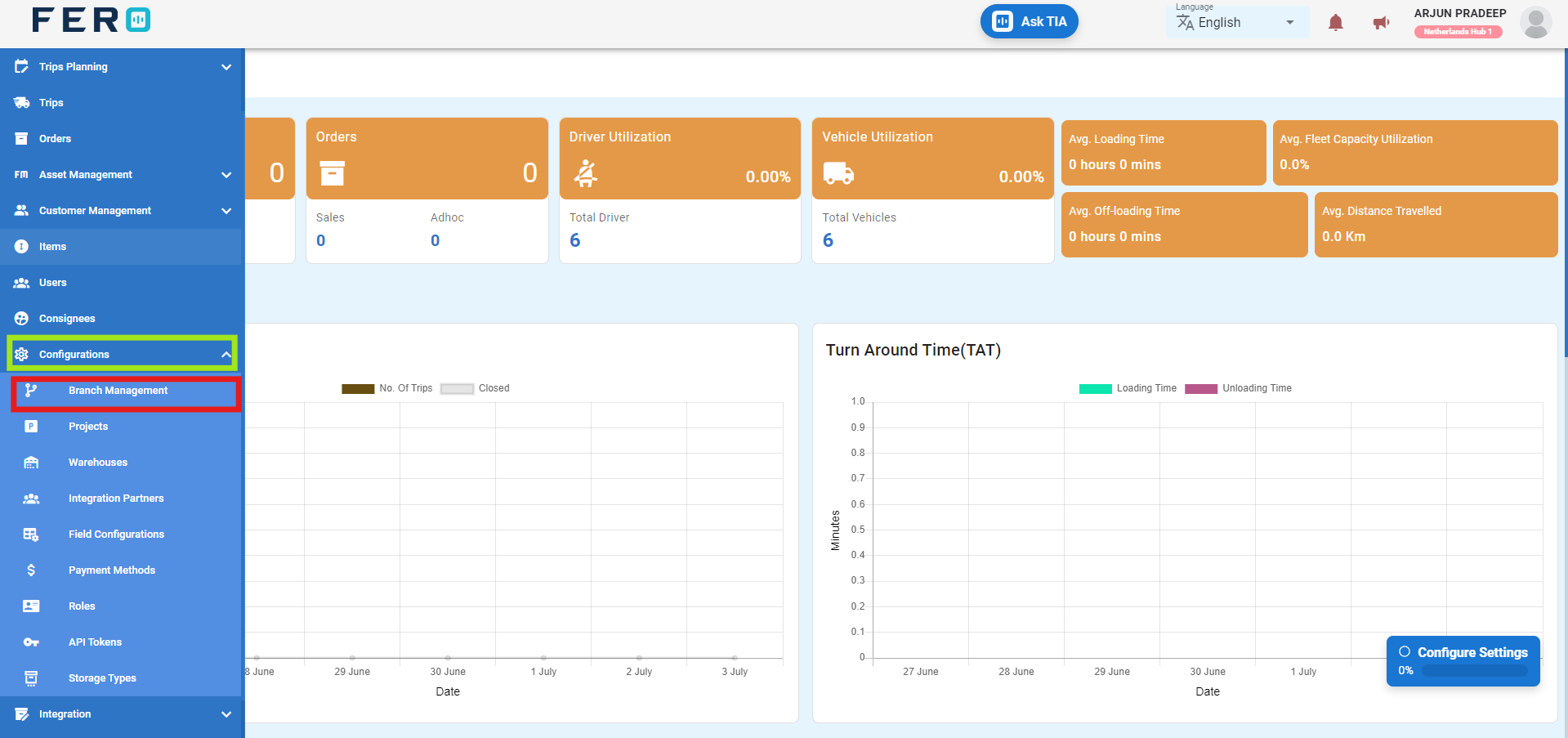
Step 3:- Click on "Add Branch" to start creating a new branch.
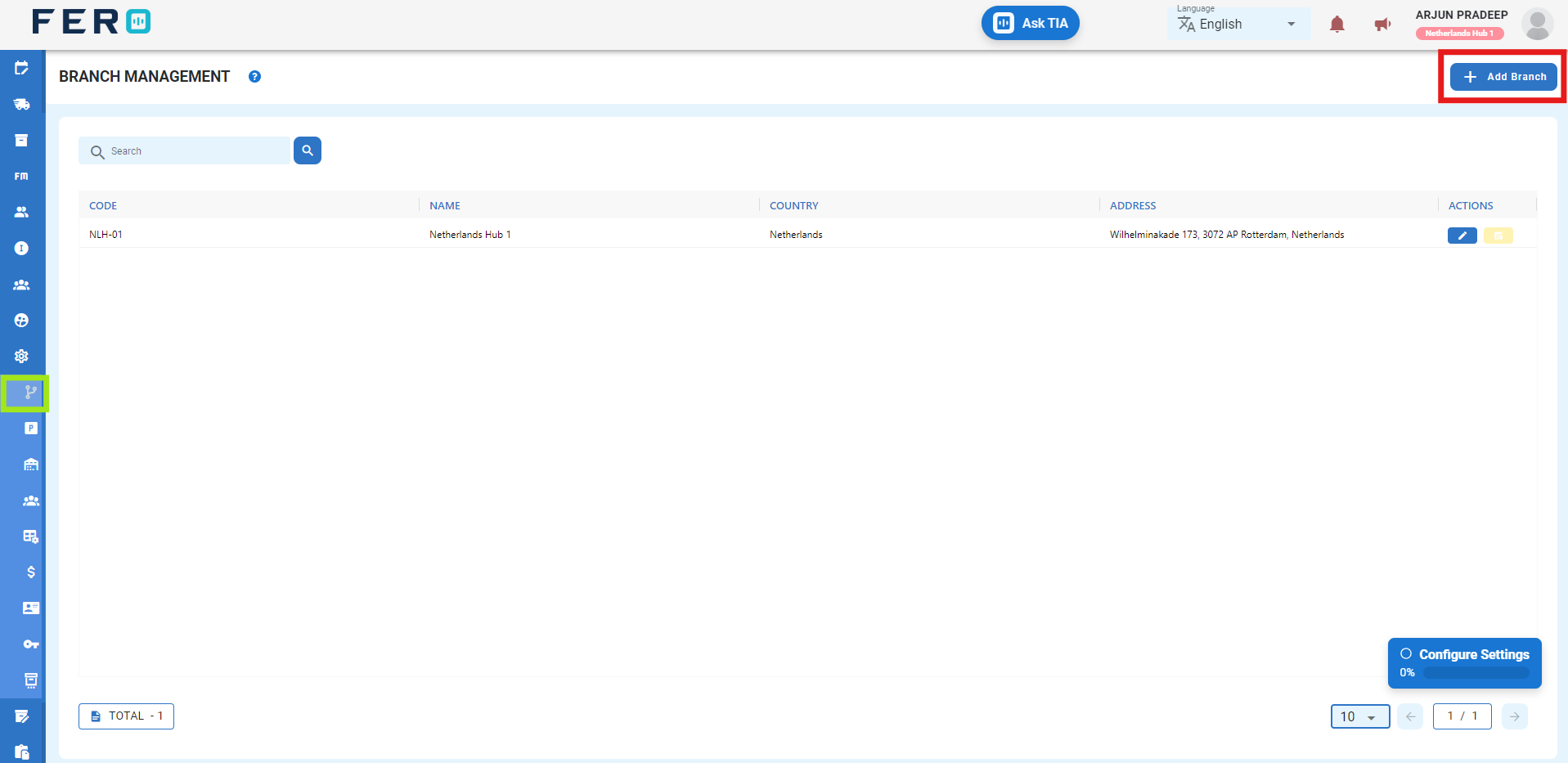
Step 4:- Fill out all required fields on the 'Add Branch' screen, including Branch Name, Branch Code, country, currency, and address, then click 'Submit' to add the new branch.
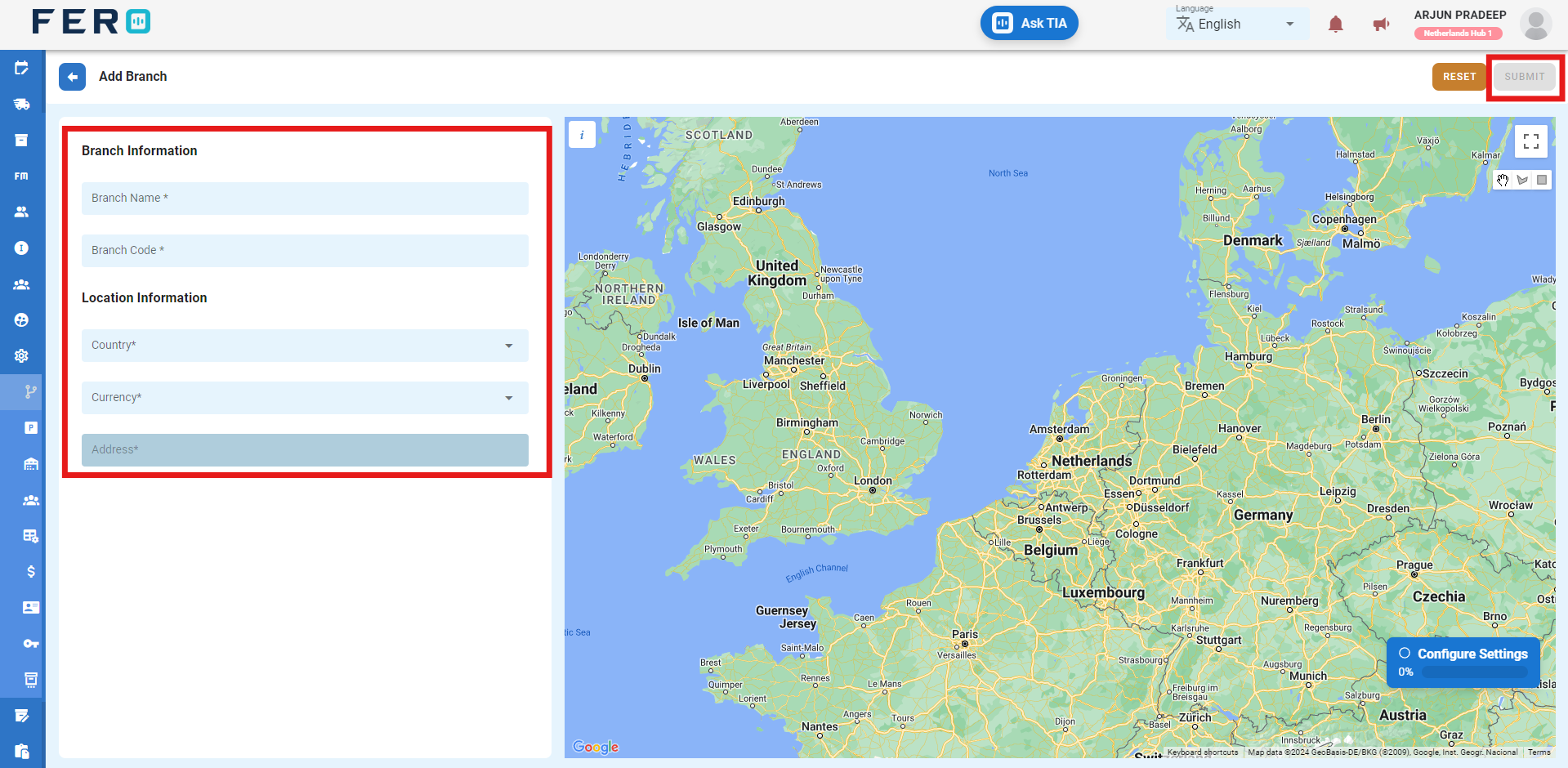
FAQs
Q1. Can I Edit Branch Details?
Yes, branch details can be edited by navigating to the branch homepage, where all branches are listed. Simply locate the branch requiring modification and click on the edit icon. Changes made will be updated in real-time.
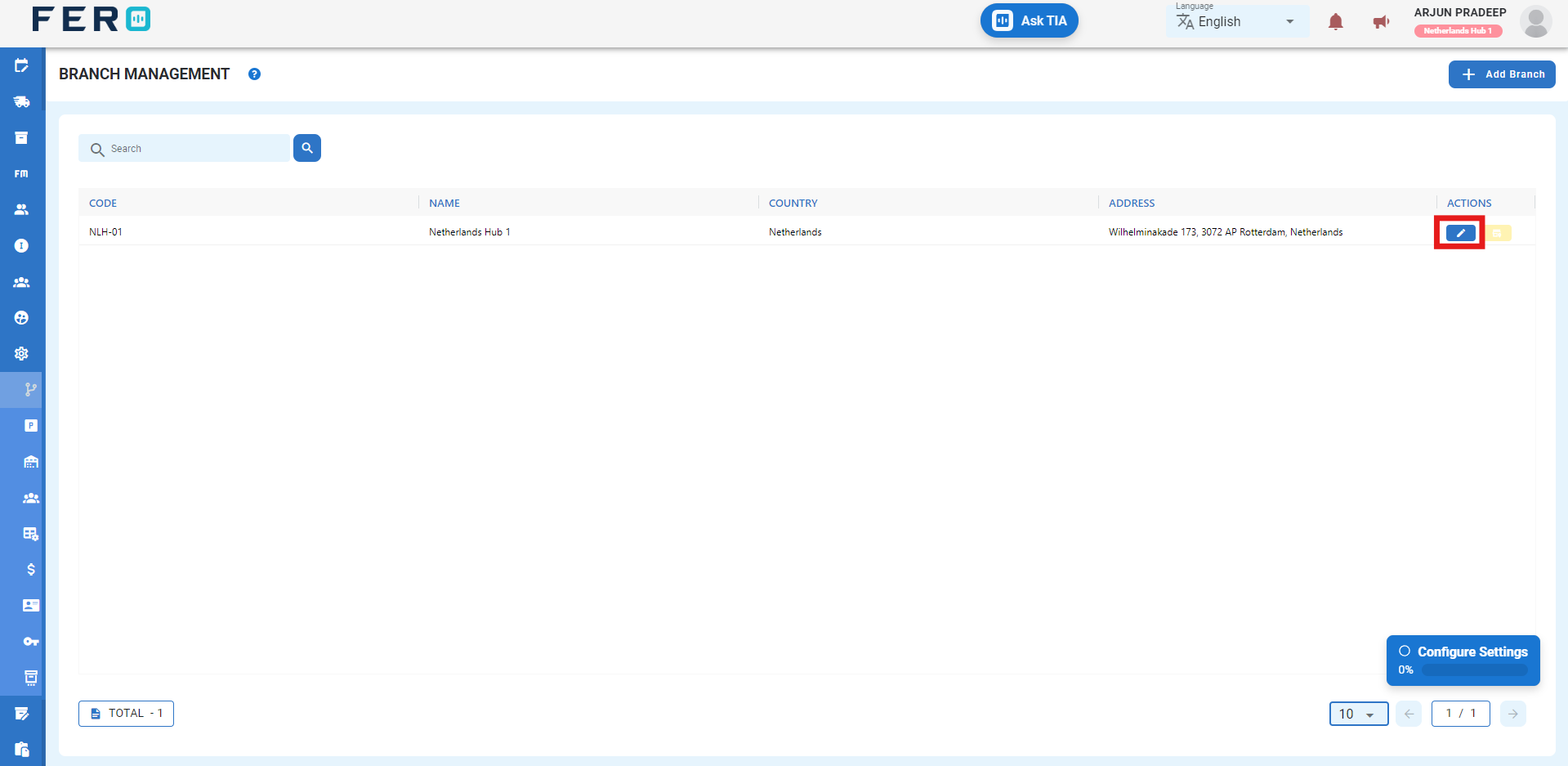
Q2. Can I Add Multiple Branches?
Absolutely. There are no limitations on the number of branches you can add. Depending on your business activities and operational requirements across various locations, multiple branches can be seamlessly incorporated into your organization's structure.
Projects Configuration
What are Projects?
Projects allow you to easily handle business projects. Each project focuses on specific tasks and is connected to branches for streamlined management. Add as many projects as needed to suit your business needs.
How to set up Projects?
Step 1:- Go to the configuration section and click to open the drop-down menu.
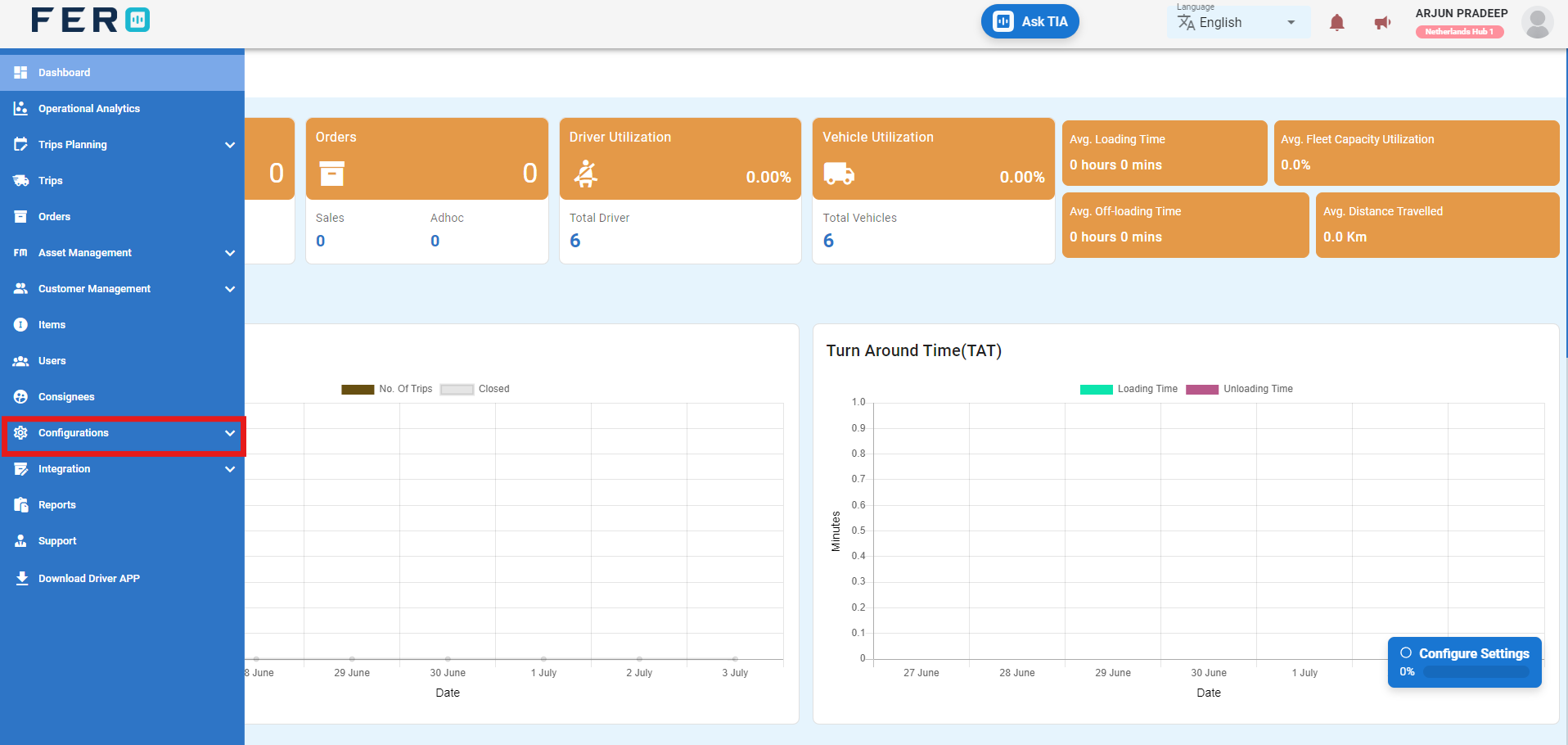
Step 2:- Select "Project" from the options to access the project homepage.
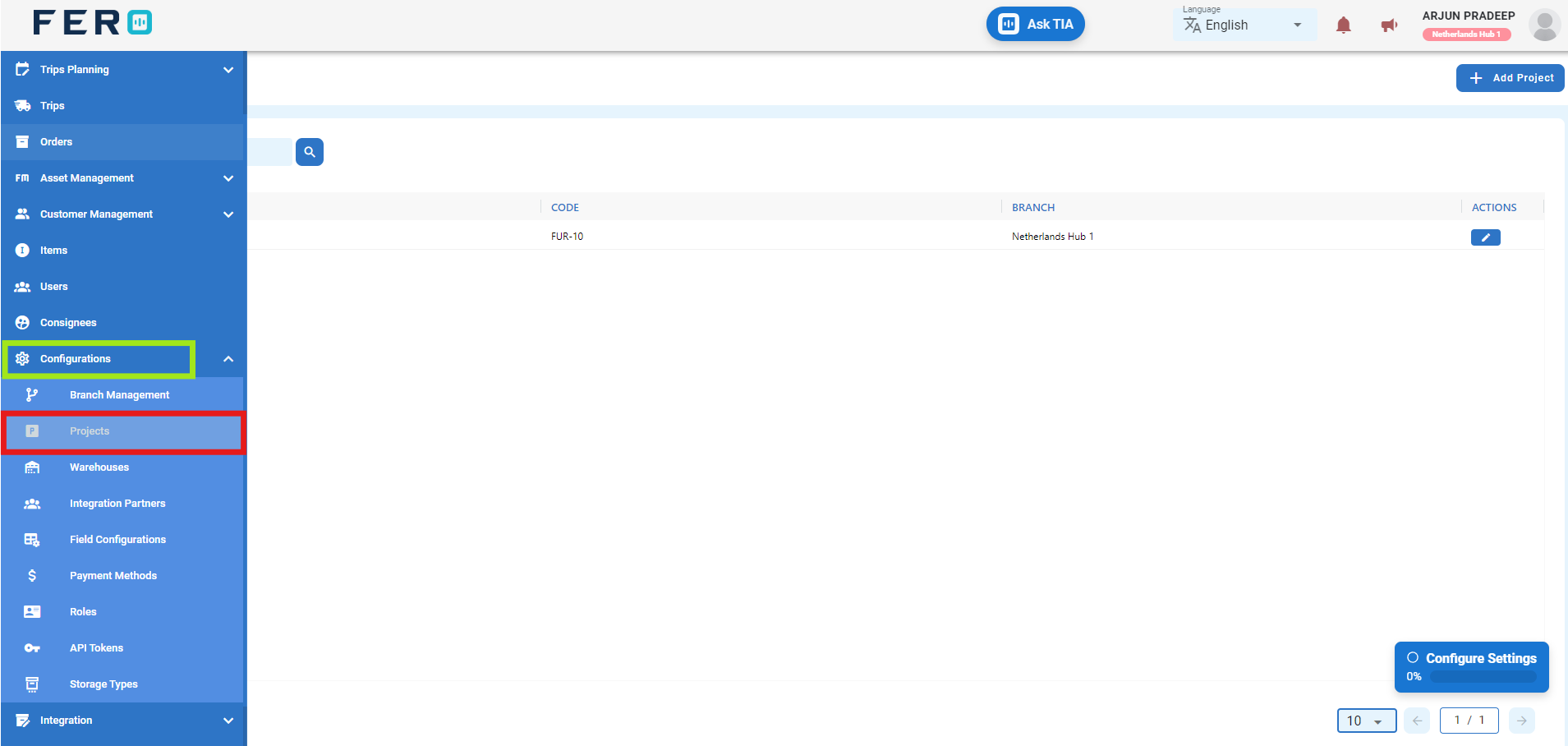
Step 3:- Click on "Add Project" to start creating a new project.
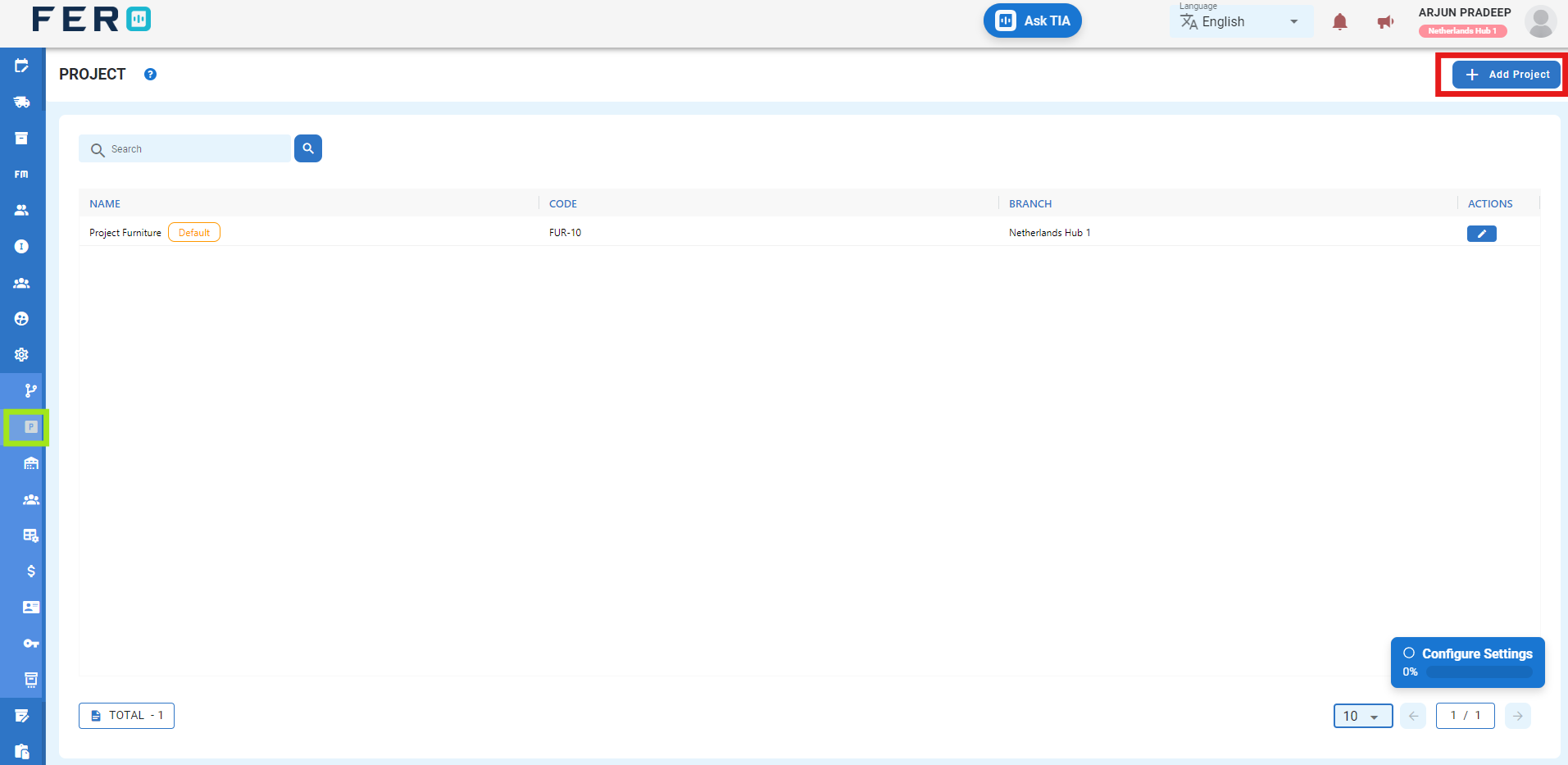
Step 4:- Fill out all required fields on the 'Add Project' screen, Select Branch from dropdown list Project Name, Project Code, Country then click 'Submit' to add the new project.
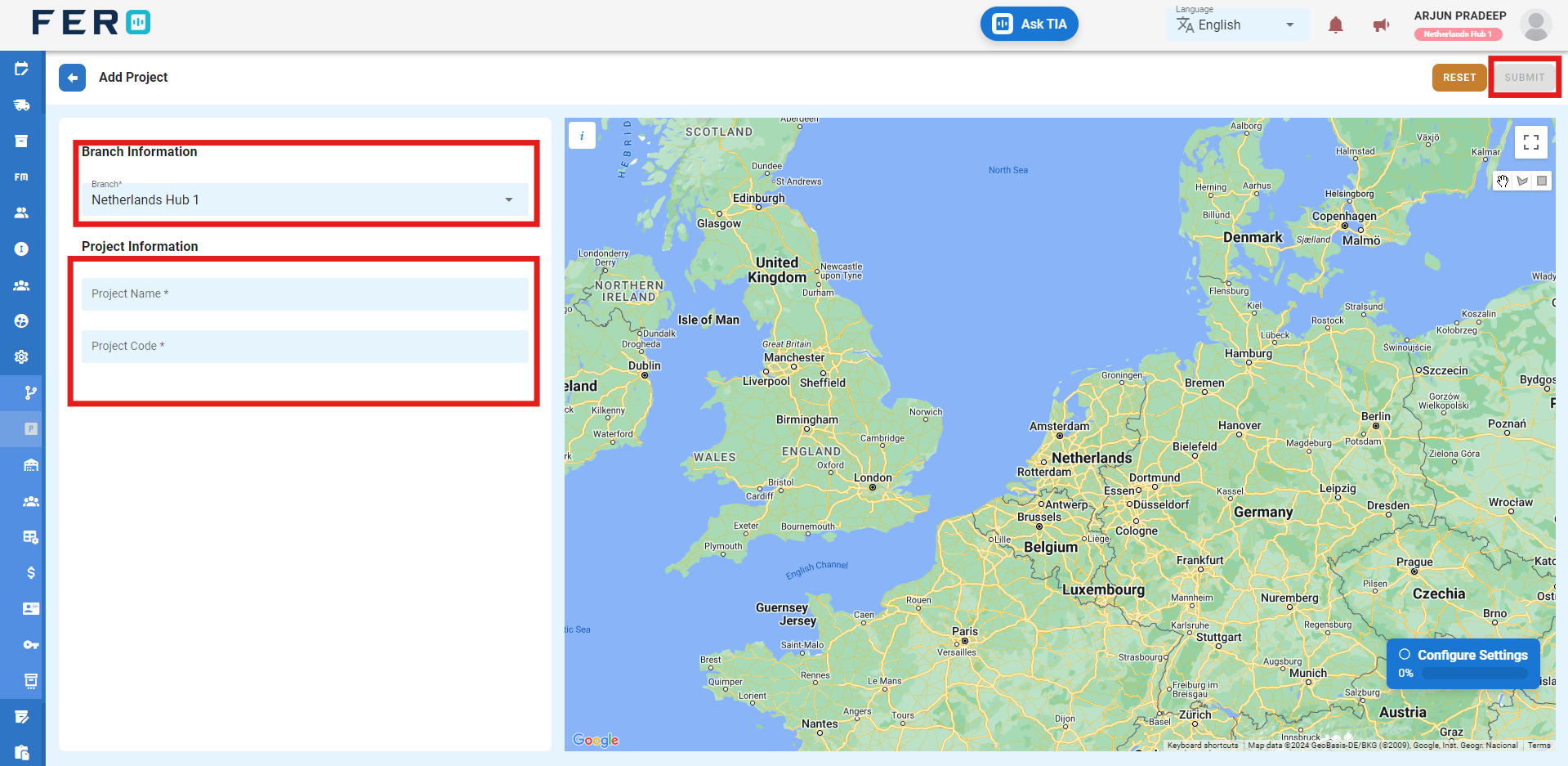
FAQs
Q1. Can I Edit Project Details?
Yes, Project details can be edited by navigating to the project homepage, where all projects are listed. Simply locate the project requiring modification and click on the edit icon. Changes made will be updated in real-time.
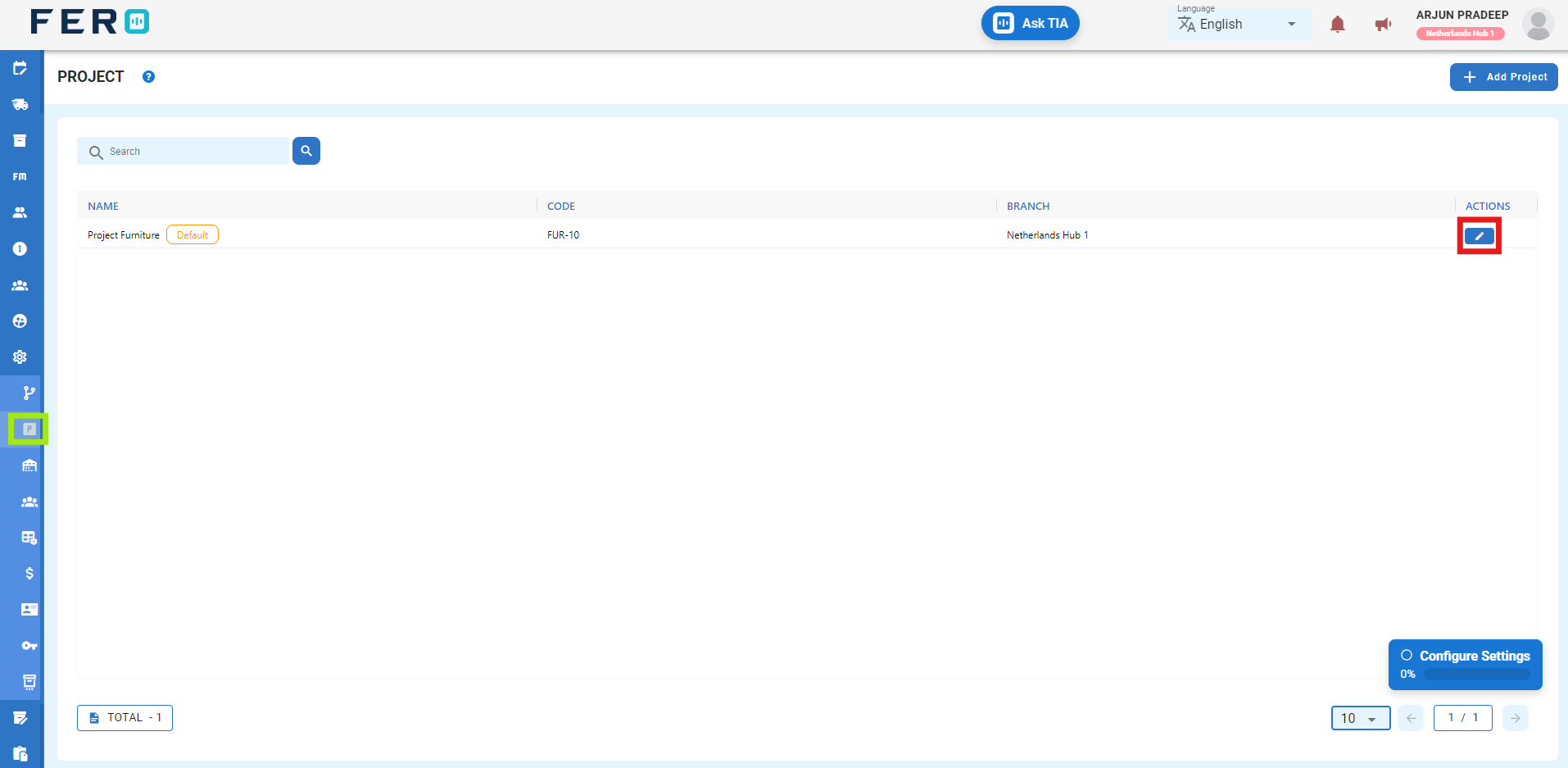
Q2. Can I Add Multiple Projects?
Absolutely. There are no limitations on the number of projects you can add. Depending on your business activities and operational requirements across various locations, multiple projects can be seamlessly incorporated into your organization's structure.
Warehouse Configuration
What is a Warehouse?
A warehouse manages all business operations from one place. Add multiple warehouses linked to a single branch for simplified management.
How to set up a warehouse?
Step 1:- Go to the configuration section and click to open the drop-down menu.
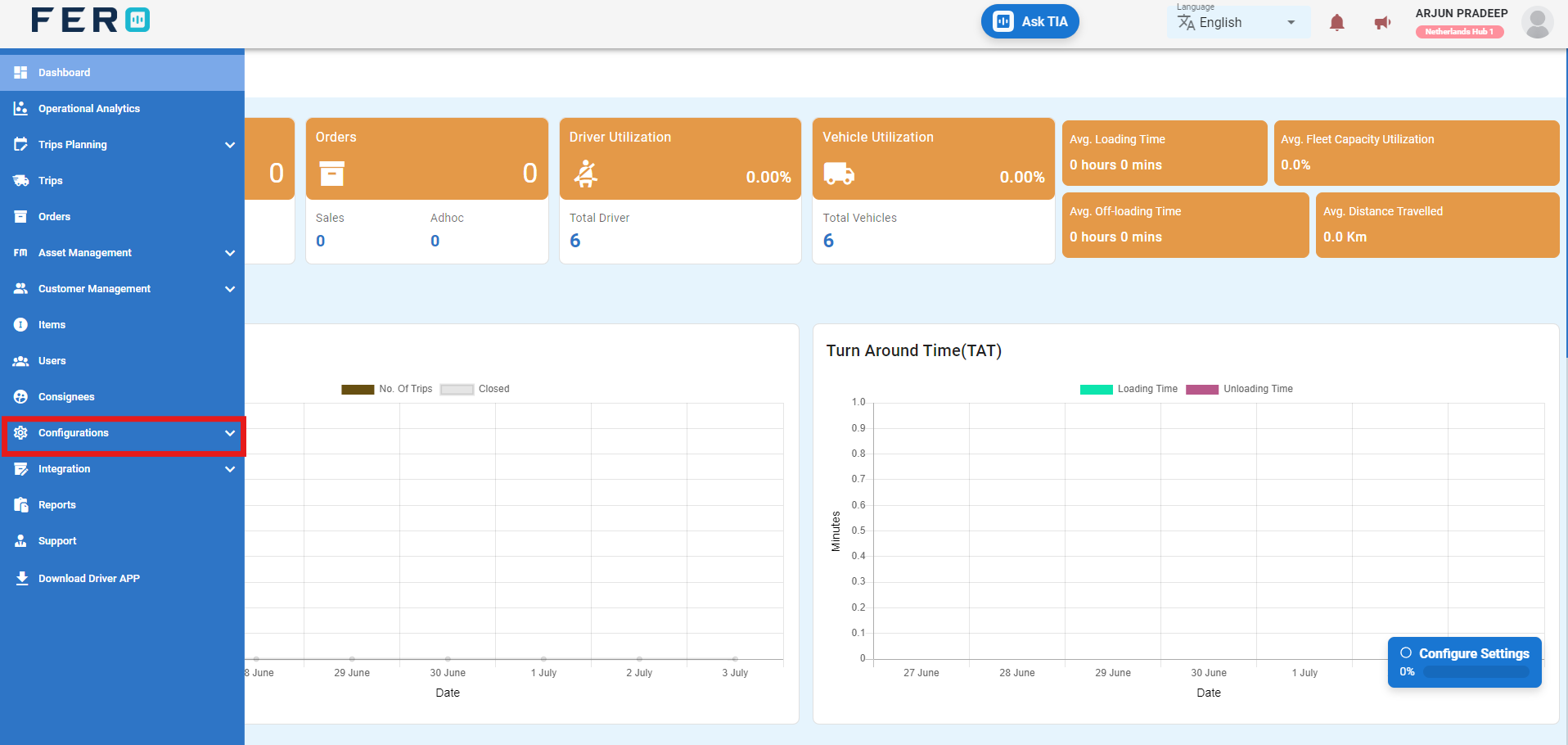
Step 2:- Select "Warehouse" from the options to access the warehouse homepage.
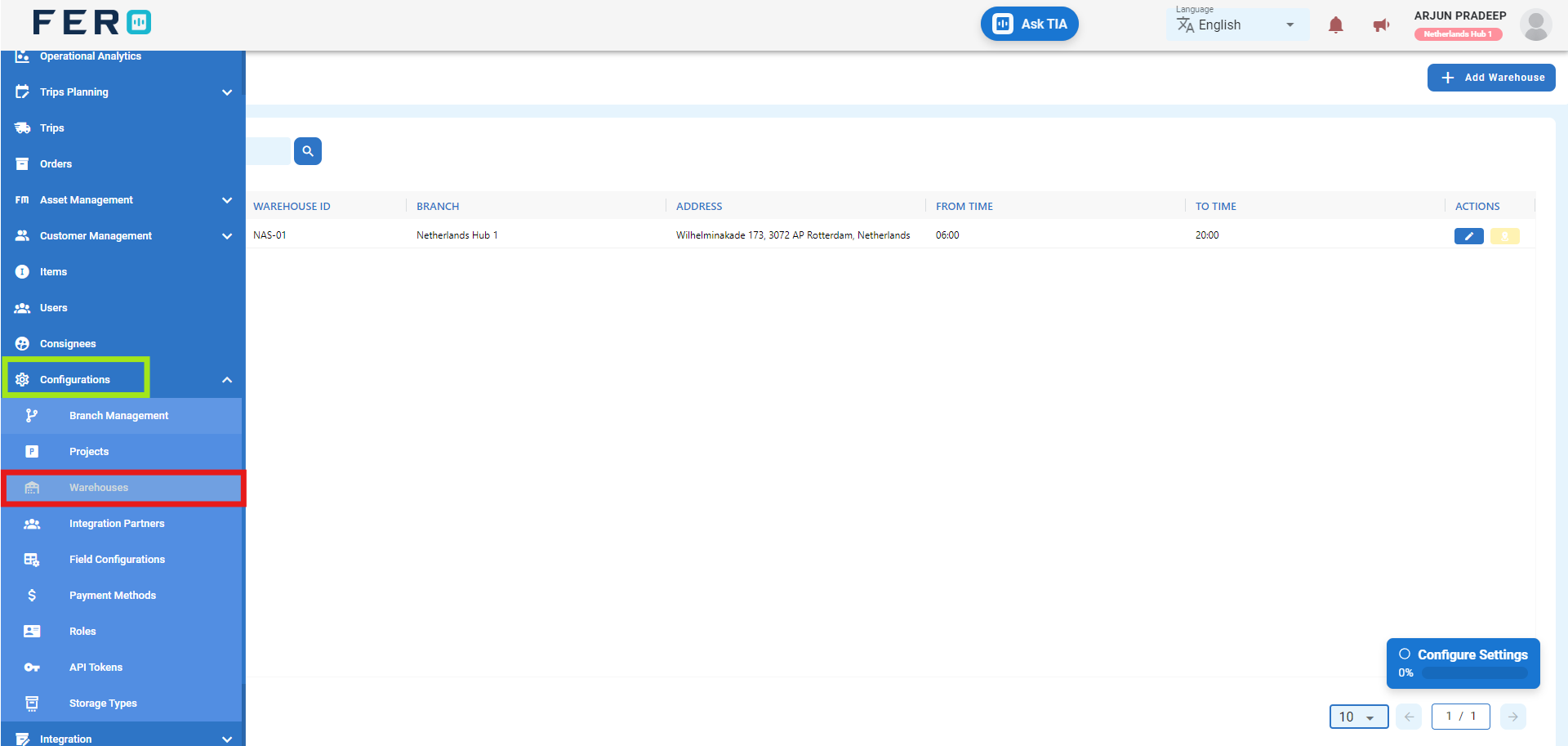
Step 3:- Click on "Add Warehouse" to add a warehouse.
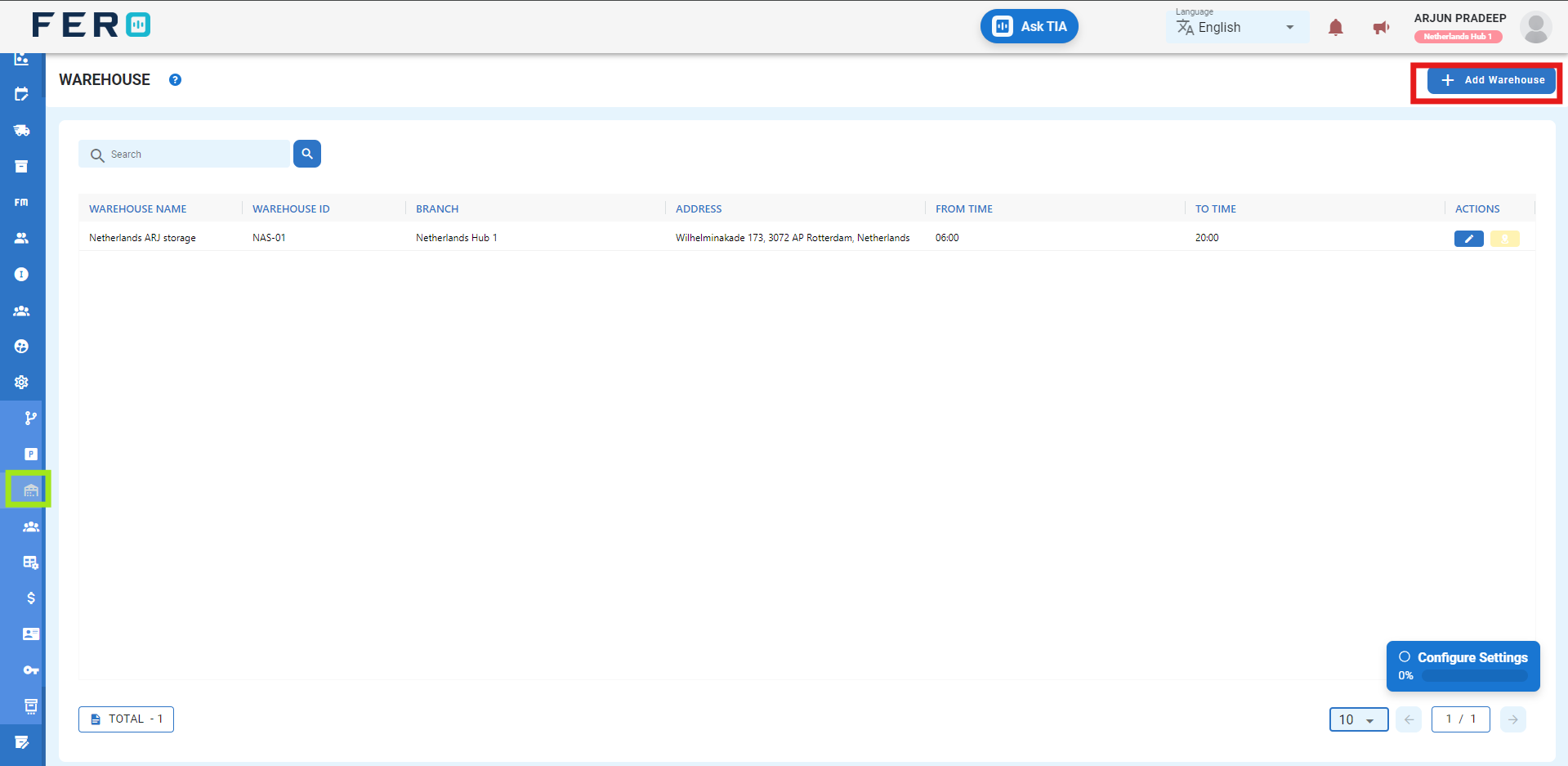
Step 4:- Fill out all required fields on the 'Add Warehouse' screen, including selecting the branch from the drop-down menu and entering warehouse information such as warehouse name, code, address details, loading time, offloading time, and operation time. Then click 'Submit' to add the new warehouse.
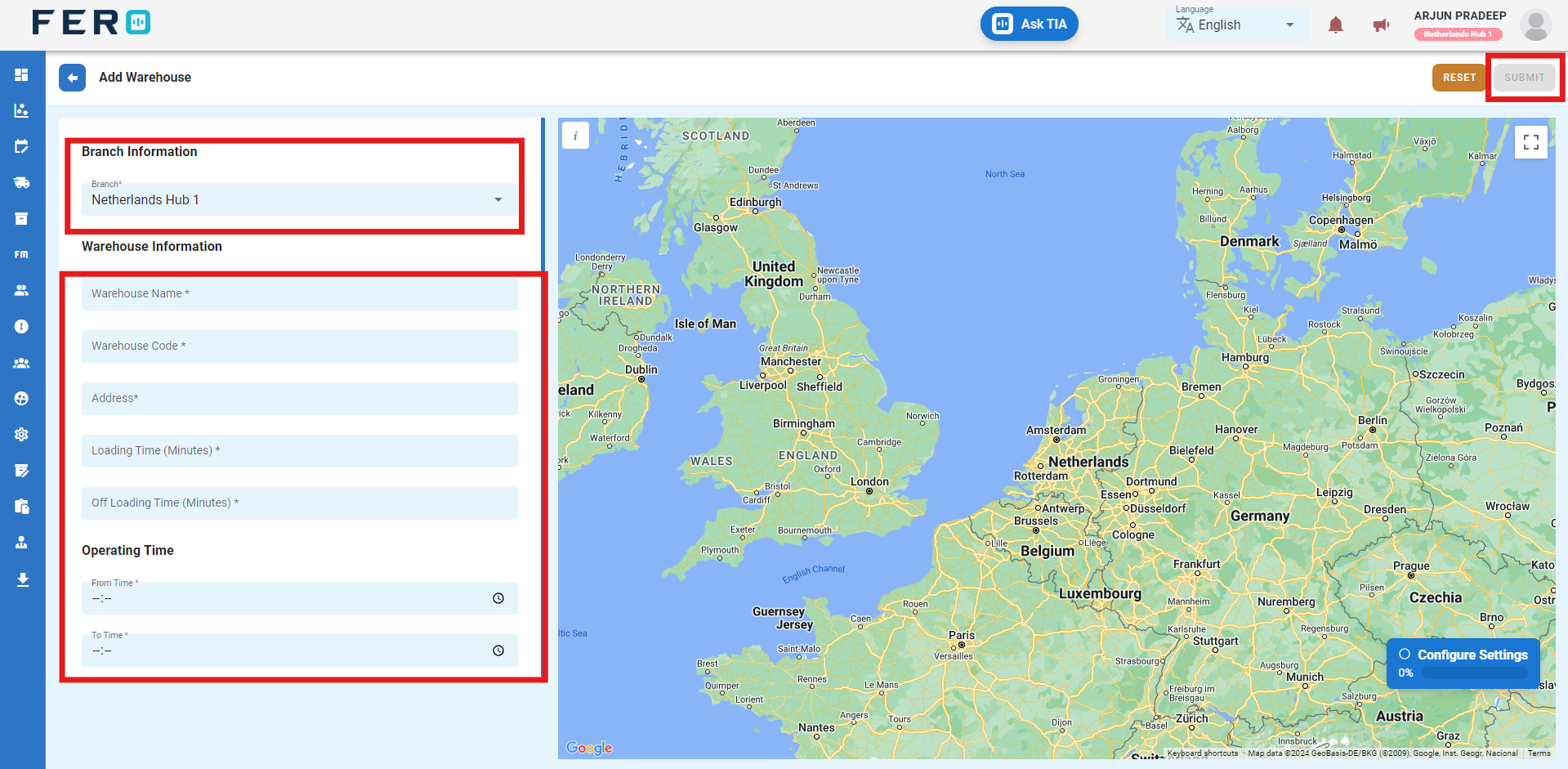
FAQs
Q1. Can I Edit Warehouse Details?
Yes, warehouse details can be edited by navigating to the warehouse homepage, where all warehouses are listed. Simply locate the warehouse requiring modification and click on the edit icon. Changes made will be updated in real-time.
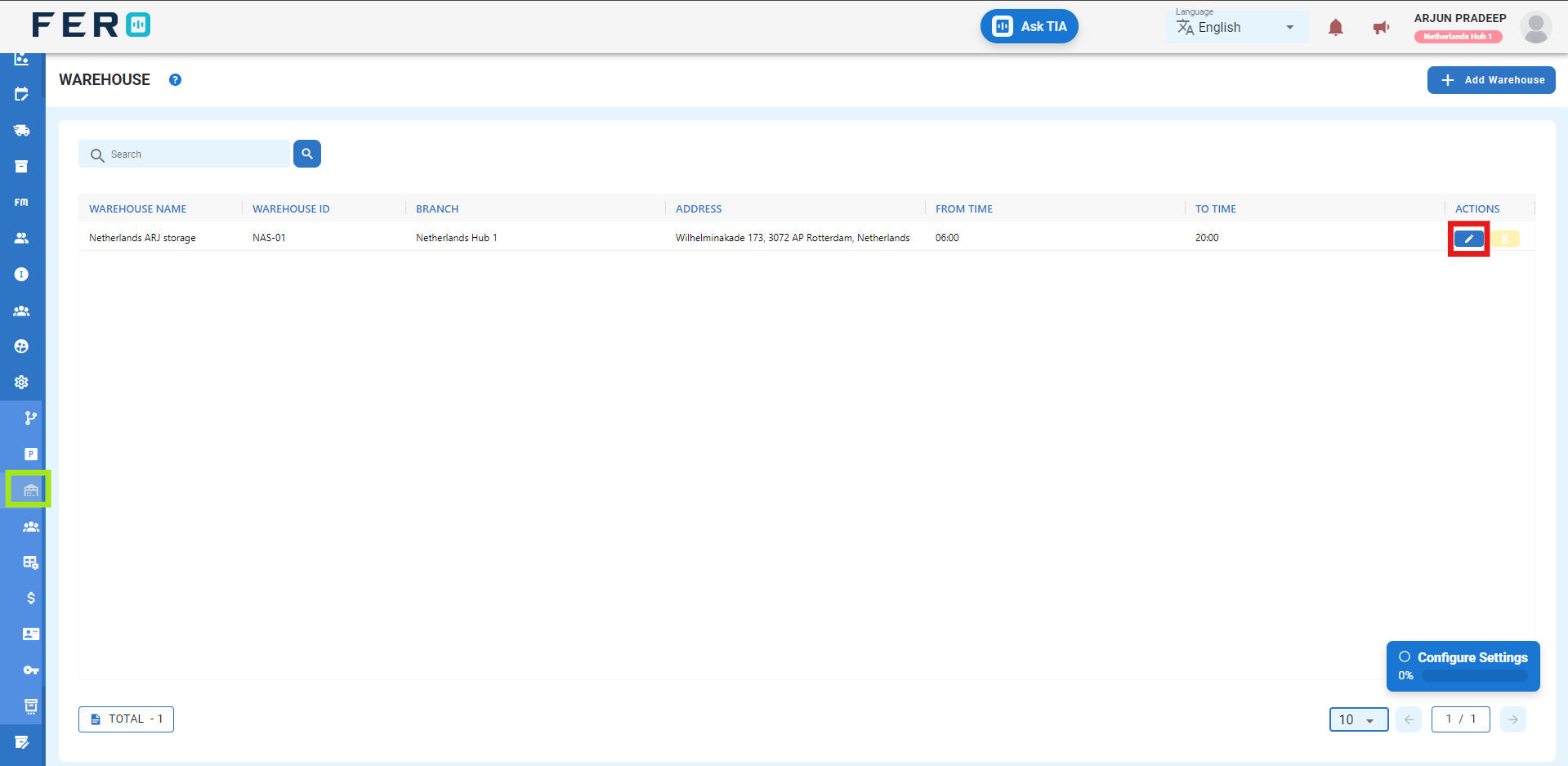
Q2. Can I Add Multiple Warehouses?
Absolutely. There are no limitations on the number of warehouses you can add. Depending on your business activities and operational requirements across various locations, multiple warehouses can be seamlessly incorporated into your organization's structure.
Integration Partners Configuration
What are Integration Partners?
Integration partners are external systems or services that are integrated with your platform to enhance functionality and streamline operations.
How to set up Integration Partners?
Step 1:-Go to the configuration section and click to open the drop-down menu.
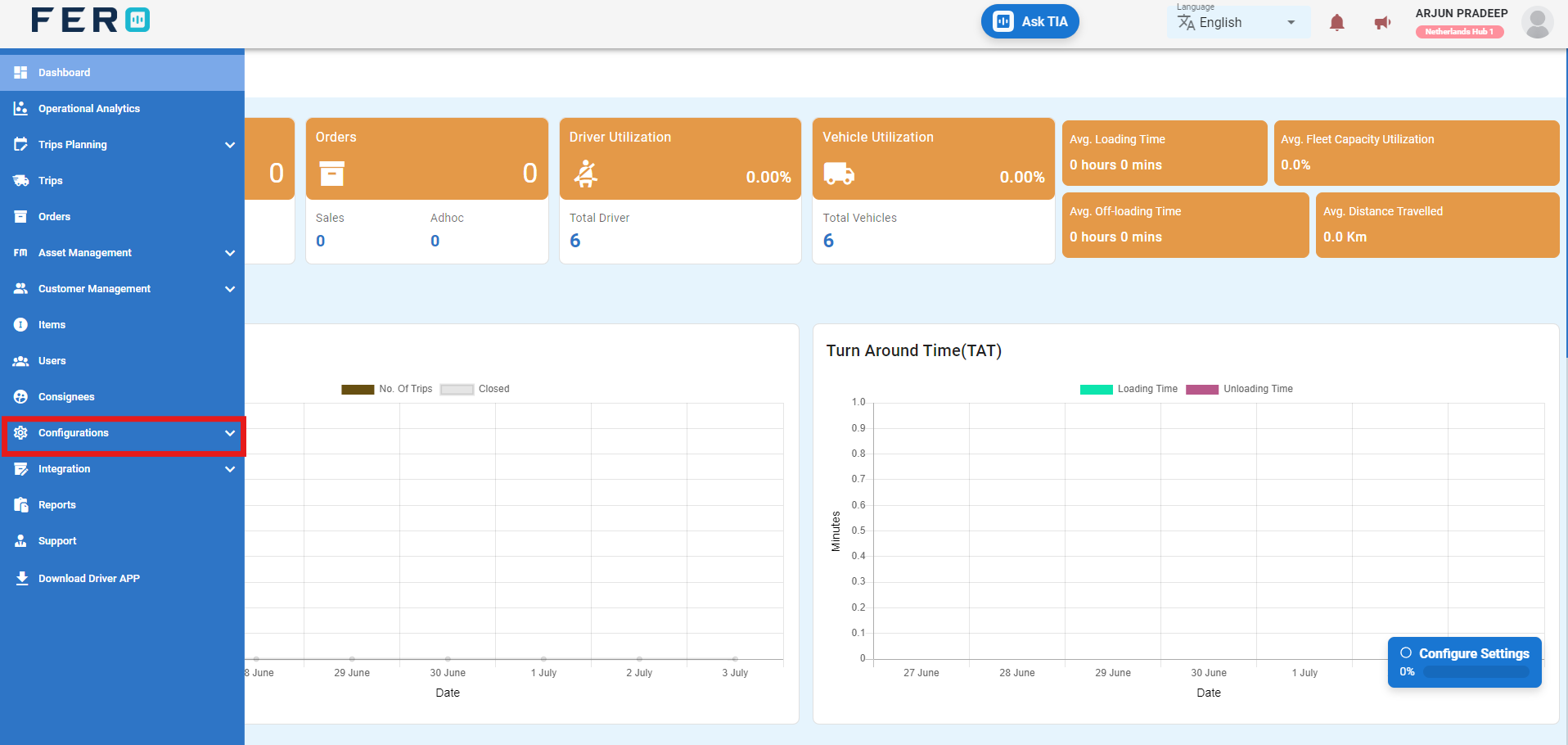
Step 2:-Select "Integration Partners" from the options to access the Integration Partners homepage.
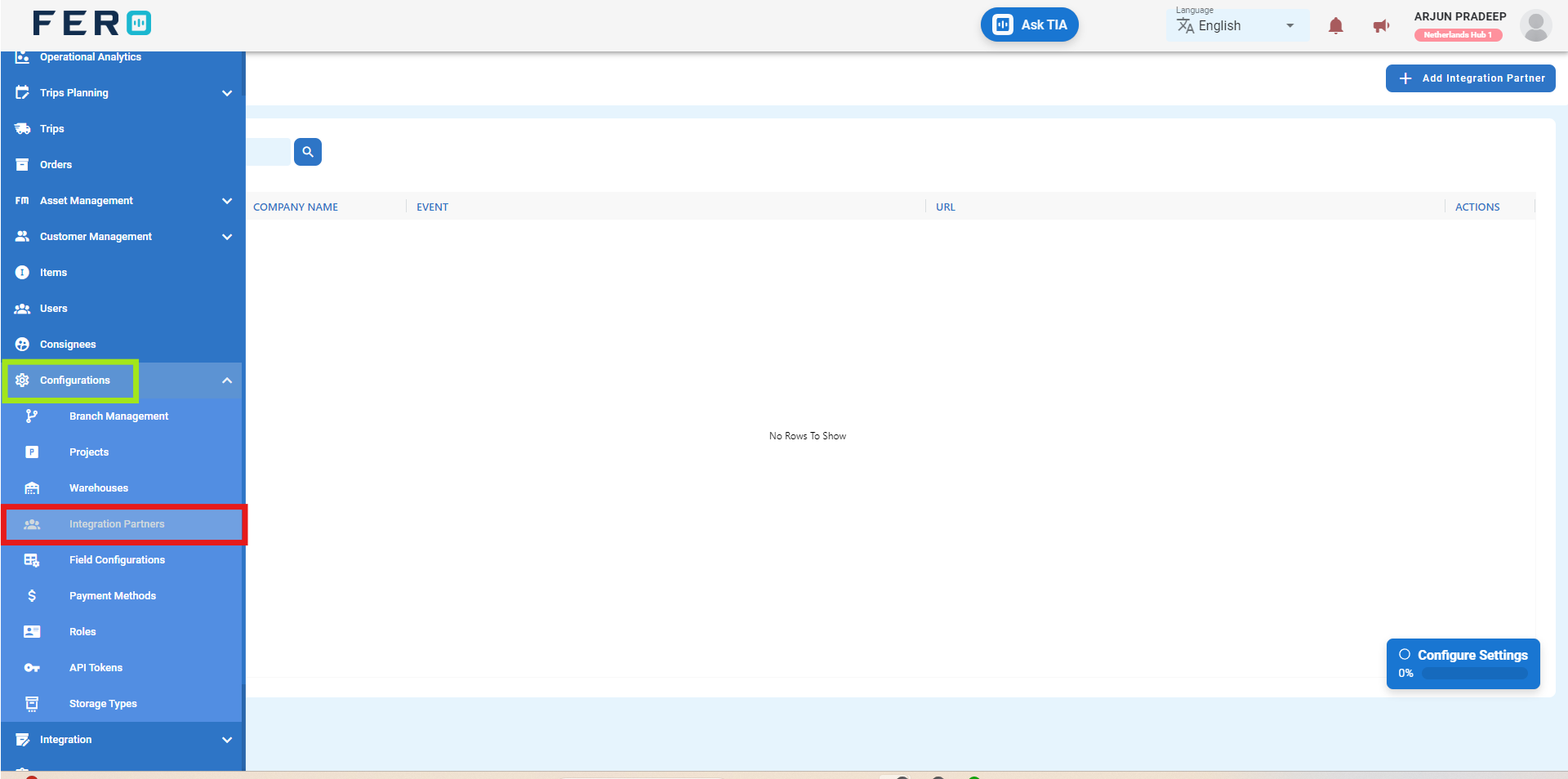
Step 3:-Click on "Add Integration Partner" to add an Integration Partner.
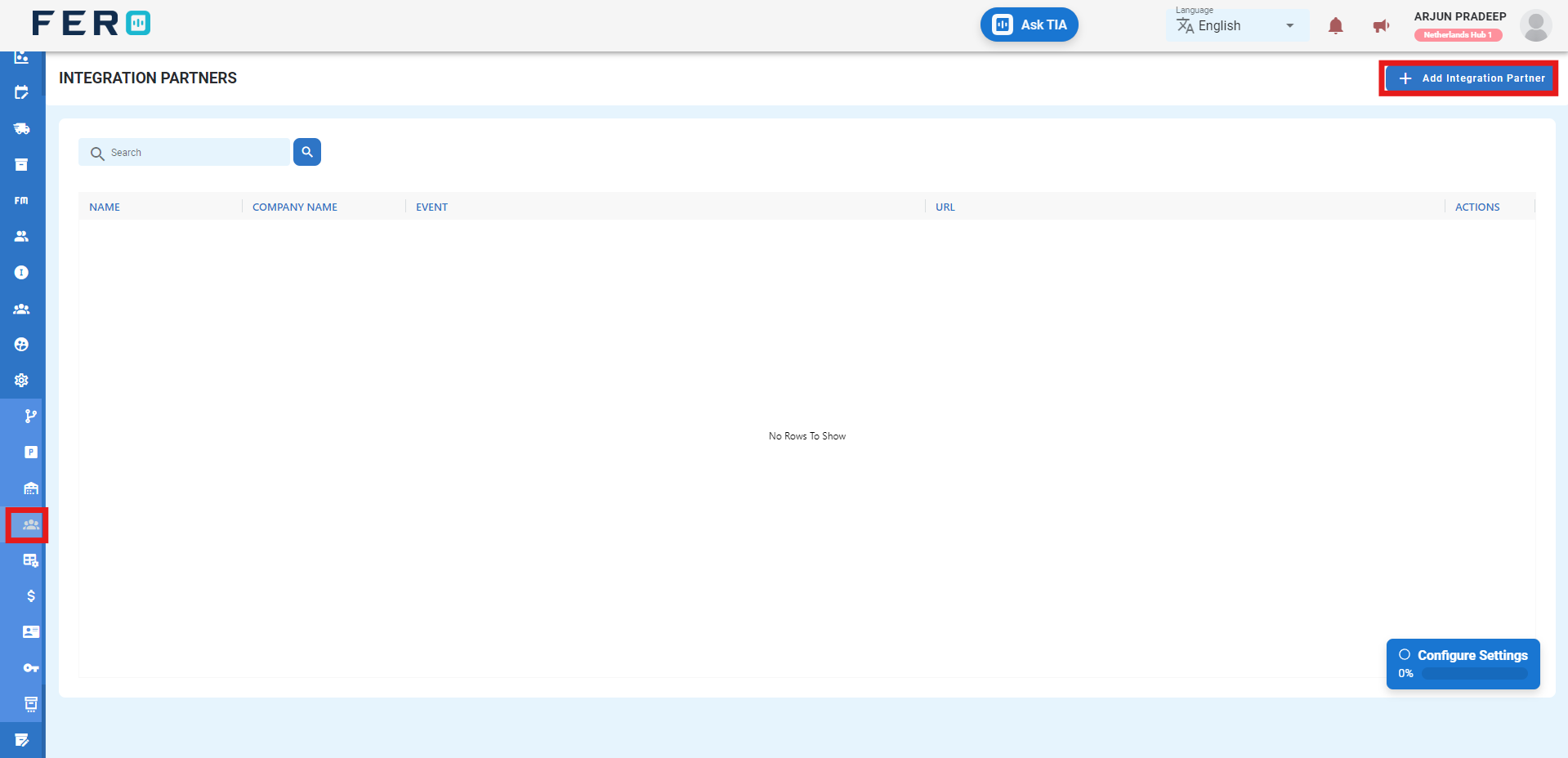
Step 4:-Fill out all required fields on the 'Add Integration Partner' screen, including integration partner name, integration partner URL, event from the drop-down menu, objective type from the drop-down menu, and output scheme. Then click the 'Submit' button to add the new Integration Partner
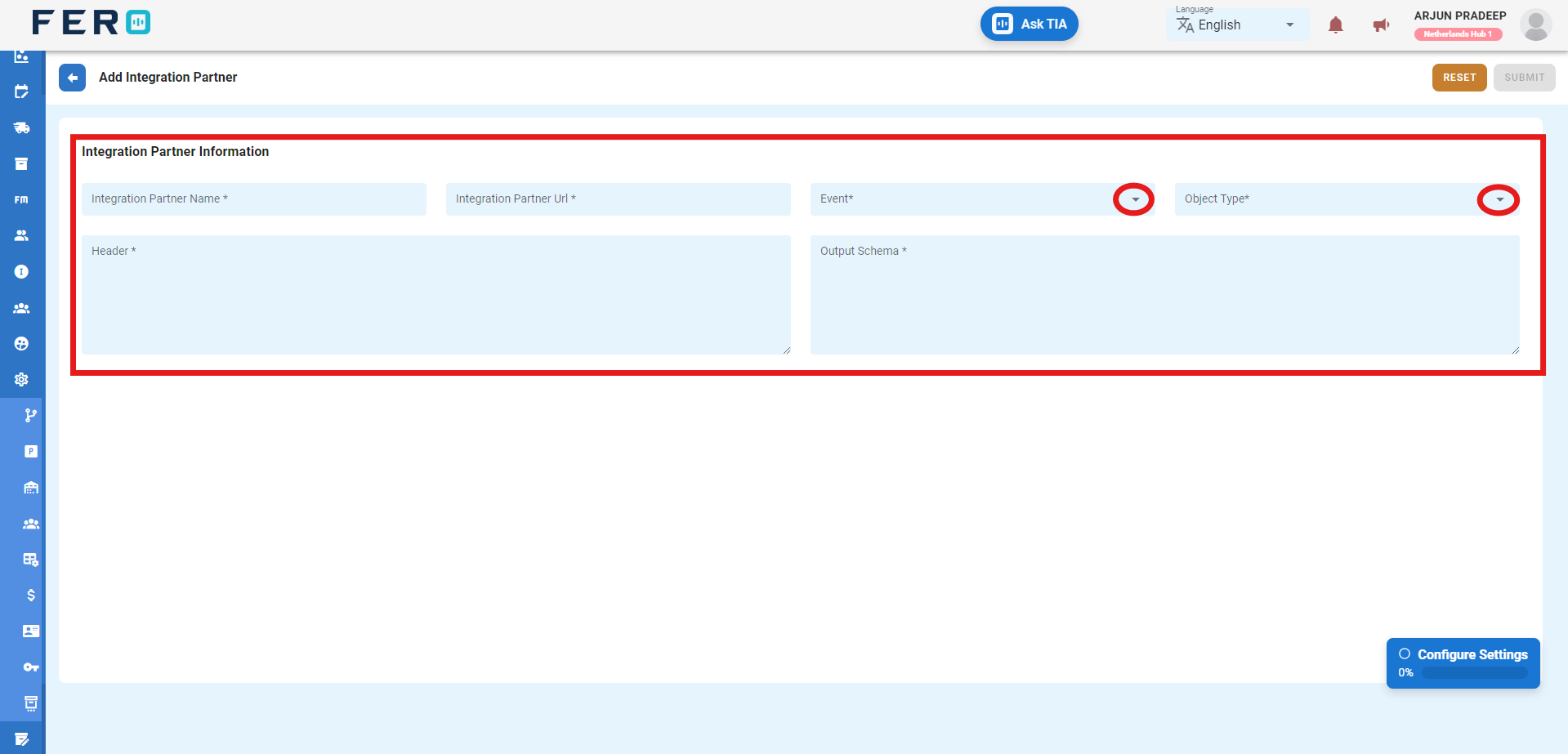
FAQs
Q1. Can I Edit Integration Partner Details?
Yes, Integration Partner details can be edited by navigating to the Integration Partners homepage, where all integration partners are listed. Simply locate the Integration Partner requiring modification and click on the edit icon. Changes made will be updated in real-time.
Q2. Can I Add Multiple Integration Partners?
Absolutely. There are no limitations on the number of Integration Partners you can add. Depending on your business activities and operational requirements across various locations, multiple Integration Partners can be seamlessly incorporated into your organization's structure.
Field Configuration
What is a Field Configuration?
Field Configuration allows you to customize your system to fit your needs. For instance, label 'fuel type' as 'Diesel' for better organization when managing vehicles.
How to set up Field Configuration?
Step 1:-Go to the configuration section and click to open the drop-down menu.
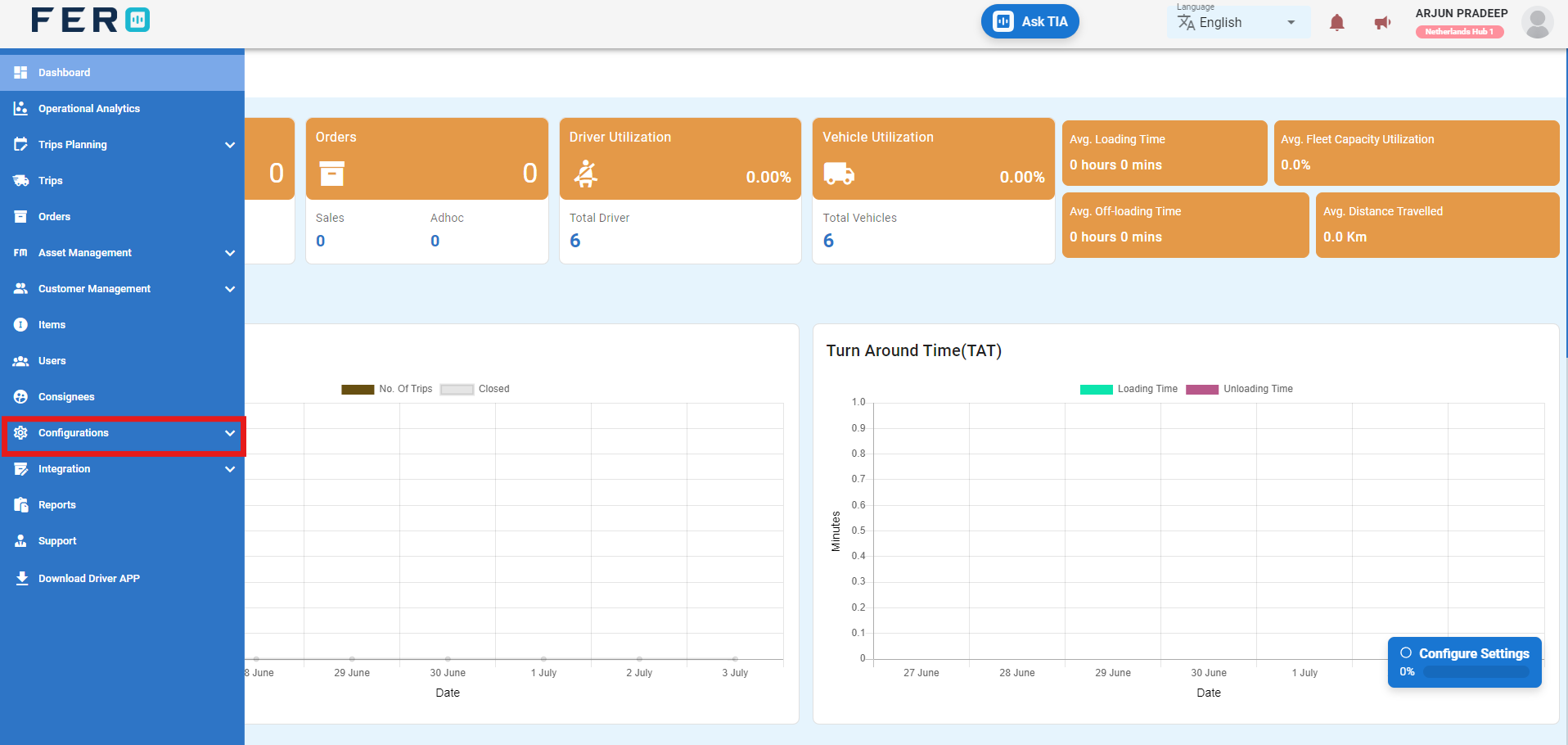
Step 2:-Select "Field Configuration" from the options to access the Field Configuration homepage.
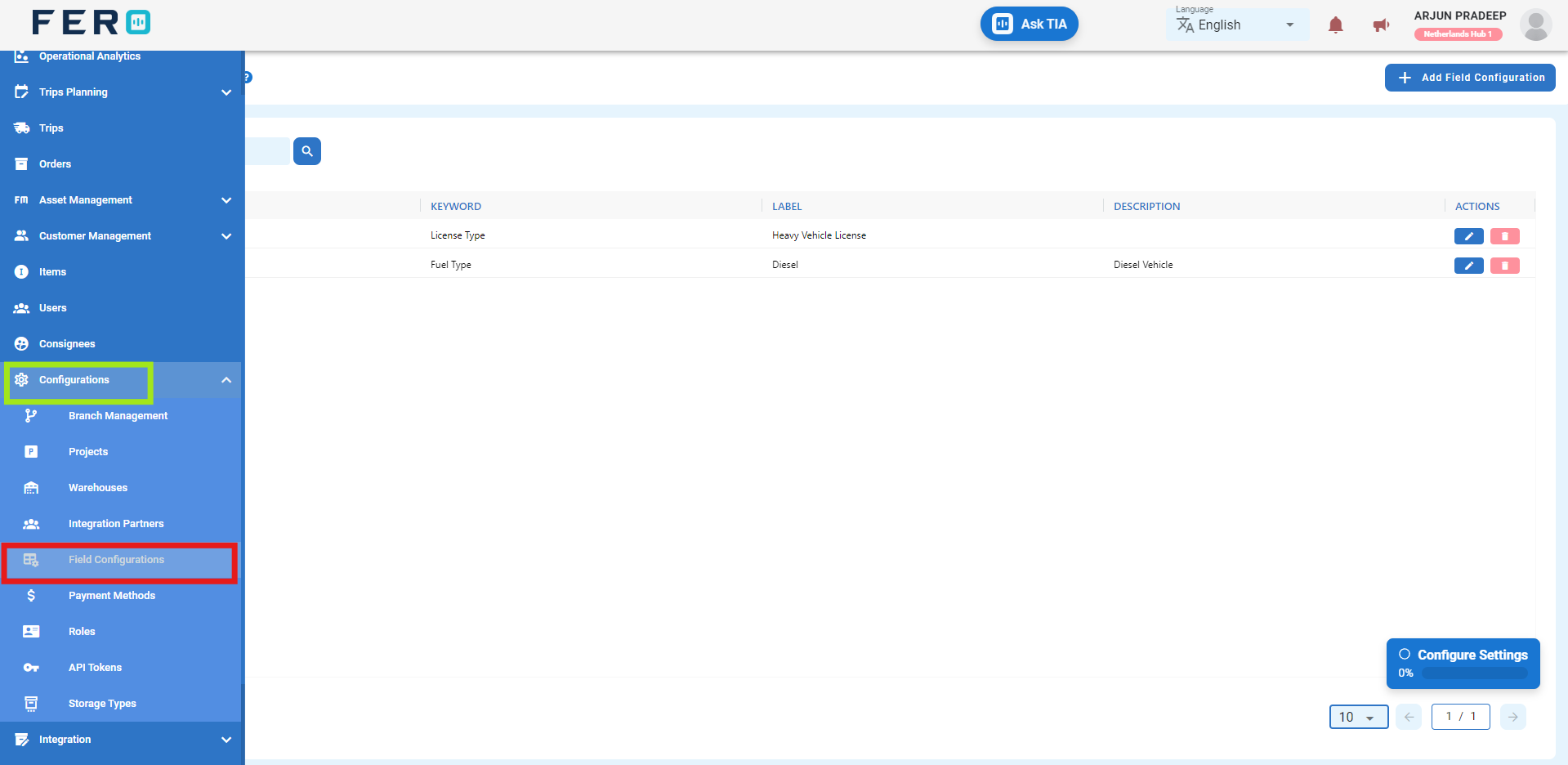
Step 3:-Click on "Add Field Configuration" to add a Field Configuration.
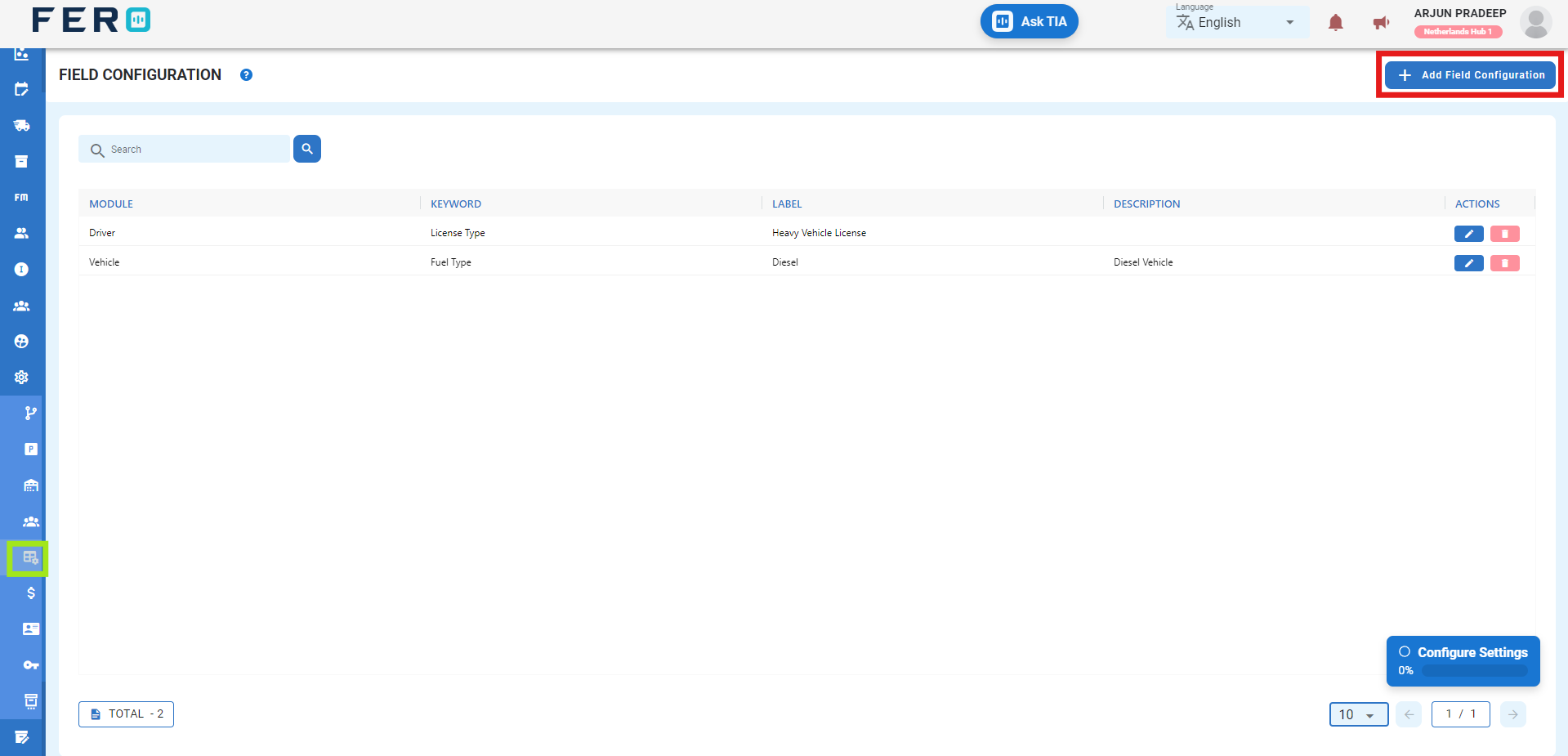
Step 4:-Fill out all required fields on the 'Add Field Configuration' screen, including selecting the configuration module and keywords from the dropdown, defining the label, and providing a description. Then click 'Submit' to add the new field configuration.
FAQs
Q1. Can I Edit Field Configuration Details?
Yes, Field Configuration details can be edited by navigating to the Field Configuration homepage, where all configurations are listed. Simply locate the Field Configuration requiring modification and click on the edit icon. Changes made will be updated in real-time.
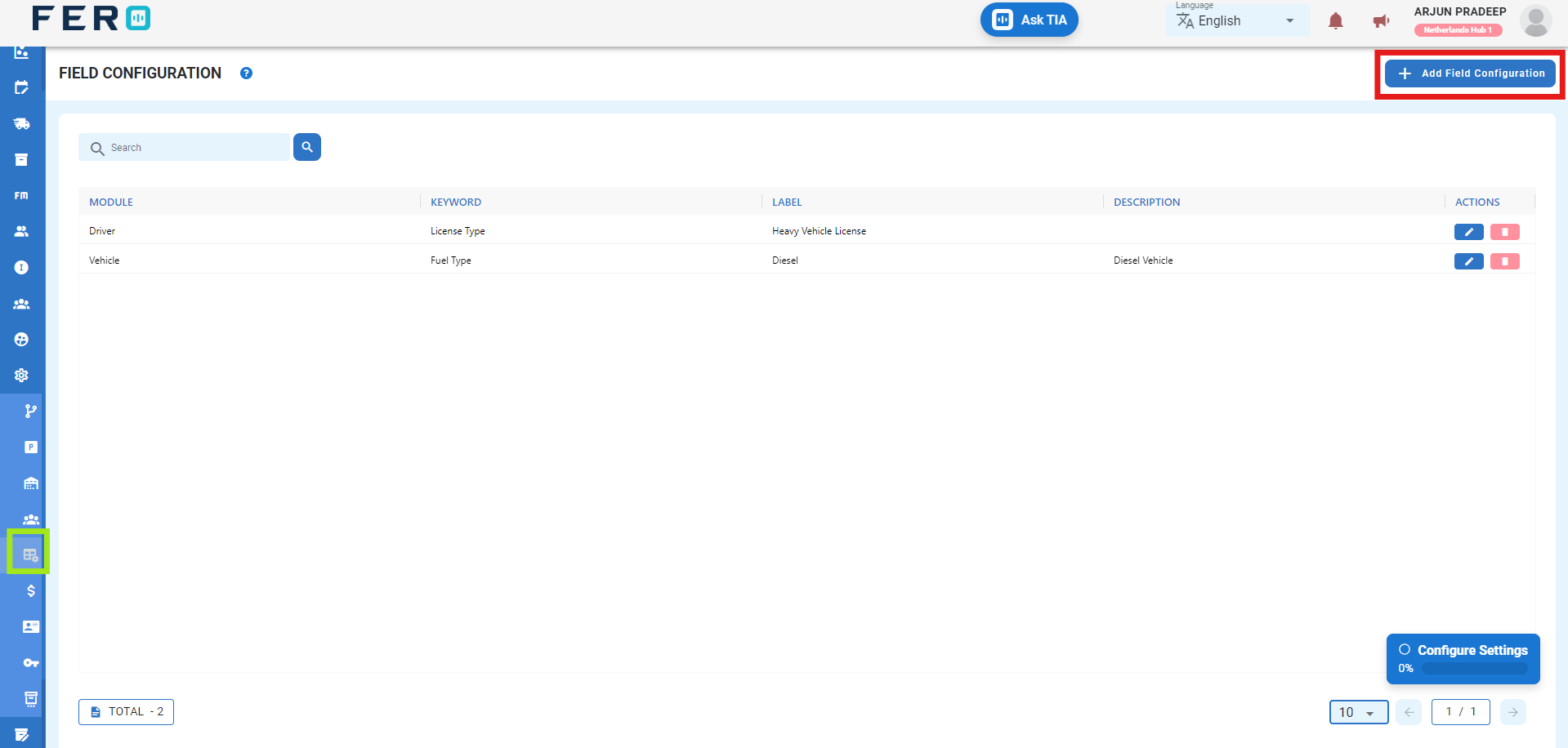
Q2. Can I Add Multiple Field Configurations?
Absolutely. There are no limitations on the number of Field Configurations you can add. Depending on your business activities and operational requirements across various locations, multiple Field Configurations can be seamlessly incorporated into your organization's structure.
Payment Method Configuration
What is a Payment Method?
Payment methods allow you to choose how customers pay you. Set up options like prepaid or postpaid for easy transactions.
How to set up a Payment Method?
Step 1:-Go to the configuration section and click to open the drop-down menu.
Step 2:-Select "Payment Method" from the options to access the Payment Methods homepage.
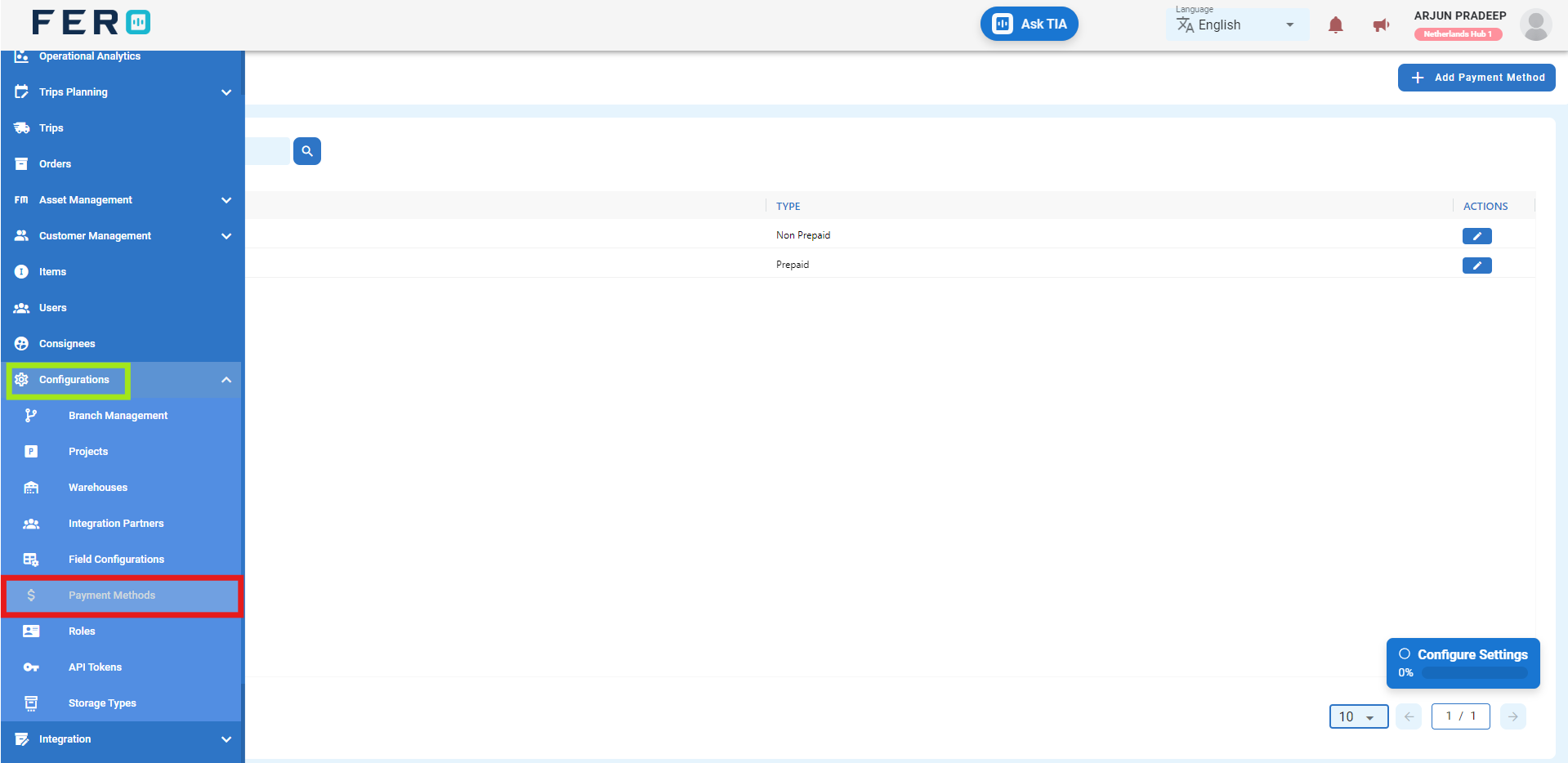
Step 3:-Click on "Add Payment Method" to add a Payment Method.
Step 4:-Fill out all required fields on the 'Add Payment Method' screen, define the name, and select the payment method type from the dropdown option, then click 'Submit' to add the Payment Method.
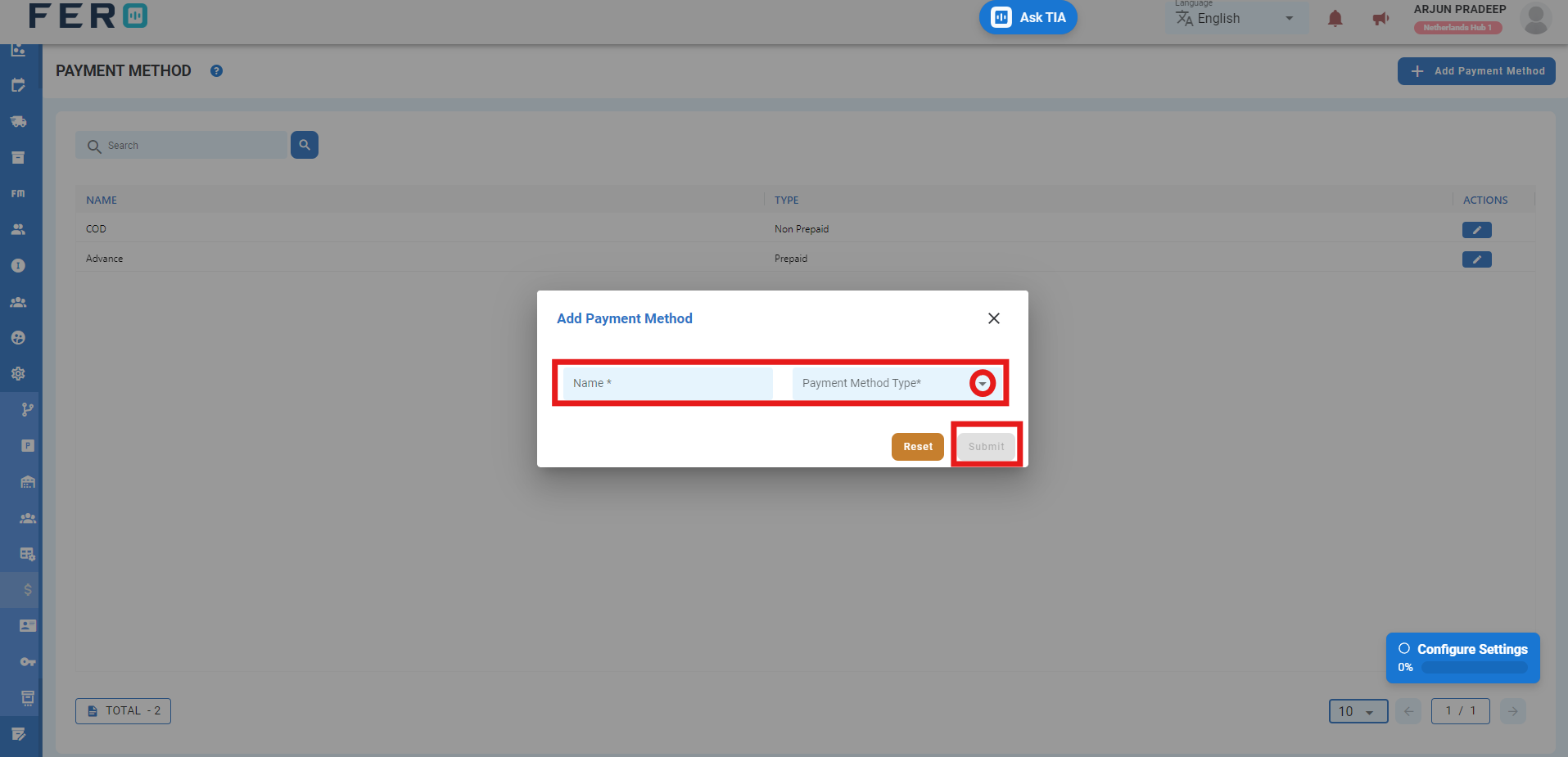
FAQs
Q1. Can I Edit Payment Method Details?
Yes, Payment Method details can be edited by navigating to the Payment Method homepage, where all methods are listed. Simply locate the Payment Method requiring modification and click on the edit icon. Changes made will be updated in real-time.
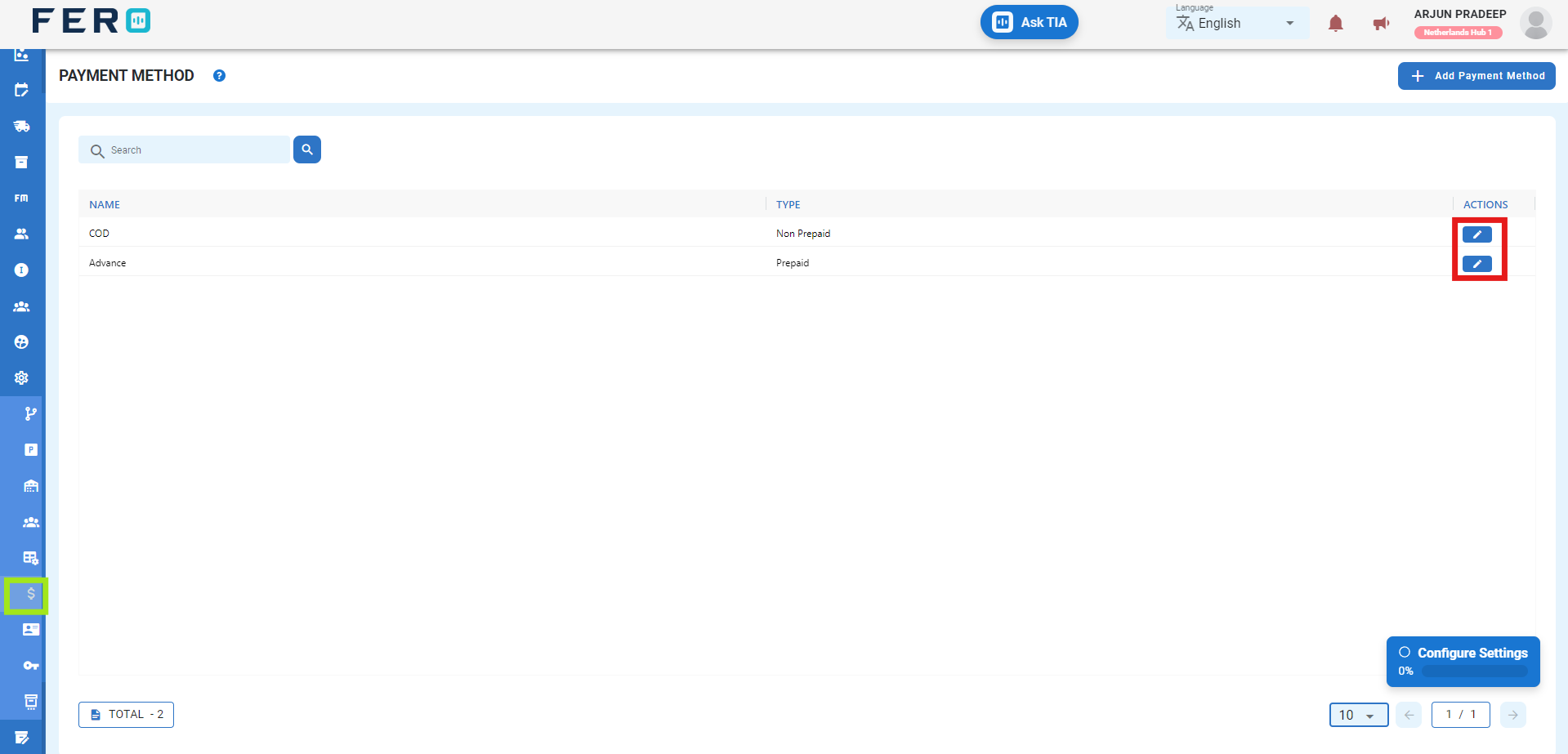
Q2. Can I Add Multiple Payment Methods?
Absolutely. There are no limitations on the number of Payment Methods you can add. Depending on your business activities and operational requirements across various locations, multiple Payment Methods can be seamlessly incorporated into your organization's structure.
Roles Configuration
What are Roles?
Roles allow you to create different roles for team members with specific tasks and permissions, making task delegation easier.
How to set up Roles?
Step 1:-Go to the configuration section and click to open the drop-down menu.
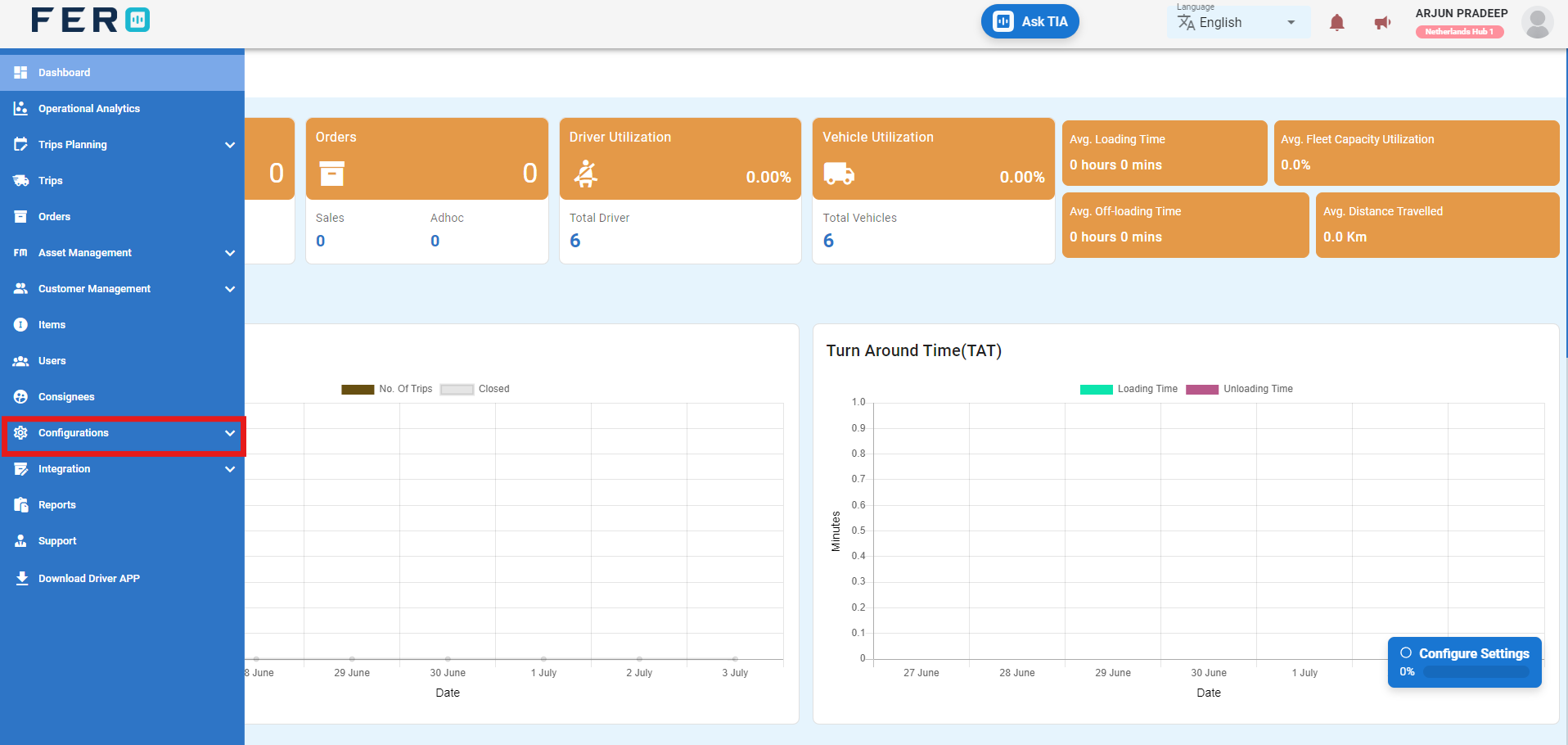
Step 2:-Select "Roles" from the options to access the Roles homepage.
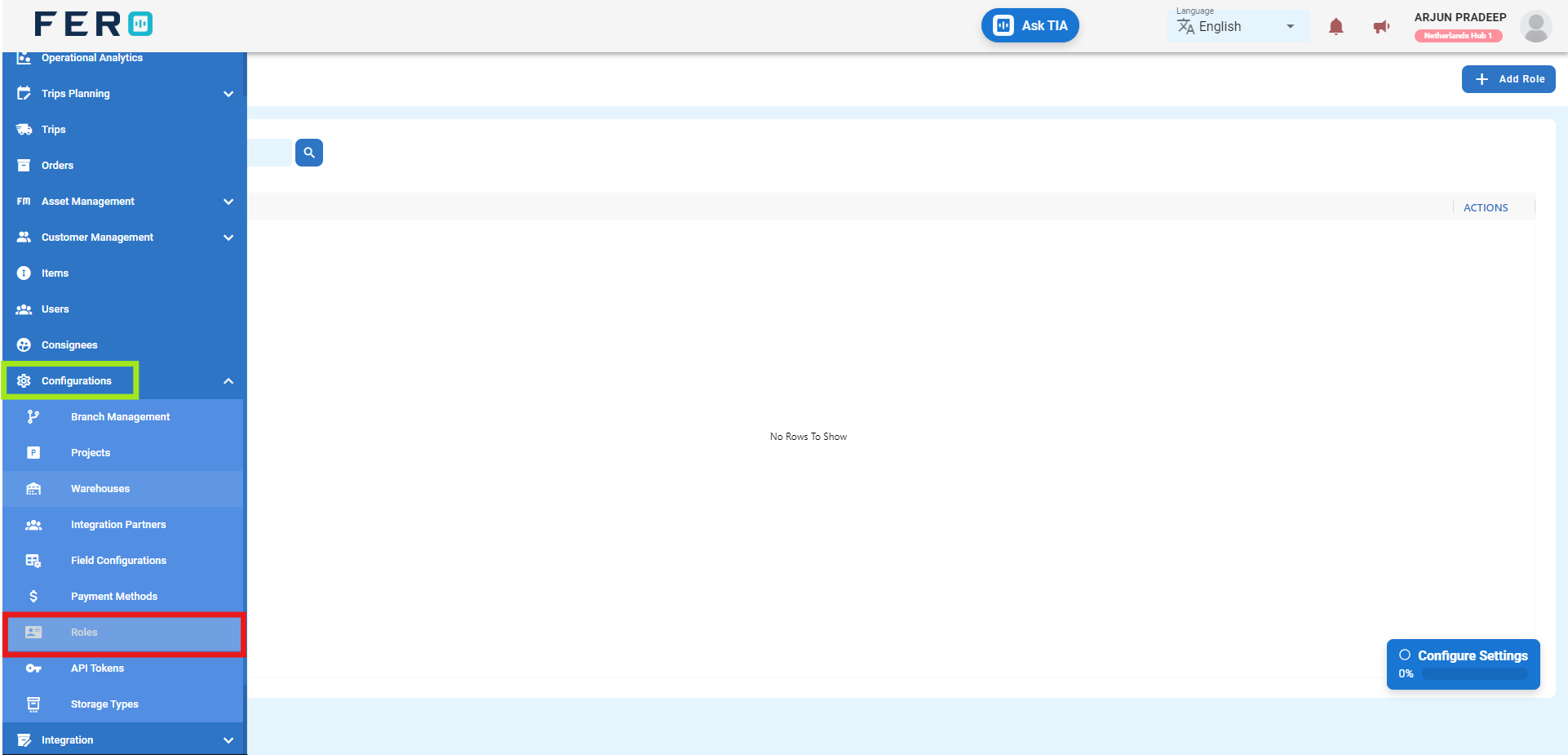
Step 3:-Click on "Add Role" to add a Role.
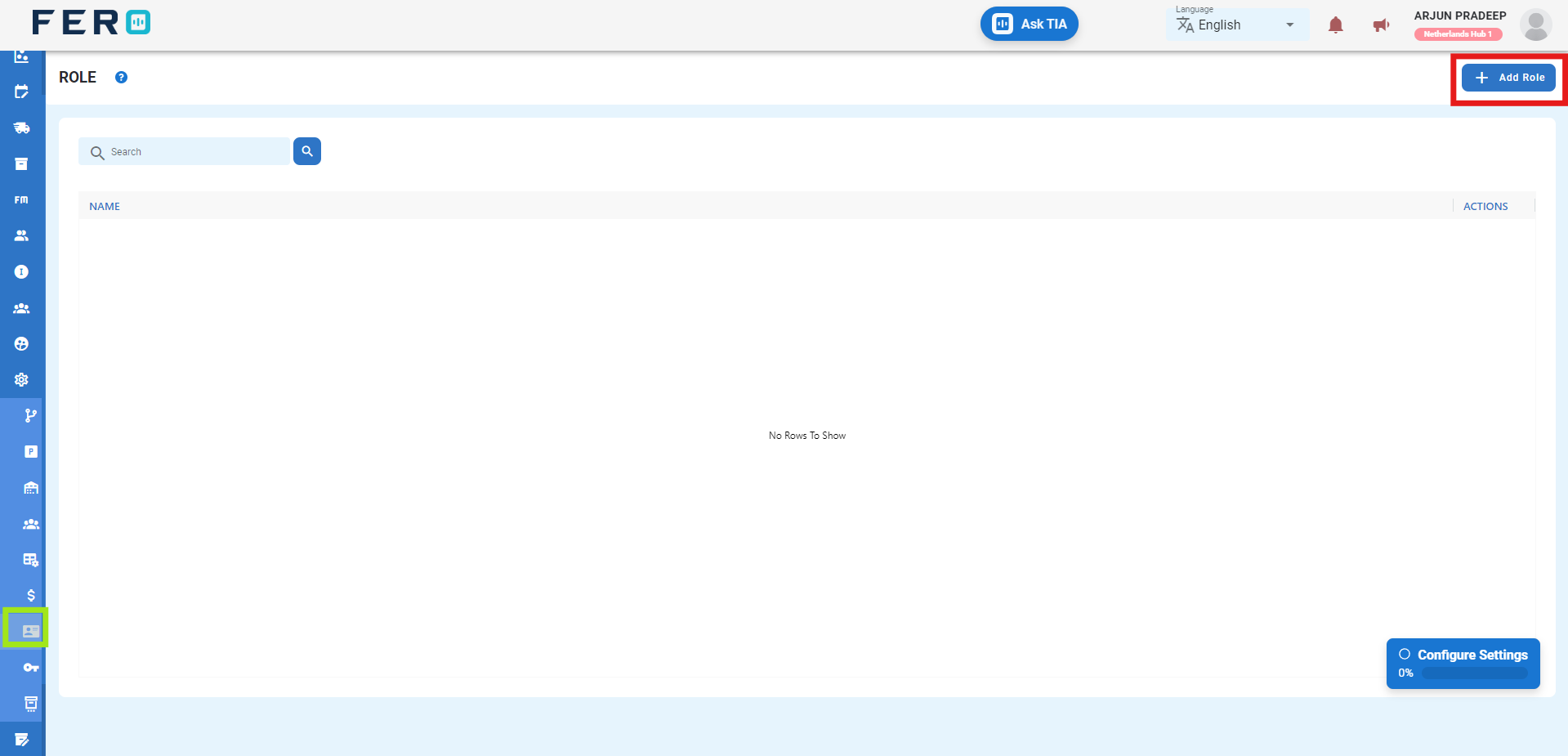
Step 4:-Fill out all required fields on the 'Add Role' screen, define the Role name, and select the permissions by clicking on the checkbox field, then click 'Submit' to add the Role.
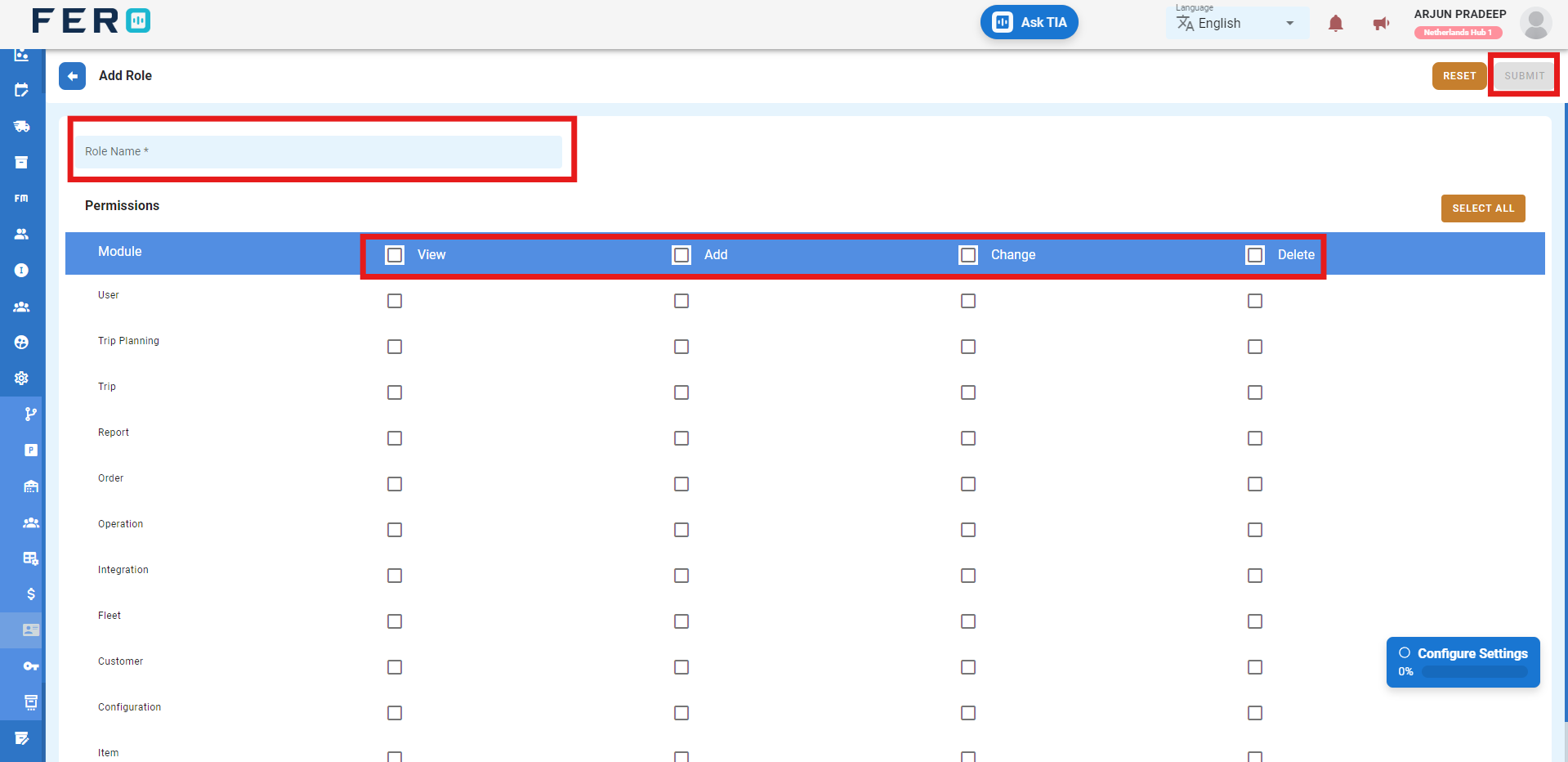
FAQs
Q1. Can I Edit Role Details?
Yes, Role details can be edited by navigating to the Roles homepage. Simply locate the Role requiring modification and click on the edit icon. Changes made will be updated in real-time.
Q2. Can I Add Multiple Roles?
Absolutely. There are no limitations on the number of Roles you can add. Depending on your business activities and operational requirements across various locations, multiple Roles can be seamlessly incorporated into your organization's structure.
Storage Type Configuration
What is a Storage Type?
Storage Types allow you to select storage options such as chilled or cold storage to suit your item storage requirements.
How to set up a Storage Type?
Step 1:-Go to the configuration section and click to open the drop-down menu.
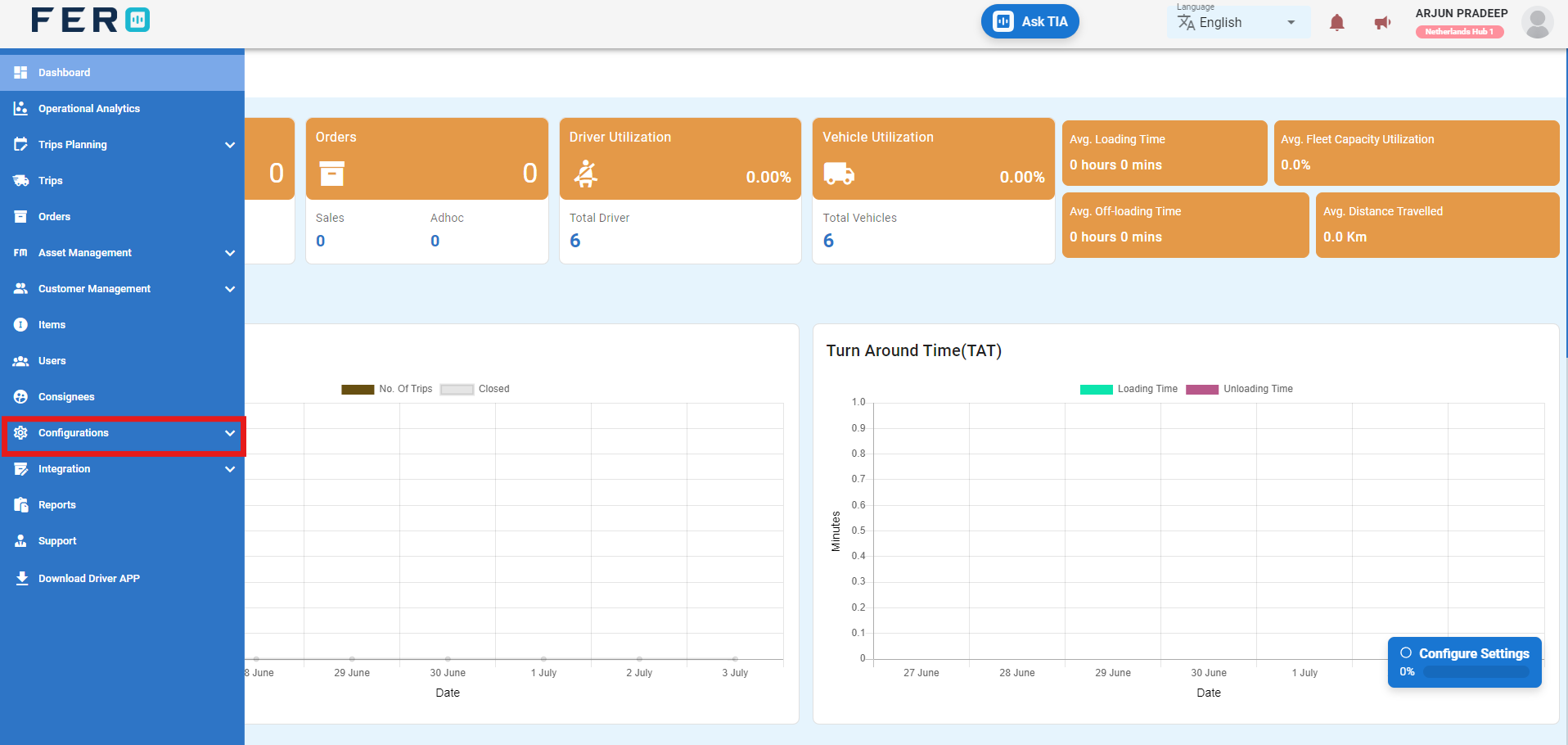
Step 2:-Select "Storage Type" from the options to access the Storage Type homepage.
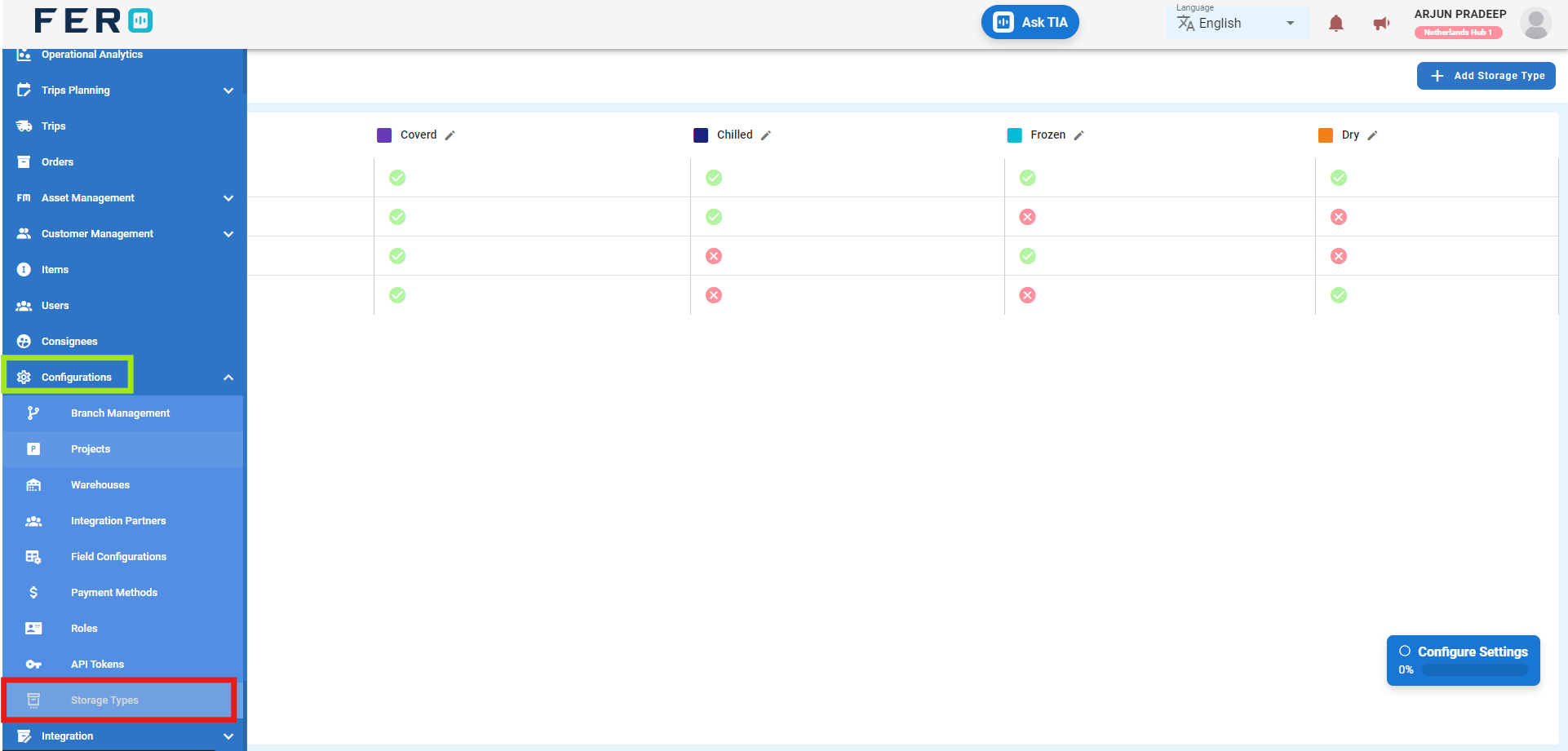
Step 3:-Click on "Add Storage Type" to add a Storage Type.
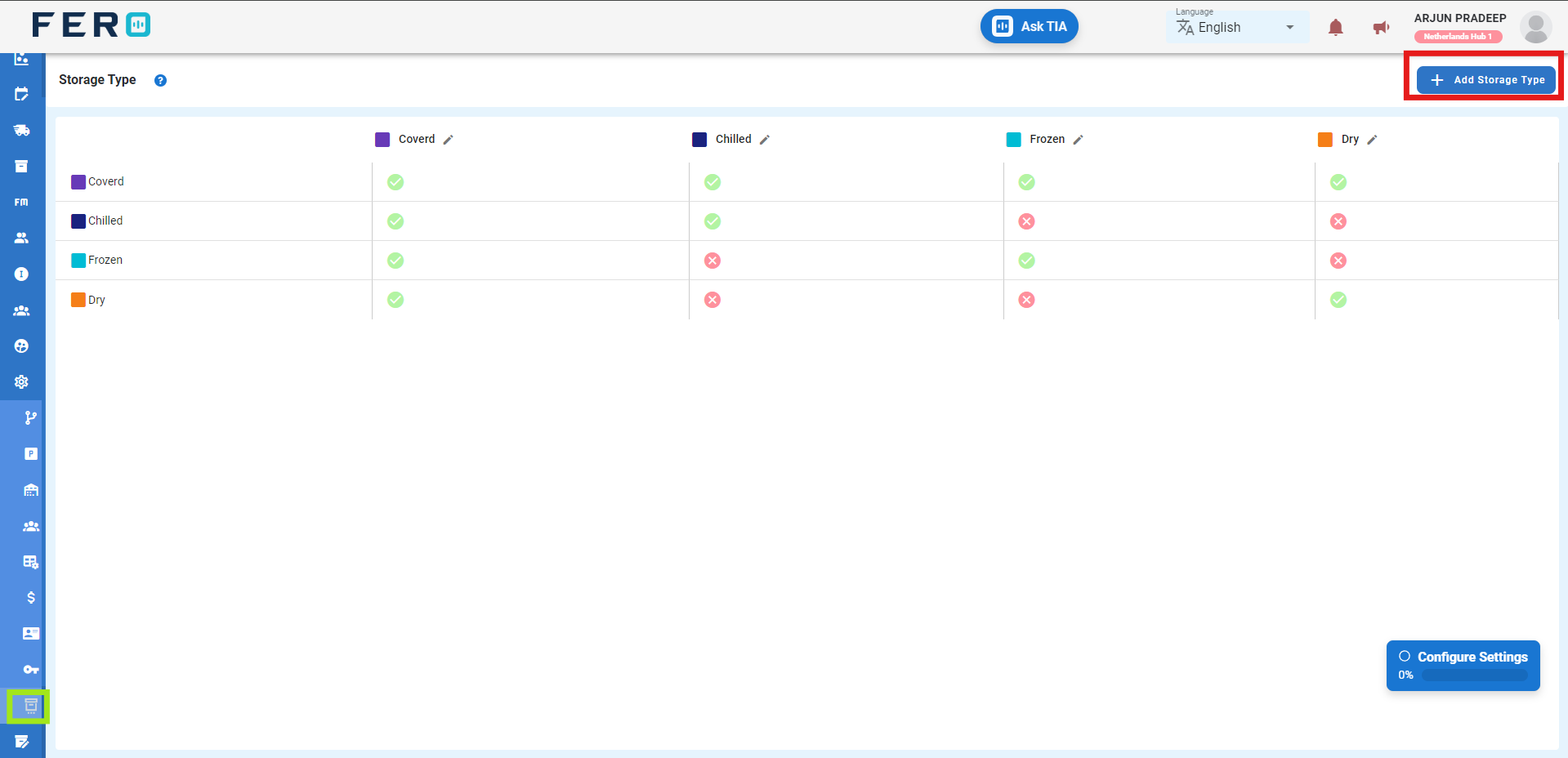
Step 4:-Fill out all required fields on the 'Add Storage Type' screen, define the storage type name, select the compatibility option from the dropdown list, and select the color code, then click 'Submit' to add the Storage Type.
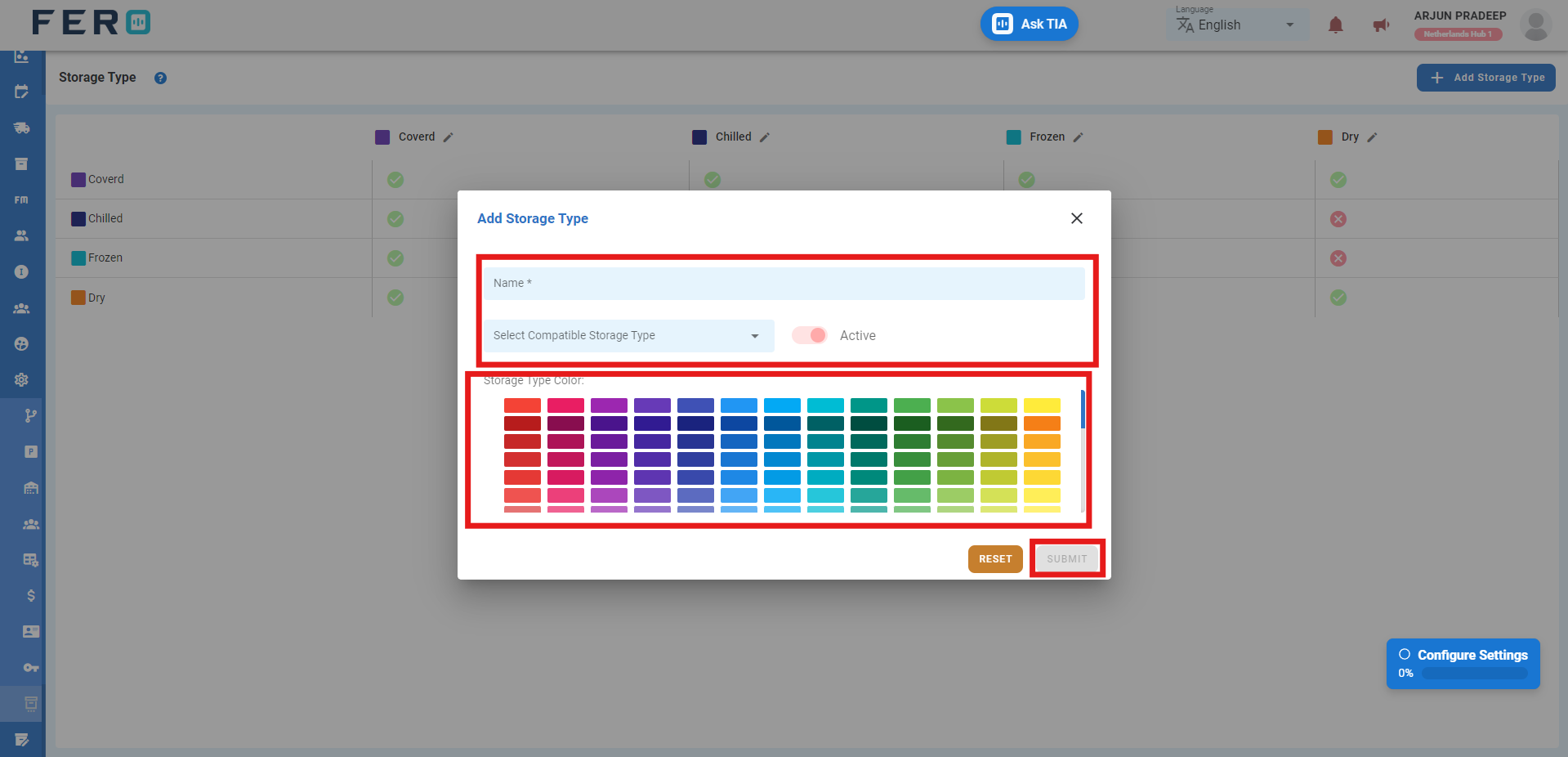
FAQs
Q1. Can I Edit Storage Type Details?
Yes, Storage Type details can be edited by navigating to the Storage Type homepage. Simply locate the Storage Type requiring modification and click on the edit icon. Changes made will be updated in real-time.
Q2. Can I Add Multiple Storage Types?
Absolutely. There are no limitations on the number of Storage Types you can add. Depending on your business activities and operational requirements across various locations, multiple Storage Types can be seamlessly incorporated into your organization's structure.
User Overview
User allows you to create user accounts, enabling streamlined operations and easy access to essential information for team members. By setting up user accounts, you can ensure that each team member has the appropriate permissions and access to the tools they need to perform their tasks effectively. This module helps in organizing and managing user roles, enhancing overall productivity and security within the organization., you can do so by following these steps.
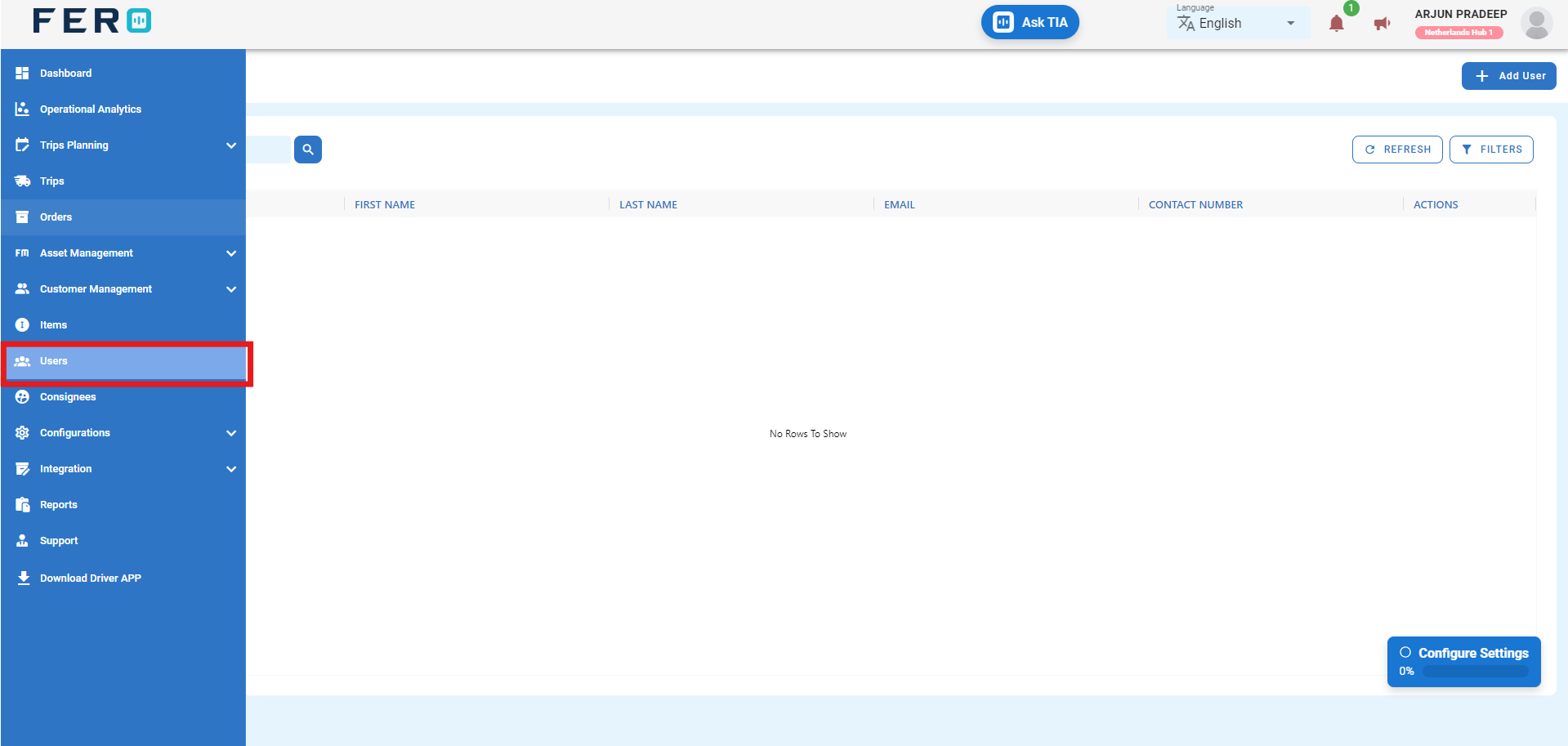
How do I Add Users?
Step 1: Navigate to the user section and click on it to open the user homepage.
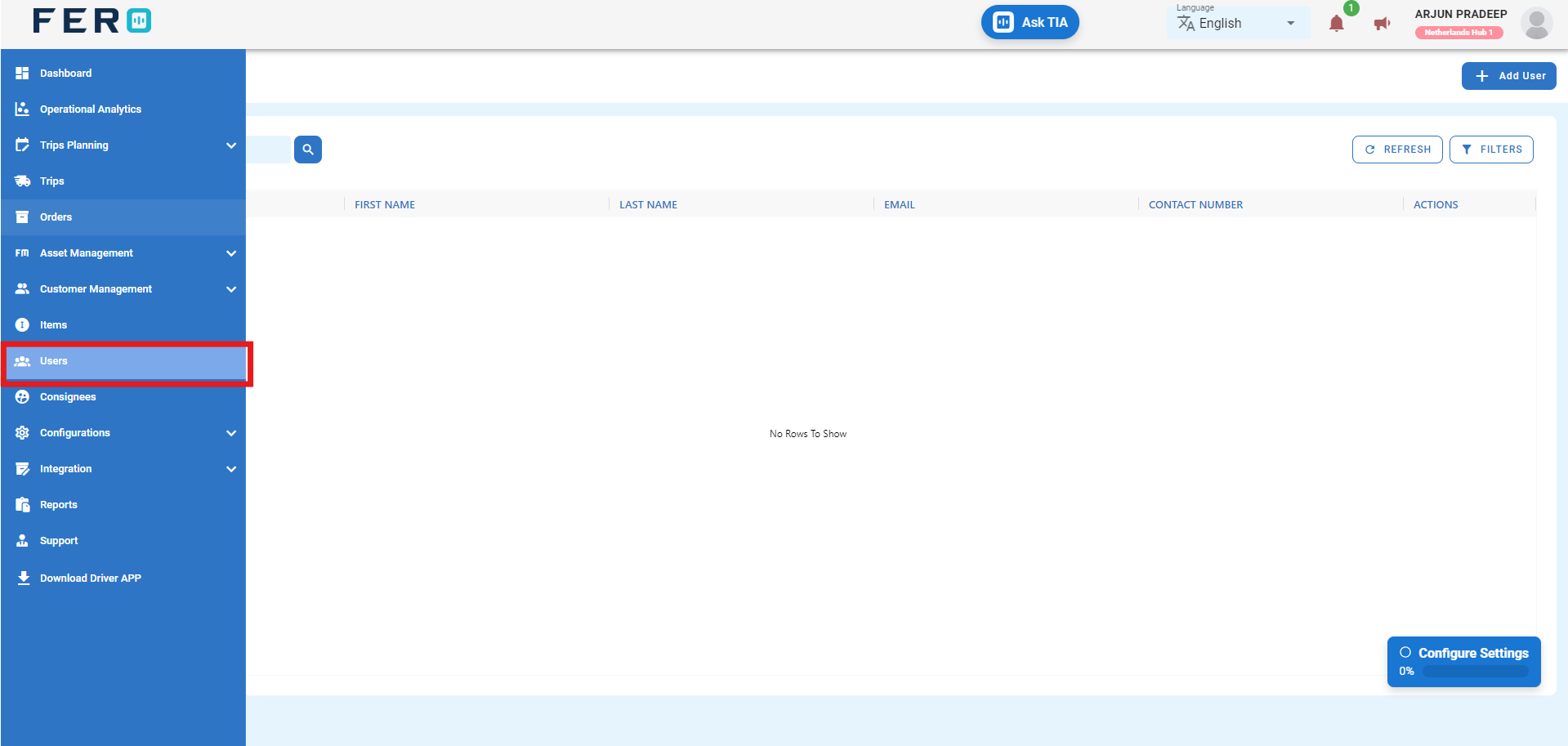
Step 2: Select the "Add User" option to create the user creation process.
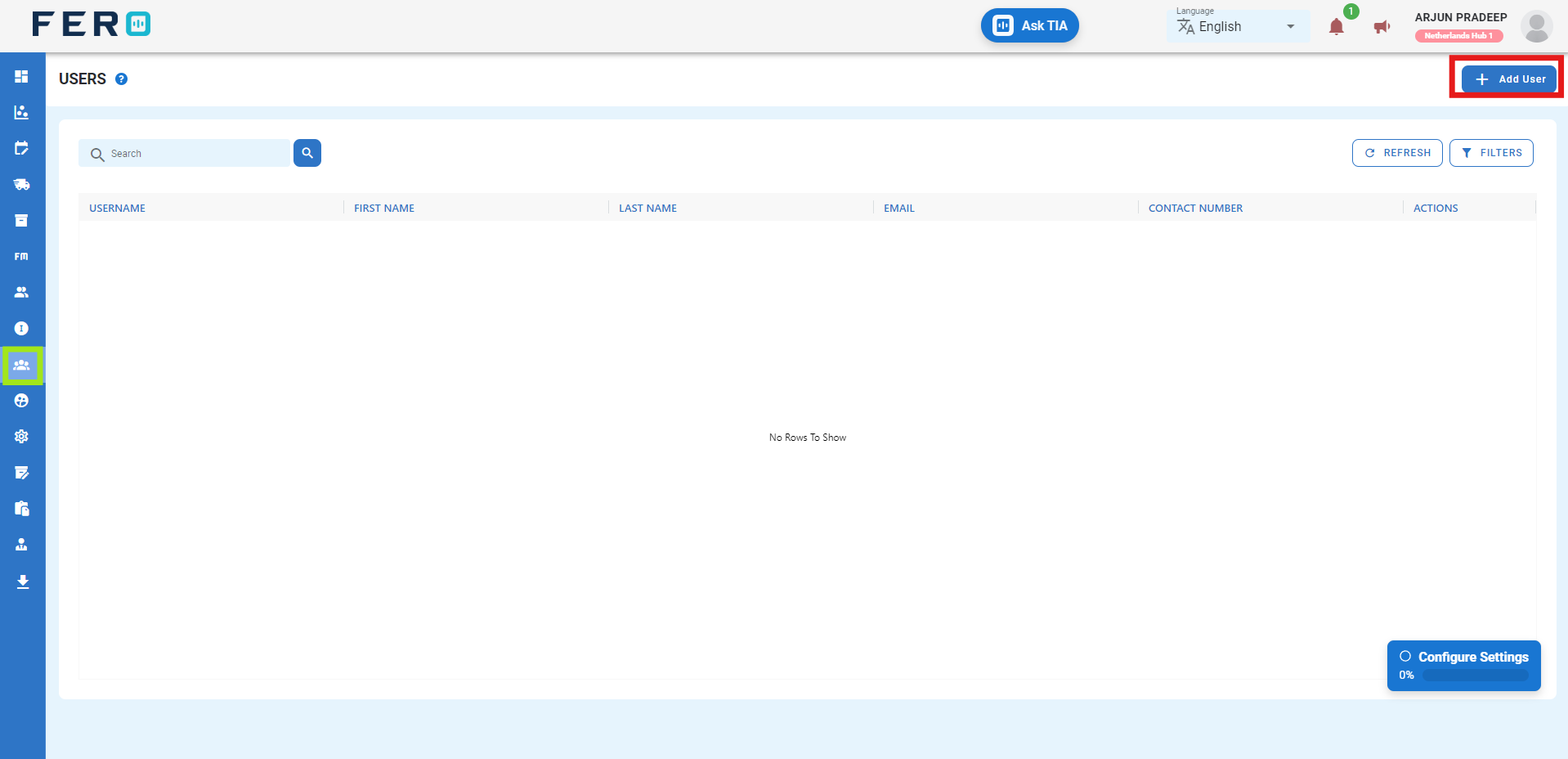
Step 3: Define the User
- Enter Personal Details: Fill in the required fields such as first name and last name.
- Create Username: Set a unique username for the user.
- Provide Contact Information: Enter the email address and phone number.
- Select Branch: Choose the branch from the dropdown menu.
- Create Password: Set a secure password for the user.
- Assign Role: Select the appropriate role from the dropdown menu.
- Select Permissions: Choose the permissions to assign to the role by clicking on the checkbox fields based on your understanding.
- Submit: Once permissions are selected, click "Submit" to finalize the role definition.
By following these steps, you can effectively define users and assign appropriate roles and permissions within your organization.